Updating Windows Explorer: A Complete Guide

Intro
Windows Explorer, known as File Explorer in the later versions of Windows, is the central hub for managing files and folders on your computer. This component not only facilitates easy access to your documents, but also plays a critical role in maintaining your system's organization. As technology evolves, so does the need to keep Windows Explorer updated. Updates can enhance functionality, improve performance, and close security gaps.
In this guide, we will dissect the nuances of updating Windows Explorer. We will examine methods for achieving updates, highlight the importance of maintaining an always-current file manager, and tackle common hurdles users face. Whether you are a newcomer seeking basic guidance or an experienced user looking for advanced tips, this analysis provides a comprehensive overview tailored to your needs.
Understanding Windows Explorer
Windows Explorer, an integral component of Microsoft's Windows operating system, is an essential tool that provides users with a graphical interface for managing files and folders. This section aims to clarify the significance of Windows Explorer, its core functions, and why keeping it up to date is paramount for users seeking efficiency and security in their file management tasks.
Definition and Purpose
Windows Explorer serves as the primary method by which users interact with their file system. It allows users to navigate through folders, open files, and perform a variety of actions like copying, moving, or deleting items. The intuitive interface features a navigation pane, which helps users quickly access common locations like Documents, Pictures, and Downloads.
The purpose of Windows Explorer extends beyond mere navigation. It integrates essential functions for file management while maintaining a user-friendly design. For novice users, Windows Explorer simplifies complex tasks, while advanced users can utilize its features to enhance productivity. Understanding these capabilities can improve overall system usage.
Evolution of Windows Explorer
The journey of Windows Explorer highlights the ongoing advancements in technology and changing user needs. Initially, Windows Explorer was a simple file manager in Windows 95, which allowed basic file operations. Over the years, numerous updates introduced features such as:
- Search Functionality: The addition of search tools has significantly enhanced the ability to locate files swiftly.
- Ribbon Interface: Introduced in Windows 7, the ribbon interface provided a more organized way to access functions, simplifying user interaction.
- Quick Access: With this feature, users can pin frequently used folders, providing quicker navigation and better accessibility.
Each evolution aimed at improving user experience and integrating new technologies. Keeping Windows Explorer updated ensures all users can access the latest features, which often include security enhancements and usability improvements.
"An updated file management system not only enhances security but also aligns with user expectations for functionality and ease of use."
The understanding of how Windows Explorer has evolved is crucial for recognizing the importance of updates. Staying aware of these changes allows users to adapt their file management strategies accordingly.
Importance of Updating Windows Explorer
Keeping Windows Explorer updated is not just a matter of aesthetics or preference; it holds great significance for both security and performance. As technology users become increasingly reliant on efficient file management systems, regularly updating Windows Explorer becomes a vital task.
One major component of these updates relates to enhanced security features. Cyber threats are ever-evolving, and outdated software can become an easy target for attackers. Each new version of Windows Explorer integrates improved security protocols, protecting users from vulnerabilities that could otherwise lead to data breaches or malware infections. This proactive measure helps safeguard sensitive information, particularly when transferring files or using external storage devices.
In addition to security, updates to Windows Explorer also contribute to an improved user experience. Updates often introduce new functionalities, streamline existing features, and enhance the overall interface design. An updated version allows users to navigate more intuitively, access files faster, and utilize any new tools integrated into the system. This is essential for maintaining productivity and ensuring a seamless workflow.
Furthermore, updates increase compatibility with new file types. As new file formats emerge—especially in areas like multimedia or software development—having an updated Windows Explorer ensures that users can manage and interact with these files effectively. Whether it involves opening, saving, or transferring files, compatibility plays a key role in a smooth user experience. Without updates, users may find themselves unable to utilize certain file types, leading to frustration and inefficiency.
"Updates are not merely optional; they are fundamental for a robust and reliable file management experience."
In summary, updating Windows Explorer is essential for maintaining security, enhancing user experience, and ensuring compatibility with the latest file formats. Ignoring these updates can leave systems vulnerable and hinder productivity in a technology-driven world.
Setting Up for Updates
Setting up for updates is a crucial phase in maintaining Windows Explorer. This process involves several elements that ensure smooth and efficient functionality. Having the right preparations in place can minimize complications that may arise during the update process. Without proper setup, users may face unexpected issues, leading to frustration and potentially loss of data. Thus, understanding the system requirements and ensuring that important data is backed up is essential.
System Requirements
Before initiating an update for Windows Explorer, it’s important to verify that your system meets the necessary requirements. Each update comes with specific prerequisites. These can include the operating system version, hardware specifications, and storage capacity. Here are the requirements to check:
- Operating System: Ensure your Windows is up to date. Updates typically require the latest version or specific builds.
- Processor: A compatible processor is a must. For optimized performance, typically a 1 GHz or faster is recommended.
- RAM: Sufficient RAM is needed to handle updates smoothly. The general requirement is at least 2 GB.
- Storage Space: Adequate free space is vital. Ensure you have enough space on your local drive, often at least 20 GB.
Failing to meet these requirements could prevent the update from installing or functioning correctly. You can check these specifics in the Settings under System Information.
Backing Up Important Data
Backing up important data before any update cannot be overstated. This is a precautionary measure that saves users from potential loss of files due to unforeseen problems during the update process. Updates can sometimes lead to unstable behavior. Here are ways to ensure your data is secure:
- Use Backup Software: Programs such as Acronis True Image or Windows Backup can automate backup processes. Schedule regular backup tasks to ensure data is consistently saved.
- External Drives: Manual backups to external hard drives or USB memory sticks provide a physical copy of your files. Always keep the most important documents and media saved externally.
- Cloud Storage: Services like Google Drive, Dropbox, or OneDrive offer the advantage of remote storage, allowing access from any device. This serves as a good measure against hardware failures.


Always verify that your backups are functioning correctly before proceeding with any updates. This ensures your data remains intact during system changes.
In summary, setting up for updates includes understanding system requirements and actively backing up critical data. These practices not only protect your valuable information but also streamline the updating process, leading to a more effective experience with Windows Explorer.
Methods to Update Windows Explorer
Updating Windows Explorer is a crucial part of maintaining a smooth and efficient file management experience on Windows. Knowledge of the methods to perform these updates is not only beneficial but essential. Each method serves specific conditions based on user needs and technical skill levels. Being informed about different updating options ensures that users can choose the most appropriate method depending on their unique situations.
Windows Update Process
The Windows Update Process is the most straightforward method to update Windows Explorer. This integrated system handles downloading and applying updates automatically. The primary benefit of using Windows Update is convenience. Users receive updates without needing to manage the process actively.
"Windows Update ensures that all system components stay synchronized with the latest features and security patches, improving the overall reliability of the operating system."
This process also routinely checks system compatibility, making it a less risky option compared to manual updates. However, users must ensure their system has a stable internet connection, as this method relies on downloading files from Microsoft's servers.
Manual Updates
Manual updates present a more hands-on approach. Users who prefer this method may have specific reasons, such as wanting to control the update timing or access certain features immediately.
Downloading the Latest Version
When it comes to downloading the latest version of Windows Explorer manually, users visit the official Microsoft website or trusted sources. The primary aspect of this step is ensuring the authenticity of the download source. Using reliable websites reduces the risk of malware. The key characteristic here is control. Users can decide when and what to install.
Moreover, downloading the latest version allows users to stay ahead of all improvements and features made. However, this process requires diligence in tracking updates and understanding version numbers to avoid installation errors.
Installing the Update
Installing the update is pivotal after downloading. This step involves executing the downloaded file and adhering to the on-screen instructions. A vital characteristic of this process is simplicity. It often requires minimal technical knowledge. Single clicks tend to guide users through the installation phase, efficiently integrating new features into their system.
However, it’s important to ensure that the previous version is correctly uninstalled, as failures during the installation can lead to conflicts. This could disrupt the performance of Windows Explorer or lead to unexpected behavior in the system.
Third-Party Tools
Third-party tools for updating Windows Explorer have gained popularity among users seeking more control. These tools often provide additional functionalities that Windows Update cannot. Understanding the advantages and disadvantages of using these tools can help users make informed decisions.
Advantages and Disadvantages
Those utilizing third-party update tools can benefit from advanced features, including better version management and customization options. The ability to control what gets updated offers a unique advantage for tech-savvy individuals.
On the negative side, users must be cautious. Some risks include:
- Potential vulnerabilities from untrusted tools
- The chance of conflicts with Windows Update
- Possible voiding of warranties on the system
Users must critically assess both the advantages and potential drawbacks before opting for any third-party solution.
Recommended Tools
Several recommended tools exist for updating Windows Explorer effectively. Tools such as Patch My PC or Ninite are widely regarded for their reliability. These utilities streamline the update process and help manage applications more effectively.
The key characteristic of these tools is efficiency. They automate the update process, ensuring your Windows Explorer is always on the latest version with minimal effort from the user. One unique feature is the ability to batch install updates, saving significant time for users managing multiple software applications.
Nevertheless, it is crucial to verify the authenticity and reputation of any tool used, ensuring it aligns with proper security measures. This cautious approach can safeguard against potential threats while maximizing the performance benefits of updated software.
Troubleshooting Common Update Issues
Updating Windows Explorer can sometimes lead to complications that hinder the user experience. Understanding how to troubleshoot these issues is crucial. It helps ensure that the updating process is smooth and that users can maximize the benefits of an updated version. The troubleshooting section aims to empower users, enabling them to resolve typical problems that may arise during or after updates. This knowledge not only enhances the functionality of Windows Explorer but also contributes to overall system stability and user satisfaction.
Failure to Update
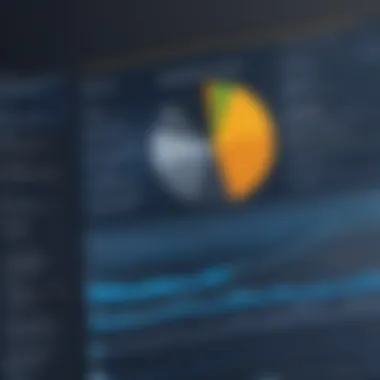
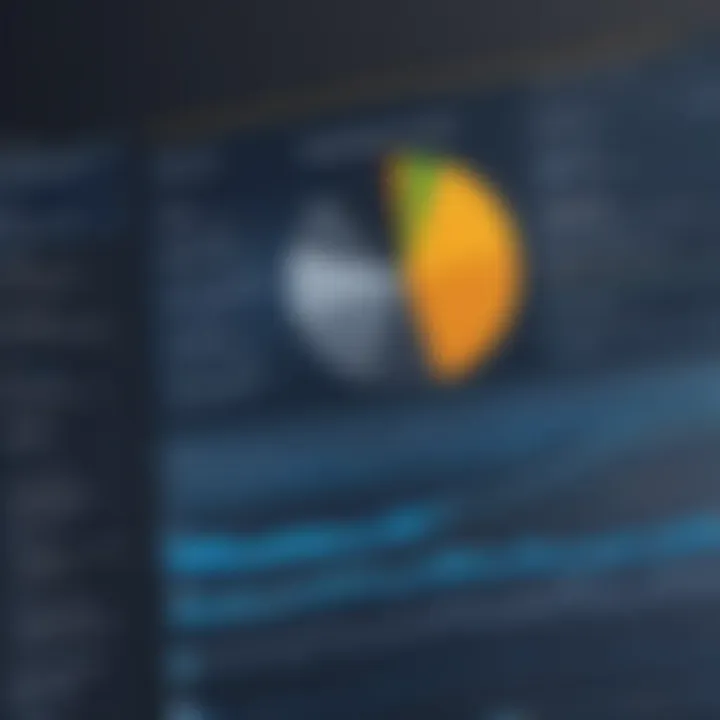
Failure to update can stem from various causes. Recognizing and understanding why an update does not proceed can save time and frustration. Identifying the cause allows users to pinpoint specific problems, whether they are related to system settings, network issues, or a lack of storage space. Each of these factors plays an essential role in the update process, and knowing how to address them is vital.
Identifying the Cause
Identifying the cause of a failed update is paramount. The key characteristic of this aspect is its diagnostic nature. This enables users to systematically approach the problem, ensuring they do not overlook any potential issues. Often, users experience frustration due to ambiguous error messages during the update process. By focusing on identifying the underlying reasons for failure, users can take corrective actions effectively.
Some common causes include:
- Insufficient disk space
- Internet connection issues
- Corrupted system files
Each of these factors can directly affect the update process. Understanding them allows users to rectify the situation before attempting another update, which can be especially advantageous for maintaining version consistency.
Fixing Common Errors
Fixing common errors after identifying their causes is critical in the troubleshooting process. This element contributes to reaching the goal of a fully functional system. The key characteristic here is the practical application of solutions, transforming diagnosis into action.
Common fixes might involve:
- Running system checks
- Clearing temporary files
- Adjusting antivirus software settings
These steps ensure that the environment is conducive to updates, reducing the probability of recurring issues in the future. Users who learn how to fix these common errors become more equipped to enhance their overall computing experience, as it prevents future frustrations.
Post-Update Problems
Even after a successful update, users may encounter new challenges. Understanding these post-update problems is crucial for optimizing functionality and maintaining system efficiency. Users may not anticipate issues arising solely from recent updates, which can affect the overall experience negatively.
Performance Issues
Performance issues often manifest after an update, with slow responses being a frequent complaint. Users may notice sluggish file operations or general lag in the operating system. This aspect is significant as it directly impacts productivity and user interaction with Windows Explorer. Adopting a proactive approach to address performance issues can lead to enhanced overall satisfaction with the tool.
Regular maintenance, such as adjusting settings or clearing cache files, can alleviate these problems. Furthermore, monitoring system resources can identify any applications consuming excessive resources.
User Interface Changes
Updates can result in User Interface changes that may confuse users. The relevance of this aspect lies in its immediate effect on user experience. Learning curves can emerge from unfamiliar layouts or features, leading to frustration among users accustomed to previous versions.
Understanding these changes can be beneficial as it helps users adapt quickly and utilize new features effectively. Often, resources or guides on recent updates outline the key changes. This facilitates a smoother transition and empowers users to take full advantage of the improvements that come with updates.
Understanding and addressing troubleshooting issues after updates not only preserves functionality but also enhances the overall user experience in Windows Explorer.
Optimizing Windows Explorer Performance
Optimizing Windows Explorer performance is crucial for achieving an efficient file management system. The way Windows Explorer operates directly impacts user experience. When it runs smoothly, users can navigate files quickly and perform tasks with less frustration. Thus, enhancing this aspect can lead to significant productivity gains.
Managing File Storage
Managing file storage effectively is a key element of optimizing Windows Explorer performance. Users often accumulate large volumes of data over time. Without proper management, files can become disorganized, leading to difficulties in locating essential documents. By organizing files into folders based on themes or projects, users can streamline their workflows. Regularly deleting unnecessary files also frees up space, which can enhance system performance. Moreover, utilizing external drives can lighten the burden on the internal storage, reducing the load on Windows Explorer. This strategy not only improves performance but also contributes to better data security by providing backup options.
Utilizing Built-in Features
Using built-in features of Windows Explorer can also significantly optimize performance. These features are designed to simplify navigation and improve efficiency within the system.
Search Functionality
The search functionality in Windows Explorer serves as a powerful tool for quickly locating files and folders. This feature allows users to input keywords or file types, yielding immediate results from vast libraries of data. A key characteristic of the search function is its speed; it can find files in seconds, saving users a lot of time. This is particularly beneficial when dealing with extensive datasets or numerous projects. However, the search can sometimes return flawed results if files are misnamed or misplaced, which may lead to users wasting time sifting through irrelevant items.
Quick Access and Favorites
Quick Access and Favorites are features that enhance returning to frequently-used files or folders. They serve as shortcuts, enabling users to pin items they need often. A prominent advantage of Quick Access is its simplicity—users can easily customize their view by adding or removing items. This organization is beneficial for users who switch between multiple projects. However, the disadvantage is that it can become cluttered if too many items are added, which may detract from the initial purpose of quick accessibility. Keeping this area organized is critical for maintaining performance and efficiency.


“Optimizing file management through built-in features can significantly reduce downtime and enhance the overall user experience.”
In summary, optimizing Windows Explorer performance encompasses effective file storage management and the strategic use of built-in features. Understanding these aspects can lead to enhanced productivity and a much improved user experience.
Understanding System Compatibility
Understanding system compatibility is crucial when updating Windows Explorer. This aspect ensures that the update aligns with the specific configuration and capabilities of your computer system. Proper compatibility checks can prevent many issues related to performance and functionality, allowing the user to benefit fully from the latest functionalities and security enhancements.
When considering system compatibility, users must focus on three key elements: the operating system version, hardware specifications, and potential software conflicts. Each of these factors plays a significant role in ensuring a smooth and effective update process.
Additionally, ensuring that the update does not disrupt existing applications is essential. Many software programs integrate deeply with the operating system, and changes can lead to unexpected behavior. Thus, understanding how to assess compatibility can save time and frustration both during and after the update.
Check Windows Version
To successfully update Windows Explorer, the first step is to verify the current version of the Windows operating system. Users can do this by navigating to the Settings menu, choosing System, and then selecting About. Here, information regarding the version number and build can be found. Knowing this information is essential because it determines the available updates and features.
Sometimes, users may find they are several versions behind the latest one. This lag can create complications when applying updates, especially if significant changes have been made between versions. Keeping track of version updates regularly ensures that you don’t miss out on critical improvements or bug fixes.
Assessing Software Conflicts
After confirming the Windows version, the next phase involves assessing potential software conflicts. Various applications may not always coexist seamlessly with the latest updates. Conflicts can arise from outdated drivers, incompatible third-party applications, or even security software settings.
To identify such conflicts, the following steps can be taken:
- Review application compatibility with the latest Windows updates on the software developer's website.
- Temporarily disable security software and monitor any changes in system behavior during updates.
- Check for driver updates to ensure all hardware functions are supported with the most recent enhancements.
- Utilize tools like the Windows Compatibility Troubleshooter to automatically detect and suggest fixes for problematic software.
"Being proactive in checking Windows version and assessing software conflicts can save significant time when updating Windows Explorer."
Conclusion about software conflicts lies in prevention. Running compatibility checks before updating is a smart approach to avoid potential headaches. The time invested in these preliminary steps will enhance the effectiveness of the update, ensuring that Windows Explorer operates efficiently on your system.
Future Changes in Windows Explorer
Understanding the future of Windows Explorer is essential for users who want to remain efficient and effective in their file management. As technology evolves, so do the tools we use daily. Windows Explorer plays a vital role in how users interact with their files and folders. Anticipating upcoming changes can help users adapt and leverage new features, enhancing their productivity and effectiveness.
Anticipated Features
Among several expected updates, features such as a more intuitive user interface are at the forefront. This redesign will likely focus on usability, making the environment cleaner and more accessible. The inclusion of advanced search capabilities is also anticipated, significantly easing the file retrieval process. Users may benefit from enhanced integration with cloud services like OneDrive, ensuring that access to documents and files is seamless and consistent.
Task automation may be on the horizon as well. Features allowing users to schedule file management actions could greatly increase efficiency. For those who manage numerous files daily, these enhancements could prove invaluable. Additionally, continued emphasis on touch-friendly interfaces could be implemented, reflecting the shift toward more mobile and tablet devices.
Impact of Emerging Technologies
The impact of emerging technologies on Windows Explorer cannot be overstated. With advancements in artificial intelligence and machine learning, users could expect improvements in file organization and recommendations. For example, an AI-powered algorithm might suggest organizing files based on usage patterns or frequently accessed folders.
The rise of virtual reality (VR) and augmented reality (AR) might also influence how users manage files. Imagine using a VR environment to navigate through digital files as if they were physical objects.
"The integration of AI and emerging tech can transform traditional file management into a more interactive and intuitive experience."
Furthermore, improvements in cybersecurity will likely shape updates in Windows Explorer. With more sophisticated threats emerging, integrating advanced security features will be vital. These measures could encompass encrypted file access and real-time threat detection, prioritizing user data safety.
Closure
In discussions about updating Windows Explorer, it is vital to grasp the significance of ongoing updates and their broader implications for users. Regularly updating Windows Explorer offers enhanced security, refined user experience, and compatibility with the latest file types. Without proper updates, systems become vulnerable to security threats, which could lead to data breaches and unstable system performance.
Summary of Key Points
- Enhanced Security: Regular updates patch vulnerabilities, reducing cybersecurity risks.
- Improved User Experience: Updates often include usability improvements, making navigation and file management smoother.
- Compatibility: Keeping Windows Explorer current allows seamless interaction with new file types and applications.
- Troubleshooting: Understanding how to resolve common update issues ensures minimal disruptions during the update process.
- Optimization: Proper updating helps in maintaining efficient system performance and storage management.
These points underscore the multifaceted advantages of keeping Windows Explorer updated and how these enhancements contribute to both individual productivity and overall system security.
Final Thoughts on Updating Windows Explorer
Understanding the need for regular updates to Windows Explorer is essential for any user. As technology evolves, so do threats and the demands on file management systems. Remaining aware of these factors can significantly improve your interaction with the operating system.
The update process may seem tedious but is ultimately rewarding. By installing the latest updates, users not only gain new features but also protect their systems from potential vulnerabilities. Thoughtful implementation of update strategies is crucial for maintaining an efficient file management system.
Investing time in understanding how to navigate the update process will yield benefits in efficiency and security, ensuring your digital workspace remains robust and adaptable. More resources on this topic can be found on Wikipedia and Britannica for those interested in deepening their knowledge further.



