Restore Your iTunes Library from iPod Classic Easily
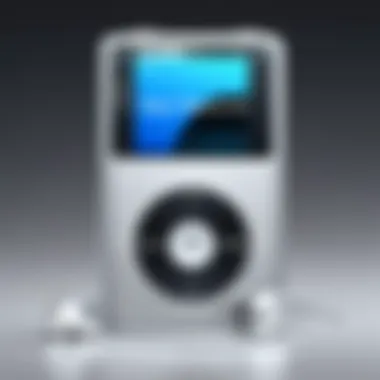

Intro
The process of restoring an iTunes library from an iPod Classic can feel daunting, especially for users who rely heavily on digital music. As time goes by, technology shifts, leading to older devices becoming less functional or eventually obsolete. The iPod Classic, while once a staple in music consumption, presents unique challenges when it comes to data retrieval. Many users find themselves unsure of how to navigate this process, whether they are tech enthusiasts or casual listeners.
This guide aims to break down the necessary steps to recover your cherished music collection effectively. It covers a variety of methods, tools, and precautions. By addressing common issues and offering clear solutions, readers will gain the confidence needed to successfully restore their iTunes libraries from the iPod Classic.
Throughout this narrative, the focus will be on ensuring that every user, regardless of their technical proficiency, can relate to and benefit from the information provided. Understanding the background of this task and the tools available sets the stage for a more seamless restoration experience.
Prelude
In today’s digital age, music is almost synonymous with convenience. With platforms like iTunes, users have built vast libraries filled with a mixture of beloved tracks and forgotten gems. However, one learns that technology can often be both a blessing and a burden. The iPod Classic, revered for its simplicity and extensive storage capabilities, stands as a testament to this reality. When faced with upgrading devices or switching services, many find themselves grappling with an unsettling challenge: how to restore their established iTunes library from an iPod Classic.
This article serves as a crucial guide for anyone looking to retrieve their music. Knowing how to restore your iTunes library is not just a technical skill; it is an opportunity to reclaim the sounds and memories tied to your music collection. By fully understanding the ins and outs of your iPod Classic and iTunes, you can navigate the restoration process smoothly and effectively.
The importance of having a comprehensive strategy for this operation cannot be understated. Many face the risk of losing cherished playlists and albums during transitions, which can be distressing. By shedding light on various methods, tools and tips involved in this process, this guide caters to both the tech-savvy individual and the casual user. Through informed decisions and practical actions, you can preserve your musical history and ensure a seamless transfer of your library.
"Understanding the tools at your disposal is key to restoring your music library effectively."
In the section that follows, we will explore the iPod Classic and how it interacts with iTunes. This understanding lays the groundwork for the more technical steps that come later in the article.
The Importance of a Backup
In the digital age, where music collections can accumulate over the years, having a backup is essential. An iTunes library loss can be devastating. To effectively restore your iTunes library from an iPod Classic, understanding the importance of a backup is crucial. A backup not only safeguards your beloved music but also restores peace of mind. It allows you to reclaim your digital assets without the fear of permanent loss.
Why You Should Backup Your Music
Backing up your music is not merely a suggestion; it is a necessity. The primary reason for maintaining a backup is to prevent loss from unforeseen circumstances. This includes:
- Hardware Failures: Devices can fail. Hard drives may crash, and older devices like the iPod Classic can become inoperable.
- Accidental Deletion: Mistake happen. You could accidentally erase your music library or a significant part of it.
- Software Issues: Software updates or glitches can cause data corruption.
- Theft or Loss: Physical loss of your devices can lead to music loss as well.
A comprehensive backup ensures that no matter what happens to your primary library, you have a fallback plan. It maintains your music collection intact, ready for restoration whenever needed.
Common Risks of Losing Your Library
Not having a backup poses considerable risks. Here are some common threats to your music collection:
- Data Corruption: Files can become corrupted over time, making them unplayable. Without a backup, recovering these files can be very difficult or impossible.
- Device Obsolescence: Technology evolves. Older devices may not be compatible with new software, risking access to your music.
- Unintentional Sync Errors: Syncing errors can lead to duplicate or missing files. If these issues occur without a backup in place, valuable tracks may vanish altogether.
- Limited Recovery Options: Relying solely on devices for storage limits your recovery capabilities. Should the device fail, recovery may not be feasible.
"A backup is insurance against losses that could be devastating, not just to music but also to memories associated with each song."
In summary, understanding why backing up music is vital can help you to better prepare your strategies for restoring your iTunes library. Not only does it mitigate risk, it also ensures you can once again enjoy your music library in its entirety.
Methods to Restore Your iTunes Library
Restoring your iTunes library from an iPod Classic involves several effective methods. Each method varies in complexity and effectiveness. Understanding these methods helps you choose the one that best fits your situation. If you have a large music collection, you will want an efficient and thorough approach.
Some users may prefer iTunes' built-in options, while others might benefit from third-party software. Each method has unique advantages and limitations. Knowing these can save time and potential frustration. Also, the choice may depend on the size of your music library and any specific issues you may face during the restoration process.
Addressing the crucial elements of restoring your library can help prevent common mistakes that lead to data loss or damaged files. Thus, being well-informed is key. This section will detail different methods you can use, helping you reclaim your musical assets effectively.
Using iTunes to Transfer Songs
Using iTunes to transfer songs from your iPod Classic is often the most straightforward method. First, you must connect the iPod to your computer using the appropriate USB cable. iTunes should automatically detect the device and begin synchronization. Once your iPod is connected, you can access the iPod settings in iTunes. Here you can choose specific songs or playlists to sync back to your library.
It's wise to ensure you have set iTunes to "Manually manage music and videos" to prevent automatic sync, which can cause data loss if your iTunes library does not match the iPod content. Below are the general steps for this method:
- Connect your iPod Classic to your computer.
- Open iTunes.
- Select your iPod from the iTunes interface.
- Choose the songs you wish to copy.
- Click "Apply" or "Sync."
Following these steps, you should see your music reappear in your library. However, this method may not retrieve all of your data if your library has been lost or corrupted.

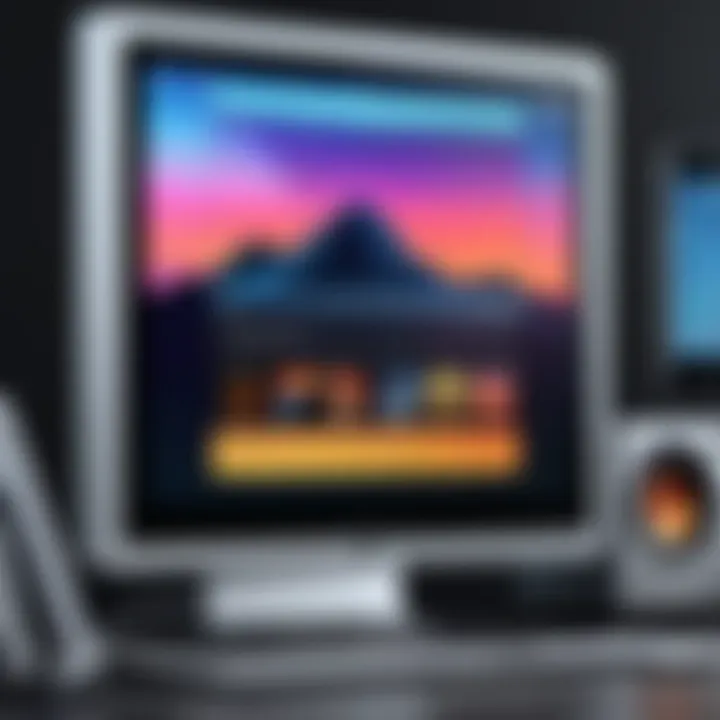
Third-Party Software Options
Third-party software can provide another route for restoring your iTunes library. These tools often feature functionalities that iTunes lacks. They can recover music and playlists without the limitations imposed by Apple's ecosystem. Applications like iMazing, CopyTrans, and TuneFab are noteworthy for their efficiency and ease of use.
These software solutions allow for targeted recovery, meaning you can select specific files or playlists to restore. They also typically have a user-friendly interface, making the process accessible for all levels of users.
When considering third-party options, be cautious about the security and reliability of the software. Always download from reputable sources and check user reviews. Furthermore, many of these tools offer free trials, enabling you to evaluate their effectiveness before committing.
Manual Methods to Extract Music
Manual extraction involves directly accessing the iPod’s file system. This method can be effective, especially if you prefer a hands-on approach or face issues with software solutions.
To start, ensure your iPod is connected to your computer. You should confirm your iPod appears as a removable disk in your file explorer. From there, you can navigate to the **
Detailed Steps for iTunes Transfer
Restoring your iTunes library from an iPod Classic requires a systematic approach. Understanding the steps involved can streamline the process. Here, we will delve into the vital actions needed for iTunes transfer, focusing on connecting the iPod and using iTunes options. Each step is crucial for ensuring that your music collection is recovered efficiently.
Connecting Your iPod Classic
The first step in the restoration process involves physically connecting your iPod Classic to your computer. This simple action may seem straightforward, yet proper execution is essential. Start with a compatible USB cable. Avoid using generic cables, as they can lead to connectivity issues and data transfer failures.
- Plug the USB Cable into your iPod and the other end into an available USB port on your computer.
- Check iTunes. After a few moments, the iTunes application should automatically launch. If not, open it manually.
- Confirm Device Recognition. In the top-left corner of iTunes, the iPod icon should appear. If this does not happen, there may be an issue with the connection or the cable used.
Make sure to use the latest version of iTunes for optimal compatibility with your iPod Classic.
Using the Options Menu in iTunes
Once your iPod Classic is connected and recognized by iTunes, exploring the options menu is the next significant step. This menu allows you to manage your device efficiently and initiate the transfer of your music library.
- Select Your Device. Click on the iPod icon in iTunes.
- Access the Options Menu. In the settings view, locate the "Summary" tab where you can see various options for syncing.
- Choose the Sync Settings. Depending on your preference, choose to sync your entire library or select specific playlists. This is important, as it will define what music returns to your iTunes library.
- Initiate the Sync. After making your selections, click on the "Apply" button in the bottom right corner. iTunes will begin transferring the selected music files from the iPod Classic back to your computer.
This systematic approach using the connections and preferences in iTunes is pivotal in ensuring that your music collection is safely restored and well organized. Careful attention to each of these steps maximizes the potential for a successful recovery.
Utilizing Third-Party Software
Restoring an iTunes library from an iPod Classic can be intricate and time-consuming. This is where third-party software plays a crucial role. Leveraging such tools can simplify the restoration process. They often provide faster and more efficient methods of transferring music compared to traditional methods. Third-party software usually comes with user-friendly interfaces and specific features designed to address music extraction directly. This makes them valuable assets for anyone looking to retrieve their library efficiently.
Advantages of Third-Party Tools
Using third-party software offers several advantages:
- Ease of Use: Most tools are designed with a clear and simple interface. This means beginners can navigate without extensive technical knowledge.
- Speed: They can transfer multiple files simultaneously, greatly reducing the time needed for large libraries.
- File Management: Many tools provide options for organizing and categorizing files once they are transferred, preserving the structure of your original library.
- Additional Features: Some software allows you to convert file formats, repair corrupted files, or recover deleted songs, making them versatile tools beyond just extraction.
Popular Software Recommendations
When it comes to third-party software, several options stand out:
- iMazing: This tool offers an intuitive interface and is excellent for transferring music as well as other data types from your iPod to your computer.
- CopyTrans Manager: Known for its simplicity, this program allows you to manage your iTunes library without needing iTunes installed on your computer.
- MediaMonkey: A more advanced option which provides robust organizational tools for music management and can sync with various devices.
- Senuti: Specifically tailored for Mac users, Senuti enables easy music transfer from iPod to iTunes, supporting a large number of formats.
Each of these applications has its unique strengths, so selecting the right one may depend on your specific needs and technical comfort level. Before settling on a program, consider your library size, specific requirements, and whether you need additional features such as file conversion or repair.
Manual Extraction Techniques
Understanding the methods for manual extraction is crucial for anyone looking to restore their iTunes library from an iPod Classic. While there are simpler methods available, knowing how to directly access and extract music files can be very beneficial, especially when dealing with potential syncing issues with iTunes or software limitations. Manual extraction allows users to customize their restoration process, getting exactly what they want without reliance on third-party tools, which may not always operate as expected.
Accessing Your iPod’s File System
To begin the manual extraction process, you need to access the file system of your iPod Classic. For this, you should connect your iPod to your computer using a compatible USB cable. Ensure your device is recognized by your computer. Once connected, it’s essential to navigate to the iPod’s directory. Depending on the operating system you use, the steps may differ slightly:
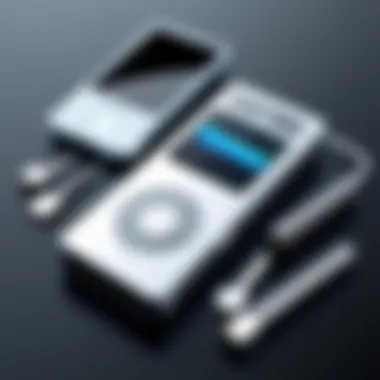

- For Windows: Open 'This PC' or 'My Computer', look for your iPod under 'Devices and drives'. Right-click on it and select 'Open'.
- For Mac: Open 'Finder' and look for your iPod in the sidebar under 'Locations'. Click on it to view the file system.
After accessing the device, you may find a folder named iPod Control. This folder is often hidden by default. If it doesn’t display, you might need to adjust your folder options to show hidden files. Inside the iPod Control folder, you will see a folder labeled Music, which contains your music files organized in a coded format.
Identifying Music Files
Once you open the Music folder, you'll encounter numerous folders labeled with a random series of characters and letters. Each of these folders represents an audio file that was transferred to your iPod. Unfortunately, the files are not named in a user-friendly manner, which can make identifying specific songs a challenge. Here are a few approaches to help you:
- Use audio file managers or file renaming tools to help decode and identify files more easily.
- Listen to files directly to identify them based on audio content.
- Keep a reference of your original playlists and tracklists as a guide, if available.
Taking the time to correctly identify these music files is key. Knowing what you are transferring can help you keep your library organized and prevent duplicates.
Transferring Files to Your Computer
Once you have identified the necessary files, the next step is transferring them to your computer. This can generally be done by selecting the desired files or folders and dragging them into a designated location on your computer, such as your Music folder or directly into iTunes. Here’s how:
- Select Files: Highlight the files or folders you want to transfer.
- Drag and Drop: Click and hold the selected files, then drag them to your desired location on your computer.
- Copy and Paste Option: Alternatively, you can right-click the highlighted files, choose 'Copy', navigate to the location on your computer, right-click again, and select 'Paste'.
After transferring, ensure you open iTunes and add those files to the library. You may need to organize them or recreate any playlists you had before.
Regularly performing manual extraction can help maintain your library and keep it updated. Always ensure backups are in place to prevent data loss in the future.
Understanding these manual extraction techniques can empower users to take control of their music libraries, making the process smoother and more efficient.
Troubleshooting Common Issues
Restoring your iTunes library from an iPod Classic can be straightforward, yet users often encounter various challenges during the process. Addressing these common issues is essential to avoid data loss and ensure a seamless transition of your music. If the restoration goes awry, it can lead to a frustrating experience. Understanding how to troubleshoot these problems can save time and prevent unnecessary stress. Not only does troubleshooting enhance the restoration process, but it also provides valuable insights into maintaining the integrity of your music collection in the future.
Problems with iTunes Syncing
Many users face issues with iTunes syncing when attempting to restore their library from their iPod Classic. One of the most common problems is that iTunes may not recognize the device upon connection. In this case, starting with some basic checks could help fix the issue:
- Ensure that you have the latest version of iTunes installed on your computer.
- Restart both your computer and iPod Classic to eliminate temporary glitches.
- Use a different USB port or an alternate cable to rule out hardware malfunctions.
In some situations, the problematic syncing can be traced to an outdated operating system on either the computer or iPod. Keeping software updated will not only improve performance but can also resolve underlying issues that impede syncing.
If issues persist, consider resetting the sync history in iTunes. To do this, navigate to iTunes Preferences and select the option to reset sync history. This often clears errors that could be causing conflict. If you still face challenges, operations like re-authorizing your iTunes account may also be necessary to refresh permissions.
File Corruption Concerns
Another major concern is file corruption. If your music files have become corrupted, restoring them will not only result in incomplete transfers but can also disrupt your library with missing songs or formats that are incompatible. Corruption may happen due to several reasons:
- Hardware failure during the transfer process, like unexpected disconnections.
- Improper shutdowns or interruptions while syncing or transferring files.
- Age or wear of the iPod Classic itself, leading to decay in storage health.
To combat this, always ensure a stable connection throughout the transfer and be vigilant about checking the status bars for any interruptions. If you suspect file corruption, consider using third-party recovery tools specialized in retrieving damaged files. Such tools can sometimes restore your music to a playable format, salvaging the loss potentially caused by corruption.
In summary, keeping your iPod Classic and iTunes updated, conducting regular checks on your hardware, and being aware of how to tackle file corruption will greatly enhance your restoration experience. Adopting these precautions can mitigate the inconveniences many users face during this transition.
After Successful Restoration
Restoring your iTunes library from an iPod Classic is a significant achievement. However, the journey does not end with recovery. After successful restoration, users should shift their focus to organizing and optimizing their newly retrieved music collection. This stage is critical for a streamlined listening experience and is often overlooked.
Organizing Your Music Library
Once your iTunes library is restored, the next logical step is organization. A well-organized music library enhances usability and makes it easier to find songs. To begin with, consider the following elements:
- File Naming Consistency: Ensure that your music files have clear and consistent names. This includes the song title, artist name, and album information. Clear naming conventions facilitate easier searches.
- Album Art: Adding or updating album art improves the visual appeal of your music library. It can make finding your favorite songs more engaging. Use reliable sources to find high-quality images.
- Genres and Tags: Proper tagging helps in categorizing music. Make use of genres, moods, or themes to streamline your music selection. This is particularly useful if you enjoy diverse music styles.To organize effectively:
- Create folders on your computer for different genres or playlists. This simplifies the music selection process.
- Utilize iTunes' built-in organizational features such as playlists and folders.
By reorganizing your files, you can create a more enjoyable auditory experience.
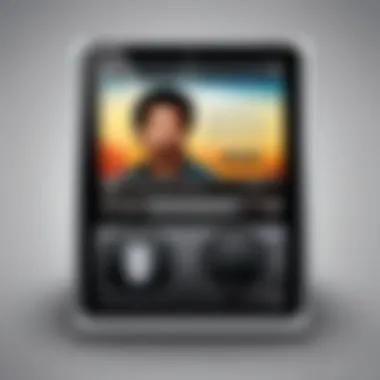
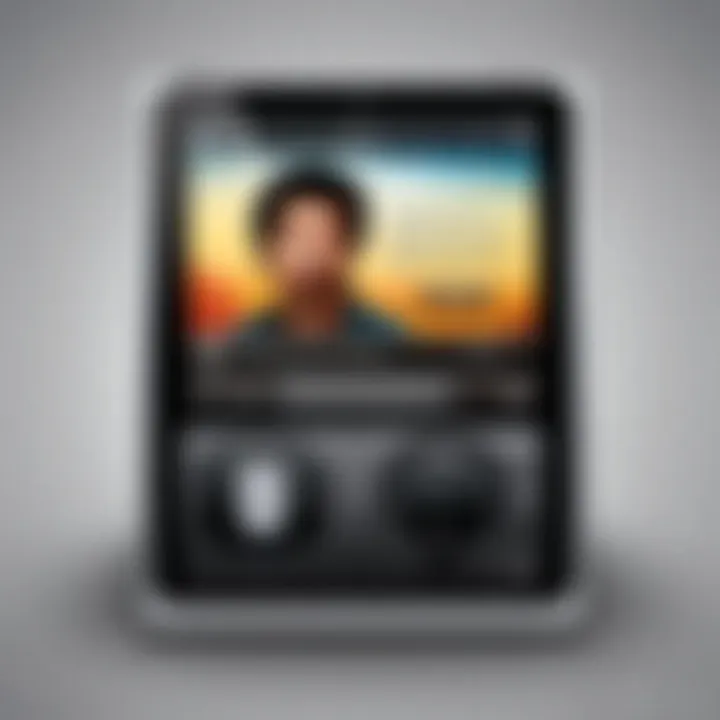
Creating Playlists and Smart Playlists
Playlists are an essential part of managing your music collection. They provide a way to group songs based on specific criteria whether that be mood, genre, or occasions.
- Regular Playlists: These are manually curated lists. You have full control over the songs included. Regular playlists can be customized for different scenarios, like workouts, parties, or relaxing.
- Smart Playlists: These are dynamic and update automatically based on specified rules. For example, you can create a Smart Playlist that includes only songs you haven't played in a while or those rated with a certain star value. This feature saves time and ensures continuous discovery of music.
Creating both types of playlists enhances your music experience by tailoring your library to your preferences.
"A well-organized library allows for discovering hidden gems in your music collection and improves your overall listening experience."
To summarize, successfully restoring your iTunes library from an iPod Classic is just the beginning. Organizing your music library and creating playlists will enhance your engagement with your collection. This ensures that your hard work in recovery pays off, making future listening more enjoyable and seamless.
Preventing Future Data Loss
Preventing future data loss is a vital concern for anyone who values their digital music library. The experience of restoring an iTunes library from an iPod Classic can be educational, but it also highlights the fragility of digital data storage. A simple mistake, such as accidental deletion or a hardware failure, can lead to the loss of precious musical memories. Understanding how to mitigate these risks can equip users with the tools necessary to protect their collections effectively.
By being proactive in safeguarding your library, you not only prevent the hassle of data recovery but also ensure continuity in your enjoyment of music. A few practical steps can provide substantial benefits in securing your library against potential threats.
Regularly Backing Up Your Library
Regular backups are a cornerstone of data management. Establishing a routine for backing up your iTunes library guarantees that you have multiple copies of your music collection. Here are some key points to consider:
- Frequency: Choose a backup schedule that suits your music consumption habits. Monthly or bi-weekly backups can be effective for those who frequently add music.
- Methods: Utilize different backup methods, such as external hard drives and USB flash drives, to have several options available. iTunes offers built-in backup capabilities, but also consider manual copying directly from your music folder.
- Checklist: Make a checklist of files to back up. Include not just music files, but also playlists, artwork, and metadata. This ensures completeness in your backups.
Keeping your backups updated is crucial. The more recent the backup, the less data you risk losing in case of an issue.
Using Cloud Storage Options
Cloud storage has revolutionized how we manage and store data. For music libraries, it offers easy access and added security. Here are some advantages of using cloud storage:
- Accessibility: Cloud services allow you to access your music from any device. Whether you're using a smartphone, tablet, or computer, your library is always within reach.
- Automatic Backups: Many cloud services provide options for automatic backups. This feature can be set up to regularly save new songs or playlists without manual intervention.
- Collaborative Features: If you share your music collections with friends or family, cloud storage options such as Google Drive or Dropbox allow for collaboration, making it easy to share and combine playlists.
However, it is essential to evaluate the security measures of the chosen cloud service. Ensure that your data is encrypted and that the service offers reliable customer support.
"Regular backups and cloud storage can save you from the stress of losing your cherished music collection."
Ending
In this article, we explored the process of restoring your iTunes library from an iPod Classic. The importance of this topic cannot be understated. Many users find themselves in situations where their music collections are inaccessible. As technology changes, older devices, like the iPod Classic, may become less compatible with current software. This can lead to frustrations when trying to retrieve cherished playlists and albums.
Understanding how to restore your library is a vital skill that not only safeguards your music collection but also enhances your overall digital experience. By utilizing various methods discussed, such as direct iTunes syncing, third-party software, and manual extraction, you can reclaim your music seamlessly.
Recap of Key Strategies
To summarize, here are the key strategies we discussed:
- Utilize iTunes: Connect your iPod Classic and explore the options within iTunes to transfer music directly.
- Third-Party Software: Consider reliable tools like CopyTrans or iMazing, which simplify the extraction process and may offer additional features.
- Manual Extraction: If all else fails, accessing the file system of your iPod can allow you to manually pull music files to your computer.
- Backups: Regularly backing up your library ensures that you retain access to your music library without the risk of future loss.
By implementing these methods, you can enhance your music management strategies, ensuring that you continue to enjoy your collection for years to come. Understanding the importance of backup and restoration, along with keeping abreast of current tools and methods, positions you to maintain control over your digital library efficiently.
Links to Software and Tools
When it comes to restoring you iTunes library, the right software can streamline the process significantly. Here are important tools you might consider:
- iMazing: A popular choice that enables easy and direct transfers from iPod to your iTunes. It provides you with intuitive features for handling your music files.
- CopyTrans: This software is useful for transferring songs from your iPod without losing any data. Its user-friendly interface simplifies the recovery process.
- Sharepod: Another favorite among users, Sharepod allows you to manage and extract music efficiently.
When selecting a tool, ensure that it supports your iPod Classic successfully. Checking user reviews and compatibility with current operating systems is also essential.
Where to Get Support and Help Sections
Encountering challenges is common during the restoration process, making access to support crucial. Various online platforms provide assistance and answers to frequently asked questions. Here’s where you can find help:
- Apple Support: While they may not always assist directly with older devices, the information on their site is foundational for troubleshooting iTunes and iPod issues.
- Reddit Tech Communities: Subreddits like r/apple or r/ipod can yield advice from experienced users. This community is often quick to respond to queries and provide solutions based on personal experience.
- User Manuals: Many users overlook the original manuals that came with their devices. A manual contains information that can clarify specific functionalities that may not be apparent.
- Online Forums: Websites dedicated to tech discussions are filled with threads addressing similar concerns. Searching these can lead to previously documented solutions or new suggestions.
Having access to these channels allows you to gather knowledge and opinions from a wider audience, increasing your chances of resolving issues promptly. Always vet the advice received, as the collective experiences can vary significantly.



