Reinstalling YouTube: A Complete User Guide
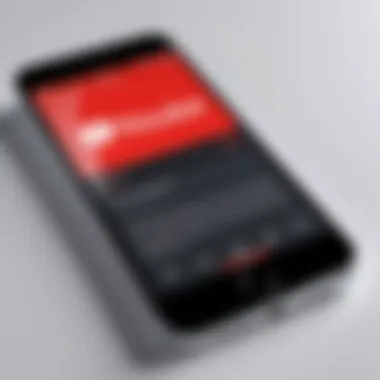
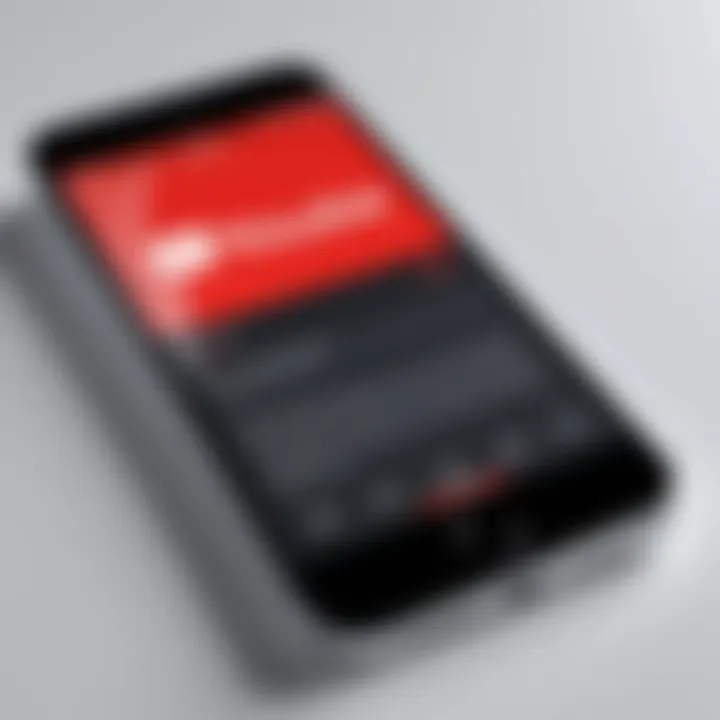
Intro
Reinstalling the YouTube application can be necessary for various reasons. Users may face performance issues, bugs, or simply want to reset the app to its original state. This guide aims to provide a systematic approach for reinstalling YouTube across multiple platforms, including Android, iOS, Windows, and Smart TVs. Understanding the reasons behind the need for reinstallation can enhance the overall user experience.
Product Overview
YouTube is a widely recognized streaming service that allows users to watch, upload, and share videos. Its application version provides a user-friendly interface, access to personalized content, and numerous features designed to enhance engagement with videos. Here we discuss key aspects that make YouTube a valuable tool for users:
Description of the Product
The YouTube app is designed for various devices with an aim to simplify video consumption. It caters to a diverse audience, from casual viewers to content creators. The app supports video streaming in multiple resolutions, including 1080p and 4K, depending on the device's capabilities.
Key Features and Specifications
- User-Friendly Interface: The layout is intuitive, allowing easy navigation and browsing.
- Personalized Recommendations: Machine learning algorithms suggest videos based on viewing history.
- Offline Viewing: Download functionality enables users to watch videos without an internet connection.
- Multi-Device Accessibility: Compatible with smartphones, tablets, PCs, and television systems.
- Live Streaming: Users can engage with real-time content and interact with creators.
"YouTube’s ability to adapt to user preferences is one of its strongest features."
In-Depth Review
Performance Analysis
The performance of YouTube can vary based on the device and operating system. On mobile devices, the app often delivers smooth playback, provided there is sufficient processing power and a stable internet connection. When reinstalled, the application can help in alleviating glitches that may have developed over time.
Usability Evaluation
The usability of YouTube primarily revolves around its accessibility and functionality. It allows users to create playlists, subscribe to channels, and leave comments easily. The design keeps evolving, which helps maintain engagement. However, sometimes the app might lag or freeze, making reinstallation an effective solution for troubleshooting.
This guide will delve into step-by-step instructions for reinstalling YouTube on different platforms, ensuring users can seamlessly restore their preferences and continue enjoying their viewing experience.
Understanding the Need for Reinstallation
The need to reinstall applications often arises from various technical challenges and the desire for optimal performance. When it comes to YouTube, the reasons for considering a reinstallation can be numerous and specific to user experiences. It is crucial to understand these motivations to move forward with the reinstallation process effectively.
Common Reasons for Reinstalling YouTube
There are multiple factors that can prompt users to reinstall their YouTube application. First, recurring application crashes or freezing can make the experience frustrating. Users might also notice sluggish response times, especially with older versions of the app. Alternatively, encountering persistent error messages during playback of videos is another clear sign that indicates the necessity of a fresh installation.
In some situations, users seek to free up storage on their devices. Uninstalling YouTube and reinstalling it can be a part of a broader effort to manage digital storage efficiently. Additionally, users might wish to upgrade to the latest version of the YouTube app but find that their current installation is hindering this process due to compatibility issues or outdated features.
Benefits of a Fresh Installation
Reinstalling YouTube offers several benefits that can significantly enhance the user experience. Chief among these is the opportunity to address and correct issues that may be affecting performance. A fresh installation typically resolves any corrupted files and resets preferences that could be causing malfunctions. This leads to improved application reliability and a smoother browsing experience.
Moreover, downloading the latest version of YouTube ensures access to new features and the latest interface updates. With each update, YouTube introduces enhancements that can improve user engagement and viewing pleasure. Consequently, reinstalling the application can make interactions with the platform more enjoyable and efficient.
In summary, understanding these aspects about the necessity and advantages of reinstalling the YouTube app positions users to make informed decisions on maintaining their digital tools. As the app evolves, keeping it optimized helps in ensuring a seamless experience.
Pre-Reinstallation Considerations
Reinstalling YouTube may seem like a straightforward task, but it requires careful planning. The pre-reinstallation stage is crucial. Understanding what steps to take before the actual reinstallation can save time and ensure a seamless experience. This part of the process deals with back-up and compatibility. Both are important to successfully reinstall the YouTube application without losing valuable data or encountering issues that could hinder usability.
Backup Your Data
Before uninstalling YouTube, it is wise to backup your data. This includes any preferences, playlists, and account information linked to your YouTube profile. Losing this data can be frustrating and may require time to restore settings to your liking.
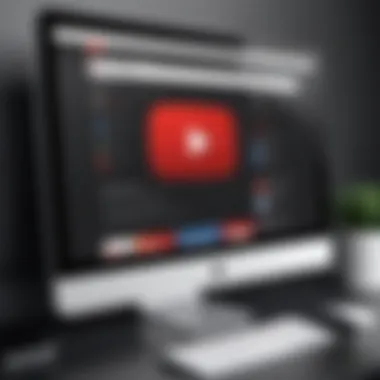
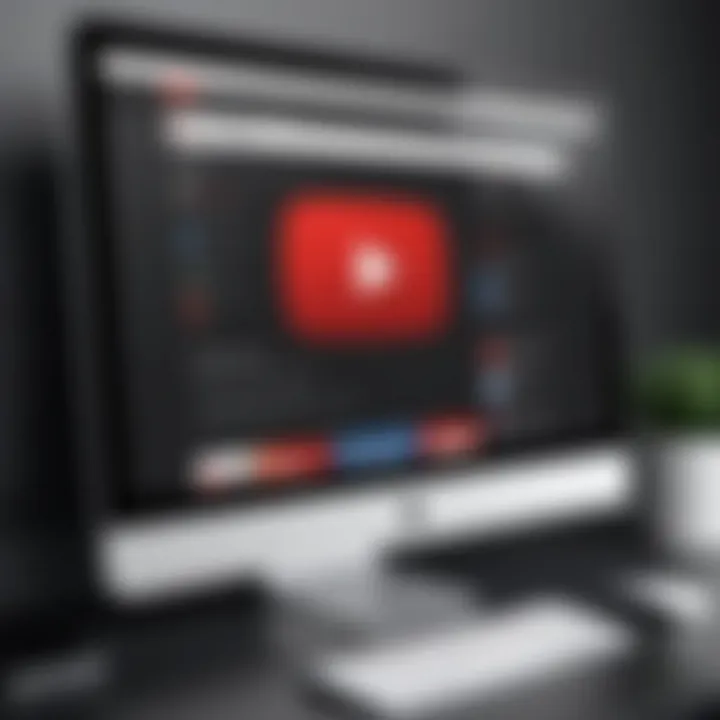
To back up your data:
- Access your YouTube account settings.
- Look for options related to data and preferences.
- Consider downloading a list of your subscriptions and playlists if there’s an option to do so.
- You might also want to take screenshots of your settings for reference.
By backing up your data, you ensure that you preserve your personalized experience on YouTube. This can make reinstallation smoother, allowing a quick reinstatement of settings without having to start from scratch.
Check System Compatibility
System compatibility is another vital aspect to consider before reinstalling YouTube. Every application, including YouTube, has specific system requirements. If your device does not meet these requirements, the reinstallation process may fail or lead to suboptimal performance.
To check compatibility:
- Review the requirements listed on the YouTube support site, or its respective store page (Google Play Store for Android and App Store for iOS).
- Make sure your operating system is up to date.
- Ensure there is enough free storage on your device.
You should also verify whether your device supports the latest version of the app. Running a version that is too old might lead to issues when trying to install or use the latest features. Ignoring compatibility can result in wasted time and effort, emphasizing the importance of this initial check.
Reinstalling YouTube on Android Devices
Reinstalling YouTube on Android devices is a process that can significantly improve user experience. Whether due to performance issues, bugs, or simply wanting a fresh start, understanding how to properly reinstall the application is essential for effective usage. This section will carefully outline the steps involved as well as important considerations to take note of during the process.
Uninstalling the Current Application
The first step in reinstallation is uninstalling the current version of YouTube. To begin, locate the YouTube app on your device. This can typically be found on your home screen or in the app drawer.
Press and hold the YouTube icon. Once highlighted, you may see an option to "Uninstall" appear at the top of the screen. Drag the icon to this option or tap 'Uninstall' depending on your device model. Confirm the action when prompted. After this step, it's a good practice to check your application list to ensure that YouTube is no longer installed.
This process frees up any system resources the old application may be using, paving the way for a smoother installation of the latest version.
Downloading YouTube from the Google Play Store
After successfully uninstalling the application, the next logical step is to download YouTube from the Google Play Store. Open the Play Store application. In the search bar, type "YouTube" and press enter. This will display the official YouTube app among other related options.
Ensure that you select the correct app, as it is important to download the official version to avoid any security issues. Tap on the app and then select the "Install" button. Depending on your internet connection speed, this may take a few moments. Once the installation is complete, you will find the YouTube icon back on your home screen or in your app drawer.
Setting Up YouTube After Reinstallation
Once YouTube is reinstalled, it's time to configure the application for your personal use. Open the newly installed YouTube app. You may be prompted to sign in to your Google account. This step is crucial if you want to access your subscriptions, playlists, and viewing history.
After signing in, you can customize your preferences like notification settings, playback quality, and theme options. Explore your account options to set preferences that align with your viewing habits.
Each of these steps plays an integral role in ensuring that you have a streamlined experience with YouTube on your Android device. Efficient reinstallation not only resolves existing issues but also allows you to enjoy new updates and features seamlessly.
Reinstalling YouTube on iOS Devices
Reinstalling YouTube on iOS devices is a crucial step for users facing app-related issues. This section provides the necessary steps to ensure a smooth experience when working with YouTube on your iPhone or iPad. Understanding the reinstallation process is important for several reasons. First, users may encounter functionality problems, resulting in a need for a fresh start. Reinstallation can also free up unused storage, allowing for optimal performance. Moreover, a new installation can refresh the application, ensuring you have access to the latest updates, features, and security patches.
Removing the Existing YouTube Application
The first step in reinstalling YouTube on an iOS device is to remove the existing application. To do this, locate the YouTube app icon on your home screen. Press and hold the icon until an option appears to either "Remove App" or a small minus icon manifests on the top left corner of the app icon. Tap on this option. A prompt will appear asking if you want to delete the app; confirm this action by selecting "Delete App." This process effectively uninstalls YouTube, allowing you to proceed with reinstallation. Remember, deleting the app may cause you to lose locally saved data. If you have any specific preferences or offline content, consider backing it up before proceeding.
Reinstalling from the App Store
Once the old version of YouTube has been removed, the next step is reinstalling it from the App Store. Open the App Store application on your iOS device and navigate to the search tab. Type "YouTube" in the search bar and press search. You should see the official YouTube application by Google LLC at the top of the search results. Tap on the app to view its details. Once you are on the app's page, look for the download icon or the button that says "Get." Press this button to initiate the download. Ensure that your device is connected to the internet, either via Wi-Fi or cellular data, to facilitate a smooth download experience. After the app is downloaded, it will automatically install on your device.
Initial Configuration of YouTube on iOS
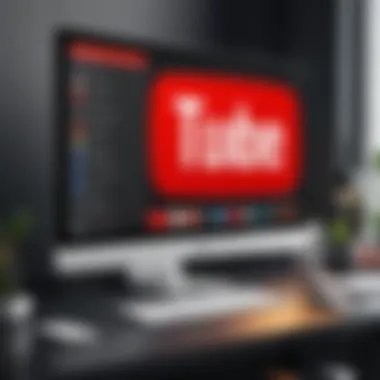
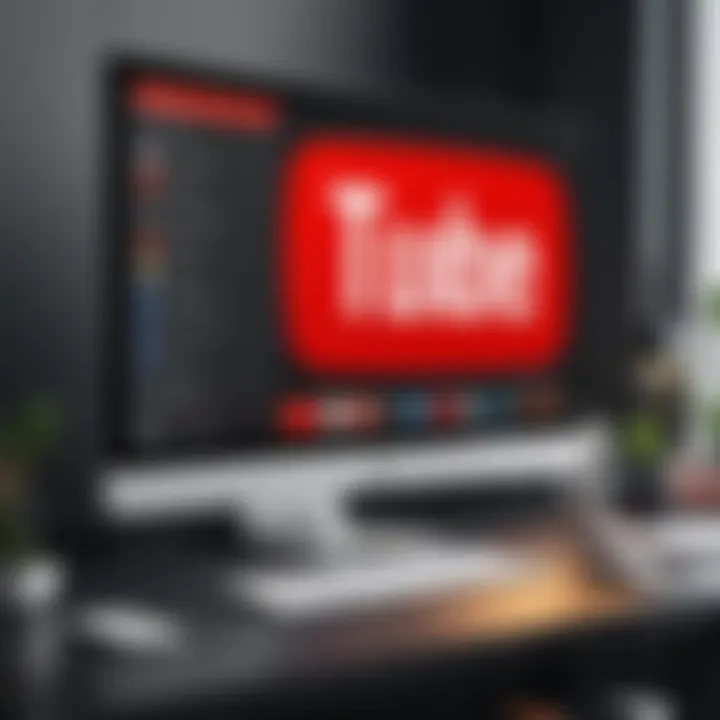
After YouTube has been successfully reinstalled, you will need to configure it for your use. Locate and tap the YouTube app icon to open it. Upon launching the app, you may be prompted to sign in to your Google account. Enter your credentials to access your subscriptions and saved preferences. If you have originally enabled notifications, you might want to adjust your settings accordingly.
Once signed in, you can customize your experience by going to settings within the app. Options for managing playback preferences, notification settings, and appearance are available. Take the time to explore these settings to tailor YouTube to your needs.
Reinstalling and configuring YouTube on an iOS device can enhance performance and provide access to the latest features.
In summary, reinstalling YouTube on iOS is a relatively straightforward process. It involves removing the old app, downloading a fresh copy from the App Store, and configuring the settings to suit your preferences. This ensures you have the best experience possible while using the YouTube application.
Reinstalling YouTube on Desktop Devices
Reinstalling YouTube on desktop devices is a process that often requires careful attention to detail. This task becomes essential when users encounter performance problems or functionality issues with the existing application. A clean reinstallation can rectify misconfigurations and remove corrupt data, thus creating a smoother experience. The process of reinstalling not only improves usability but also ensures that users have access to updates with the latest features and security patches. Furthermore, the desktop version of YouTube can provide a different experience compared to mobile platforms, allowing for larger screen interactions and enhanced capabilities.
Uninstalling YouTube from Windows OS
To begin the reinstallation process on a Windows OS, the first step involves uninstalling the existing YouTube application. Windows provides a straightforward method for this.
- Open the Start Menu and navigate to Settings.
- Select Apps, then scroll through the installed applications until you find YouTube.
- Click on the YouTube application, which will reveal an Uninstall button. Click it.
- Follow the prompts to confirm the uninstallation.
This steps effectively removes YouTube from your system. After uninstallation, it is recommended to restart your device. This helps to clear any remnants of the application that could interfere with a new installation.
Downloading YouTube for Windows
Once the uninstallation is complete, the next step is to download the latest version of YouTube for Windows. This can be accomplished by visiting reliable sources to avoid any malicious software.
- Open a web browser and navigate to the official Microsoft Store or the YouTube website directly.
- In the Microsoft Store, search for "YouTube." It is also possible to search directly in Google.
- Click on the Get button to begin the download.
Make sure to download the application from a verified source as this ensures the integrity and safety of the software. Avoid third-party sites that may host outdated or unsafe versions.
Installing YouTube on a Mac
For Mac users, reinstalling YouTube requires slightly different steps but remains a simple process.
- First, locate the YouTube application in your Applications folder.
- Drag the YouTube icon to the Trash or right-click and select Move to Trash. This will uninstall the application from your Mac.
- Next, visit the App Store on your Mac. In the search bar, type "YouTube" to find the application.
- Click on the Install or Get button next to YouTube.
The installation process will commence and once completed, the application will be available in your Applications folder. Open the app to verify that it works correctly. During this installation, macOS may require permission to download and install the new application, so users should be prepared to enter their Apple ID and password if prompted.
Reinstalling YouTube on desktop devices can drastically enhance the user experience. Following these steps ensures a clean and functional application, removing unwanted issues and ensuring continued access to all YouTube features.
Dealing with Common Issues During Reinstallation
Dealing with common issues during reinstallation is a critical part of ensuring a smooth experience when restoring YouTube on any device. While the reinstallation process itself can be straightforward, various challenges may arise. Understanding these potential problems can save time, mitigate frustration, and enhance the overall experience of using YouTube afterward.
Identifying common issues enables users to prepare and take proactive steps to resolve them, fostering a better understanding of how their systems interact with the YouTube application. Here, we will explore three significant areas: error messages, network connectivity problems, and storage space deficiencies.
Error Messages and Solutions
While reinstalling YouTube, users may encounter various error messages. These can occur due to several reasons, including compatibility issues, installation errors, or corrupted files. Common error messages might include phrases like "Unable to Install" or "Application Not Found."
To address these issues, consider the following solutions:
- Check Internet Connection: Ensure that your device has a stable internet connection. A weak or interrupted connection can prevent downloading.
- Verify Device Compatibility: Make sure that your device meets the minimum requirements for the YouTube app. Compatibility issues can lead to installation errors.
- Clear Cache: If you are reinstalling on a mobile device, clear the cache for the app store to help avoid conflicts.
By taking these steps, one can often resolve or circumvent error messages that hinder the reinstallation process.
Network Connectivity Problems
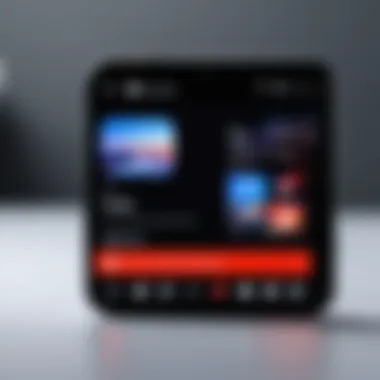
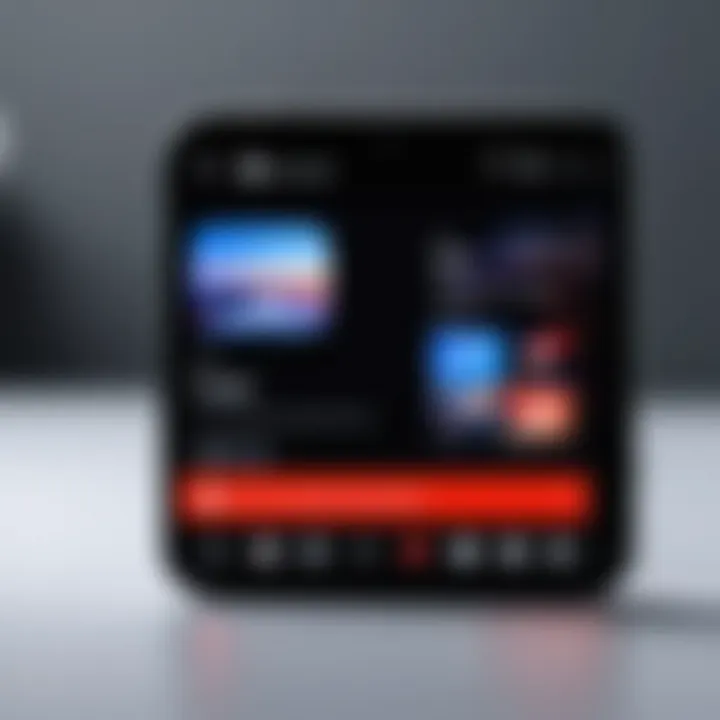
Slow or inconsistent network connectivity can severely impact the reinstallation of YouTube. Without a stable connection, users may experience long download times or failed installations.
To mitigate network issues:
- Move Closer to the Router: If using Wi-Fi, try to minimize the distance between your device and your router to enhance signal strength.
- Switch Networks: If you are struggling with a certain network, consider switching to another Wi-Fi network or using mobile data if available.
- Restart Your Router: Sometimes, a simple restart of the router can resolve underlying connectivity issues that affect downloads.
Addressing network connectivity issues before reinstallation can help ensure a seamless process.
Insufficient Storage Space
Insufficient storage space on a device is another common hurdle encountered during the reinstallation of YouTube. Devices may restrict installation if there is not enough free space available.
To rectify this problem:
- Delete Unused Apps: Review your device's apps and remove those that are no longer necessary to free up space.
- Clear Temporary Files: Use device settings to clear cache and temporary files from other applications, which can often reclaim significant storage.
- Transfer Media: Move photos, videos, or music files to external storage or cloud services to create more space.
Overall, ensuring adequate space can alleviate many issues linked to reinstallation and promote optimal performance of the YouTube app.
Post-Reinstallation Tips
After successfully reinstalling YouTube, there are several important considerations to ensure an optimal experience. These tips focus on managing your account effectively and exploring new features that may enhance your engagement with the platform. A smooth post-reinstallation process can make a significant difference in how you interact with YouTube.
Managing Your YouTube Account
Once you have reinstalled YouTube, managing your account becomes crucial. This management includes signing in with the correct credentials to restore your personalized settings. If you rely on playlists, subscriptions, and watch history, signing in is essential. It helps you regain access to your previous content and preferences.
Keep in mind these points when managing your YouTube account:
- Update Your Password: If you have concerns over security after reinstallation, consider changing your password. Use a strong combination of letters, numbers, and symbols.
- Review Account Settings: After signing in, take a moment to check your account settings. Review privacy settings and notification preferences to ensure they align with your current needs.
- Sync Across Devices: If you watch YouTube on various devices, make sure you are signed in to the same account. This will help synchronize your viewing history and favorites.
Regularly review your account activity. Check for any unusual activity to maintain security. This practice can also help you discover content you might have missed.
Exploring New Features
With each update, YouTube introduces new features that can enrich how users interact with the platform. After reinstallation, take time to explore these additions. Familiarizing yourself with new functionalities can enhance your viewing experience.
Some features to explore include:
- New Interface Updates: YouTube often rolls out updates that change the layout or design. Spend time navigating the new look to maximize your use of upgraded features.
- Enhanced Search Options: YouTube's search algorithm is continually improving. Experiment with different keywords or phrases to find content more efficiently.
- Customization Tools: YouTube has added features that allow you to curate your homepage and recommended videos. Use these tools to tailor your viewing experience and discover new content more aligned with your interests.
It's important to stay informed about updates and features in YouTube to leverage everything the platform has to offer.
By following these post-reinstallation tips, you can ensure a more tailored and secure experience on YouTube. Embracing the platform's features will enhance not only your viewership but also your overall satisfaction with the service.
Culmination
Understanding the reinstallation process of YouTube is essential for users who seek optimal performance of the app. This conclusion summarizes how reinstalling the application can resolve various technical issues, ensure that the latest features are available, and enhance user experience. It provides an opportunity to refresh the application, removing unnecessary data or glitches that might have developed over time.
Recap of the Reinstallation Process
The reinstallation process involves a systematic approach that includes different stages, depending on the type of device. First, it is crucial to uninstall the existing YouTube application to eliminate any potential issues. Next, users should download the fresh version from the respective app store, either Google Play Store or Apple App Store for mobile devices, or directly from the YouTube website for desktop usage.
After installation, users need to configure their application preferences, log in to their accounts, and perform necessary updates. This step-by-step reinstatement ensures that users start with a clean slate, significantly reducing chances of encountering bugs or performance issues. In summary, understanding this cycle allows users to maintain their app effectively, maximizing functionality and user engagement.
Final Thoughts on YouTube Management
Effective management of the YouTube application requires a proactive approach. Regular updates and maintenance can prevent issues related to performance. Users should also familiarize themselves with new features introduced in recent updates. Furthermore, engaging with the community, including forums like Reddit, can provide insights into common problems and innovative solutions shared by other users. Ultimately, the key to maximizing the YouTube experience lies in consistent management and awareness of the evolving digital landscape.
"Reinstallation is not just about fixing what is broken; it is a chance to discover what is new in the ever-changing world of digital media."
By embracing these management strategies, users can enjoy a seamless, enhanced YouTube experience well into the future.



