Recovering Deleted Files on Your Android Device
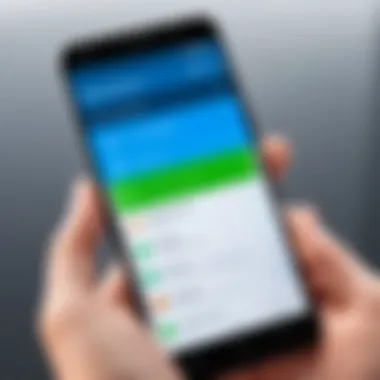
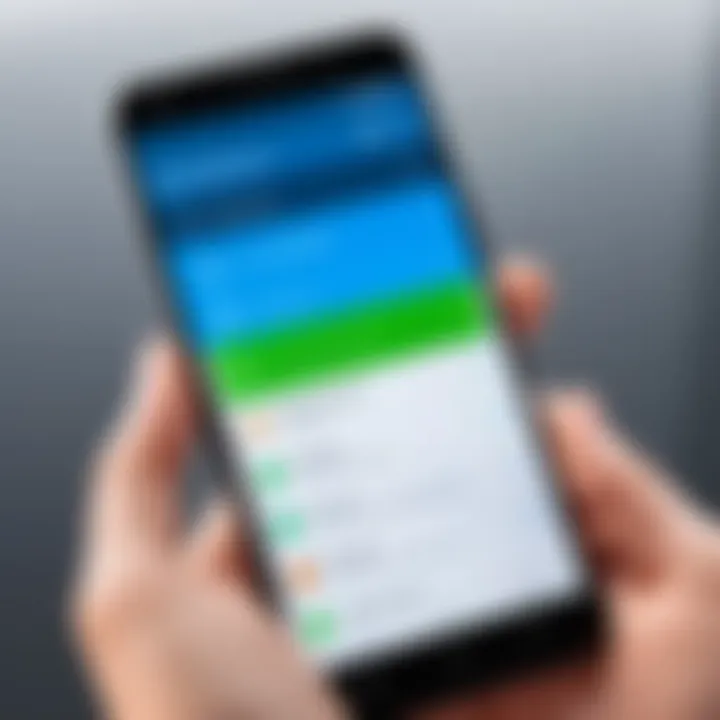
Intro
In today's digital age, the risk of losing crucial files on Android devices is an unfortunate reality many users face. Deleted photos, documents, and contacts can lead to frustration and confusion. Understanding how to check for these deleted files can be invaluable. This article will explore various methods to recover lost data, shedding light on built-in recovery tools, third-party applications, and smart file management practices.
Product Overview
When discussing file recovery on Android, various products and applications exist. These tools serve to help users regain access to files that were inadvertently removed. Understanding their specifications, features, and methodologies can significantly aid the recovery process.
Description of the Product
One notable option for file recovery is DiskDigger. This application scans through internal and external storage, offering solutions for both rooted and non-rooted devices. It aims to restore lost images, videos, and documents effectively.
Key Features and Specifications
- Wide File Type Support: DiskDigger can recover various file types, including images, videos, and documents.
- Two Recovery Modes: Users can choose between a quick scan for recently deleted files and a deep scan for more thorough recovery.
- User-Friendly Interface: Its straightforward design allows even novices to navigate the recovery process with ease.
In-Depth Review
To truly understand the effectiveness of such applications, a closer look at their performance and usability is necessary.
Performance Analysis
DiskDigger is known for its robust scanning capabilities. Many users report successful recovery of deleted files shortly after they realized the loss. The deep scan mode, while time-consuming, can uncover data that typical deletions do not.
Usability Evaluation
In terms of usability, DiskDigger excels with its simple layout. The app provides clear step-by-step instructions, making it accessible to all users. However, the app does require permissions to access storage, which may concern some individuals regarding privacy and security.
"The ability to regain access to lost data often hinges on the quickness of action after a file is deleted."
This emphasizes the importance of acting fast in data recovery scenarios.
Finale
Successfully checking for and recovering deleted files on Android devices is achievable with the right tools and knowledge. Employing applications like DiskDigger, alongside proactive file management strategies, can help mitigate the impact of data loss. Being prepared ensures that you can tackle unforeseen circumstances with confidence.
Prolusion to Android File Management
Understanding Android file management is crucial for users who wish to safeguard their data. When files are deleted on an Android device, they may be seemingly lost forever. However, file management knowledge can often lead to recovery solutions that might not be immediately apparent. This article will discuss various means of checking for deleted files and how effective management can help prevent future data loss.
One key element is recognizing that Android operates on a complex file system. Unlike traditional storage formats, Android devices manage files differently, making it essential to grasp how files are stored and deleted. Incorporating this knowledge can enhance your ability to recover important data.
The benefits of proficient file management extend beyond just recovery. Being aware of how data is organized can reduce the frustration commonly experienced with accidental deletions. This familiarity encourages users to implement preventive strategies such as regular backups. Overall, understanding file management empowers users to take control over their data, fortifying it against unexpected losses.
Understanding Android File System
The Android file system is the backbone of how data is handled on devices. It operates on a Linux-based structure. Each device organizes its files in a hierarchy of directories. This structure makes locating files relatively straightforward, provided the user knows where to look. When files are deleted, they do not immediately disappear from the storage. Instead, the system marks the space as available for new data while the original file remains until overwritten.
Familiarity with this system can aid users in file recovery efforts. Knowing where to look for deleted files can streamline the recovery process. Further, understanding how data is stored enables users to make informed decisions about data management, ultimately leading to more effective use of their devices.
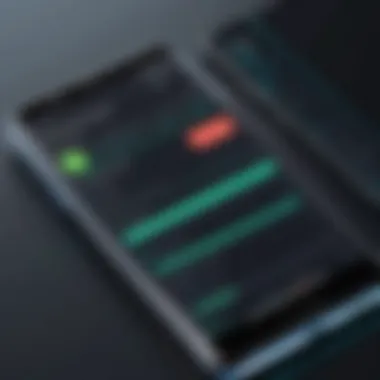
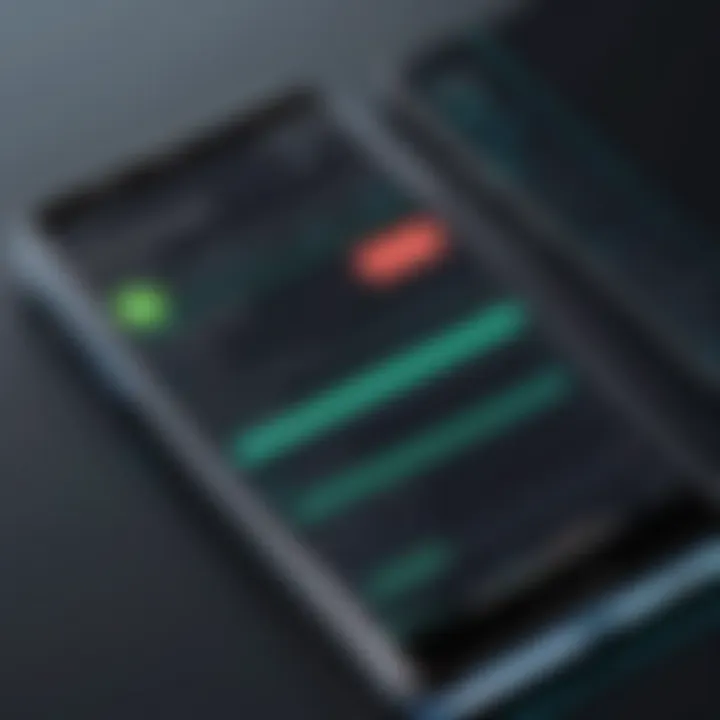
Common Reasons for File Deletion
File deletion on Android devices occurs for various reasons. Recognizing these reasons can aid users in developing strategies to minimize future loss. Common causes include:
- Accidental deletions: Users often delete files unintentionally while attempting to manage storage.
- Software updates: Sometimes, updates may lead to file loss due to compatibility issues or bugs.
- Malware attacks: In certain cases, malicious software can delete files, creating havoc on the device.
- User errors: Operating the device without proper knowledge can lead to mistakes resulting in lost files.
By understanding these factors, users can be more cautious and proactive in their digital practices. Awareness of potential issues might instigate a habit of regular backups and careful file management, ultimately resulting in a more secure data environment.
Exploring Built-in Recovery Options
When it comes to managing files on Android devices, built-in recovery options serve as essential tools for users. These methods not only provide immediate assistance in retrieving lost files but also enhance the overall user experience by simplifying data management. In this section, we will delve into the various built-in options available for file recovery and highlight the key benefits and considerations of utilizing them.
The advantage of built-in recovery options lies in their accessibility. Users can effectively leverage these features without the need for additional software. Since these recovery methods are integrated into the Android operating system or associated applications, they often have a higher level of compatibility and security. Moreover, they typically do not require root access, which can complicate the recovery process for many users.
Consider the situation where a user mistakenly deletes important files. The built-in recovery options allow for quick action, preventing permanent data loss. However, it is crucial to note that the effectiveness of these options can depend on certain factors, such as the time elapsed since deletion and the device's storage management practices.
By understanding and utilizing these built-in tools, users can navigate the potential complexities of file loss effectively, ensuring better data management.
Using Google Drive for Recovery
Google Drive is a significant resource for users looking to recover deleted files. When users enable the backup option, their files are routinely synced to the cloud. This means that even if a file is deleted on the device, it may still be available in Google Drive. To check for recoverable files, users can follow these steps:
- Open the Google Drive app.
- Tap the three horizontal lines at the top left corner to open the menu.
- Select "Trash" or "Bin."
- Browse through the files listed in the trash.
- If the desired file is found, select it and tap "Restore."
It is important to understand that files in the trash are kept for a limited time, typically for 30 days, after which they are permanently deleted. Therefore, timely action is crucial.
Checking Google Photos Trash
Google Photos provides another useful avenue for file recovery. If a user has mistakenly deleted photos or videos, they can recover them from the Google Photos Trash. Here is how:
- Open the Google Photos app.
- Tap on "Photos" at the bottom of the screen.
- Tap the "Library" icon.
- Select "Trash."
- Review the photos or videos available for recovery. Tap on the items to restore them.
The Google Photos Trash retains deleted media for 60 days, making it reasonable for users to recover their files if they act promptly.
Exploring Internal Storage Recycle Bin
Some Android devices also feature an internal recycle bin or a similar function within their native file manager apps. This feature serves the same purpose as other trash or bin systems, allowing users to recover recently deleted files. Depending on the device brand and model, the steps can vary. However, a general process includes:
- Open the File Manager app.
- Look for the "Recycle Bin" or "Trash" option, typically found in the menu.
- Browse through recently deleted files.
- Select files for restoration and choose the "Restore" option.
Just like other options discussed, files in the internal recycle bin may have expiration times. Thus, it's essential to check this feature soon after realizing a file has been deleted.
Built-in recovery options form the first line of defense against data loss. Utilizing these tools can significantly increase the chance of successfully recovering deleted files.
Third-Party Data Recovery Tools
The emergence of third-party data recovery tools brings a new dimension to file management on Android devices. While built-in options are useful, they can be limited in scope. Third-party tools often deliver more comprehensive functionalities that empower users to recover deleted files effectively.
These applications are designed to address various recovery scenarios, from simple accidental deletions to more dire situations where substantial data loss occurs. They usually scan multiple sectors of the device's storage, enhancing the chances of file recovery. Thus, they play a crucial role in managing digital information and safeguarding critical data.
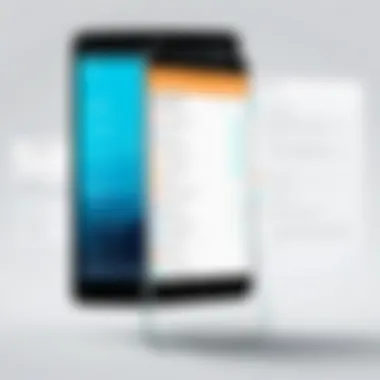

However, choosing the right recovery tool is not straightforward. Users should consider several factors, including the software’s reputation, user ratings, and compatibility with their specific Android model.
> "Third-party data recovery tools can significantly increase the odds of retrieving important files that might otherwise be lost forever."
Popular Recovery Applications
Among the myriad of options available, applications such as EaseUS MobiSaver, DiskDigger, and Dr.Fone are frequently recommended. Each of these tools has distinct features tailored to different user needs.
- EaseUS MobiSaver: This is known for its intuitive interface and user-friendly design. It provides a reliable option for recovering contacts, messages, photos, and videos.
- DiskDigger: A go-to solution for more tech-savvy users, DiskDigger excels in deep scanning capabilities but requires root access for optimal functionality.
- Dr.Fone: This tool combines recovery options with general phone management features. It also supports a wide array of file types and offers clear recovery steps.
Evaluating Recovery Software Effectiveness
Before proceeding with any recovery application, assessing its effectiveness is vital. Aspects to consider include:
- Scan Depth: A thorough scan can reveal more recoverable files. Ensure the tool is capable of deep scans, especially for recently deleted files.
- File Types Supported: Not all applications recover the same types of files. Choose a tool that can recover the data types you prioritize.
- User Reviews and Experiences: Reviewing user feedback can provide insights into the reliability and performance of the software.
Research user forums or platforms like Reddit for real-world experiences with specific tools. This can help discern the best options.
Recovery Application Installation Steps
Installing third-party recovery applications is typically straightforward.
- Download the Application: Go to Google Play Store or the developer’s official website. Ensure you are downloading from a reputable source.
- Grant Permissions: Upon installation, provide necessary permissions to allow for scanning your device.
- Initiate a Scan: Open the application and start a scan for deleted files. Follow prompts as the app performs its analysis.
- Review and Recover: Once the scan is complete, examine the list of recoverable files. Select the needed files and follow the on-screen instructions for recovery.
By understanding the role of third-party recovery tools and applying systematic evaluations, Android users can maximize their chances of retrieving lost files.
Manual Recovery Techniques
Manual recovery techniques are vital for those who encounter unexpected file deletions on their Android devices. Understanding these methods equips users with the ability to recover lost data without relying solely on third-party applications or built-in recovery features. A proactive approach can mitigate the stress associated with accidental deletions and ensure critical files remain accessible. Additionally, manual methods often grant deeper insights into the Android file structure, benefiting tech-savvy individuals who seek to enhance their data management skills.
This section explores three critical manual recovery techniques: using ADB commands, accessing root directories, and utilizing file explorer applications. Each method provides unique advantages, allowing users to explore different facets of their Android storage capabilities.
Utilizing ADB Commands
Android Debug Bridge (ADB) is a powerful command-line tool that enables communication between a computer and an Android device. This method is crucial for users familiar with coding or tech experiments. By enabling the developer options and USB debugging on their devices, users can access a range of functions that go beyond what is typically available through the user interface.
The key benefits of ADB include:
- Accessing Device Storage: ADB allows users to explore the internal storage of the device more thoroughly.
- Executing Commands: It supports a wide range of commands that can assist in the recovery of lost files.
- Data Management: Users can manage app data and settings, potentially restoring deleted files.
However, caution is necessary when using ADB. Executing incorrect commands can lead to further data loss or even device malfunction. Here’s a simple command to retrieve data:
This command lists files in the primary internal storage. Appropriate use of ADB can lead to significant recovery opportunities, especially for those who are technically inclined.
Accessing Root Directories
Rooting an Android device opens access to its root directories, where critical system files and user data may be stored. Root access provides a comprehensive understanding of how the Android file system works. For those willing to take the risk, rooting can prove beneficial for data recovery.

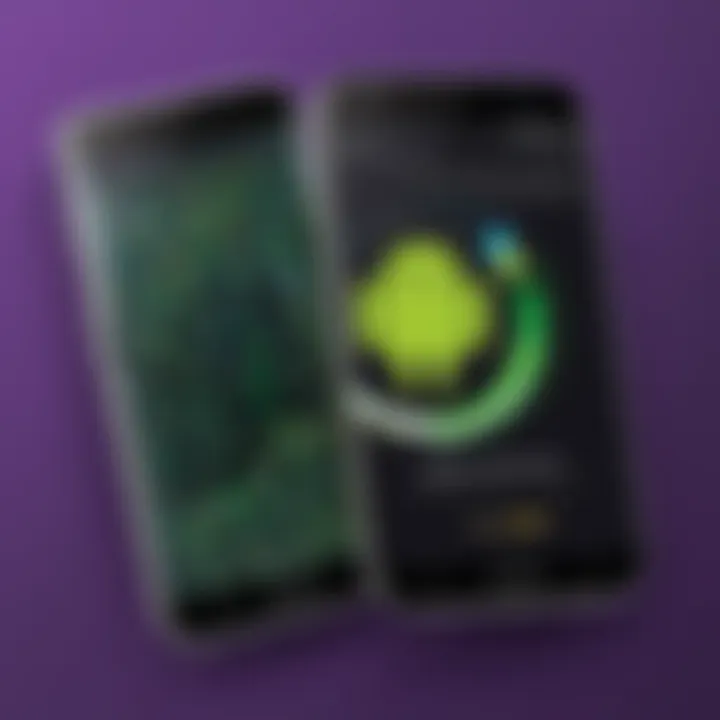
Consider the following aspects when accessing root directories:
- Increased File Visibility: Rooting provides visibility to files that standard applications may hide.
- Recovery Capabilities: Many recovery applications that require root access can retrieve files more effectively.
- Risk of Lengthy Processes: Rooting can void warranties and expose devices to security vulnerabilities if not done properly.
Users should carefully weigh the potential risks and benefits of rooting their devices for data recovery.
Using File Explorer Applications
File explorer applications can enable users to navigate through their Android file systems. They serve as invaluable tools for both detection and recovery of deleted files. Applications such as ES File Explorer and Solid Explorer provide user-friendly interfaces for managing device storage and searching for deleted files.
The advantages of utilizing file explorer applications include:
- Visual Interface: An easily navigable interface allows users to understand their file structures better.
- File Searching: Users can search for files by type, name, or even content, enhancing recovery chances.
- Simple Operations: Many applications allow users to cut, copy, and paste files between different storage locations effortlessly.
To use a file explorer for recovery:
- Install a reputable file explorer app from the Google Play Store.
- Navigate to the appropriate storage directory.
- Use the search feature to look for deleted files if your app supports this.
Preventing Future Data Loss
Preventing future data loss is critical for anyone utilizing Android devices. It is a challenge to deal with losing important files, whether it is photos, documents, or application data. With the increasing reliance on smartphones for storing vital information, the importance of a robust data preservation strategy cannot be overstated. By proactively managing your data, you can minimize the chances of unexpected data loss and the resulting frustration.
Establishing Regular Backup Protocols
Creating and adhering to a consistent backup protocol is essential. Regular backups ensure that you have updated copies of your critical data. You can choose from various methods to implement these backups, such as manual transfers or automated solutions.
- Scheduled Backups: Utilize the built-in backup feature in Android settings. This allows you to set a regular schedule for backups. Simply navigate to Settings, then System, and select Backup.
- Manual Backup: For specific files or folders, you can manually transfer content to a computer or external storage device. This is particularly useful for those who want control over what gets backed up.
- Image and Video Backup: Use applications like Google Photos to automatically back up your images and videos to the cloud. This way, every time you take a picture, it gets saved online, guarding against loss.
Utilizing Cloud Storage Solutions Effectively
Cloud storage solutions are a powerful resource for safeguarding your data. Leveraging these services can provide an additional layer of protection against data loss.
- Choosing the Right Service: Select a reputable cloud storage provider, such as Google Drive, Dropbox, or OneDrive. Each service offers various features, such as collaborative tools or large storage capacities, which might align with your needs.
- Organizing Your Files: Maintain an organized structure within your cloud storage. Create folders for different data types—like photos, work documents, and personal files. This organization simplifies retrieval and management.
- Synchronizing Across Devices: Ensure that your cloud storage app is synchronized across your devices. This means any updates you make on one device are automatically reflected elsewhere. This way, you always have access to the latest version of your files.
"Regular backup practices and effective cloud storage utilization can significantly reduce the impact of data loss on your Android device."
By implementing these strategies, users can greatly diminish the risk of losing valuable data. It is a proactive approach that combines regular maintenance with the reliability offered by cloud services.
End
In the realm of Android file management, understanding how to check deleted files is crucial. It addresses a significant area of concern for users who frequently handle important data on their devices. As technology evolves, so does our reliance on smartphones for storage and communication.
Summary of Recovery Options
This article thoroughly reviewed various methods to recover deleted files. Users can utilize built-in features such as the Google Drive recovery process and the Google Photos Trash function. These options are often sufficient for casual scenarios where files are accidentally deleted.
Third-party applications, like DiskDigger or EaseUS MobiSaver, provide more extensive recovery capabilities. They are particularly useful in cases of severe data loss or when built-in options fail. Manual recovery techniques, including ADB commands, also play a role for more advanced users, allowing deeper access to the system.
The recovery landscape, while varied, tends to offer tools that align well with different user needs. Some users may prefer the simplicity of built-in methods, while others may apt for the sophistication of third-party solutions.
Encouragement for Proactive Data Management
Proactivity is the key to effective data management. Users are encouraged to establish consistent backup protocols, utilizing solutions like Google Drive or Dropbox. These tools not only protect files but also enable easy recovery if data is lost. By leveraging cloud storage, you expand the safety net for your information beyond the constraints of physical devices.
In addition to backup plans, users should regularly review their filing systems on their devices. Simplifying data organization can prevent chaos and make recovery attempts far less daunting. Ultimately, being vigilant about data management practices can significantly reduce the risks of losing vital files, providing peace of mind as technology becomes more integrated into everyday life.



