Installing Android Go: A Step-by-Step Guide
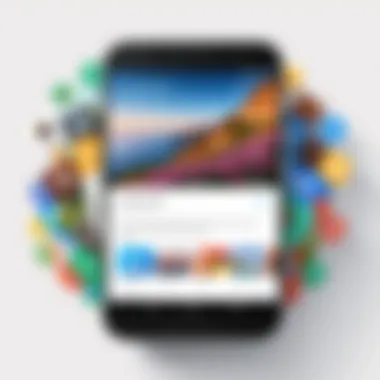
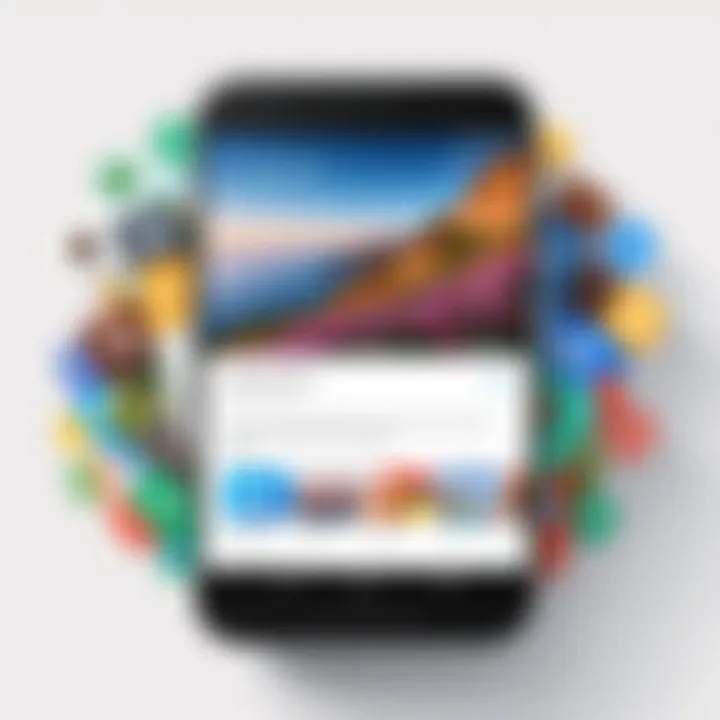
Intro
In a world where smartphones dominate our lives, not every device can keep up with the demand of heavy applications and a resource-hungry operating system. For users who feel their low-spec devices fall short, Android Go springs to the rescue, offering a lightweight alternative designed specifically for such situations. Whether you're a tech enthusiast looking to squeeze more life out of your older handset or a casual user aiming for a smoother experience, understanding the ins and outs of installing Android Go can be immensely beneficial.
This section serves as the gateway to a comprehensive guide, outlining what this operating system entail and why it’s relevant to your tech needs. Let’s delve into the details!
Product Overview
Description of Android Go
Developed by Google, Android Go is tailored for devices with limited hardware capabilities. Unlike its full-fledged counterpart, Android Go is stripped of unnecessary bloatware and runs on a simplified version of Android designed to encourage smoother performance on low RAM devices — typically with specs of 1GB RAM or less. This lightweight operating system harnesses the core features of Android while optimizing them for speed and efficiency.
Key Features and Specifications
- Lightweight Usability: Positioned for minimalistic performance issues, Android Go is designed to consume less memory and storage.
- Optimized Applications: Google offers a suite of lightweight apps, such as Go versions of Gmail, Maps, and YouTube, which are smaller in size yet maintain impressive functionality.
- Storage Management: The file explorer is more intuitive, making it easier for users to manage their device's storage effectively.
- Data-Saving Features: Integrated with precise data management systems, Android Go helps keep your data usage in check, a boon for those on limited data plans.
Performance Analysis
When it comes to performance, you'll find that the beauty of Android Go lies in its ability to run smoothly even on low-end hardware. Tasks that could frustrate users on standard Android — such as app switching or opening notifications — become a breeze. The operating system's architecture reduces lag and offers quicker responses to user input.
Usability Evaluation
For the average user, navigating Android Go feels straightforward and intuitive. The user interface is visually appealing without being overwhelming. It provides users with a familiar setting but streamlines many of the underlying processes. The lightweight apps load quickly and perform their functions well, enhancing overall user satisfaction.
"Android Go is not about stripping down functionality; it's about simplifying experience while retaining performance."
In summary, the decision to install Android Go can be a strategic move, particularly for those who want to rejuvenate older devices. As we move forward, this guide will take you through the necessary steps to install Android Go, from prerequisites to troubleshooting common issues. It's your chance to breathe new life into your smartphone and redefine your experience with mobile technology.
Understanding Android Go
In today's tech landscape, Android Go emerges as a vital lifeline for devices with limited resources. Its significance lies not just in being a lighter version of the Android operating system but also in its ability to breathe new life into devices that might otherwise be sluggish or obsolete. With the sheer volume of users across the globe who rely on budget phones, understanding Android Go becomes crucial for anyone looking to optimize their smartphone experience.
What is Android Go?
Android Go is specifically designed for entry-level smartphones that typically sport less powerful hardware. Introduced by Google, it's a streamlined variant of the standard Android OS. It operates with a simplistic approach, yet it offers sufficient performance for everyday tasks like browsing, messaging, and media consumption without hogging system resources. Think of it as a tailored suit designed for a specific occasion - it may lack the frills of a high-end model, but it fits perfectly for its intended use.
Why is this important? Many users across emerging markets often purchase devices with limited specifications. Android Go ensures these users can enjoy essential smartphone functionalities without the frustration of slow performance or app incompatibilities. It’s a turning point in democratizing access to mobile technology, allowing a wider demographic to stay connected.
Key Features of Android Go
Android Go isn't just about being lightweight; it’s also about providing a tailored experience. Here’s a glimpse at what sets it apart:
- Optimized Apps: Google has developed apps like Google Go, YouTube Go, and Maps Go which are smaller in size and faster than their full-sized counterparts. These are crafted for lower bandwidth usage, resulting in less data consumption.
- Improved Performance: The operating system is designed to run smoothly even on devices with 1GB of RAM or less. Applications are optimized to consume less memory and run more efficiently.
- Storage Management: Android Go provides tools to help manage storage better. Users get notifications to free up space when they are running low, thus ensuring room for essential applications and data.
- Data Saving Features: The system encourages data efficiency, allowing users to save on their mobile data plans. A built-in data manager keeps track of usage and provides tips to minimize wastage.
These features cultivate an easier smartphone experience, especially for those who frequently find themselves battling against lag and slow processing speeds.
Target Audience for Android Go
The target audience for Android Go is broad yet distinct. It primarily caters to:
- Budget-Conscious Consumers: Users looking for affordable devices to meet their basic needs without overspending.
- First-Time Smartphone Users: Individuals who are venturing into the smartphone world. They often seek simple, hassle-free experiences without the complications that come with more advanced systems.
- ** Students and Young Adults**: Many students may require basic smartphone capabilities for social connectivity and educational tools. Android Go provides an entry point into the digital space without the hefty price tag.
- Emerging Markets: Areas with high smartphone penetration but lower average incomes are a key demographic. Android Go devices help bridge the technology gap, making smartphones accessible to wider audiences.
In summary, recognizing who benefits from Android Go not only underlines its relevance but also reflects the shifting landscape of mobile technology, geared towards inclusivity.
Preparing for Installation
Before diving headfirst into the installation process of Android Go, it’s vital to grasp the significance of the preparation stage. Skipping this part is like trying to bake a cake without measuring your ingredients; chances are, the end result won’t be what you hoped for. Proper preparation ensures that the installation runs smoothly without any hiccups, making the entire process less daunting and more efficient.
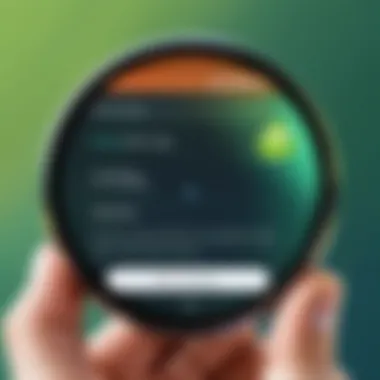
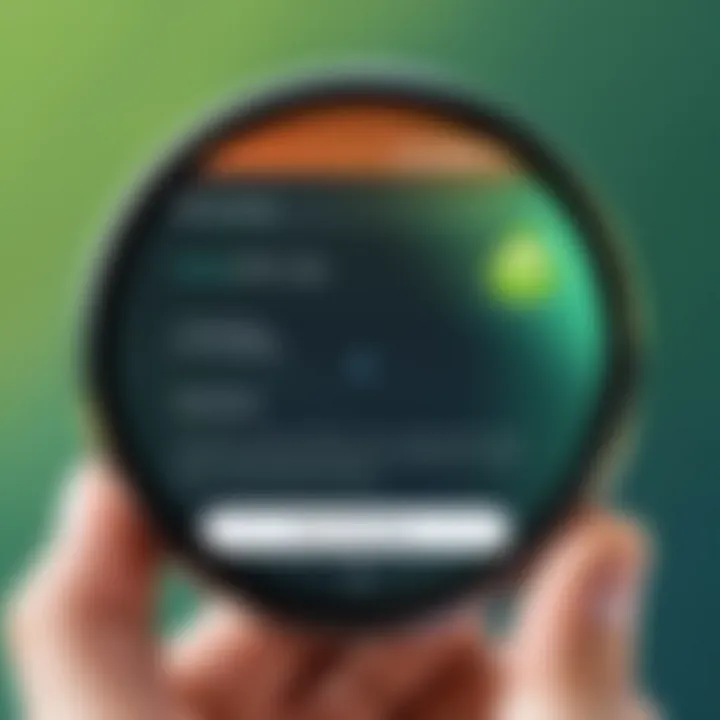
Device Compatibility
First, let’s tackle device compatibility. Not all devices are suited for Android Go. It’s crafted for smartphones with entry-level specs, typically featuring 1GB or less RAM. Checking if your device meets the minimum requirements isn’t just a formality; it’s the cornerstone of a successful installation. To verify your device’s compatibility, follow these steps:
- Check the RAM: Ensure you have 1GB RAM or less.
- Operating System: Your current OS matters; ideally, it should be an Android version that's compatible.
- Manufacturer’s Support: Some manufacturers may have specific Android Go versions tailored for their devices.
If your device checks all these boxes, you�’re good to go! Don’t rush this step; taking a moment to ensure compatibility can save you time and frustration later.
Backup Important Data
Imagine getting halfway through an installation only to find all your precious photos and contacts vanished. Backing up important data is not just a recommendation; it’s crucial. Before you proceed, safeguard your files. Here’s how you can do that effectively:
- Use Cloud Storage: Services like Google Drive or Dropbox make saving files easy and accessible.
- Transfer to a Computer: If you prefer a physical backup, connecting your smartphone to a PC and transferring files manually works wonders.
- Backup Apps and Settings: There are various apps available that can back up your apps and settings, ensuring a smoother transition post-installation.
In case something goes awry during the installation, your backup acts as a safety net, allowing you to restore your device to its original state without too much hassle.
Downloading Necessary Tools
Now, onto the tools required for this venture. Think of this step as gathering your toolbox before a DIY project. You wouldn’t want to start without having your essentials at hand. Here’s what you’ll need to get installed:
- Android SDK Platform Tools: This is essential for executing ADB and Fastboot commands.
- Custom Recovery (like TWRP): If you’re flashing a custom ROM, having this tool is non-negotiable.
- The Android Go ROM File: Make sure to download it from a reputable source to avoid any malicious surprises later.
- USB Drivers: Installing the right drivers for your device ensures smooth communication between your phone and PC.
There are straightforward guides on installing these tools. Make sure to grab the most recent versions to avoid glitches.
"Proper preparation prevents poor performance" – a motto to keep in mind as you gear up for this installation.
Taking these steps may seem tedious, but they lay down the groundwork for a successful migration to Android Go. With all the preparation in place, you’re now poised to tackle the installation head-on.
Installation Methods
Now that you’re familiar with the ins and outs of Android Go and how to prepare for the installation, it’s time to dive into the various methods you can use to install this lightweight operating system. Each method offers its own set of strengths, considerations, and requirements, tailored to different users. Whether you're tech-savvy or a casual user, understanding these methods can help streamline why you might choose one over the other.
Using a PC for Installation
Required Software
To kick things off, let’s talk about the required software for installing Android Go via PC. Generally, this entails using Android Studio or specific flashing tools, such as SP Flash Tool for MediaTek devices.
Android Studio is not only a development platform but also packs tools for installation. It's highly regarded due to its comprehensive support and frequent updates from Google. On the flip side, it might feel a bit overwhelming for a new user with its extensive features.
The SP Flash Tool is a favored choice for those dealing with MediaTek hardware, simplifying the process considerably. It can save you from a headache if you’re looking to flash custom images.
When choosing the right software, think about your particular device and what it supports. You’ll find user communities on platforms like Reddit where individuals share their experiences, which can be quite enlightening.
Step-by-Step Installation Process
Once you've sorted out the software, the next step is the actual installation process. This part is crucial as it sets the stage for a successful Android Go experience. Each step should be approached methodically to avoid pitfalls that may occur from hasty actions.
A typical installation via PC involves the following:
- Setting Up Your PC: Ensure your computer has the necessary drivers installed for your device.
- Connecting Your Device: Use a USB cable to link your device to your PC.
- Launching the Required Software: Open your chosen software and select the correct options pertinent to your device model.
- Selecting the ROM: Point the software to the downloaded Android Go image.
- Flashing the Image: Initiate the flashing process, keeping an eye out for any warning messages during the operation.
Notably, this method tends to be beneficial if you're looking for a precise and controlled installation. However, it requires a certain level of comfort with technical tasks and is limited if you prefer a more hands-off approach.
Using an OTA Update
Checking for Available Updates
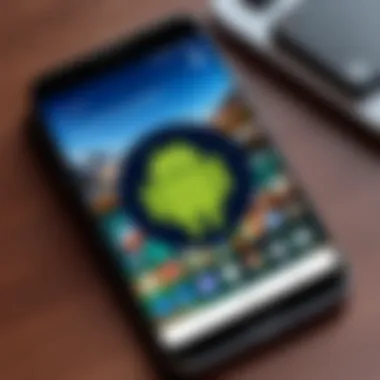
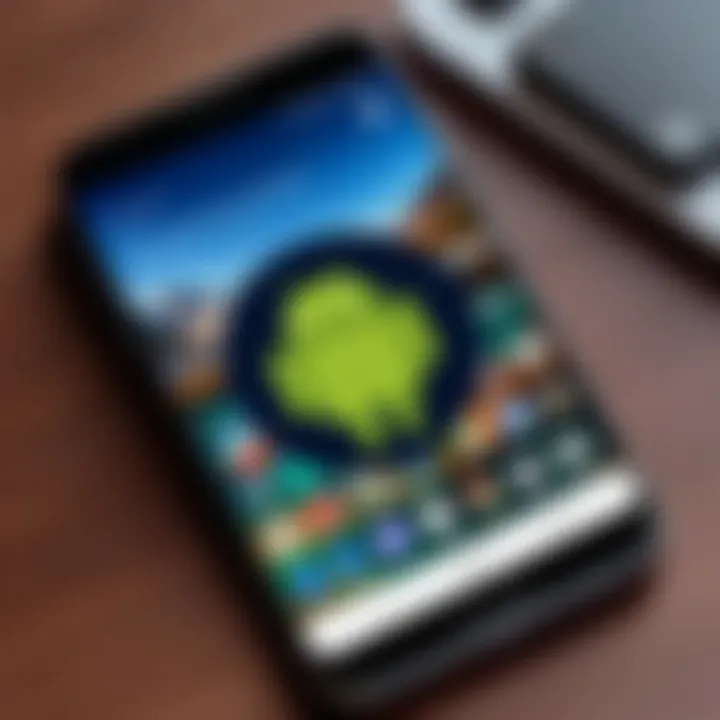
This method is arguably one of the simplest ways to install Android Go, especially if your device supports over-the-air (OTA) updates. Before you can proceed, it’s essential to check for available updates on your device, which can usually be found in the Settings menu under System Updates.
Why is this method popular? It’s hassle-free. No need to connect to a PC or deal with software flashing. Updates are typically rolled out in phases, so sometimes you may have to be patient and keep trying until your device catches the update wave. Furthermore, users often appreciate the straightforwardness of tapping through menus rather than tackling complex installation procedures.
Installing the Update
Once you've established that an OTA update is available, installing it is a breeze. Simply follow the on-screen prompts to download and install the update.
The biggest advantage here lies in its convenience. This method doesn’t require any technical expertise or separate tools. On the downside, not all devices receive OTA updates at the same time, and you may have to wait longer if your model is not prioritized. Sometimes, older or less common models are left in the dust.
Flashing a Custom ROM
Choosing a Suitable Custom ROM
If you’re feeling adventurous and want more control over your device, you might lean towards flashing a custom ROM. However, it’s crucial to choose a compatible and reliable custom ROM that aims to optimize the performance of Android Go, like LineageOS.
This method provides the opportunity to tailor your user experience. Key considerations when choosing a custom ROM include compatibility with your device, user community support, and the frequency of updates. A well-supported ROM can ensure that you stay on the cutting edge of performance and features at all times.
Flashing Process Overview
After you’ve chosen a suitable ROM, the next step is to undertake the flashing process. This is where the excitement lies; it’s akin to customizing a car with a new engine. The typical sequence involves:
- Backing up Existing Data: Crucial, as this process often erases everything.
- Booting into Recovery Mode: Use your specific button combination to access the recovery menu.
- Wiping Old Data: This clears up space and prepares your device for the new install.
- Flashing the Custom ROM: Select the downloaded ROM package from internal storage and follow the prompts to initiate the installation.
This process offers major advantages in that it allows you to tap into a plethora of features that stock Android Go may not provide. However, it also carries risks, such as the potential for bricking your device if not done correctly, and it requires a degree of technical know-how to navigate the flashing process successfully.
Post-Installation Setup
Once you have successfully installed Android Go on your device, you’ll find that the real journey starts with Post-Installation Setup. This phase ensures that your device is not only functional but also tailored to your preferences and needs. Many users overlook this crucial step, leading to a less than optimal experience. Take the time to set up your device correctly; doing so can markedly enhance your user experience.
Initial Device Configuration
When you first boot up your device with Android Go, the welcome screen will greet you with a few setup prompts. It’s almost like those first few notes of a favorite song; they hint at what’s to come. Pay careful attention to the configuration options.
- Language Selection: Choose a language that resonates with you. Android Go supports multiple languages, making it user-friendly for a variety of users.
- Wi-Fi Connection: Connecting to a stable Wi-Fi network is essential for downloading updates and apps. It minimizes your data usage and ensures a smooth transition.
- Google Account Login: Linking your Google account enables access to the Play Store and syncs your contacts, emails, and calendar. This is like opening a treasure chest of personal data right at your fingertips.
- Customization Options: Take a moment to explore the different launchers and wallpapers available. This is not just about aesthetics; it also affects how you interact with your device.
"A device without personalization is like a canvas without color."
Restoring Backed-Up Data
After configuration, the next order of business is restoring your backed-up data. If you’ve made copies of your previous device's content, you’re in for a treat. Android Go’s easy data restoration process allows you to breathe life into your new setup. Here are a couple methods to do this:
- From Google Drive: During setup, you can choose to restore apps and settings from a Google Drive backup. It’s a quick way to get back on track without requiring manual input.
- Using Local Backup: If you've saved a local backup, thi s can also be restored using file management functions within Android Go. Navigate to Settings > System > Backup and restore to access your files.
These steps not only save you time but also help preserve your digital life. Make sure everything is backed up correctly before diving into this new journey.
Exploring Android Go Apps
Now that your device is set up and your data restored, it’s time to roll up your sleeves and dive into the world of Android Go apps. This is where the magic happens. Android Go comes with a special set of applications optimized for lower-spec devices. Let’s look into a few noteworthy features:
- Go-Optimized Apps: Apps such as Google Go, YouTube Go, and Maps Go consume less storage than their full-feature counterparts. They also operate smoothly, even on devices with limited RAM.
- Lite Versions: Many developers offer lighter versions of popular apps. These are tailored for performance, so you won’t have to compromise on usability.
- Data Usage Management: Android Go's intuitive design helps you monitor your data usage. This is particularly beneficial if you're on a limited data plan—keeping those surprises at bay!
With this knowledge, you’ll be well-prepared to enjoy an efficient and improved user experience on your Android Go device. Every step matters, and Post-Installation Setup is your entry ticket into a world where everything is at your fingertips.
Common Issues and Troubleshooting
When embarking on the journey to install Android Go, it’s essential to prepare for any bumps you might encounter along the way. This section highlights common issues and troubleshooting methods to ensure your installation goes as smoothly as butter on warm toast. Addressing these issues doesn't just save you time; it also enhances the overall user experience, ensuring that your device runs optimally post-installation. Having a grip on these topics means less head-scratching and a quicker route to resolution when things go awry.
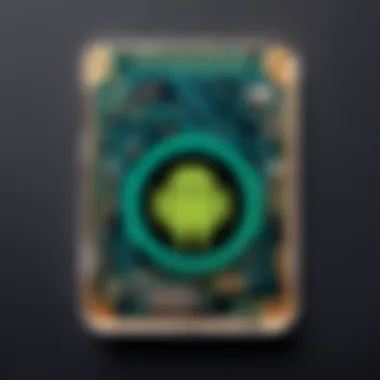
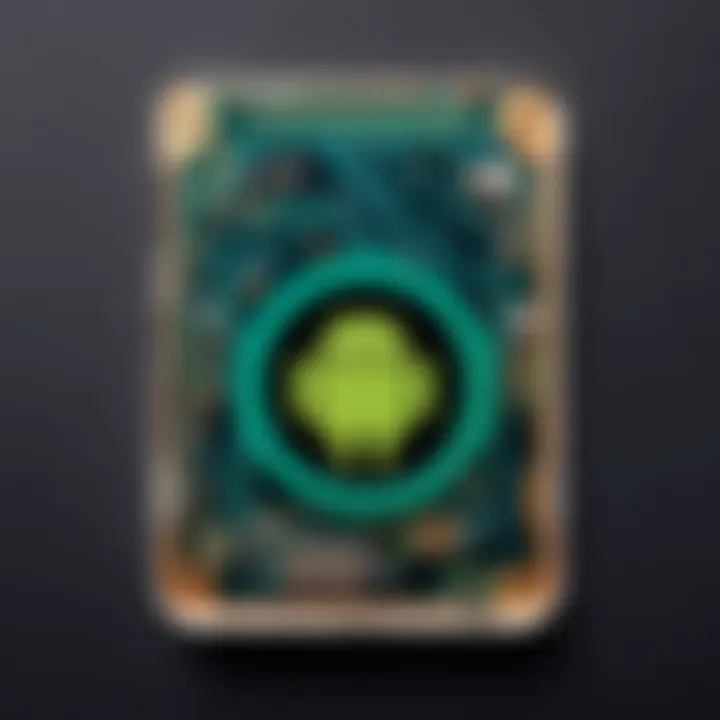
Installation Errors
Identifying Common Errors
Installation errors can be a thorn in the side for many users. Identifying them is crucial for troubleshooting and ensuring a seamless setup. Generally, these errors arise from a variety of factors such as incompatible devices, outdated software, or interrupted installations. Recognizing these errors early on can save you a heap of frustrations.
The key characteristic of identifying these common errors lies in understanding the signs. For instance, if you notice error codes or a device that freezes during the installation process, you’re likely facing something more than just a minor hiccup. This knowledge is beneficial because it allows you to take fitting actions quickly, rather than wandering in circles.
A unique feature is that recognizing an installation error often comes with its own set of community-shared wisdom—users often discuss these challenges on platforms like Reddit or even Facebook groups. However, the downside can be the vast array of information that might confuse rather than clarify. Navigating these waters involves key insights along with a pinch of patience.
Resolving Installation Issues
Resolving installation issues is often directly linked to identifying those initial errors. Once you know what the problem is, tackling it becomes a more structured process. Solutions can range from updating your device’s drivers to wiping your device for a fresh start. Knowing the character of these issues helps in isolating the root cause.
This approach of resolving installation issues allows for a systematic cleanup. It’s a robust strategy in this article as it ensures individuals can troubleshoot effectively. One unique feature is that many websites provide user forums where shared experiences can shed light on elusive issues.
However, this has its drawbacks as well. Solutions found online can be inconsistent, leading to potential confusion. It’s always wise to verify information through reputable sources, ensuring that you don’t inadvertently make the situation worse.
Performance Problems
Slow Performance Solutions
When you finally have Android Go installed, the last thing you want is a sluggish device. Slow performance can really dampen the joy of using a new operating system that's tailored for low-spec devices. This aspect is significant because Android Go is designed to breathe new life into older devices, but that promise can be overshadowed by lagging performance.
The key takeaway here is that there are numerous ways to speed things up. Whether it’s by disabling background apps, updating apps to their lighter versions, or tweaking your device settings, each solution is aimed at optimizing performance. The unique edge lies within user preference; what works for one may not suit another, which breeds both flexibility and frustration.
Enhancing Device Efficiency
Enhancing device efficiency is a vital aspect intertwined with performance. It relates to fine-tuning settings and applications so that your device uses resources wisely. This isn’t just about making things faster but ensuring that your device runs as smoothly as possible without unnecessary drains on battery life.
The main characteristic of enhancing efficiency is its broad approach. From adopting mobile data-saving strategies to managing app permissions, this choice is popular among users aiming for longevity in device use. Though the road to enhanced efficiency may include numerous tweaks, the tangible improvement in user experience is often worth the effort.
While efficiency tweaks can reap rewards, there is a level of commitment required. Not every user might want to invest time in fine-tuning every detail, and that can lead to missed opportunities for performance gains.
Connectivity Issues
Wi-Fi and Mobile Data Troubleshooting
Connectivity issues can drive anyone up the wall. When trying to stay connected, having unreliable Wi-Fi or mobile data can really hamper the overall Android Go experience. Spotting these issues early is crucial as it affects how effectively the entire system operates.
The key factor with Wi-Fi and mobile data troubleshooting is the inherent complexity of connectivity itself. Many users face fluctuating connections due to settings that might simply be off-kilter. The extensive nature of user collaborative troubleshooting found online (like on forums such as Reddit) can make digging into the nuances of Wi-Fi and network settings both interesting and beneficial. However, the overwhelming breadth of information can sometimes lead to confusion.
Resetting Network Settings
Resetting network settings is a drastic yet sometimes necessary measure. It can fix persistent connectivity issues by returning the device to its factory settings, allowing a fresh start in terms of connections. This unique feature in troubleshooting helps address deep-rooted connectivity problems that other methods might fail to resolve.
The primary characteristic of this method is its straightforwardness. However, while it can lead to improved network performance, it is vital to understand that it may wipe out saved Wi-Fi passwords or Bluetooth pairings, leading to some inconvenience.
Closure
In closing, the installation of Android Go represents more than just a mere switch of operating systems; it's a gateway to rejuvenating older or underpowered devices. This guide has delineated the various stages of installation—from assessing device compatibility to troubleshooting common issues—highlighting the relevance of each phase in ensuring a smooth transition.
Summarizing the Installation Process
The steps outlined in this article detail how to install Android Go effectively. Each method—be it using a PC, an OTA update, or flashing a custom ROM—offers distinct advantages. For instance, utilizing a PC can sometimes lead to a cleaner installation when compared to an OTA, which is simpler but may not cover all bases. Understanding how to manage your chosen installation method effectively is essential.
Moreover, backup practices cannot be stressed enough; allowing the user to save precious data before making significant changes provides peace of mind and mitigates risks that come with any installation process.
Exploring Future Updates
Once the installation is complete, the focus should shift toward future updates. Android Go is designed to allow for easy upgrades, which secure essential security patches and improvements to mitigate any vulnerabilities. Staying on top of these updates will enhance device performance and ensure that your experience remains smooth and efficient.
Engaging with communities on platforms like Reddit or Facebook can also be a wealth of information, as they provide insights on the most recent updates or common pitfalls. Staying connected can enhance knowledge and keep the device in peak condition—much like maintaining an engine for optimal performance.
Ultimately, the installation of Android Go isn’t just a tech operation; it’s an investment in improved device longevity and functionality. By following the guidelines and keeping up with updates, users can breathe new life into their devices, enhancing their usability while embracing the evolving landscape of technology.



