Enhancing Clarity in FaceTime Audio Recordings
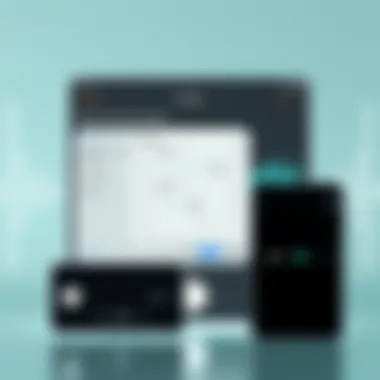
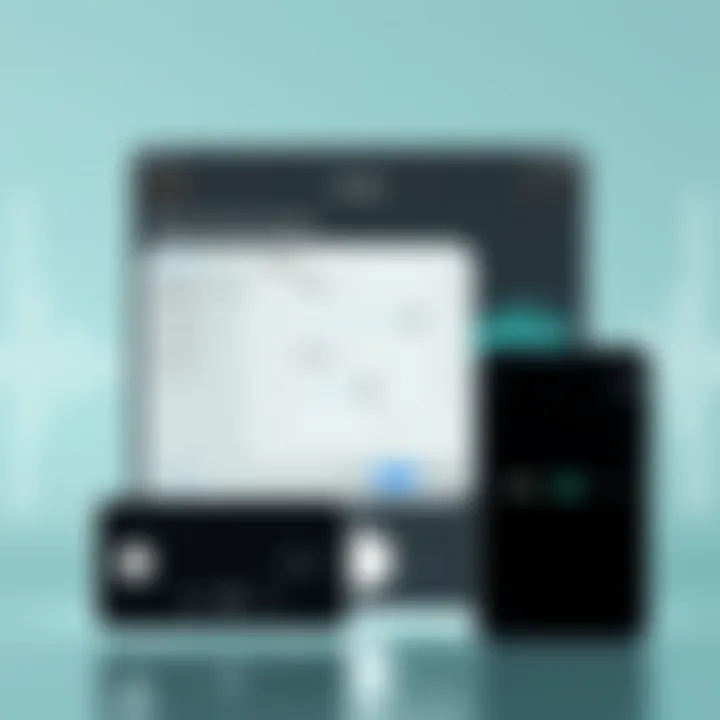
Intro
In today's digital world, where video calls have become commonplace, recording audio during calls—especially through platforms like FaceTime—poses some unique challenges. Many users find themselves frustrated by the unclear, garbled sound that often accompanies these recordings. Imagine trying to relive an important conversation or catch up on a memorable chat, only to be thwarted by poor audio quality. This predicament pushes the need for effective solutions into the spotlight.
Achieving audio clarity is not just a technical endeavor; it's about capturing the essence of conversation. Whether you're documenting moments for personal reference or conducting professional interviews, clear sound can make all the difference. In this guide, we'll explore practical methods to enhance your FaceTime recordings, diving into device settings, useful software options, and best practices.
Understanding how to optimize audio can elevate your recording experience significantly. From recognizing the nuances of microphone placement to leveraging advanced recording techniques, this article unfolds an array of strategies designed to arm you with the knowledge you need for crisp and clear audio.
Get ready to discover how you can transform your FaceTime recordings into seamless audio experiences.
Preamble to FaceTime Recording
In an increasingly digital world, FaceTime has become a go-to platform for personal conversations and professional meetings. The ability to record such calls is vital for many, whether it's for capturing cherished memories or keeping important discussions on record. Yet, the nuances of ensuring that these recordings come out crisp and clear are often overlooked. This section sets the stage for understanding not just how to record FaceTime calls, but also why audio clarity is paramount to the experience.
Understanding FaceTime Features
FaceTime isn't just about seeing the other person's face; it's a rich tapestry of features designed to enhance communication. One distinct characteristic of FaceTime is the seamless integration with Apple devices, allowing users to initiate calls from an iPhone, iPad, or Mac. However, not all features mesh perfectly with audio capture. For instance, while the video quality might be top-notch, the audio could suffer due to a range of factors such as the ambient noise, hardware limitations, or microphone placement. Being aware of these features and limitations helps users to make informed decisions on how to best proceed when planning to record. Furthermore, understanding how to leverage options like FaceTime audio calls can provide options that minimize noise and improve clarity, laying the groundwork for effective recording.
Importance of Audio Quality
When it comes to FaceTime recordings, audio quality can make or break the outcome. Revolutionary ideas can be lost, and nuanced discussions can falter if the recording sounds muddled or distorted. Clarity is not just a bonus; it's a necessity. Whether it’s a proposal pitch or a heartfelt conversation, clear audio ensures that the listener grasps every nuance without straining. Poor sound also detracts from the overall experience, making it less engaging for the audience or participants.
"The devil is in the details," and in this case, it rings true. Focus on audio quality can reveal the treasure trove of insights concealed within the conversation.
The advancement of technology has made it sit easier to record, but it has also set the bar higher for expectations regarding sound quality. With users becoming increasingly discerning, making the extra effort to prioritize audio clarity can significantly elevate the standard of any merit in communication.
With sound being 50% of the recording experience, let’s navigate deeper into the pre-recording considerations to ensure that clarity remains our guiding light.
Pre-Recording Considerations
When it comes to recording clear audio during FaceTime calls, the significance of pre-recording considerations cannot be overstated. This phase sets the stage for success, ensuring that the final product is not just a collection of muffled sounds and disconnected phrases. Instead, it allows for a somewhat polished and professional audio experience that reflects well on the speaker's intention.
Ultimately, taking this step seriously leads to more efficient recording sessions and reduces headaches when reviewing recordings later on. Clarity of speech can mean the difference between conveying ideas effectively or leaving listeners scratching their heads about what was said. Therefore, understanding the following key aspects becomes vital.
Choosing the Right Device
Selecting the optimal device for recording is pivotal. Not all gadgets are created equal when it comes to audio quality. For instance, using an iPhone 12 Pro, with its advanced microphone technology, will generally yield clearer results compared to older models. A few more things to keep in mind include:
- Microphone Quality: Check the specifications of your device. Steer clear of devices with subpar audio hardware.
- Storage Capacity: Ensure you’ve got sufficient space for data to prevent abrupt cut-offs mid-recording.
- Battery Life: A drained battery can ruin an essential call. Keep your device fully charged or plugged in, if possible, to maintain the flow without interruptions.
In addition to those factors, the kind of environment can greatly affect the results you achieve, so moving on to the next segment offers insights on this crucial area.
Environment Optimization
Crafting the right environment for recording is just as important as the device you choose. Sound travels in ways that can amplify certain noises while dampening others, so optimizing your surroundings is key. Consider these points:
- Minimize Background Noise: Choose a quiet room away from bustling streets or noisy neighbors. Even the hum of home appliances can muddy the audio.
- Soft Furnishings: Carpets, curtains, and cushions help absorb sound and reduce echo. This can dramatically improve voice clarity – think of it like having a mini sound studio at home.
- Distance from Sources of Noise: If possible, position your recording device away from any source of unwanted sound, such as air conditioning units or computer fans.
An effective strategy might include doing a test recording to gauge the impact of your environment before committing to the real deal. For example, record a short segment and listen back with earbuds to hear what others will experience.
By addressing these considerations thoroughly, the recording is bound for a smoother outcome. Ensuring that the device is capable and the environment is well-suited only serves to bolster your efforts to achieve clarity in your FaceTime recordings.
Settings in FaceTime
When it comes to recording audio during a FaceTime call, the settings in the app play a pivotal role in determining the overall quality. These settings can significantly enhance your audio clarity, ensuring that every word is crisp and clear. Often overlooked, these preferences are essential as they enable you to optimize sound capture for your specific environment and use case. Understanding how these settings affect audio can lead to marked improvements in your recordings.
Adjusting Microphone Preferences
One of the first steps in achieving great audio clarity is adjusting your microphone preferences within FaceTime. This setting lets you select which microphone you want the app to prioritize during recording. If you're using a device like the iPhone or iPad, the built-in microphone is often sufficient for casual conversations. However, for those looking for better sound quality, especially in a professional setup, choosing an external microphone is advisable.
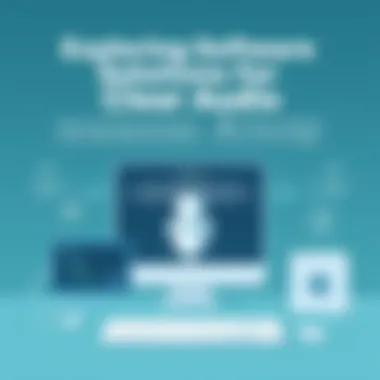
Why Focus on Microphone Selection?
- Environmental Conditions: Whether you're in a crowded café or a quiet room, the right microphone can help minimize unwanted noise.
- Sound Capture Quality: Some microphones offer superior capture range and sensitivity, which can drastically improve audio fidelity.
- Directional Microphones: Using a microphone with directional capabilities allows for better focus on the subject's voice while reducing background noise.
When you decide on the microphone, it's essential to test it before starting a recording. Make a few sample recordings to see how the audio turns out. Simple adjustments to the position of the microphone can make a big difference.
Exploring Audio Options
FaceTime includes more than just basic microphone settings; it also provides various audio options that can optimize your recording quality. Exploring these settings is crucial, especially as your audio needs may change across different recordings.
Audio Options to Consider:
- Noise Cancellation: Enabling this feature can be invaluable in reducing background noise. It’s especially beneficial in environments with a lot of ambient sounds.
- Mono vs. Stereo: Choosing stereo can provide a more immersive audio experience. However, if your recording will be played on devices that support only mono, it may be wise to adjust accordingly.
- Input Levels: Adjusting the input levels can help prevent audio distortion. If your voice is too quiet, you may not be understandable; loud audio might lead to distortion, making it harsher to listen to.
Exploring these options gives you a clear pathway to make informed decisions about your audio recordings. You can ensure your voice shines through while minimizing distractions.
“Investing time in understanding FaceTime audio settings can save you from hours of disappointing recordings.”
In the quest for audio clarity while recording FaceTime sessions, the settings you choose are the backbone of your efforts. Proper adjustments ensure that you’re not just recording sound, but capturing a quality experience worth listening to.
Recording Methods
When it comes to capturing audio during FaceTime sessions, the choice of recording method can significantly influence the quality and clarity of the audio you obtain. Depending on your needs—whether personal, educational, or professional—understanding the varied recording methods will help you make informed decisions. The primary two approaches—using built-in screen recording features and leveraging third-party applications—each come with their benefits and specific considerations. Let’s explore these methods in detail.
Using Built-in Screen Recording
One of the simplest and most accessible ways to record audio in FaceTime is through the built-in screen recording feature on your device. This capability streamlines the process, allowing users to save both video and audio in one go. Here’s a quick rundown of why this method is popular:
- Accessibility: Most modern devices, whether Apple or Android, come equipped with native screen recording functionalities that require little to no additional setup.
- Simplicity: The user interface is typically straightforward, enabling even those with limited tech experience to navigate it with ease.
- No Additional Costs: Using built-in features means you avoid the expense of purchasing third-party apps.
Steps to Use Built-in Screen Recording:
- Enable screen recording in settings.
- Begin your FaceTime call.
- Activate screen recording from the control center.
- Stop recording after the call concludes to save your file.
While this method works well, be aware of a few potential downsides:
- Limited Flexibility: Built-in tools may not offer advanced editing or audio enhancement options.
- Quality Variability: Depending on your device, the audio quality might not match that of external mics or specialized recording software.
Utilizing Third-Party Applications
For those looking for greater control and enhanced audio quality, utilizing third-party applications for recording FaceTime calls might be the way to go. These applications often include features that can refine your recording experience:
- Advanced Audio Settings: Many third-party apps allow for customization of audio settings, enabling better control over levels and clarity.
- Post-Processing Tools: With additional editing capabilities, such apps can allow you to edit out unwanted noise or enhance audio quality post-recording.
- Support for External Equipment: Third-party solutions often support a variety of microphones and other audio devices, enabling you to capture high-fidelity sound.
Popular Third-Party Applications:
- Audacity: An open-source audio editing tool that gives comprehensive editing features.
- QuickTime Player (for macOS): Allows recording of FaceTime calls with flexibility and quality.
- Call Recorder for Mac: Specifically designed for recording calls over FaceTime without major fuss.
Despite these advantages, it’s crucial to consider some caveats:
- Cost: Some robust applications come with licensing fees.
- Learning Curve: Learning to use a new application often requires time and patience, especially for first-time users.
In summary, whether employing built-in screen recording tools or tapping into the capabilities of third-party applications, understanding how each method works is vital for capturing clear audio during FaceTime sessions. The choice ultimately hinges on your specific needs and how much control and quality you wish to achieve in your recordings.
For more detailed guides on using these applications, you can visit Wikipedia on screen recording features or consult tech forums like Reddit.
Determining the right recording method is a cornerstone of achieving pristine audio clarity in your recordings. Taking a thoughtful approach to recording methods, keeping in mind your environment and audio needs, sets the stage for a successful FaceTime audio capturing experience.
Capturing Clear Audio
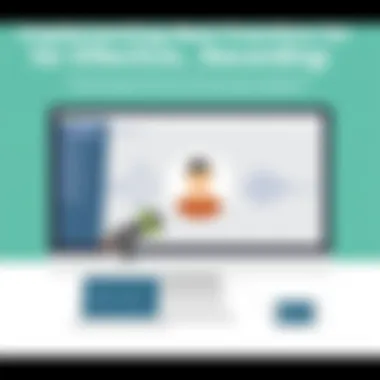
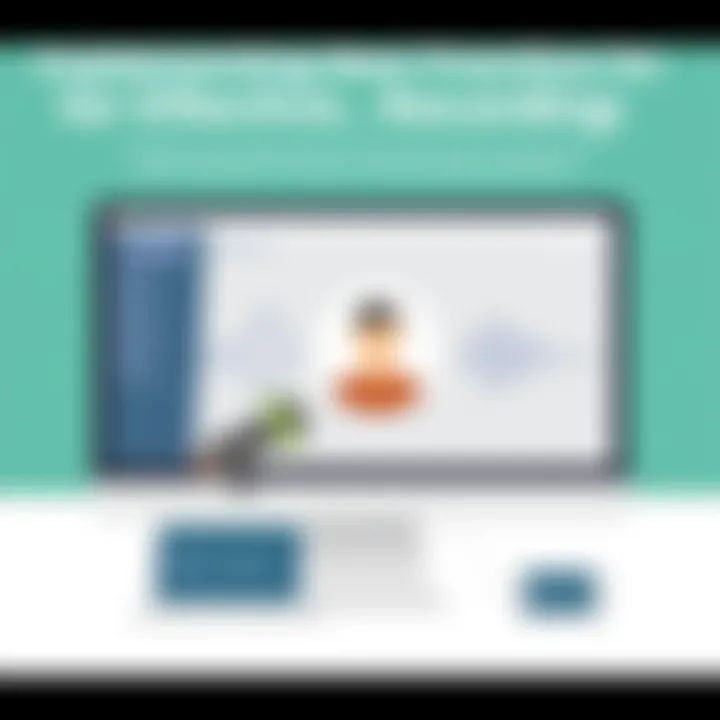
Capturing clear audio during FaceTime recordings is crucial in creating a professional and engaging experience. Whether you're documenting a conversation for personal reasons or conducting interviews for work, the clarity of sound profoundly impacts the final product. Good audio can minimize misunderstandings and enhance listener engagement, thereby elevating the overall quality of your content.
The journey to achieving crisp and clean audio isn't merely a matter of speaking close to the device yet instead requires a strategic approach to the technology involved, including microphones and sound settings. Investing time into understanding and applying the right techniques often pays off in spades. You wouldn't throw a paintbrush at a canvas and hope for a masterpiece, right? The same applies here.
External Microphone Options
When considering external microphone options, you are stepping into a world that opens vast possibilities for improving audio quality. Built-in mics often struggle with sound clarity and background noise, while dedicated microphones can capture sound with exceptional fidelity.
- Lavalier Microphones: These compact, clip-on mics attach directly to your clothing and pick up speech with great accuracy. They are especially handy if you're moving around or participating in a discussion where multiple speakers might be involved. A popular choice is the Rode SmartLav+.
- Shotgun Microphones: If you're looking for directionality, consider a shotgun mic that focuses on sound coming from a specific direction while minimizing noise from other angles. The Rode VideoMic series is a solid bet here, providing professional quality without breaking the bank.
- USB Microphones: For those who prefer recording on a computer, USB mics like the Blue Yeti offer outstanding versatility and audio clarity. They can easily connect to laptop or desktop, proving ideal for software like FaceTime.
In summary, choosing an external microphone tailored to your recording needs not only enhances audio quality but also makes you sound more professional. The goal is to capture sound as clearly as a bell tolling at dawn, free from the echoes of ambient noise.
Enhancing Device Settings for Better Sound
After selecting an appropriate microphone, it is equally important to refine your device settings to optimize sound capture. Small tweaks in settings may result in better quality that significantly impacts your recording.
- Input Levels: Always ensure your audio input levels are set correctly. Lowering them a little can help avoid clipping, a nasty distortion that can ruin recordings. A sweet spot is generally around -6 dB.
- Noise Cancellation: If your device supports noise cancellation features, enable them. This creates a cleaner sound by filtering out undesired environmental noise.
- Update Your Device Software: Software updates often contain improvements for audio performance. Keep your FaceTime application and your device’s operating system up to date for the best results.
"Excellent audio can make even the simplest of messages resonate in the mind of the listener long after they’ve heard it."
By dedicating attention to both external devices and internal settings, you can pave the way for notable improvements in audio quality. Monitoring your recordings and making iterative improvements will put you on the track to never settling for subpar sound again.
Post-Recording Analysis
Once the recording is wrapped up, the spotlight turns to the all-important task of analysing what you've captured. This phase is a pivotal one in ensuring that the audio quality meets your intended standards. Why is this so crucial? Because no matter how much effort you put into preparing for the recording, all that work could go to waste if the audio doesn't hold up.
Evaluating Audio Quality
When it comes to evaluating audio quality from your FaceTime recordings, there are several dimensions to consider. First off, clarity is paramount. You want to be able to hear each voice and sound distinctly without any muddiness or static. A good practice is to listen back on several devices, such as headphones, phone speakers, and a high-quality sound system. It’s amazing how much audio characteristics can differ between devices.
Next, consider the balance of sound. Are all parties audible in the mix, or does one voice drown out the others? This is especially vital if you are recording a multi-person conversation, as it highlights the dynamics of each speaker. Sometimes, adjusting the volume levels during post-production can rectify these discrepancies. You can also use software tools like Audacity or GarageBand to visually represent sound waves, helping you pinpoint areas that need enhancing or muting.
Moreover, be wary of background noise and other technical glitches. You might have to isolate sections of your recording with unwanted noises and decide whether to fix them in post-production or re-record the affected sections.
Editing Options for Audio Enhancement
After you've evaluated the audio, the next step involves making edits to enhance the overall quality. Depending on your needs, there are several options available:
- Noise Reduction: If your recording was plagued with ambient sounds like traffic or wind, you could use editing software to filter out those distractions.
- Equalization (EQ): This allows you to modify the balance between frequency components. For example, boosting the mid-range frequencies can help make voices clearer and more intelligible.
- Compression: By applying compression, you can reduce the volume of the loudest parts of your audio while amplifying the softer sections. This creates a more consistent listening experience.
- Reverb and Effects: While often best used sparingly, adding slight reverb can give your audio a more polished feel, making it sound as if it’s coming from a professional studio rather than a backyard recording.
Keeping these various editing options in mind can significantly improve the audio quality of your FaceTime recordings.
Ultimately, the post-recording analysis isn’t just about figuring out what went wrong; it’s about learning from each session. Each recording is an opportunity to refine your technique, ensuring your future FaceTime recordings sound their very best.
"Success is the sum of small efforts, repeated day in and day out." - Robert Collier
So, take the time to hone your skills and enhance your recordings—there's no substitute for quality when it comes to capturing audio.
Common Issues and Solutions
Audio clarity in FaceTime recordings can often feel like a dance on a tightrope. The right steps can lead to a crystal-clear output, while even the slightest misstep can veer the audio into the realms of annoyance. In this section, we’ll look at common hiccups that users frequently encounter, spotlighting why addressing these issues is key to achieving perfect audio during your FaceTime sessions.
Echo and background noise are perhaps the most notorious culprits that undermine clarity. They aren’t merely inconveniences; they introduce confusion, making it difficult for listeners to discern the desired audio. Equally bothersome is audio delay which can disrupt the flow of conversation, leaving a sense of awkwardness. Both issues warrant careful examination and solutions to ensure your recordings sound as intended.
Addressing Echo and Background Noise
When it comes to echo, the root often lies within the environment. Think about it: you might be at home, lightly tapping your coffee cup on the table, while the person on the other end is straining to hear you over the amplified sounds of distant traffic or wind. The acoustics of your space play a significant role in how your voice comes across.
To help mitigate these issues, consider the following:
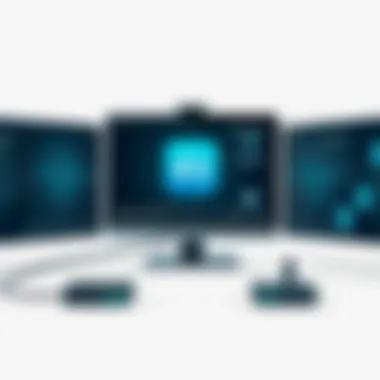

- Choose Your Location Wisely: Opt for a room with soft furnishings. Curtains, rugs, and pillows can help absorb sound and diminish echoes. An empty room can amplify noises, so a cozy space is key.
- Microphone Positioning: Ensure the microphone is not too close to the surface that reflects sound, like a hard table or wall. A slight adjustment can make all the difference.
- Utilize Noise-Canceling Technology: Using an external microphone that has noise cancellation features can significantly cut down the unwanted distractions that muddy your audio.
"Sometimes, it's the small changes in your surroundings that lead to the biggest improvements."
Troubleshooting Audio Delay
Audio delay can feel like a slip up in a performance, where one person finishes their line, but the echo continues. It’s a scenario that frustrates many, particularly when you’re recording important discussions or interviews. Understanding potential causes can help get things back on track.
Here are a few practical steps to remedy audio delay issues:
- Check Device Performance: Ensure your device is running efficiently. Close unnecessary apps that could be hogging processing power, giving FaceTime the focus it needs.
- Test Network Connection: A sluggish internet connection can introduce delays, especially in a video calling scenario. Consider switching to a network with a stronger signal, or even using a wired connection if available.
- Adjust Audio Settings: Experiment with different settings in FaceTime. Sometimes toggling options like
Legal and Ethical Considerations
When it comes to recording audio during FaceTime calls, there are substantial legal and ethical considerations one must navigate. Failing to observe these can lead to significant developments, as the landscape of digital communication is both intricate and sensitive. For anyone leveraging FaceTime for conversation or documentation purposes, understanding these nuances is paramount.
Recording conversations without consent could define the thin line between personal expression and legal liabilities. The laws surrounding consent vary widely, but they generally hinge on two primary principles: all-party consent or one-party consent. In jurisdictions where all-party consent is necessary, every participant in the conversation must be aware of and agree to the recording. Conversely, in one-party consent areas, only one participant needs to be cognizant of the recording.
Therefore, it is of utmost importance to know the specific laws in your region as a precaution. That way, not only are you protecting yourself legally, but you are also respecting the privacy of others. It’s about nurturing a sense of trust and integrity among all parties involved. This principle is not just about avoiding legal repercussions; it speaks to the broader ethical responsibility of respecting one’s right to privacy.
Understanding Consent for Recording
To ensure a clear understanding of consent for recording, initiate conversations about it before hitting the record button. It may seem like a formality, but having a clear and open dialogue about recording can set the tone for a more productive and respectful interaction. When you inform your conversation partner that you intend to record, it shows respect for their voice and their contributions.
Here are a few steps you can follow to navigate consent effectively:
- Communicate Clearly: Let the other party know that you plan to record the call and explain your reasons. Transparency fosters trust.
- Seek Affirmative Consent: Be sure to get a verbal or written confirmation before you start recording. Asking is always better than assuming.
- Document Consent: If possible, take a snapshot of the agreement, especially for professional or legal interactions.
This proactive approach not only shields you legally but also serves as a point of good practice for future conversations.
Implications of Privacy Policy
When you use an application for recording, it's worth browsing through its privacy policy to ensure you're not signing away your rights unknowingly. Many apps retain information and recordings for various purposes, which can lead to unforeseen complications later. You want to ensure that the application you’re utilizing respects your privacy and the privacy of your conversation partners.
Being aware of how your recordings are stored, shared, and possibly utilized can prevent unpleasant surprises. For instance, in recent years, several large tech companies faced backlash for their mishandling of user data. The implications of these moves are still being felt, as trust begins to erode.
When choosing an application, consider the following:
- Check Policies: Always read the privacy policy—it often reveals how data is collected and shared.
- Evaluate Company Reputation: Stick with well-established brands known for prioritizing user data protection.
- Review Settings Regularly: Privacy settings can change, so keeping an eye on them ensures your expectations align with reality.
In the end, balancing the need for clear audio with the rights of individuals requires thoughtful deliberation. By addressing both legal and ethical aspects upfront, you will navigate the landscape of FaceTime recordings with more confidence and integrity.
Closure
In this section, we reflect on the core themes and insights discussed earlier, underscoring the essence of maintaining audio clarity in FaceTime recordings. Clear audio is essential not just for the enjoyment of a casual chat but also for professional exchanges and documentation. The steps to attain exceptional sound quality encompass pre-recording considerations, meticulous adjustments to device settings, and smart recording techniques that steer clear of common pitfalls.
The repercussions of inadequate audio can hinder communication, lead to misunderstanding, and create frustration for all parties involved. It’s vital to realilze that by prioritizing audio clarity, users elevate their recording experiences significantly. This enhancement isn’t merely about comfort—it's about ensuring that every word spoken resonates correctly, like a well-tuned note in a symphony.
Whether one is capturing memories with loved ones or conducting interviews for critical projects, recognizing the nuances that affect audio quality is paramount for success. Moreover, the advent of technology continues to pave new avenues for enhancing audio clarity, presenting exciting opportunities for future FaceTime sessions.
One can just imagine a future where recording flawlessly might not just be an aspiration but a standard!
Remember: Investing time in understanding your devices and optimizing your environment can make a world of difference in achieving crisp and clear audio recordings.
Summary of Key Points
- Audio Quality Matters: Exceptional audio quality is crucial not just for clarity but also for preserving intent and meaning.
- Pre-Recording Preparations: Choose the right devices and optimize your surroundings to minimize background noise.
- Critical Settings: Adjust microphone preferences and explore audio options within the FaceTime settings for best results.
- Recording Techniques: Master both built-in options and third-party applications to effectively capture audio.
- Post-Recording Steps: Analyze and edit your recordings to enhance the audio clarity, tackling any common issues encountered during sessions.
- Legal Awareness: Always consider the ethical implications and ensure consent before recording any conversation.
Future Perspectives on FaceTime Usage
As technology continually evolves, the future of FaceTime recordings holds great promise. Innovations such as improved artificial intelligence in audio processing may provide effortless noise cancellation, ensuring that users can focus solely on the conversation without distraction from environmental sounds.
Additionally, with the rise of augmented reality and virtual interactions, FaceTime might integrate features that allow for seamless audio enhancements in real time. Imagine conversations where environmental acoustics are adjusted automatically—be it in a bustling cafe or a quiet library— creating a tailored audio experience for every user.
Furthermore, as more individuals embrace remote work and virtual collaboration, the demand for clear audio during online meetings and calls will only grow. Strategies developed today will likely set the foundation for more sophisticated features in the future, driving FaceTime to remain a reliable platform for communication.
Utilizing upcoming technologies, users can look forward to not just clearer conversations but more meaningful connections made through effective audio experiences.



