Create Unique Ringtones for Your iPhone

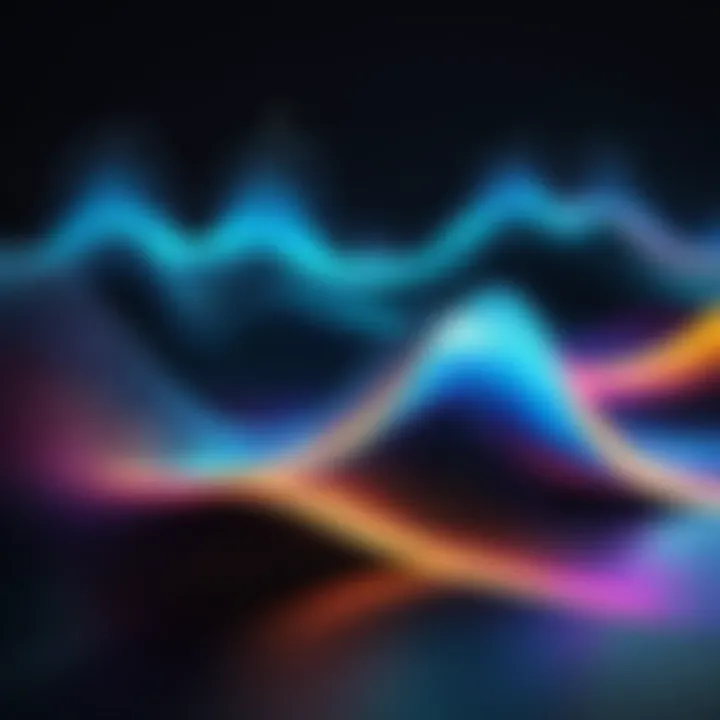
Intro
In a world where smartphone technology is woven into the very fabric of our daily lives, personalizing our devices helps us express our unique identities. One often overlooked aspect of this customization is ringtones. Creating your own ringtones not only sets your iPhone apart from the crowd but also brings a slice of your personality into every call or notification. This guide aims to walk you through the ins and outs of crafting custom ringtones specifically for your iPhone, ensuring that every sound you hear is distinctly yours.
Custom ringtones can range from your favorite song clip to a unique sound bite that resonates with you. The process involves basic technical skills, a pinch of creativity, and access to a few tools. Whether you're an Apple aficionado or just dipping your toes into the deep end of iPhone customization, this guide will equip you with information to make your device truly yours.
Preface to Custom Ringtones
In today’s world, where personalization is king, custom ringtones offer a unique way to express individual style and personality right from your pocket. It’s not just about the sound that alerts you to incoming calls; it’s about making a statement. For many, a ringtone can evoke memories or convey a feeling every time their phone rings.
The appeal of personalized ringtones
There’s something quite special about hearing a song or sound that resonates with you every time someone calls. When that familiar melody plays, it can bring a smile or a nostalgic moment. Personalized ringtones allow users to choose tracks that represent themselves, their interests, or even inside jokes shared with friends. It’s the small details that make a big impact - for example, a classic rock tune for the music lover, or perhaps a beloved movie quote for a film buff. This little act of customization turns what could be a mundane experience into something uniquely yours.
It’s worth noting that the process of selecting or creating a ringtone can itself be a journey of sorts. From reminiscing over favorite songs to finding the right snippet that captures the essence of a particular mood, the experience can be quite fulfilling. Not to mention, sharing your customized ringtone with others often leads to conversations that deepen connections.
Why choose a custom ringtone?
The reasons for choosing custom ringtones can vary widely from one user to another, but some key motivators stand out. For starters, many find that the default ringtones available on phones just don't cut it. They often blend into the background noise of everyday life, making it hard to distinguish incoming calls. A custom ringtone, on the other hand, stands out in a crowd, ensuring you’re alerted to important calls without confusion.
Beyond practical reasons, there’s a certain thrill that comes from crafting something that feels personal. Whether it’s a ringtone of a beloved childhood song or the theme from your favorite drama, such choices reflect moments and memories that hold significance in your life.
Furthermore, customizing your ringtone can enhance interpersonal interactions. When friends hear your distinctive ringtone, it can spark recognition and even discussion. It is a means of self-expression in a digital world where much can feel templated or standardized. So why not stand out with something that truly resonates with you, making every phone call a little more meaningful?
"A ringtone is not just a sound, but a reflection of who we are."
Understanding iPhone Ringtone Specifications
When delving into the world of custom ringtones for iPhone, understanding the specifications becomes a pivotal step. Without a grasp on these technical aspects, all the efforts put into crafting that perfect sound might go to waste. This section highlights the essential elements that make your custom ringtones compatible with iOS devices. Knowing these specifications enables users to format their audio in a way that can be effectively utilized, maximizing both functionality and personal flair.
Supported Audio Formats
In the realm of ringtone creation, not all audio formats hold the same weight. The iPhone primarily supports two formats: AAC (Advanced Audio Codec) and MP3. These formats ensure high quality while optimizing file size, making them suitable for mobile use.
AAC files tend to provide better sound quality at lower bit rates compared to MP3, which can save some precious storage space on your device. Hence, when you are selecting a song or sound to edit into a ringtone, leaning toward AAC could yield a superior listening experience. To clarify further:
- AAC (M4A): Ideal for seamless integration; recommended for ringtones.
- MP3: Offers widespread compatibility, but keep an eye on quality.
Ensure your editing software outputs the final file in one of these formats to avoid headaches down the line. If you find yourself using any unconventional or less common formats, you might encounter compatibility issues during transfer or syncing with your iPhone.
"Not all audio files are created equal, and the right format makes all the difference in ensuring your custom ringtone shines rather than falls flat."
Duration Limits for Ringtones
Another technical detail that cannot be overlooked is the duration limit for ringtones on iPhones. Apple's specifications dictate that ringtones must be 30 seconds or less. While this may seem restrictive, it actually encourages creativity.
Utilizing only a snippet of a favorite song can highlight a catchy chorus or memorable hook, transforming it into a succinct auditory signature. Adjusting the length of your chosen audio may involve some editing know-how, but it's also a straightforward process. Here are a couple of tips:
- Find the Gold: Identify the part of the track that resonates most with you, like a punchy riff or a powerful lyric.
- Trim with Precision: Use your editing software's tools to cut out the excess. Focus on maintaining the essence of the sound while keeping it within that 30-second constraint.
Successfully meeting these requirements not only facilitates a smoother customization experience but also ensures your iPhone remains true to Apple's specifications in terms of performance and audio experience. In short, knowing the specs can save you from a world of hassle down the road.
Preparing Your Audio File
Getting your audio file ready is a crucial step in making the perfect custom ringtone for your iPhone. The right preparation can mean the difference between a seamless auditory experience and a frustrating one. Here, we will dive into the key elements involved in selecting and refining your audio tracks, ensuring that what you plan to use shines both in quality and engagement as a ringtone.
Selecting the right song or sound
Choosing a song that resonates with you is like finding your signature. It reflects your identity, mood, and even the ambiance you want when your phone rings. Whether it’s a catchy chorus that gets your foot tapping or a serene melody that calms you, recognize the importance of this selection. A familiar sound can elevate your daily interactions with technology, making them feel more personal.
When picking a song or sound, consider the following factors:
- Relevance: Does the sound evoke emotions or memories that you cherish?
- Length: Choose a portion of the song that isn’t too long; around 30 seconds tends to be a sweet spot.
- Clarity: Make sure the song quality is clear enough; nothing is worse than a muffled ringtone making you miss an important call.
Editing audio files using software
Once you have your audio file, the next phase involves editing it. Not all songs will fit nicely into a ringtone format straight out of the box. You might have to trim, adjust, or manipulate the audio to meet the iPhone’s specifications and ensure a snappy sound that cuts through background noise.
Choosing the right editing software
The right editing software can make or break your project. A solid tool helps you navigate the audio maze, offering intuitive features that enhance your sound editing experience. Popular choices include Audacity, GarageBand, and Adobe Audition. Each of these tools brings unique advantages to the table.
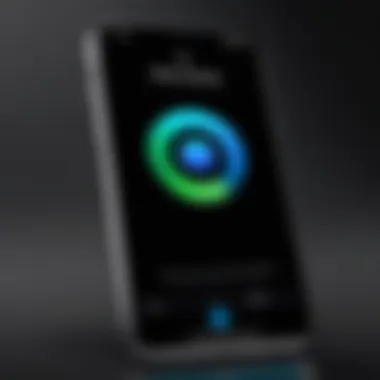
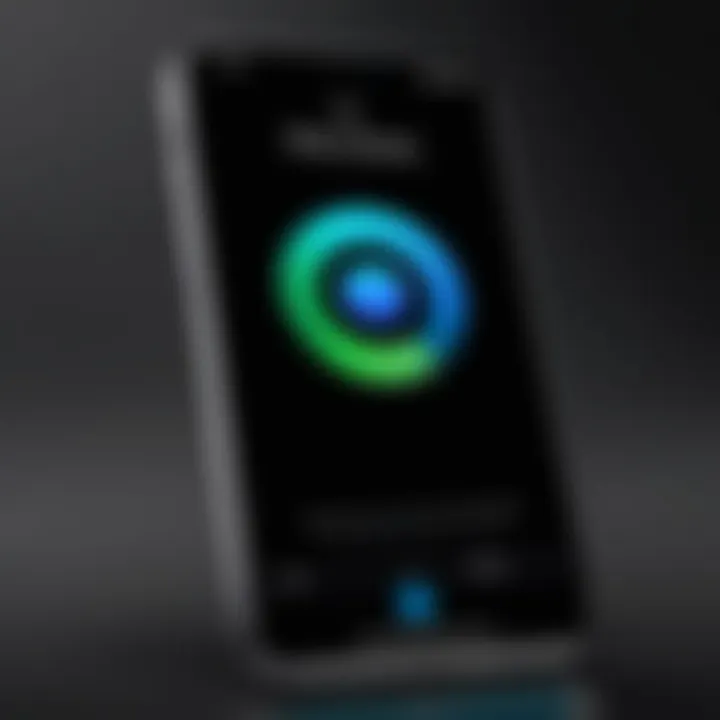
For instance, Audacity is free and open-source, which makes it accessible to everyone. Its user-friendly interface allows even a novice to edit audio files without diving into a manual. However, it may lack some advanced features found in its paid counterparts.
Basic editing techniques
Understanding some basic editing techniques can empower you to work more efficiently. You'll want to trim unnecessary silence or awkward pauses to keep your ringtone sharp and engaging. Fading in and out can create a smoother listening experience, helping it blend seamlessly when you receive a call.
A crucial aspect of editing is ensuring the sound is balanced. This means adjusting the levels to avoid distortion or overly quiet sounds. Getting the hang of these techniques will save you plenty of headaches down the line, allowing you to focus more on creativity than troubleshooting.
Exporting the final version
Once your masterpiece is complete, the final step is exporting your work into a format compatible with the iPhone. You’ll want to ensure that it's saved as an AAC file with the proper filename extension for easy syncing. The exporting process can also determine the quality and clarity of the ringtone—better quality leads to a more pleasant auditory experience.
Be attentive to the settings during export. Often, the software defaults to the best quality, but always double-check to maintain the sound integrity.
"Preparation is the key to success; ensure your audio file is not just ready, but perfect for that personal touch."
By carrying out these steps, you can transform ordinary audio into a personalized ringtone masterpiece that speaks to your individual style. Each phase, from selection to editing and exporting, plays a vital role in crafting a sound that you not only love but that also endows your iPhone with a bit of your personality.
Creating Ringtones with iTunes
In the realm of creating custom ringtones for your iPhone, using iTunes stands as an evergreen solution. It’s not just a tool; it’s a gateway to personalizing your device in ways that resonate (no pun intended!) with your personal style. The process of crafting a ringtone with iTunes is relatively user-friendly, but there’s a method to the madness. You'll appreciate the control it offers over your audio files, allowing you to curate your sound experience. Plus, with iTunes being so standard among Apple users, it’s a reliable choice that many find familiar. The importance lies not just in the ability to create but also in seamlessly syncing your ringtones with your device.
Syncing with iTunes on your computer
Connecting your iPhone
The first step that many often overlook is the simple act of connecting your iPhone to your computer. This step is where the magic starts. The key characteristic of connecting your iPhone is its straightforwardness. Just grab the lightning cable, plug it in, and voilà, you're halfway there. This process is a beneficial choice for syncing since it builds a solid foundation for subsequent steps. One unique feature here is that once connected, iTunes recognizes your device instantly, making it easier to manage your music collection and ringtones alike. On the downside, ensuring you have the latest version of iTunes can be a tricky business if your software has gone stale.
Launching iTunes
Now that your device is connected, it’s time to launch iTunes. This action may seem cliche to some, but it serves as a critical bridge to your ringtone crafting. The highlight of launching iTunes is its organized interface, which neatly categorizes everything from music to ringtones. It’s a popular choice for this process because it remains a one-stop shop for handling your audio files. A unique aspect lies in its capability to access your entire music library, giving you plenty of options to choose from. However, navigating through the various features can be a bit daunting for a first-timer, but stick with it—you’ll get the hang of it.
Selecting the right track
Choosing the right track is where it gets more interesting. This act involves sifting through your music library to find the perfect snippet to accompany your notifications. It's beneficial because the right sound can really reflect your personality, and it's often a fun process too. The standout feature of selecting a song is the flexibility it offers; you’re not limited to one genre or type—your creativity can soar. The downside, though, is the potential for length restrictions, as iTunes requires that ringtones be under a specific duration, but that's easily manageable with a bit of editing.
Setting up your ringtone
Creating an AAC version
Creating an AAC version of your chosen track is a pivotal moment in your ringtone journey. The significance lies in the fact that iPhones only accept ringtones in this specific format. By converting your track, you ensure compatibility, which is crucial for any ringtone. This unique feature is that the AAC format offers high-quality sound while keeping file sizes relatively small, which is great for saving space on your device. One downside might be that not all audio files can be converted easily; some formats might require additional steps that could complicate things a tad.
Renaming the file
Once your AAC version is created, the next phase is renaming the file. This might seem trivial, but it’s an important step that can save you a headache later. A key characteristic of renaming is that it allows organization—keeping track of multiple ringtones will be much simpler if they are named appropriately. This can also help avoid confusion, especially if you have similar-sounding titles. One unique advantage here is the ability to create a naming convention that makes sense to you, facilitating easier management in the long run. On the flip side, getting carried away with names might lead to confusion if you forget your own system.
Adding the ringtone to your iPhone
The grand finale is adding your newly created ringtone to your iPhone. This is where all your hard work pays off. It’s a simple yet satisfying process that culminates your efforts. The key aspect of adding the ringtone is the seamless integration it provides; once it’s on your iPhone, you can set it as your primary ringtone, text message alert, or anything else. The unique feature here is the ability to select your custom sound right from your phone’s settings, giving you instant access whenever you need. The downside? If something goes awry during syncing, you might find it doesn't appear on your device, but that’s usually an easy fix with a quick re-sync.
Remember, creating a custom ringtone isn't just about the sound. It's about reflecting your style and making your iPhone uniquely yours!
Using Third-Party Apps for Ringtones
When it comes to customizing ringtones on your iPhone, using third-party apps can be a game changer. These apps provide users with a flexibility and creativity that sometimes isn't available through conventional methods. Many souls out there crave individuality, and third-party apps can help you craft ringtones that truly reflect your personality. Whether it's a catchy tune or a unique sound effect, the right app can make the entire process seamless and enjoyable.
Overview of popular apps
App Store recommendations
In the App Store, one can find a slew of applications designed specifically for ringtone creation. Popular options such as Ringtone Maker and Zedge have marked their territory. Ringtone Maker stands out due to its ease of use and straightforward interface. You can quickly slice and dice your favorite tunes to your heart's desire.
What makes it beneficial is its extensive library; it allows users to create from existing tracks or upload their own. However, one downside is that some features may require in-app purchases, which can be a bit irksome for a first-time user.
User-interface comparisons
Another important consideration when selecting a ringtone app is the user interface. Something like Ringtone Designer 2.0 offers an intuitive design that even the non-tech-savvy can navigate with ease. Users often prefer apps that do not require a manual to understand.


The simplicity of navigating between options—selecting, editing, and saving your creation—greatly contributes to user satisfaction. A drawback might be the limited options for sound effects; some users may find that the app doesn’t provide an extensive library of sounds to choose from compared to its competitors.
Step-by-step guide for a selected app
Let's concretize our understanding by diving into a specific app, Ringtone Maker for this guide.
Downloading and installing the app
The first step is to get the app onto your device. Downloading and installing Ringtone Maker is a breeze. Simply head over to the App Store, search for the app, and hit the download button. This process is user-friendly and usually takes but a few minutes.
This app is lauded for its quick installation time, which means you won’t be left waiting too long before diving into your creativity. However, ensure that your iPhone has enough storage; lack of space might halt the process and create unnecessary headaches.
Importing audio files
After the app is up and running, you’ll need to import your audio files. Ringtone Maker allows you to either use existing tracks from your library or record a new one directly on the app. This flexibility makes it appealing for any user who wants to customize their ringtone experience.
What stands out is the ability to seamlessly navigate through your music files, making the import process rather smooth. Keep in mind, though, copyright restrictions might limit some music you can use.
Setting the ringtone
Setting the final product as your ringtone is the exciting part. Ringtone Maker allows you to fine-tune your selection; you can adjust the length, fade in or out features, and name your ringtone. Once finished, saving it is as simple as pressing a button.
This process enhances user experience by making it straightforward to personalize your ringtone. Nonetheless, the downside is that the initial sync with iTunes afterward may sometimes be trickier than expected, so a little persistence goes a long way.
In summary, using third-party apps to craft your ringtones adds a vibrant layer to your iPhone experience. The simplicity and extensive features of a well-selected app can let anyone become a ringtone maestro.
Transferring Ringtones Without iTunes
Creating custom ringtones is an exciting way to personalize your iPhone experience. Often, the process can be perceived as necessitating iTunes, which is limiting for many users. However, the methods we explore here allow you to bypass this traditional route, offering both simplicity and flexibility. This section focuses on two key techniques: utilizing iCloud Drive and using file transfer applications. Each method has its own merits that can simplify the way you manage your ringtones, making it easier for you to enjoy your personalized sounds.
Utilizing iCloud Drive
Uploading audio files
The first step in leveraging iCloud Drive for ringtone creation is uploading the desired audio files. This method is straightforward and can be a real game-changer for those wanting to keep things digital. Users can upload their selected tunes directly from their computer to iCloud Drive, which offers a seamless transition. One of the standout aspects of this method is accessibility; it connects various Apple devices through the cloud.
However, it’s essential to note that your audio files must be in a compatible format. While M4A is widely recommended, you might find MP3 files working just fine, too. An advantage of uploading via iCloud is its simplicity; you don't have to fuss with cables or traditional syncing processes, just upload and you're ready to go. But some users might find the upload speed varies according to internet connection, which can sometimes lead to delays.
Accessing on iPhone
Once your audio files are uploaded to iCloud Drive, accessing them on your iPhone is relatively hassle-free. Simply open the Files app on your iPhone, navigate to iCloud Drive, and find your uploaded files. This feature allows for quick access to your ringtones, eliminating the need to dig through various folders or apps.
A great advantage here is that your files are always available, provided you have an internet connection. You can even share ringtones between devices or users easily. However, there are nuances; if you don’t have sufficient iCloud storage, it might create a bottleneck. This could potentially limit your ability to store multiple ringtones or larger audio files. Nevertheless, the ease of accessing files from anywhere makes it a popular choice for users.
Using file transfer applications
Choosing the right application
When iTunes doesn’t cut it, file transfer applications can be a reliable alternative. Selecting the right app is crucial; it can mean the difference between an efficient transfer and a frustrating experience. There are numerous options like AnyTrans, iMazing, or Syncios, each boasting unique features tailored to different user needs. Some applications, for example, focus on comprehensive management capabilities for iPhones, while others shine through simplistic design and functionality.
A key feature to look for is compatibility with various audio formats, making it easier to import whatever you have on hand. Furthermore, sessions with dedicated file transfer applications can usually be more user-friendly than iTunes. But with so many options available, it's vital to read user reviews or check out what's trending on forums to avoid subpar applications.
Creating and managing ringtones
Once you’ve chosen the appropriate file transfer application, the process of creating and managing ringtones becomes straightforward. Most applications allow you to import audio files, and often provide built-in editing tools, letting you trim or tweak the sound before transferring it to your iPhone.
With such applications, you can easily manage multiple ringtones without the file management headache that iTunes sometimes creates. Some offer batch processing, enabling you to add several ringtones at once. However, keep in mind that while many apps offer free trials or basic versions, unlocking full features often requires a purchase. Missing out on advanced options can limit your ringtone creation capabilities, so always weigh the advantages against potential costs.
The bottom line? Transferring ringtones without iTunes opens up a world of personalization for iPhone users. It’s all about flexibility and making technology work for your lifestyle.
Organizing and Managing Ringtones
Arranging custom ringtones effectively is not merely a matter of aesthetic preference; it's key for a smoother and more enjoyable user experience. In today’s fast-paced world, where our devices constantly bombard us with information, making sure our incoming calls have a personal touch can greatly enhance our interaction with technology. A well-organized ringtone collection means you won’t scavenge through a mess of files when the phone buzzes. Instead, you can efficiently select the appropriate tone that fits the moment or the person calling.
Moreover, spending time in organizing your ringtones can also save you from confusion, like when you hear that "default ringtone" sound and think, "Ugh, which contact is this?" By grouping your favorites or even those quirky ringtones you only use for specific scenarios, you can bolster your phone’s personality without cluttering its digital space.
Here are some effective ways you can keep the chaos at bay:
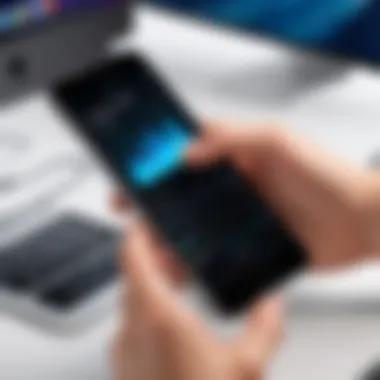

- Categorization: Group ringtones by themes or usage, such as work, personal, or events.
- Naming: Use clear and descriptive names to ensure you can quickly identify the ringtone.
- Regular Cleanouts: Keep it fresh and trim the fat by deleting tones you no longer need.
"An organized collection reflects a refined taste in personalization."
Accessing and Managing Ringtones on iPhone
Accessing your ringtones on your iPhone is straightforward but varies slightly depending on which method you used to add them. After all, you’ve put in the time and effort to create a unique flavor for your notifications. To see and manage ringtones directly on your device, follow these steps:
- Open Settings: Navigate to your Settings app.
- Sounds & Haptics: Tap on Sounds & Haptics to dive into all sound-related settings.
- Ringtone: Choose Ringtone to see the list of ringtones available on your device.
Once here, you can easily play each tone to find what you want, making it easy to experiment with different sounds depending on your mood.
If your ringtones are scattered or you have a bunch that you’ve forgotten about, now’s the time to streamline your collection. You can easily switch between tones within this screen, applying them to calls, texts, and more.
Deleting Unwanted Ringtones
As with any digital collection, it’s easy for ringtones to pile up. Perhaps you downloaded a few just to see what they sounded like, or maybe a great song no longer fits your style. Deleting unwanted ringtones can also free up some storage space on your iPhone.
To delete those ringtones you no longer need, refer to these straightforward steps:
- Open iTunes (or Finder for macOS Catalina and later): Connect your iPhone to your computer, then find your device within iTunes.
- Select Tones: Click on the Tones tab to view all your uploaded ringtones.
- Delete Unwanted Tones: Go through the list and highlight the tones you wish to remove; right-click and select Delete.
For those managing a large collection, highlight batches for easier deletion. This simple practice keeps your ringtone selections relevant and your storage space optimized. Consider revisiting this process regularly to maintain a fresh and appealing set of ringtones that fit your current preferences.
Troubleshooting Common Issues
In the journey of crafting custom ringtones for your iPhone, it’s crucial to understand that, like any technology, things don’t always go as planned. The excitement of setting a unique tone for your calls can quickly diminish when faced with roadblocks. That’s where troubleshooting comes into play.
The significance of addressing common issues lies in the enhancement of user satisfaction. A well-crafted ringtone is only as good as its delivery and functionality on the device. Knowing how to identify and fix problems empowers users, making the overall process of personalizing their devices more enjoyable and less frustrating.
Ringtone not appearing on iPhone
One of the most frustrating scenarios is when you’ve successfully created a custom ringtone and it simply doesn’t show up on your iPhone. This issue can stem from several factors. First off, you need to make sure that your ringtone was correctly synced to your device.
Here are some steps to consider:
- Check Sync Settings: Ensure that your iPhone is properly synced with iTunes. Sometimes settings can default or get unchecked, causing ringtones to not appear.
- File Format Matters: Double-check that your ringtone is in the correct format (M4R). Ringtones in different formats will not show up properly and could be the crux of the issue.
- Restart Your Device: Often, a simple restart of your iPhone can resolve minor glitches that prevent ringtones from displaying.
If the issue persists, it could be wise to unplug the device, close iTunes, and retry the syncing process. Remember, patience is key—sometimes technology needs a moment to catch up with your customization efforts.
Audio quality concerns
One may create a custom ringtone only to find that the audio quality doesn’t meet expectations. This can be particularly disheartening, especially if you’ve used a favorite song or sound clip. Several elements can impact audio quality; understanding them can help ensure a pleasant listening experience.
Consider these points:
- Original Audio Quality: Start with a high-quality audio file. If the original file is compressed or low in fidelity, your ringtone will likely suffer the same fate.
- Editing Techniques: While diving into editing, apply techniques cautiously. Excessive compression or alterations may lead to a muffled ringtone.
- Volume Levels: Make sure the volume of the ringtone is set correctly. If it is too low, you’ll end up with a tone that you can barely hear.
"A well-crafted ringtone must be a blend of clarity and personality, resonating with the essence of what you want to hear every day."
To achieve the best results, consider testing the ringtone on your device before finalizing it. It’s a simple step but one that can save you from much frustration down the line.
Culmination and Final Thoughts
Crafting custom ringtones for your iPhone is far more than just a way to stand out in a crowded coffee shop or on a bus. It’s an opportunity to express your personality and showcase your musical tastes in a smart device often filled with generic alerts. This guide has walked you through every nook and cranny of creating ringtones, presenting not just the technical steps but also the insights necessary to make the experience fully yours.
Recap of the process
To sum it all up, the journey starts with understanding the specifics of what makes a good ringtone. First, you select your audio file with care, considering both its length and format. Next, using tools like iTunes or third-party applications, you edit the file to your satisfaction, ensuring it complies with the iPhone's limitation on duration, which allows for a maximum of 30 seconds. The steps continue as you sync your device or utilize cloud services for seamless transfers.
The technicality involved provides structure, but it’s the customization that brings flair. You’ve learned not only how to get your new ringtone onto your device, but also how to manage and troubleshoot issues that might arise, making your ringtone making experience feel fluid and intuitive.
- Selecting the right audio: Choose a piece that resonates with your style.
- Editing software: Get familiar with the app that helps slice and dice your tune.
- Syncing and transferring: Whether through iTunes or cloud methods, get that sound on your iPhone.
Encouragement to explore further
As you finish reading this guide, remember that your journey into the world of custom ringtones doesn’t have to stop here. There's a world of possibilities to discover, from experimenting with varied audio clips to diving deeper into advanced audio-editing techniques. Different apps cater to diverse needs, so you may want to test a few and find the one that truly suits your workflow.
Consider joining forums or communities where like-minded tech enthusiasts engage and share their experiences. For instance, sites like Reddit can be wealth of information to help troubleshoot specific issues or share unique approaches to crafting ringtones.
"Your phone's sound should be as unique as you are, so don’t just settle for default tones. Dive in and explore!"
Take the reins of your device’s auditory identity. Whether it’s a favorite song’s chorus, an iconic film soundtrack, or even a quirky sound you recorded, your ringtones can tell a story about who you are. The next time your phone rings, let it ring with your own personal imprint.



