How to Create Custom Ringtones for Your Phone
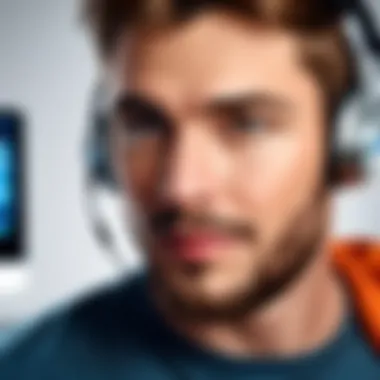

Intro
Creating custom ringtones is not just a way to personalize your mobile device; it also allows you to express your individuality through sound. With so many mobile phones featuring extensive libraries of default ringtones, crafting something unique can set you apart from the crowd. This article provides a comprehensive guide on how to transform your favorite audio snippets into custom ringtones that cater specifically to your taste.
We will explore the essential tools and software you need, the processes involved in selecting and modifying audio files, and the methods of implementing these ringtones on various devices. Whether you want to use a favorite song lyric, a memorable sound, or a witty audio clip, this guide will equip you with the knowledge required to navigate the complexities of ringtone creation.
Product Overview
In this section, we will delve into the tools and software that facilitate ringtone creation. These products vary, offering different capabilities, ease of use, and features. Here’s an overview of key tools available:
Description of the product
Ringtone creation tools can be broadly categorized into software applications and online services. Both types allow users to edit audio files and export them in formats compatible with mobile devices. Popular software tools include Audacity, GarageBand, and WavePad, while online services like Ringtone Maker and Audiko provide web-based solutions. Each of these products provides users with unique interfaces and functionality.
Key features and specifications
- Audacity: Free, open-source software that supports multi-track audio editing. Ideal for users who need advanced editing features.
- GarageBand: Specifically for Apple devices, it offers a user-friendly interface tailored for music creation and editing.
- WavePad: A versatile audio editing software that supports various platforms and file formats.
- Ringtone Maker: An online tool that allows you to upload audio files, edit them, and convert them to ringtone formats without installing any software.
- Audiko: Another web-based service that provides easy tools to create ringtones directly from your browser, offering a selection of sound samples for inspiration.
- Multitrack editing
- Supports various file formats
- Extensive plugin library
- Professionally designed audio loops
- Seamless integration with other Apple products
- Share easily via iTunes
- Voice recording capabilities
- Sound effects and filters
- Supports batch processing for efficiency
- Simple drag-and-drop interface
- Rapid export options
- Free to use
- Large sound library
- Easy sharing options
- Allows for collaborative editing with friends
Each of these options caters to different user preferences and needs, setting the stage for effective and enjoyable ringtone creation.
In-Depth Review
A deeper look into these tools reveals the strengths and weaknesses of each.
Performance analysis
- Audacity proves to be robust for those familiar with audio editing, providing extensive capabilities but requiring a learning curve. The performance is commendable when handling large audio files, making it suitable for detailed sound projects.
- GarageBand is streamlined and works seamlessly on Apple devices. It performs well for music and sound effects, offering high-quality output ideal for personal ringtones.
- WavePad is practical for quick edits and produces acceptable quality. It appeals to users needing basic editing tools without extensive features.
- Ringtone Maker and Audiko shine in convenience, allowing for quick actions with minimal setup. However, they may lack some advanced features offered by dedicated software, possibly limiting creative options.
Usability evaluation
Ease of use varies significantly among these products.
- For absolute beginners, Ringtone Maker and Audiko are suitable due to their intuitive interfaces. You can get started with very little background knowledge of audio editing.
- GarageBand offers excellent guidance and tutorials, making it user-friendly while maintaining robust features for advanced users.
- Audacity and WavePad may pose challenges for novices, as they require familiarity with audio-editing concepts. However, those who invest the time into learning these tools will benefit from their extensive capabilities.
"Creating custom ringtones not only enhances your device but also lets you carry a piece of music or sound that is special to you."
As you proceed, consider what features are essential for your needs and how much time you are willing to invest in learning the tools. Once you evaluate these aspects, you will be on a clearer path to creating your unique ringtones.
Preamble to Custom Ringtones
Creating custom ringtones has gained significant popularity in today's mobile-centric world. Custom ringtones not only allow individuals to express their personality but also enhance the overall user experience of their mobile devices. Understanding how to create and customize these audio files can transform the often mundane task of notifications into a personal statement.
The act of selecting a unique sound for a ringtone carries more weight than one might consider at first glance. It allows users to make their devices feel more like an extension of themselves, reflecting their tastes and preferences. In this section, we will explore the concept of ringtones and delve into the various benefits of customization.
Understanding Ringtones
Ringtones function as alert sounds that notify users of incoming calls, messages, or notifications. Traditionally, they have been simple, generic sounds often provided by mobile manufacturers. However, with advancements in technology and the rise of digital music, the possibility of ringtones has expanded dramatically.
Ringtones can be derived from various audio sources, including songs, sound clips, and even personal recordings. This flexibility gives users a greater range of options to choose from. The advancement of smartphone technology has made it easier than ever to tailor these sounds, making it essential for users to understand their options thoroughly.
Benefits of Custom Ringtones
The advantages of creating custom ringtones are manifold. Here are some key benefits to consider:
- Personal Expression: Custom ringtones serve as a means of self-expression, showcasing individual style and musical preference.
- Enhanced Recognition: When friends or family hear a familiar tune, it can immediately create a connection. A custom ringtone can distinguish a call from everyone else’s notifications.
- Mood and Sentiment: The choice of ringtone can evoke specific emotions based on personal experiences tied to a particular song or sound.
- Practical Functionality: Different custom ringtones can be assigned to different contacts, allowing for immediate recognition of who is calling without looking at the screen.
Being aware of these benefits can motivate users to venture into the realm of ringtone creation, ultimately enriching their mobile device experience.
"Custom ringtones are not just sounds; they are personalized experiences that enhance our daily interactions with our devices."

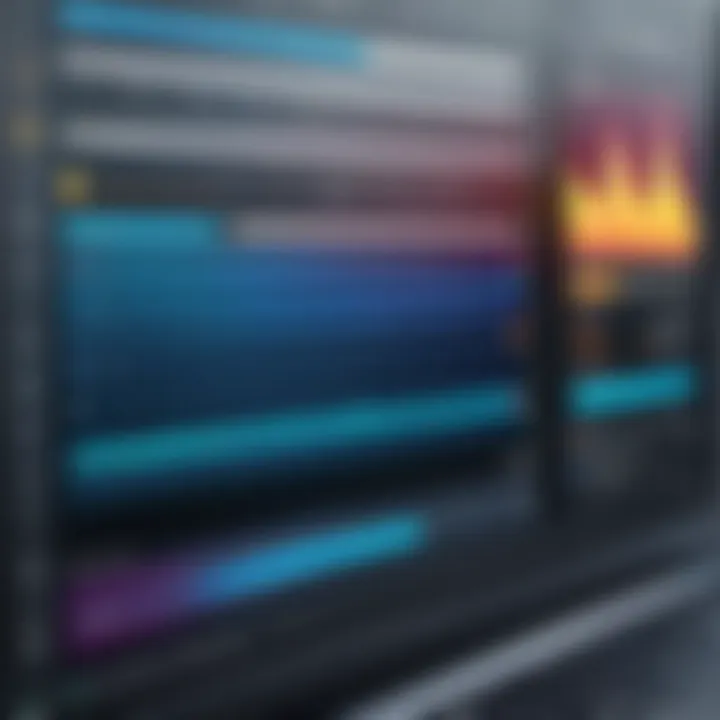
Selecting Your Audio Source
Selecting your audio source is a crucial step in creating custom ringtones. The right audio can significantly affect how your ringtone is perceived and how enjoyable it is to use. The choices you make will influence the tone and personality of your ringtone, allowing it to reflect your personal taste. By understanding different audio options, you will be better equipped to craft a ringtone that resonates with you.
Choosing the Right Song
When it comes to custom ringtones, the choice of song is central. It’s not only about what sounds good; it’s also about how that song makes you feel. Opt for a track that evokes positive emotions or has a strong connection to a specific memory. Whether it’s a charismatic pop hit or a classic rock anthem, the song should be recognizable yet manageable in a shorter form. Remember that a good ringtone is one that is instantly identifiable. Ideally, pick a segment of the song that contains an engaging hook or chorus so it will catch the attention of everyone around.
Consider the tempo and mood of the song. Fast and upbeat songs may bring energy, while softer melodies might communicate calmness. It’s about finding a balance that suits your lifestyle.
Using Sound Effects
Apart from songs, sound effects can also serve as distinctive ringtones. They can be anything from fun notifications like a smartphone alert to natural sounds such as birds chirping or winds blowing. Sound effects are versatile and can be tailored to reflect different moods or events. They add a unique touch, making your ringtone stand out even more.
One advantage of using sound effects is their simplicity. They often require less editing, and their brief duration makes them inherently suitable for phone alerts. However, ensure that the selected effect is not too jarring or annoying. It should create a pleasant auditory experience for both you and others.
Obtaining Free Audio Clips
Finding free audio clips is easier than ever. There are many platforms that offer royalty-free music and sound effects. Websites like Free Music Archive and SoundBible provide an extensive library of audio files that can be downloaded without cost. Make sure to read the usage rights of the audio you select to avoid any legal issues.
Many genres of music and various sound effects can be found online for free, giving you plenty of options to choose from. It’s essential to ensure that the quality of audio is high. Poor-quality files will not only sound bad as a ringtone but may frustrate you in daily use.
Ultimately, sourcing audio clips carefully can lead to a richer, more customized ringtone. This process may appear simple, but it shapes how your ringtone represents you and your preferences.
Ringtone Creation Tools
Creating custom ringtones allows individuals to personalize their mobile devices, making them stand out. To achieve this, users need effective tools that can manipulate and export audio files not just effectively, but also conveniently. This section discusses various software and apps for different platforms that serve this purpose.
Software for Windows
Audacity
Audacity is a versatile audio editing software known for its open-source status. This allows users to freely download and use the program without incurring charges. One of the key characteristics of Audacity is its extensive feature set that supports multi-track recording and editing. For those seeking to create custom ringtones, Audacity is suitable due to its ability to handle various audio formats and apply effects.
A unique feature of Audacity is its support for plugins, which significantly enhances its capability. Users can add VST effects or import additional audio formats. However, its complexity might present disadvantages for less experienced users who could find the interface overwhelming.
Ringtone Maker Apps
Ringtone Maker apps are designed specifically to create ringtones with ease. Their simplicity makes them appealing for users who want quick results. These apps allow users to select audio files from their devices and edit them directly within a user-friendly interface.
The standout characteristic of Ringtone Maker apps is their accessibility. Users can typically find a variety of such apps in the app stores of their devices. One advantage is the direct ability to save the edited file as a ringtone. However, options for additional editing features may be limited compared to desktop software.
Software for Mac
GarageBand
GarageBand is Apple's flagship music production software. It is useful for creating custom ringtones while offering a simple interface combined with powerful features. Its key characteristic is the integration with other Apple software and devices, providing seamless access to sounds, effects, and instruments.
One of GarageBand's unique features is its comprehensive library of loops and samples. This allows users to create ringtones with unique musicality. The main disadvantage, however, is that it may take time to learn the nuances of its more advanced features, which can be daunting for beginners.
iTunes Method
The iTunes Method provides an alternative approach for creating ringtones on Mac. This method involves importing songs into iTunes, trimming them to the desired length, and then converting them into the right format. Its key characteristic is the direct connection to the device, making it easy to sync the final ringtone.
A unique feature of this method is its straightforwardness—most users already have familiarity with iTunes. Despite its advantages, one drawback is that it can be cumbersome for those not interested in using iTunes regularly.
Mobile Apps
Android Apps
Android Apps provide a range of options for ringtone creation on Android devices. The ease of downloading these apps from the Google Play Store is a significant benefit. They often come with pre-existing libraries of sounds and allow users to edit directly on their devices.
The primary characteristic of Android Apps is their convenience. Users can create ringtones while on the go. However, some apps may come with ads or have limited functionality in their free versions.
iOS Apps
iOS Apps also cater to iPhone users, providing tools to edit and create ringtones easily. Their synchronized operation with Apple's ecosystem ensures that users can smoothly import and export files.
A key characteristic of iOS Apps is their polished user interfaces, which typically offer smooth user experiences. However, some apps might require purchases for additional features, which can be a limit for budget-conscious users.
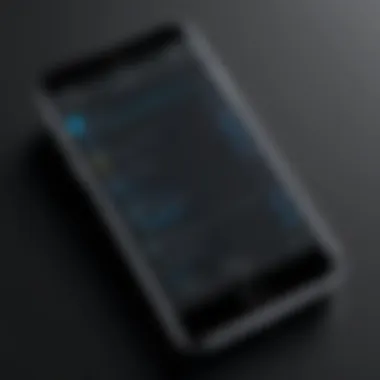
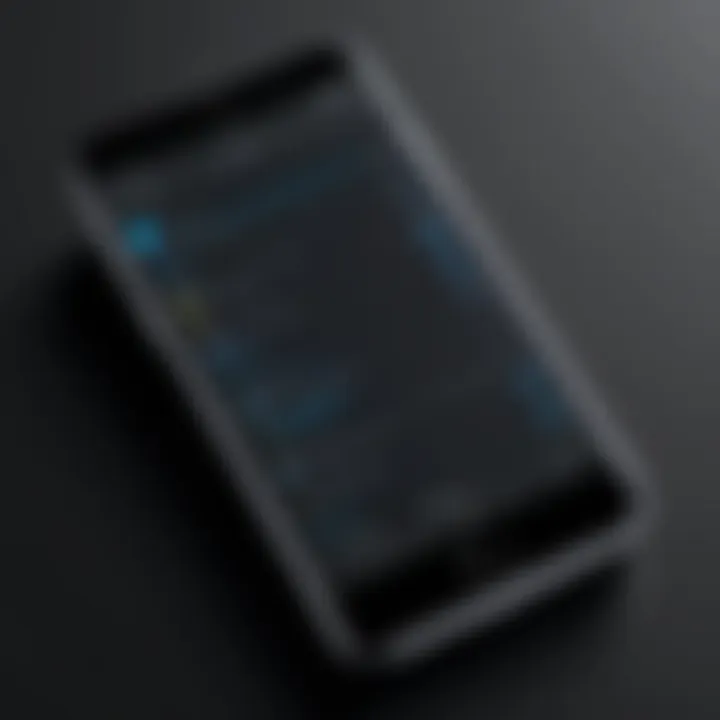
Creating custom ringtones requires the right tools that cater to individual needs and preferences. Each method and software offers unique advantages and potential drawbacks. Choosing the right one plays a crucial role in the ease and success of the ringtone creation process.
Editing Your Audio File
Editing your audio file is a crucial step when creating custom ringtones. It allows you to refine your choice of audio, ensuring that it fits your individual style and preferences. By tailoring the audio, you can create a ringtone that stands out. This section will cover the essential steps to effectively edit your audio files, including trimming the audio, adding effects, and exporting in the correct format. Each of these elements plays a significant role in the overall quality and usability of your ringtone.
Trimming the Audio
Trimming is the first and most basic step in audio editing. This process involves selecting a specific part of a song or sound effect to isolate the portion you want as your ringtone. The audio file can often be quite long, containing sections that are not suitable for notification purposes. By using audio editing software like Audacity or GarageBand, you can quickly cut out irrelevant parts.
To trim your audio:
- Load the audio file into your editing program.
- Use the selection tool to highlight the section that you find important or melodious.
- Cut away the rest of the clip, focusing on the segment that you feel will best catch your attention when your phone rings.
Adding Effects
Adding effects to your ringtone can enhance its appeal. Simple effects like fade-ins and fade-outs provide smoother transitions, making the ringtone less abrupt when it starts or stops. Additionally, you could adjust volume levels or apply filters to improve audio clarity.
Consider the following effects:
- Fade-In: Gradually increases the volume at the beginning of the ringtone.
- Fade-Out: Gradually decreases the volume at the end, allowing for a more pleasant finish.
- Echo or Reverb: Adds depth but use with caution, as overuse can distort the original sound.
These minor modifications can make a significant difference in how pleasant and polished your ringtone sounds.
Exporting in the Correct Format
The final stage of editing involves exporting your finished project into the correct audio format. Two popular formats are M4R for iPhone and MP3 for Android. Each has its specific characteristics that can affect compatibility and performance on your device.
M4R for iPhone
M4R files are specifically designed for use on Apple devices. This format allows for higher audio fidelity, which is significant for a premium sound experience. The key characteristic of M4R is its compression efficiency, allowing longer audio files to fit within smaller sizes without a noticeable loss of quality.
Using M4R is beneficial because:
- It supports a variety of sound quality settings.
- It is compatible only with Apple devices, ensuring that your phone will recognize it easily.
One unique feature of M4R is its ability to include metadata, such as artist name and track title. However, its primary disadvantage is the limited usability across non-Apple devices, which cannot play M4R files.
MP3 for Android
MP3 is known for its versatility and is the standard format for most mobile devices, particularly Android. It provides a balance of audio quality and file size. MP3 files are easily shared and transferred across different platforms, making them a popular choice among users.
The key characteristic of MP3 includes:
- Wide compatibility across multiple devices and systems.
- Various options for audio quality settings, allowing for personalized listening experiences.
One notable feature is the extensive adoption of MP3, which means you rarely face issues with playing your files. However, some might notice a slight loss in fidelity compared to lossless formats like M4R, especially at lower bit rates.
In summary, the editing process enhances the final product, giving you a custom ringtone that not only reflects your preferences but also operates smoothly on your chosen device. The choice of audio format ensures compatibility and quality, each catering to different platform requirements.
Transfer and Setting Up Ringtones
Setting up custom ringtones is a crucial step in personalizing your mobile experience. Once you have created your audio files, the next phase involves transferring them to your device and configuring them effectively. Understanding the various ways to transfer ringtones enables you to choose the method that aligns with your preferences and available technology.
Using USB Transfer
USB transfer is one of the most straightforward methods to get your custom ringtones onto your device. This process involves connecting your mobile phone or tablet directly to your computer via a USB cable.
Here are the steps to follow:
- Connect Your Device: Use the appropriate USB cable to connect your mobile device to your computer.
- Access File Systems: Once connected, you may need to unlock your device to grant your computer access. This action allows you to explore the files on your device.
- Locate Ringtones Folder: Navigate to the appropriate directory. For Android devices, this is typically found under the "Ringtones" folder. For iPhone users, you might need to use iTunes to add your audio files.
- Transfer Files: Drag and drop or copy and paste your custom ringtones into the designated folder.
- Disconnect Safely: Once the transfer is complete, safely eject your device before disconnecting.
Through Cloud Services
Utilizing cloud services for transferring ringtones is an excellent option for those who prefer not to use physical cables. Services like Google Drive, Dropbox, or iCloud provide a seamless way to manage files across devices.
Here’s how to do it:
- Upload Files to Cloud: Start by uploading your custom ringtone files to your preferred cloud service from your computer.
- Install App on Your Device: Ensure the relevant app is installed on your mobile device to access the uploaded files.
- Download Files: Open the app, locate your uploaded ringtones, and download them directly to your device.
- Set Ringtone: After downloading, navigate to the audio settings on your device to set it as your ringtone.
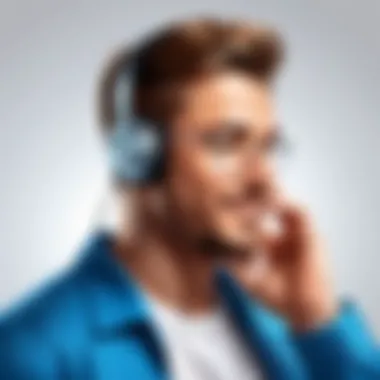
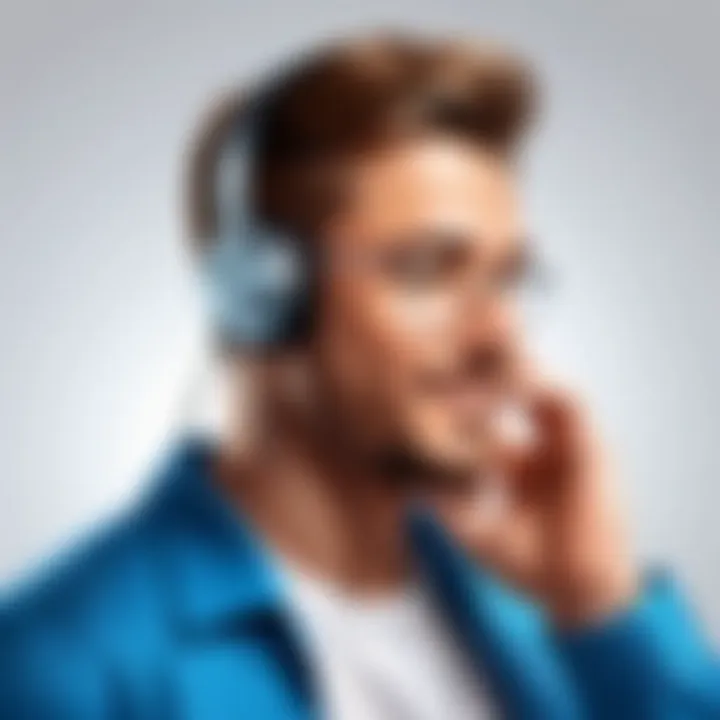
Direct Sync with Apps
Direct synchronization with apps is another efficient way to set custom ringtones. Various apps available on both Android and iOS platforms streamline the process of transferring audio files and setting them as ringtones.
To proceed with this method:
- Download Synchronization App: Choose an app like Zedge, Ringtones for Android, or GarageBand for iOS.
- Launch and Import: Open the app and import your custom ringtones from your device storage or cloud service.
- Follow Instructions: Each app will have specific instructions to sync and set the file as a ringtone. Follow those steps carefully.
- Enjoy Your Ringtone: Once completed, enjoy the new ringtones you have created.
By understanding these methods, you can select the transfer approach that suits your needs best. Setting up custom ringtones not only enhances personalization but also adds a unique touch to your mobile device.
Setting Your Custom Ringtone
Setting a custom ringtone allows individuals to personalize their mobile experience. It enhances not only the aesthetic appeal of the device but also adds a unique touch that reflects one's personality. Choosing the right sound for notifications or calls can improve efficiency and responsiveness. Moreover, it helps users quickly identify calls without looking at their devices. Custom ringtones have become an extension of personal branding, signifying individual tone and taste.
For Android Devices
Setting a custom ringtone on Android devices is generally straightforward. The operating system provides flexibility in this process, and users can easily apply their selected tones. Here are the steps:
- Navigate to on your Android device.
- Tap on or .
- Select or .
- Tap the icon or option to locate the custom audio file.
- Browse through your files or media library to select the desired ringtone.
- Once selected, confirm and set it as your ringtone by tapping or .
As an alternative, many Android devices permit you to set custom ringtones directly from music apps like Google Play Music or Spotify. Just ensure your audio files are compatible, typically .mp3 or .ogg formats.
For iPhone Devices
Setting a custom ringtone on an iPhone is slightly different due to Apple's restrictions, but it still retains a user-friendly process. To make a custom ringtone for your iPhone, you often need to use iTunes. Here are the steps:
- Create a Ringtone in iTunes:
- Sync the Ringtone to Your iPhone:
- Set the Ringtone on Your iPhone:
- Open iTunes and select a song.
- Right-click the track and choose .
- Under the tab, set the start and stop times for the desired ringtone (maximum 30 seconds).
- Click to save.
- Right-click the track again, select .
- Locate the new version, right-click and select (or on Windows).
- Change the file extension from .m4a to .m4r.
- Connect your iPhone to the computer and open iTunes.
- Drag and drop the .m4r file into the section in iTunes.
- Sync your iPhone.
- Go to , then .
- Tap on .
- Find your custom ringtone in the list and select it as your active ringtone.
This method ensures your ringtone reflects your style and preference while adhering to the requirements set by Apple.
Troubleshooting Common Issues
Creating custom ringtones can sometimes lead to unexpected problems. Understanding how to troubleshoot these issues is crucial for a seamless experience. Properly addressing common challenges can save time and frustration. It also ensures that your custom ringtones work effectively across your chosen devices. In this section, we will cover issues you may encounter while setting up your personal ringtones and how to resolve them.
Ringtone Not Appearing
One common issue users face is their custom ringtone not appearing in their phone's selection menu. This problem can arise from various reasons. First, you should ensure that the ringtone was successfully transferred to your device. If it is stored in the wrong directory, your device may not recognize it. Typically, ringtones should be placed in the Music or Ringtones folder on Android devices. For iPhone, it should be an M4R file imported through iTunes.
If the file path is correct, you may want to check the audio format. Devices usually require specific formats to recognize ringtone files. If it is in an unsupported format, it will not show up. Make sure you are using formats like MP3 for Android or M4R for iPhones.
You can also try restarting your device. Sometimes, devices need a reboot to recognize new additions to the audio library. If this does not resolve the issue, double-check your settings to ensure that the ringtone is not hidden due to some application settings.
Tip: Always check your device’s manual for specific guidelines on ringtone formats and storage locations.
File Format Issues
File format issues are another common concern. If the ringtone does not play properly or is entirely unrecognized, this often stems from incompatible file types. Ensure that the audio file has been converted to a suitable format before attempting to use it as a ringtone.
For Android devices, MP3 is widely accepted. However, iPhones require the M4R format. The conversion can be done using various audio editing tools, such as Audacity or GarageBand. Ensure that you export your file using the correct settings, as even minor details can affect compatibility.
If converting the file does not work, consider checking the bitrate and sample rate settings. Files with extremely high bitrates may have issues playing back on older devices. A standard bitrate of 128 kbps is often sufficient for ringtones.
Practically, creating a backup of your original audio file before making adjustments can save headaches later. Always keep a version of the unedited audio so you can start over in case any changes lead to further issues.
The End
Creating custom ringtones is not just about having a unique sound on your device. It's a way to express individuality and personal style in an age where personalization is key. Throughout this article, we have dissected each step in the process of custom ringtone creation, from selecting the right audio source to the intricacies of editing and setting up your unique sounds.
Recapping the Process
To summarize the process, you start by choosing an audio source that resonates with you, whether it be your favorite song or an engaging sound effect. Once the audio is selected, various tools are available for different operating systems, including software like Audacity for Windows or GarageBand for Mac. The editing phase involves trimming the audio to the desired length, possibly adding effects, and correctly exporting the file in the appropriate format to ensure compatibility with your device.
After the creation phase, you need to transfer the ringtone to your mobile device. There are various methods, such as USB transfer, cloud services, or syncing with apps. Finally, setting up the ringtone on your device, whether it be an Android or iPhone, rounds out the full workflow.
This clearly defined process enables users to maintain control over their mobile audio experience, but it also serves as a reminder of the growing importance of personal customization in technology today.
Encouragement for Personalization
Customization is more than a trend; it has become a fundamental aspect of our digital lives. As you explore your options for creating custom ringtones, consider the vast array of possibilities available. You can choose to edit well-known tracks or even make original sounds that can become a signature identifier for your device. The goal is to create something that is distinctively yours.
Moreover, the technical skills gained from this process can empower you to further explore digital audio editing, opening doors for future projects. Share your creations with others or keep them for personal use—it's entirely up to you. Ultimately, this journey not only enhances your device but enriches your own creative expression.



