Mastering Photo Management on Your iPhone
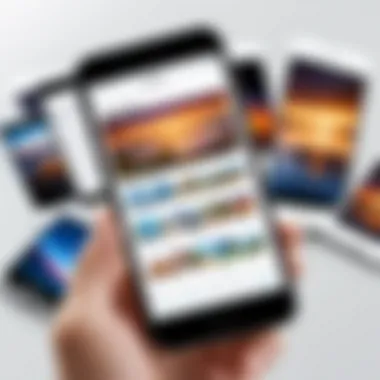
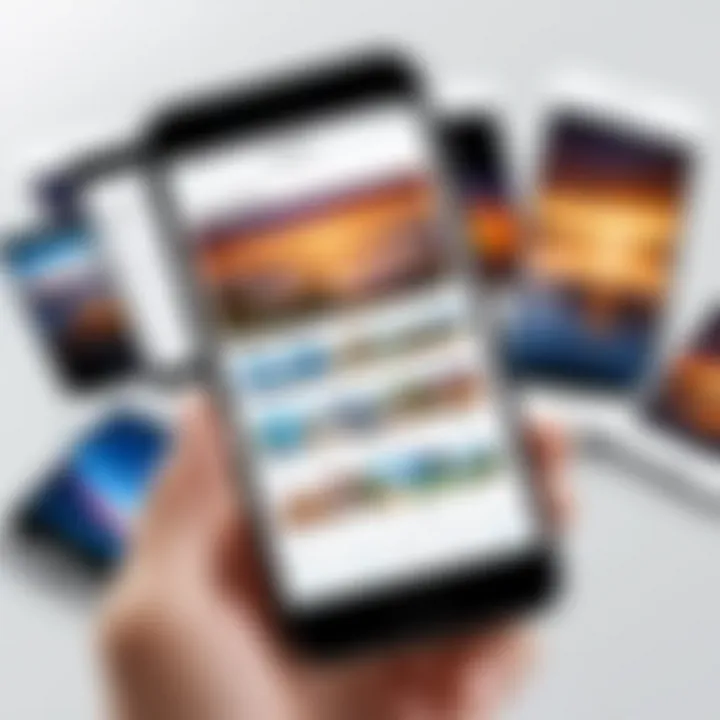
Intro
Managing photos on an iPhone can be a daunting task, especially given the array of features and built-in applications that the iOS ecosystem offers. This guide is designed to demystify the process of clearing photos effectively. As storage becomes a critical resource on mobile devices, understanding how to efficiently manage your photo library is essential. With a mix of casual tips and more advanced strategies, users will find effective methods to delete unwanted images, optimize storage, and fully leverage organizational features available within their devices.
Navigating through the different approaches to clear photos will enhance your experience. The objective here is to not only achieve a more organized photo library but also maintain clarity and ease while doing so. Let’s delve into understanding how we can achieve a streamlined, functional space that reflects your photography without the clutter.
Understanding iPhone Photo Storage
Understanding the iPhone's photo storage is crucial for anyone looking to manage their digital life effectively. The iPhone serves as a powerful tool for capturing moments through photography. As users capture and store more images, the demand for storage increases. Thus, it becomes necessary to comprehend how this storage works. Failure to manage photo storage can lead to a myriad of issues, including slowed device performance and difficulties in capturing new images due to lack of space.
The relationship between storage space and device performance is fundamental. An iPhone that is nearing its storage limit may lag, affect the usability of apps, and ultimately undermine the user experience. Therefore, integrating sound practices for photo storage is not just about organization; it directly influences the overall efficiency of the device.
Additionally, an understanding of photo storage helps in making informed decisions about what to keep and what to discard. By knowing how much space photos occupy and what methods exist for deletion and backup, users can navigate their library with greater confidence.
Overview of iPhone Photo Storage
The iPhone stores photos in a dedicated section of its internal storage. Each captured image or downloaded photo takes up space, and different image qualities can affect the size. For instance, a high-resolution photo from the latest iPhone model can be significantly larger compared to older models or lower-quality images.
iOS provides built-in storage management tools that indicate how much space photos take. The "Settings" app allows users to view total storage and how much is consumed by photos and videos specifically. This visibility is essential in managing what is kept on the device. Users often find it beneficial to periodically check their storage metrics to avoid unexpected issues.
Significance of Managing Photo Storage
Managing photo storage is vital for multiple reasons. First, it optimizes the performance of the iPhone. A well-maintained library means faster access and processing speed, enhancing the user experience. Second, it facilitates better organization, making it easier to find specific photos when needed.
Moreover, understanding the significance of managing photo storage has broader implications. Users who actively manage their photo libraries tend to develop a habit of backing up important files, thus reducing the risk of losing precious memories. This risk can be greatly minimized by utilizing iCloud Backup, external storage solutions, or even third-party backup services.
By engaging in regular reviews of their photo storage, users can cultivate a more efficient digital environment. This leads to a cleaner, well-organized device that aligns with the needs of tech-savvy individuals, gadget lovers, and early adopters of technology. The clarity of a managed library can make a marked difference in how photos are experienced and managed long-term.
Initial Considerations Before Deleting Photos
Before embarking on the process of deleting photos from your iPhone, it is crucial to consider a few important aspects. Deleting images might seem straightforward, but doing so without careful thought can lead to unintended consequences. The importance of understanding these considerations lies in preserving valuable memories and maintaining the integrity of your digital library. Moreover, evaluating the necessity of deletions will help you prioritize what truly matters.
Assessing the Need for Deletion
Take a moment to reflect on why the deletion is being considered. Is it due to lack of storage space or simply wanting to declutter? Understanding your motivation can guide your decision-making process. For instance, if your iPhone storage is nearing capacity, it’s essential to identify images that can be removed without regret. Assessing the value of your photos is also a key factor. Consider whether certain images hold sentimental value or if they serve a utility.
Backup Options for Photos
Before deleting anything, implementing a backup system for your photos is a prudent step. This ensures that even if you accidentally erase a cherished memory, you can still recover it. Here are several options to consider:
iCloud Backup
iCloud Backup is a native solution from Apple, ensuring your photos are safely stored in the cloud. The appeal of this service lies in its seamless integration with iOS devices. Enabling iCloud Photos automatically uploads your images, relieving you from manual backup tasks.
One key characteristic of iCloud is its ease of access. Once your photos are backed up, you can access them from any device signed into your Apple ID. However, there are some drawbacks. iCloud storage comes with limited free space, and as your photo library grows, you might need to opt for a paid plan, which can add recurring costs.
External Storage Solutions
External storage solutions provide an alternative means to back up your iPhone photos. These include external hard drives and USB flash drives. Transferring images onto these devices can free up significant storage space on your iPhone, making it an advantageous choice for those with larger collections.
A notable benefit of using external storage is that it often provides a more substantial amount of space compared to cloud services. However, the need for physical management and the risk of hardware failure are potential downsides. Remember to handle these devices carefully and ensure they are securely stored.
Third-Party Backup Services
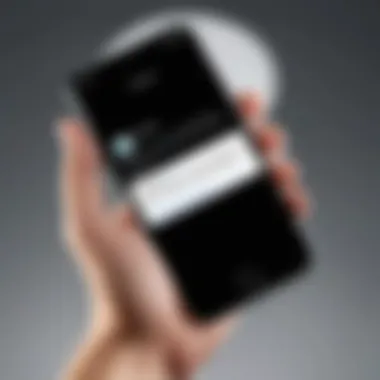
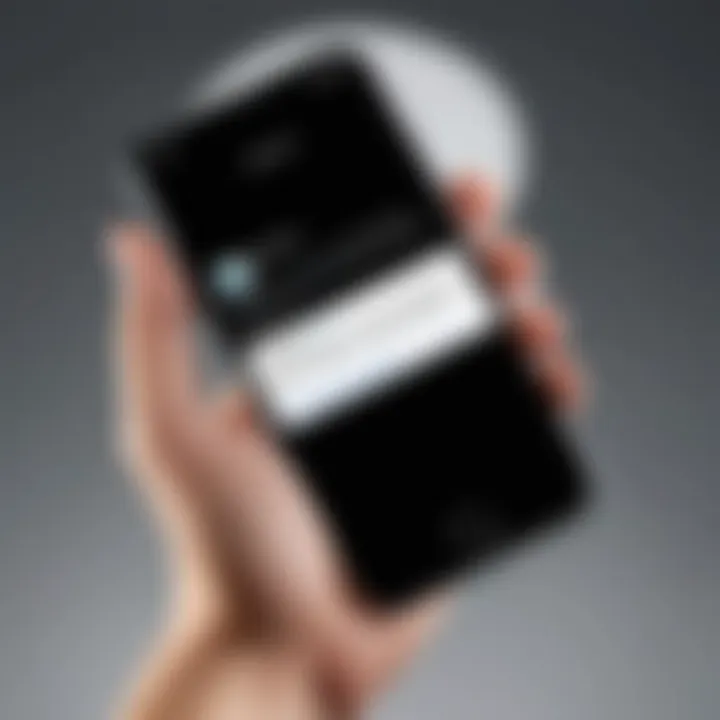
For those seeking more flexibility, third-party backup services present a viable option. Many such services offer various plans and features tailored to individual needs. Services like Google Photos or Dropbox allow users to store their images securely while providing additional functionalities, such as easy sharing and collaborative albums.
The main advantage of these services lies in their user-friendly interfaces and cross-platform availability. This means you can access your photos not just from your iPhone but also from any device with internet access. Nonetheless, always be wary of privacy policies and ensure that you are comfortable with how your data is being managed.
Important Note: Always perform a comprehensive review of your backup strategy. This will help you rest easy if a deletion mistake occurs.
Deleting Individual Photos
Managing a cluttered photo library can be a challenging task. Deleting individual photos plays a crucial role in maintaining a clean and organized iPhone photo storage. This section outlines the specific steps to delete unwanted images effectively. By understanding how to eliminate selected photos, users can enjoy a more streamlined experience on their devices, making it easier to access treasured memories without the distraction of redundant ones.
Steps to Delete a Single Photo
Deleting an individual photo from your iPhone involves several straightforward steps:
- Open the Photos App: Begin by locating and launching the Photos app on your iPhone.
- Navigate to Your Library: Tap on the 'Albums' tab or the 'Photos' tab at the bottom of the screen to view all your images.
- Select the Photo: Browse through your albums or photos and find the image you wish to delete. Tap on it to open the photo.
- Delete the Photo: Once the photo is open, look for the trash can icon in the bottom-right corner of the screen. Tap on this icon.
- Confirm Deletion: A popup will appear asking you to confirm the deletion. Tap on "Delete Photo" to proceed. Your photo will be removed from the library, but it goes to the Recently Deleted album for a time.
These steps are quick and uncomplicated, making it easy for users to manage individual images.
Recovering Deleted Photos
Should you mistakenly delete a photo, the iPhone provides an option to recover it within a specific time frame. Understanding how to access and utilize the Recently Deleted album is vital for users who find themselves in this situation.
To recover deleted photos:
- Open the Photos App: Go back to the Photos app.
- Access the Albums Tab: Tap on the 'Albums' tab at the bottom of the screen.
- Locate Recently Deleted: Scroll down and find the "Recently Deleted" album, often found at the bottom of the Albums section.
- Select the Photo: In this album, you will see photos that you have deleted in the last 30 days. Tap on the photo you want to recover.
- Recover the Photo: Tap on the "Recover" button at the bottom-right of the screen, followed by confirming that you wish to restore the photo.
The photo will then return to your main library.
By mastering these processes, iPhone users gain better control over their photo libraries, ensuring that they keep only what is valuable.
Bulk Deleting Photos
Bulk deleting photos is a crucial step in managing an iPhone’s storage efficiently. Photos can accumulate quickly, consuming significant space that can slow down the device and affect overall performance. By mastering the process of bulk deletion, users can effectively free up storage, streamline their photo library, and ensure their devices run smoothly. This section explores how to select multiple photos for deletion and highlights iCloud Photos as a tool for this purpose.
Selecting Multiple Photos for Deletion
To begin the process of bulk deletion, it is essential to know how to select multiple photos at once. This feature saves time compared to deleting images one by one. Here’s how to do it:
- Open the Photos app on your iPhone.
- Navigate to the Albums or Photos tab.
- Tap Select in the top right corner.
- Tap on each photo you wish to delete. A small checkmark will appear on selected images.
- Once all desired photos are selected, tap the trash can icon in the bottom right corner.
- Confirm the deletion by selecting Delete Photos.
It is essential to take care when selecting photos to delete, as this action cannot be easily undone if you accidentally delete something important.
Using iCloud Photos for Bulk Deletion
Utilizing iCloud Photos can significantly simplify the bulk deletion process. iCloud synchronizes your photo library across all devices, ensuring any changes made on one device reflect on others. Here’s how to manage bulk deletions with iCloud:
- Ensure that iCloud Photos is enabled under Settings > Photos.
- Open the Photos app on your iPhone.
- Follow the same steps for selecting multiple photos as previously described.
- After selecting the photos, tap the trash can icon to remove them.
- The deleted photos will also be removed from iCloud and any other synced devices.
This feature is particularly useful for users who access their photos from multiple Apple devices, ensuring a consistent photo library without clutter.
Remember that even after deleting photos, they remain in the Recently Deleted album for up to 30 days, allowing for recovery if necessary.
Overall, mastering bulk deletion not only enhances the efficiency of managing photos on iPhone but also contributes to a cleaner, more organized digital life. By leveraging tools such as iCloud Photos, users can ensure that their device remains optimized while keeping their photo collections meaningful and manageable.
Utilizing the Recently Deleted Album
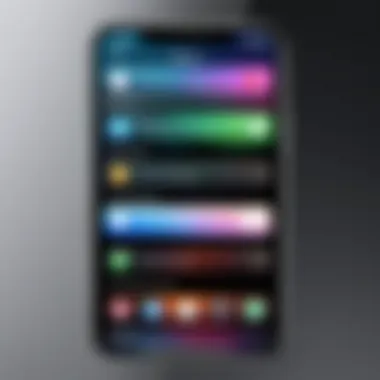
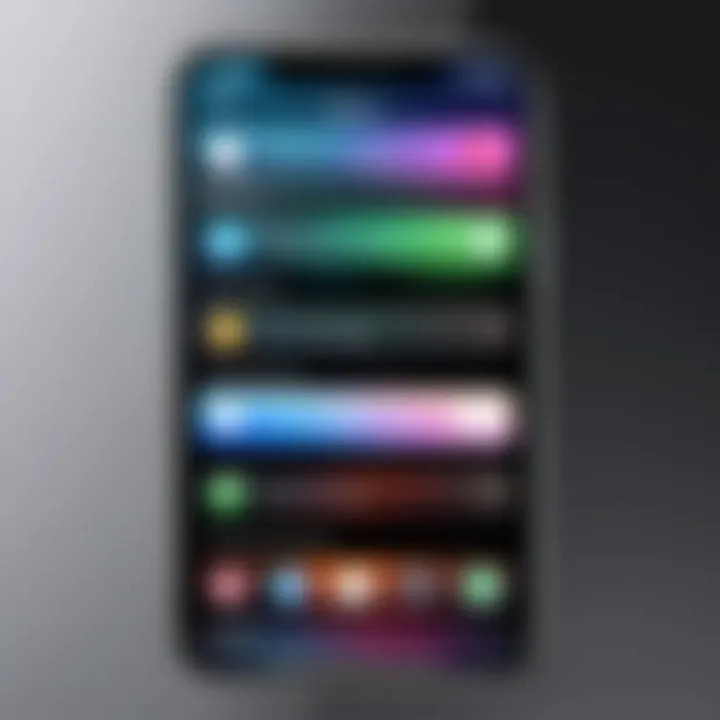
Managing photos on your iPhone can be a challenging task, especially when it comes to deleting images you no longer wish to keep. One useful feature that people often overlook is the Recently Deleted album. It plays a vital role in your photo management strategy. By understanding how to use this feature effectively, you can recover deleted images by accident or finalize deletions when you're ready to free up space.
Understanding the Recently Deleted Feature
The Recently Deleted album provides a grace period for photos that you've chosen to delete. When a photo is deleted, it does not vanish immediately. Instead, it moves to this album, where it stays for 30 days. This time frame allows users to easily retrieve any images they may have regretted deleting. The design of the feature reflects Apple's intention to give users a second chance, minimizing the risk of permanent data loss.
To access the Recently Deleted album, follow these steps:
- Open the Photos app on your iPhone.
- Tap on Albums at the bottom of the screen.
- Scroll down to locate the Recently Deleted folder.
Here, you can view all the images scheduled for deletion. The ability to recover photos effortlessly can be a great relief, especially when you accidentally delete a photo that holds sentimental value.
Finalizing Deletion from Recently Deleted
Once you have reviewed the contents of the Recently Deleted album, you may decide that you want to finalize the deletion of selected images. This process permanently removes the photos from your device, making space for new content. To finalize deletion, follow these simple steps:
- Access the Recently Deleted album as mentioned above.
- Tap Select in the upper right corner.
- Choose the photos you wish to permanently delete.
- Tap Delete and then confirm your action by tapping Delete Photo(s).
It is important to note that once photos are deleted from this album, they cannot be recovered through the Photos app. This makes it essential to ensure that you only delete photos you are certain you don’t need.
The Recently Deleted album not only aids in managing your deleted photos but also enhances your overall photo organization strategy. It serves as a unique buffer, allowing for careful consideration before permanent deletion. By utilizing this feature, you can maintain an organized photo library while minimizing the risk of losing valuable images.
Using Third-Party Applications
Third-party applications play a valuable role when managing and clearing photos on your iPhone. While Apple provides built-in tools for photo management, sometimes these features may not fully meet user needs. In such cases, external apps can enhance functionality and streamline the process of clearing and organizing photos. This article section highlights how these apps can assist and what considerations to take into account when using them.
Choosing Reliable Photo Management Apps
Selecting a reliable photo management app is crucial. Not all apps provide the same level of performance, security, or features. Here are some key aspects to consider:
- User Reviews: Check app stores for reviews and ratings from other users. High ratings often indicate a well-performing app.
- Developer Reputation: Look for apps from reputable developers. Established names usually offer better support and frequent updates.
- Data Privacy: Ensure the app respects your privacy and has a clear policy on data usage.
- Compatibility: Verify that the app is compatible with your specific iPhone model and the iOS version you are using.
Features to Look for in Photo Management Apps
When considering a photo management app, several features can greatly improve your experience:
- Bulk Deletion: The ability to delete multiple photos simultaneously saves time.
- Organizational Tools: Look for features that allow you to create albums or folders easily.
- Efficient Search Functionality: An app with good search capabilities helps in locating specific images quickly.
- Cloud Integration: Some apps offer storage solutions that integrate with cloud services like iCloud, Google Photos, or Dropbox, providing additional backup options.
- Editing Tools: Consider apps that include basic editing functionalities to enhance photos before deciding on deletion.
Using third-party applications can significantly ease the burden of photo management on your iPhone. Make informed choices to optimize both your storage and your photo experience.
Organizing Photos Efficiently
Organizing photos on your iPhone is essential for maintaining a tidy and accessible photo library. As your collection expands, it becomes increasingly challenging to locate specific images. Efficient organization enhances not just ease of access but also improves overall user experience. By focusing on structured methods of organization, you can save substantial time and prevent frustration.
Moreover, organized photos allow for effective sharing and collaboration. When you want to showcase pictures from a specific event or create a themed collection, having your photos organized is invaluable. In essence, good organization practices can lead to better management of your digital memories.
Creating Albums for Better Organization
Creating albums is one of the most effective ways to streamline your photo library. Albums allow you to group photos based on various themes, events, or dates. For example, you might have separate albums for vacations, family gatherings, and special occasions.
To create an album on your iPhone, follow these steps:
- Open the Photos app.
- Navigate to the Albums tab located at the bottom.
- Tap the + sign to create a new album.
- Name your album, then tap Save.
- Select photos you want to add to the album, and tap Done.
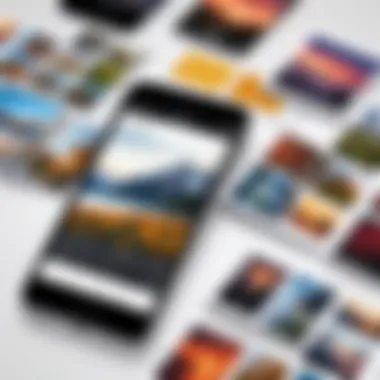
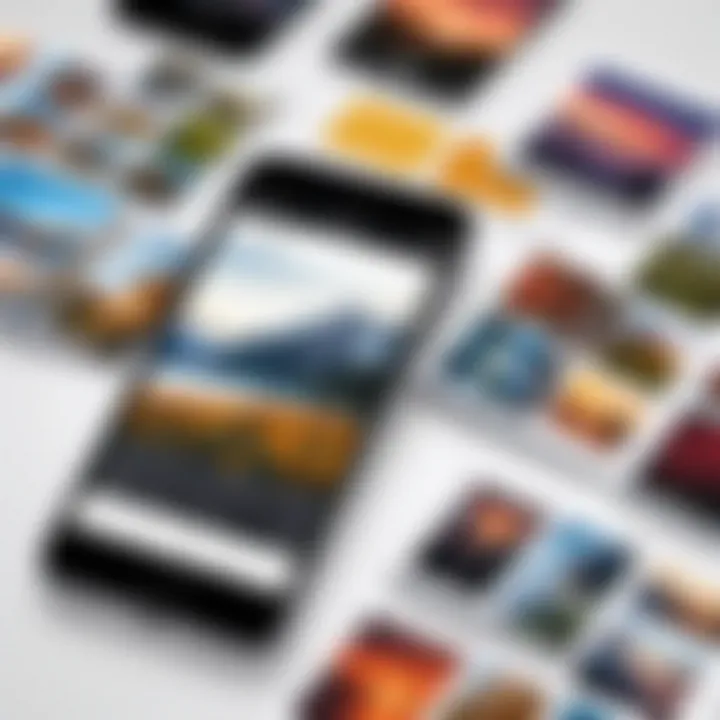
With albums, you can easily curate collections that matter most to you. Regularly updating these albums can help in keeping your collection fresh and relevant.
Using Tags and Keywords
Using tags and keywords can significantly enhance the way you manage photos. Unfortunately, the native Photos app on iPhone doesn't support tags in the traditional sense. However, you can use descriptions to simulate tagging. By adding a description to your images, you can later search for specific terms to quickly locate photos.
Consider these tips for using descriptions effectively:
- Keep descriptions brief but informative.
- Use keywords related to the content or context of the photo.
- Maybe incorporate names, places, or events to enhance searchability.
By applying these methods, you will maintain a better-organized photo library, rich with well-labeled memories. Efficient organization through albums and descriptions lays the foundation for a systematic approach to managing your iPhone photos.
Taking Preventative Measures
Taking preventative measures is an essential aspect of managing your iPhone photo storage effectively. Implementing these measures can significantly reduce the risk of inadvertently losing precious memories while optimizing your device's performance. Understanding and addressing specific elements can greatly enhance your overall experience with photo management on an iPhone.
First, let's discuss the importance of backup systems. Setting up a reliable backup system ensures that your photos are preserved in the event of accidental deletion or hardware failure. With various backup options available, finding one that suits your needs is crucial. Users can utilize iCloud, which offers seamless integration and easy access across devices. Alternatively, external storage solutions like hard drives or third-party backup services can provide additional peace of mind through redundancy.
Furthermore, regularly reviewing your photo library is another indispensable measure. By making a habit of this practice, you can identify duplicates or unnecessary images. This can help prevent the library from becoming cluttered and make it easier to find important photos. Schedule time, perhaps monthly, to examine your library for photos that no longer serve a purpose.
Here are a few benefits of these preventative measures:
- Peace of Mind: Knowing that your photos are backed up reduces anxiety about losing them.
- Optimized Storage: Regular reviews and effective management help maintain optimal storage space.
- Improved Organization: Structured photo libraries make navigation more efficient, ensuring you can find necessary files quickly.
Taking these preventative actions will not only streamline the process of clearing photos but also improve the overall functionality of your iPhone.
Setting Up Backup Systems
A backup system is an invaluable tool for anyone concerned about data loss. iCloud offers automatic backups whenever the device is connected to Wi-Fi and plugged in, making it convenient and user-friendly. Assure that you have selected the right settings in your iCloud account to utilize this neat feature.
If you prefer a different approach, consider using external storage solutions. Devices such as Western Digital My Passport or Seagate Backup Plus can carry vast amounts of data. You can manually transfer files to these hard drives as needed, providing a tangible backup of your photo library.
For those inclined toward technology, several third-party backup services are available. Applications like Google Photos or Dropbox offer additional storage and can help organize your photos effectively. Choose a service that aligns with your usage habits and preferences.
Regularly Reviewing Photo Library
Making it a routine to review your photo library brings multiple advantages. Identify photos that qualify for deletion through this process. Consider creating a folder named "To Delete" where you can temporarily store images you might not need. This way, you can view them in one place before deciding what to do.
The act of regularly reviewing your library will help keep unwanted clutter at bay. You can spot duplicates and blurry images for immediate removal. Proper organizing methods like creating albums based on events or categories can also be reinforced during this maintenance time.
In summary, taking preventative measures in managing your iPhone photo storage ensures you protect your valuable images while maintaining optimal device performance. Whether by setting reliable backup systems or regularly reviewing your library, these actions will enhance your photo management experience.
Finale
The conclusion of this article is pivotal in solidifying the concepts discussed throughout the sections. Managing and clearing photos on an iPhone is not merely about deletion but involves a holistic approach toward photo management. The implications of these actions stretch beyond immediate storage benefits, influencing how users interact with their digital memories.
Summary of Best Practices
To summarize the best practices covered, consider the following:
- Regularly assess your photo library to identify and remove unnecessary duplicates.
- Utilize iCloud Backup to ensure important images are saved before deletion.
- Implement organizational techniques, such as creating specific albums and using tags for easy location.
- Explore third-party applications that offer advanced management features tailored to your needs.
These practices not only enhance storage capacity but also enrich the overall user experience with their devices. Users should consistently apply these strategies to maintain optimal performance of their iPhone photo library.
Encouragement for Regular Maintenance
Establishing a routine for regular maintenance of your photo library is essential. Frequent reviews allow for timely deletions, minimizing the accumulation of unwanted files. Here are some suggestions to keep in mind:
- Set a monthly reminder to assess your photo collection.
- Allocate time to create structured albums after significant events or trips.
- Consider setting up automated backup solutions to avoid loss of important memories.
By integrating these practices into your digital habits, you not only preserve storage space but also ensure that your photo library reflects what is truly meaningful to you. Regular maintenance transforms a cluttered gallery into a curated collection, enhancing both functionality and personal significance.



