Mastering Slow Motion: Transform Your Videos Effortlessly

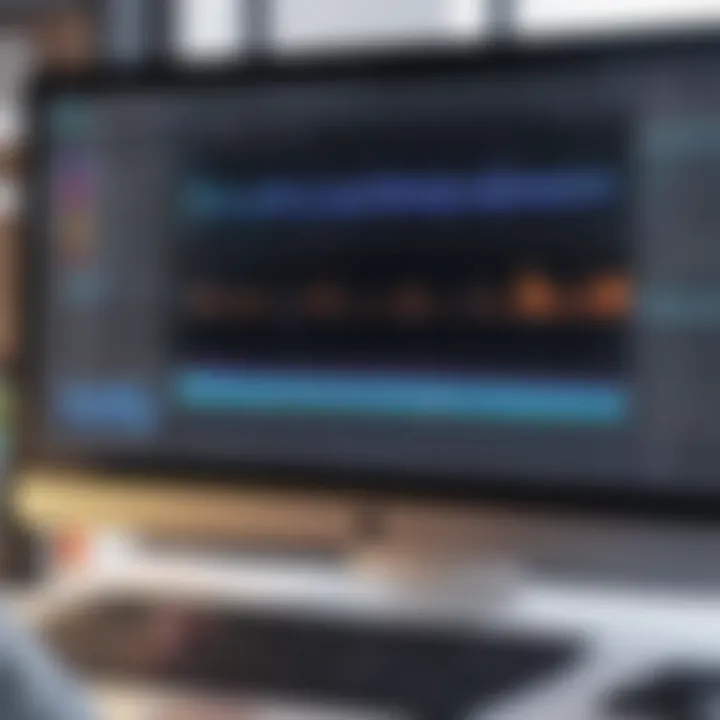
Intro
In the digital age, where visual content dominates every platform, slow-motion video editing has become an essential skill. Transforming regular footage into slow motion not only enhances storytelling but also reveals details often unnoticed at normal speed. This guide explores the methods to convert video into slow motion, providing insights on software tools, technical considerations, and the overall process.
Understanding frame rates is vital when discussing slow motion. The choice of frame rate significantly impacts the final product's quality. A higher frame rate provides smoother results, particularly in action scenes. Consumers today expect videos that engage and captivate, and slow-motion editing plays a pivotal role in achieving that.
This article is tailored for both tech-savvy users and casual filmmakers. Whether you wish to enhance a sports highlight, create artistic shots, or simply experiment with visuals, the methodologies laid out here will guide you through the complexities involved in this editing journey.
As we proceed, we will dissect software options available to assist in this process, analyze performance metrics, and evaluate usability aspects. Readers can expect a comprehensive exploration of each component that contributes to effective slow-motion video conversion.
Understanding Slow Motion
Slow motion transforms standard video sequences into a captivating visual experience. This technique slows down the playback speed, allowing viewers to observe details that would otherwise be missed. Understanding slow motion is essential for anyone engaged in video editing, filmmaking, or content creation. Its ability to enhance storytelling, evoke emotions, and highlight significant moments makes it a valuable tool in media production.
Definition of Slow Motion
Slow motion is a video effect that reduces the speed of playback. It is achieved by recording footage at a higher frame rate than the standard playback speed. For instance, if a video is recorded at 120 frames per second (FPS), it will appear in slow motion when played back at 30 FPS. This manipulation provides a unique aesthetic and allows for a more in-depth examination of movement and action.
Uses of Slow Motion in Media
- Film and Television: Slow motion is widely used in both film and television to enhance dramatic moments or create tension. Action sequences benefit from this technique as it highlights dynamic movements, making fights or stunts appear more impactful.
- Sports Broadcasting: Sports often utilize slow motion to analyze plays. This allows spectators to see critical moments in detail, enhancing the viewing experience.
- Music Videos: In the realm of music videos, slow motion can create a hypnotic effect, allowing the viewer to appreciate the visuals in conjunction with the rhythm of the music.
- Advertising: Advertisers employ slow motion to showcase their products. It emphasizes features and captures the audience's attention by creating a sense of luxury or desirability.
Impact on Viewer Experience
The use of slow motion significantly influences how viewers engage with video content. It encourages them to absorb and reflect on what they are watching. When executed effectively, slow motion can evoke strong emotional responses, heightening excitement or poignancy in certain scenes.
Research suggests that slow-motion sequences can increase viewer retention of information presented in the footage. This retention is critical when the narrative aligns with a product, story, or message.
Technical Aspects of Slow Motion
Understanding the technical aspects of slow motion is crucial for anyone looking to create visually compelling videos. This section dives into the core elements that shape the slow-motion experience, providing a foundational understanding that supports better editing choices and outcomes.
Frame Rate Explained
Frame rate refers to the number of frames displayed in one second of video. It is a key factor in the creation of slow motion. When a video plays at a certain frame rate, running it at a lower playback speed will give the illusion of slow motion. The standard frame rate for a typical video is usually 24 or 30 frames per second (fps). When you shoot video at a higher frame rate, such as 60, 120, or even 240 fps, and then play it back at normal speed, the result is a smoother, more fluid slow-motion effect.
The concept of frame rate is a blend of both technical shooting conditions and post-production manipulation. Understanding how to manipulate these rates allows filmmakers to control the overall flow and feel of their projects.
Common Frame Rates for Slow Motion
When creating slow-motion videos, several frame rates stand out as particularly effective. Commonly used frame rates include:
- 60 fps: This is often used for basic slow motion. Playing this back at 30 fps provides a 50% slow-motion effect.
- 120 fps: This gives a smoother slow motion. When played at 30 fps, it achieves a 25% speed.
- 240 fps: For a dramatic slow motion, this frame rate offers extreme detail. If played at 30 fps, it slows down the action by 12.5%.
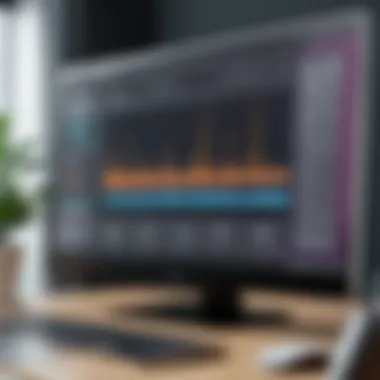

Selecting the right frame rate depends largely on the desired effect. Higher frame rates capture more detail which makes slow-motion scenes appear more fluid. However, lighting conditions and camera capabilities also play significant roles.
File Formats and Compatibility
File formats determine how the video is stored and rendered. This is a vital consideration when working with slow-motion clips, as some formats are better at handling high frame rates than others. Common video file formats include:
- MP4: Great for compression and widely used across platforms.
- MOV: Preferred for higher quality video, especially when working with Apple devices.
- AVI: Offers good quality but larger file sizes, often used in professional editing.
Compatibility with various editing software is essential. Not all editing applications accept every format. Software like Adobe Premiere Pro or Final Cut Pro handles most formats well, but checking the recommended settings for slow motion is always wise. This will ensure there are no surprises during the editing process and that the final product retains the desired quality.
Selecting the right frame rate depends on the desired effect. Higher frame rates capture more detail, which makes slow-motion scenes appear more fluid.
In summation, grasping the technical aspects of slow motion is paramount for effective video editing. Knowing how frame rates work, which frame rates to choose, and the implications of file formats will significantly enhance the quality of the slow-motion videos you create.
Choosing the Right Software
Selecting the appropriate software for slow motion video editing is crucial. A good application can significantly impact your editing efficiency, ease of use, and overall video quality. It is important to consider several factors before making a choice. These factors might include your experience level, the complexity of features desired, and your specific project needs. The right software should not only facilitate slow motion editing but also provide additional functionality that enhances the video production process. Many applications feature intuitive interfaces, but the depth of tools can vary widely. Thus, this section will clarify the key software options available, their functionality, and how they can assist you in creating impressive slow motion videos.
Video Editing Applications Overview
When it comes to video editing applications, users will find options ranging from professional-grade software to simpler, user-friendly alternatives. Common video editing tools often include multiple features such as trimming, color correction, and audio adjustments. The applications must provide support for various file formats and high frame rates, key for effective slow motion editing. Some programs like Adobe Premiere Pro and Final Cut Pro cater to advanced users while others, like iMovie, are designed for casual editors. Understanding the differences in applications can help you choose one that aligns well with your editing goals.
Top Software for Slow Motion Editing
Adobe Premiere Pro
Adobe Premiere Pro is a leading video editing application known for its robust features and versatility. The software supports various video formats and offers detailed control over frame rates, which is essential for producing smooth slow motion effects. One of the key characteristics of Adobe Premiere Pro is its timeline-based editing interface, which allows for precise adjustments. This feature enables users to drag and drop clips easily, ensuring a seamless workflow. The program has a vast range of tools available, such as speed adjustments and time remapping, creating various slow-motion effects. However, it might be overwhelming for beginners due to its complexity and range of features.
Final Cut Pro
Final Cut Pro stands out for its sleek interface and powerful editing capabilities. This software is especially popular among Mac users. It supports advanced editing features like magnetic timelines and 4K video editing, which contribute to fluid slow motion effects. A notable characteristic of Final Cut Pro is its rendering speed, allowing users to export projects quickly without losing quality. Additionally, it provides unique features such as color grading and motion graphics tools, enhancing video storytelling. Still, users looking for cross-platform functionality may face limitations, as it is exclusive to Mac.
iMovie
iMovie is an excellent choice for novice video editors seeking simplicity. Available on both Mac and iOS devices, it offers essential tools for slow motion editing, albeit with fewer advanced features. A key characteristic of iMovie is its straightforward interface, allowing users to trim, slice, and adjust video speeds quickly. Importantly, it includes a slow-motion option that can easily be applied to clips. This makes it accessible for users without prior editing experience. On the downside, its basic functionality may not meet the demands of professional projects.
DaVinci Resolve
DaVinci Resolve is renowned for its exceptional color correction capabilities and professional-level features. This software is unique in that it offers a free version with powerful tools, making it accessible to a wider audience. A prominent characteristic of DaVinci Resolve is its node-based workflow, which provides users with advanced editing control. The software also includes features for slow motion through frame blending and retiming tools. However, some users may find the interface complex at first, which may slow down the learning process.
Online Video Editors for Quick Edits
Kapwing
Kapwing is an online video editing platform that simplifies the editing process for users seeking quick results. It enables editing directly in a web browser limiting the need for extensive software downloads. The key characteristic of Kapwing is its user-friendly interface, allowing for straightforward slow-motion adjustments. Users can easily import videos and apply slow-motion effects with a few clicks. Additionally, Kapwing supports various file formats, enhancing compatibility. However, its online nature may limit processing power, potentially affecting performance for larger projects.
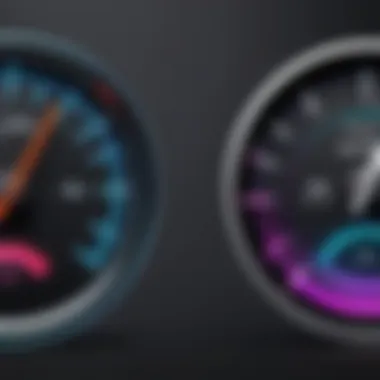
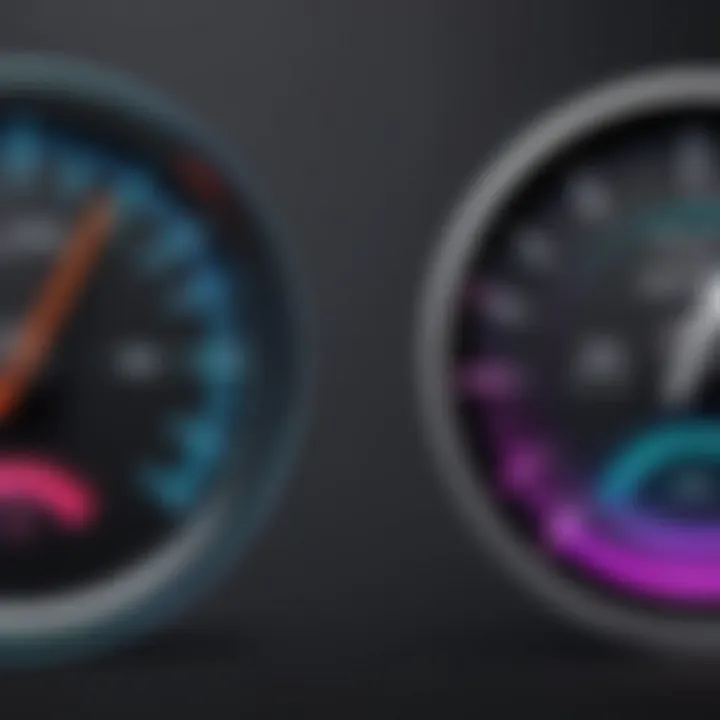
Clideo
Clideo is another online tool useful for quick video edits. This platform is accessible and requires no installation. One of Clideo's strengths is its simplicity; users can upload their videos, choose the slow-motion function, and export the final product quickly. Clideo offers basic editing tools, making it suitable for those who need less functionality. But, as with other online editors, the upload and download times can be an issue if the files are large.
Step-by-Step Process to Create Slow Motion Videos
Creating slow motion videos requires a systematic approach to ensure the best results. The process involves several crucial steps, each contributing to the end quality and effectiveness of the slow-motion effect. Understanding these steps helps you to make informed decisions throughout the editing process. Additionally, it allows for more precise control over the aesthetic and technical aspects of your video.
Importing Your Video
The first step in creating a slow motion video is importing your footage into your chosen editing software. This step is essential because it sets the foundation for the entire process. Most video editing programs allow various video formats, but it is always good to check compatibility. To import, you usually need to find the import option in the file menu and select the necessary video file from your device. Proper organization at this point can save you time later.
Adjusting the Playback Speed
After importing your video, the next step is adjusting the playback speed. This adjustment is essential for achieving the slow-motion effect. You typically find this option in the video speed settings of your editing software. The common practice is to reduce the speed to 50% or even 25% of the original rate. Slowing down the video this way emphasizes movement and details that would otherwise go unnoticed at normal speeds. A crucial point to keep in mind is that altering the speed also affects the audio, which might need separate handling.
Fine-Tuning the Video
To achieve the best quality slow motion, fine-tuning your video is vital. This step includes trimming clips and adding effects to enhance the viewer's experience.
Trimming clips
Trimming clips is a fundamental task in video editing. It allows you to cut unwanted portions of your footage, focusing instead on the essential parts that add value. Keeping only the most impactful moments gives your project a professional look. This feature is particularly beneficial as it helps maintain viewer attention and reinforces the narrative you aim to present. However, it is important to ensure that cutting does not alter the intended flow or meaning of the video.
Adding effects
Adding effects can significantly elevate your slow-motion video. By applying effects like transitions or visual enhancements, you can guide viewer perception and create a more engaging viewing experience. Effects should complement the slow-motion footage rather than distract from it. Choosing the right effects can enhance storytelling and emotion within your video. Remember, while adding effects is popular, overdoing it can detract from the footage itself.
Export Settings for Slow Motion
Lastly, exporting your finished product demands careful consideration. The export settings need adjustment to preserve the quality while exporting. You should select a format that balances quality and file size, ensuring it is suitable for your intended distribution channels. Options like MP4 are commonly used as they offer broad compatibility. Ensure that you select the correct resolution and frame rate settings to maintain a smooth playback in slow motion.
"The clarity of the video should not diminish despite the significant speed alterations made during editing."
Taking these steps and paying attention to these elements allows for the effective creation of slow-motion videos. Whether you are sharing on social media or presenting to a group, a well-made slow motion video captures attention and delivers an impactful message.
Common Issues in Slow Motion Editing
Editing videos into slow motion can be a creative and compelling way to enhance visual storytelling. However, it is not without its challenges. Understanding common issues that arise during slow motion editing is crucial. Addressing these issues can save time, improve quality, and lead to a better finished product. Let’s explore some of the prominent challenges: frame dropping and artifacts, and audio sync problems.
Frame Dropping and Artifacts
One significant problem encountered in slow motion video editing is frame dropping. Thisoccurs when the playback rate exceeds the number of frames available in the original video. The result is a choppy and unsatisfying playback experience. Artifacts can appear as visual glitches resulting from the digital interpolation methods used to slow down footage.
To address frame dropping, consider the following:


- High Frame Rate Capture: When recording, use a camera that captures at a higher frame rate. Cameras like the Phantom Flex 4K or Sony RX100 VII can record at up to 1000fps. More frames mean smoother slow motion.
- Frame Blending Techniques: Using software features like frame blending or optical flow can help to create smoother transitions between frames. Software like Adobe Premiere Pro implements these techniques effectively.
- Pre-Editing Considerations: Ensure to check the resolution and frame rate of the original footage before editing. Footage shot at lower frame rates, like 30fps, will not yield the same results as those captured at 60fps or more.
- Quality Control: Always run a preview of the edited segment to assess the quality of playback before final rendering.
By utilizing these methods and tools, it is possible to mitigate the issues of frame dropping and artifacts.
Audio Sync Problems
Audio sync problems can emerge as a frustrating issue when working with slow motion videos. As the video slows down, the audio typically needs to be adjusted. Without proper adjustments, the audio can fall out of sync, which detracts from the viewer's experience.
Avoiding audio sync mistakes involves several considerations:
- Separate Audio Files: Consider recording audio separately from the video, allowing for greater flexibility during editing. This way, the audio can be expanded or compressed to match the slowed visuals appropriately.
- Editing Tools for Audio: Use the features of your editing software to manage audio tracks. A program like Final Cut Pro allows for flexible audio manipulation.
- Visual Cues: Pay attention to visual cues in the video, ensuring audio aligns correctly with actions shown onscreen. This is critical for maintaining viewer engagement.
- Testing Different Playback Speeds: Test the audio at various playback speeds to ensure that it fits well with the slow motion video.
In summary, audio sync challenges require careful attention during the editing process to maintain the integrity and coherence of the narrative.
Enhancing Slow Motion with Effects
Enhancing slow motion with effects is crucial for creating a more engaging video experience. While simply slowing down footage can provide certain dramatic effects, adding enhancements can elevate the overall impact significantly. Such effects can draw attention to details that viewers might otherwise miss. This section will explore color grading techniques and how to add text and overlays, providing practical insights into enhancing your slow-motion projects.
Color Grading Techniques
Color grading refers to the adjustment of colors in a video to achieve a specific look or mood. In slow-motion videos, color grading becomes even more important, as the extended duration of each frame exposes colors in a different light. Here are some key points to consider:
- Establishing Mood: The mood you want to create can be enhanced significantly by color grading. Warmer tones can evoke feelings of warmth or nostalgia, typical for slow-motion shots of nature or family scenes. Conversely, cooler tones can produce a sense of tension or seriousness.
- Highlighting Details: Slow motion magnifies certain movements, which can be paired effectively with striking colors. Highlighting specific areas in the scene can draw attention and maintain viewer engagement. Use tools within software like Adobe Premiere Pro to selectively color a subject while keeping the background muted.
- Using LUTs: Look-up Tables (LUTs) provide a quick way to apply a consistent color grading style across clips. LUTs often come in different styles, such as cinematic, vintage, or bright.
"The right color grading technique can drastically improve how viewers perceive slow-motion footage."
Adding Text and Overlays
Text and overlays can augment a slow-motion video, providing context, richness, and informative value. Their placement and style can also guide viewers' attention. Consider the following aspects:
- Informative Text: Adding captions or subtitles can enhance understanding. Use minimal text that summarizes crucial events or messages within the slow-motion frames. Ensure it complements the visual without overpowering it.
- Stylish Fonts: The choice of fonts can help convey the video's tone. Use bold, clean fonts for dramatic scenes, while softer scripts may work for delicate moments. Consistent typography throughout the video maintains a professional look.
- Overlays for Depth: Utilizing overlays can add layers to the visual story. This can include animated graphics or visual effects that correlate with the motion in the video. For example, using a ripple effect can enhance the feeling of fluidity in water-themed slow motion.
- Timing: The timing of text and overlays is crucial. They should appear at moments that make sense in context, adding meaning rather than confusing the viewer.
Saving and Sharing Your Slow Motion Video
Understanding how to save and share your slow motion video is a critical step in the video editing process. Once you have created a visually compelling slow motion piece, the next logical step is to consider how this video will be consumed by your audience. The way you save your video impacts its quality and compatibility when sharing. Therefore, knowing the best practices in formats and platforms is essential. This section will elucidate these aspects for a seamless experience.
Best Formats for Sharing
When it comes to sharing slow motion videos, the format you choose can dictate how well the video retains its quality and how accessible it is across different platforms. The most commonly recommended formats include:
- MP4: This is a widely accepted format that offers a good balance between quality and file size. It is compatible with most devices and platforms.
- MOV: Particularly favored by users of Apple products, MOV files generally maintain a higher quality but can result in larger file sizes.
- AVI: Although this format can deliver great quality, it tends to produce larger files that may not be suitable for online sharing.
- WMV: Best for Windows users, this format may work for streaming but might not be supported by all devices.
Choosing the right format ensures your audience enjoys the video as intended, without loss of quality or issues during playback. Standardizing your video to one of these formats can facilitate easier sharing, whether through email, cloud services, or social media platforms.
Social Media Considerations
Social media platforms have their own requirements regarding video uploads. It's essential to familiarize yourself with each platform's specifications to achieve the best results. Here are some considerations:
- Video Length: Different platforms have varying limits on video length. For instance, Instagram allows short clips, while YouTube supports longer formats. Plan your slow motion video with these limits in mind.
- Resolution: High-resolution videos like 1080p or 4K are great for platforms such as YouTube. However, sites like Facebook may compress your video, reducing its quality.
- Aspect Ratio: Instagram prefers square (1:1) or vertical (4:5) videos. Meanwhile, YouTube favors a 16:9 ratio. Adapting your video to these aspect ratios increases engagement.
- Audio: Slow motion can affect audio sync, so ensure the audio fits well with the visual elements, particularly if you’re building tension in your story.
Remember, the clearer and more polished your shared video appears, the more likely it is to resonate with viewers, encouraging shares and engagement.



