Troubleshooting YouTube App Issues: A Complete Guide

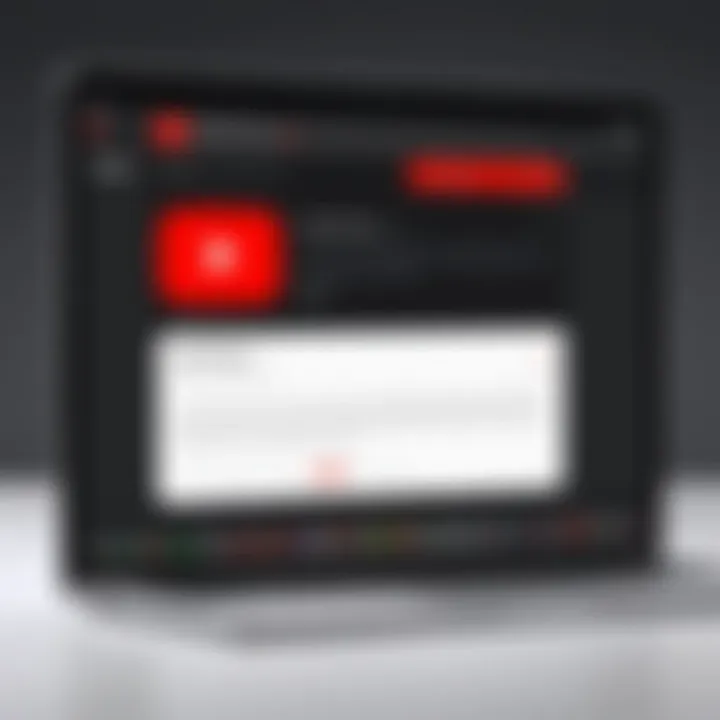
Intro
The YouTube app is a staple in the digital world, allowing users to access a trove of video content at their fingertips. Yet, despite its popularity, it isn’t without its hiccups. Many users often find themselves wrapped in a web of errors, connection issues, or functionality snags that can turn an enjoyable viewing experience into a frustrating endeavor. From buffering to login troubles, these common problems can drive anyone up a wall. This guide serves as a beacon for those lost in the mist of malfunctioning tech. Whether you're an avid viewer or a casual user, this article will help you navigate through the common hurdles associated with the YouTube app and identify practical solutions.
Product Overview
Description of the App
YouTube, developed by Google, is much more than a video-sharing platform. It enables users to watch, upload, and share videos on diverse topics. From lifestyle vlogs to educational content, the app caters to a wide audience, fostering a vibrant online community.
Key Features and Specifications
- User-Friendly Interface: Smooth navigation with an intuitive layout
- Video Recommendations: Personalized suggestions based on viewing habits
- Subscription Options: Follow your favorite channels and get updates on new uploads
- Offline Viewing: Save videos to watch later, even without Wi-Fi
- Live Streaming: Instant interaction through real-time broadcasts
- Available on Various Devices: Accessible on smartphones, tablets, smart TVs, and more
In-Depth Review
Performance Analysis
Primarily, performance is key when using an app like YouTube. Users often encounter issues like slow loading times or video buffering. Factors contributing to these problems can include internet speed, app version, and device compatibility. When the app runs properly, videos load quickly, offering a seamless experience. However, a dropped connection or an outdated app can lead to unwelcome interruptions.
Usability Evaluation
When examining usability, it becomes clear that the YouTube app is designed with the user in mind. Features such as the search function and playlists allow for personalized engagement. However, it's not all sunshine and rainbows. Some users report difficulty navigating through settings or managing subscriptions. Thus, while the overall user experience is largely positive, certain areas could use a sprinkle of improvement.
"Navigating the YouTube app isn't always easy, but knowing where to look for solutions can save you time and sleep!"
As we move forward, understanding the strengths and weaknesses of the YouTube app paves the way for effectively troubleshooting common issues.
Troubleshooting Common Issues
- Buffering Problems: If videos are consistently buffering, check your internet connection. A speed test can help identify the culprit. Consider disconnecting and reconnecting your Wi-Fi.
- Login Difficulties: Errors during login might signal issues with your credentials. Also, ensuring the app is updated can alleviate many access problems.
- Error Messages: Specific error codes can give hints about underlying issues. Searching these codes online or on forums like Reddit can lead to swift fixes.
Ending
In summary, the YouTube app, while incredible in its offerings, has its share of troubles. Recognizing these issues and knowing where to find solutions can enhance your viewing experience. Keep this guide handy to navigate the rough waters of app troubleshooting. With this expertise, you'll be well-prepared to tackle any minor bumps along your digital journey.
Understanding the YouTube App
The YouTube app stands as a cornerstone in the digital landscape, enabling millions to access a vast reservoir of videos. Understanding its functionality and common uses is pivotal for users, be it for leisure or professional purposes. This section lays the groundwork, providing insights into why the app is vital and what makes it a popular choice across diverse user demographics.
Overview of YouTube Functionality
The YouTube app serves as a multifunctional portal for video consumption. It allows users to watch, like, comment, and share content with ease. Key features include:
- User-generated content: Anyone can create and upload videos, democratizing media production.
- Subscription model: Users can subscribe to channels that align with their interests, ensuring a personalized viewing experience.
- Comments and interactions: The ability to engage in discussions under videos fosters community and feedback.
- Playlists: These allow users to group videos based on themes or preferences, enhancing the organization of content.
The app's interface simplifies navigation with its search bar and recommendations, making it user-friendly even for those who aren't tech-savvy. Additionally, its adaptability across various devices, be it smartphones, tablets, or smart TVs, further enriches accessibility.
Common Uses of the App
YouTube isn't merely a platform for entertainment; it serves various purposes that cater to its extensive audience. Some common uses include:
- Education: Many channels provide tutorials, lectures, and instructional videos on nearly every subject conceivable, from cooking to quantum physics.
- Entertainment: Users flock to the app for music videos, movie trailers, and vlogs, fulfilling their entertainment needs.
- News and Information: With the rise of citizen journalism, many rely on YouTube for breaking news and updates.
- Marketing and Branding: Businesses leverage the app to promote products through advertisements and influencer partnerships.
In essence, understanding the YouTube app fundamentally enhances users' experiences. Recognizing its capabilities allows individuals to maximize their utility from the platform, whether they're sharpening their skills, finding refuge in good entertainment, or shaping their brand's voice.
Identifying Common Issues
Understanding the common issues that users face with the YouTube app is crucial for a smooth experience. For many, YouTube is a primary source of entertainment, education, and information. When issues arise, they can really put a damper on one's viewing experience. By recognizing these problems early, users can apply targeted solutions and save time and frustration. Delving into these common glitches will empower users, allowing them to troubleshoot efficiently and enjoy their favorite videos without a hitch.
Loading Problems
Loading problems often leave users hanging. Imagine you’re just about to dive into a riveting video, and the dreaded spinning wheel pops up instead. This can happen for a number of reasons. First, if the internet connection is a bit on the fritz, the app struggles to fetch data from the server. Other times, the app may require an update or there could be temporary service outages. It’s a good idea to keep an eye on your internet speed using tools like speedtest.net. If it checks out, perhaps it’s time to restart the app or your device.
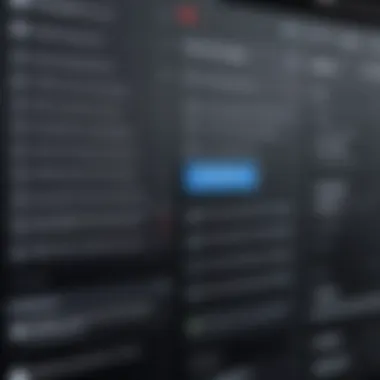
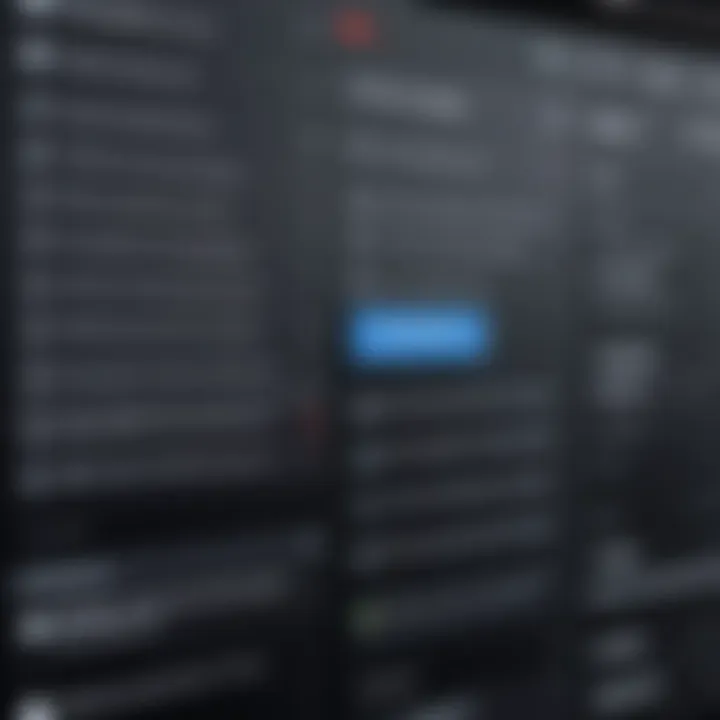
"When the wheel keeps spinning, it makes the heart feel like a stoner without their fix."
Playback Errors
Playback errors can be quite irritating. This is when a video won’t play or keeps buffering in the middle of viewing. Such errors stem from various sources, including compatibility issues, media format problems, or insufficient device storage. Often, a quick fix is to lower the video quality. This can help with buffering. Additionally, clearing the app’s cache might give that needed breathing room. Users need to stay patient and keep their devices in tip-top shape, as ensuring enough storage can do wonders to smooth playback.
Login Difficulties
Login difficulties can lead to a real headache. At times, users forget their passwords or face authentication errors due to outdated credentials. This leads to an endless cycle of resetting passwords and addressing verification issues. When this happens, it’s wise to check if the account is still active. Furthermore, verifying that the app is up to date is another step that should not be overlooked. Launching the app and entering credentials correctly often do the trick. Sometimes, a few simple steps like logging out and logging back in can resolve issues too.
Search Function Failures
Search function failures can turn the best of days sour. When users enter keywords, sometimes results are lacking or oddly mismatched. This can occur due to bugs in the app or internet issues. A refreshing restart of the app usually helps in throwing things back on track. Nonetheless, when users repeatedly encounter this problem, it might be time to consider using the search bar more effectively. Utilizing tags, likes, or even specific phrases can yield better results.
Understanding these common issues with the YouTube app not only enhances the user experience but also fosters a more enjoyable atmosphere for interaction. Tuning into these problems can set the stage for smoother viewing and ultimately, a better grasp of troubleshooting as a whole.
Troubleshooting on Mobile Devices
When it comes to mobile devices, the YouTube app is a crucial companion, allowing users to access a vast world of video content anytime and anywhere. Recognizing the various quirks of mobile applications is essential, especially given the diverse hardware and software configurations among smartphones and tablets. This section focuses on troubleshooting methods specifically tailored for mobile devices. Understanding these techniques can greatly enhance the app's performance and usability.
Restarting the Application
Restarting the YouTube app may sound like a simple solution, but don’t underestimate its power. When the app is acting up, a quick restart can clear temporary glitches that might be causing issues. To do this, simply swipe the app closed from your recent apps menu and reopen it. This refresh can often breathe new life into the app's responsiveness and combat unresponsive behavior. In technical terms, it resets the app’s memory and processes, which can help flush out any bugs that crept in during usage.
Clearing Cache and Data
Clearing the cache and data of the YouTube app can resolve a range of problems, from loading issues to error messages. The cache stores temporary files that help apps run smoother, but an overloaded cache can become a hindrance. Here’s how to do it:
- Go to your device's Settings.
- Navigate to Apps or Applications.
- Find and select YouTube from the list.
- Tap on Storage.
- Select Clear Cache and then Clear Data.
Reinstalling the App
Sometimes, the best option is to uninstall and then reinstall the YouTube app. This method helps eliminate any corrupted files or lingering issues from previous versions. To uninstall, tap and hold the app icon until you see an option to remove or uninstall. Once you've done that, head over to your device's app store, search for YouTube, and reinstall it. This can be especially beneficial if you haven't updated the app in a while or if you skipped over some critical updates that are necessary for optimal performance.
Updating the Application
Keeping the YouTube app updated is vital for a seamless experience. Each update often includes bug fixes, new features, and performance improvements. Here’s how you can check for updates:
- Open your device's Google Play Store or Apple App Store.
- Tap on your profile icon.
- Navigate to Manage apps and device.
- Look for updates available.
- If YouTube appears on the list, hit Update.
Updating ensures that you’re equipped with the latest tools to enjoy YouTube without a hitch, while also protecting your device from potential security vulnerabilities.
Troubleshooting on Desktop
In the realm of digital content consumption, encountering issues while using applications can be quite frustrating, especially with something as widely used as the YouTube app. Troubleshooting on desktop involves a systematic approach to identifying and resolving problems that disrupt your experience. It forms a critical part of this guide because many users prefer accessing YouTube on larger screens, enjoying enhanced visuals and comfort compared to mobile devices. By focusing on desktop-specific troubleshooting steps, you ensure a smoother experience when streaming videos, sharing content, or simply browsing.
Checking Browser Compatibility
Browser compatibility is one of the first hurdles to consider when facing issues with the YouTube app on desktop. Each browser handles web applications differently, and not all browsers are optimized for the latest web standards and features that YouTube utilizes.
- Supported Browsers: YouTube works best on modern browsers like Google Chrome, Mozilla Firefox, Microsoft Edge, and Safari. Each of these browsers receives frequent updates that enable them to support various web technologies.
- Outdated Versions: If your browser hasn't seen an update in months, YouTube may act up. Updates fix bugs and enhance compatibility with evolving web applications.
To check if your browser is up to date,
- You can usually find an option in the menu labeled ‘About’ or ‘Check for Updates.’ This access is usually straightforward.
Disabling Browser Extensions
Browser extensions can greatly enhance functionality, but they can also wreak havoc on web applications like YouTube. Some extensions may block ads or content which can disrupt your viewing experience. Disabling extensions is often an effective step in troubleshooting.
- Identify Extensions: Open your browser’s menu and go to the extensions or add-ons section to find a list of all active add-ons.
- Disable One-at-a-Time: It helps to disable extensions one by one. After disabling each, refresh YouTube to see if the problem persists. If it resolves, that particular extension was likely the beef causing the soup.
- Temporary Disablement: If you’re unsure about uninstalling extensions, simply disabling them temporarily until you find the culprit can save a lot of heartache.
Flushing DNS Cache


Flushing the DNS cache can solve various connectivity problems, especially if errors occur that indicate a network problem while using YouTube. Your system temporarily stores DNS records, and sometimes these records can lead to inconsistencies.
- Windows Users: Open Command Prompt as an administrator. Type and press enter. This clears cached entries that could lead to internet issues.
- Mac Users: Open Terminal and type the command . This will refresh your DNS cache quite efficiently.
Flushing the DNS cache can often be a quick fix for unexpected streaming interruptions or failures.
Using Incognito Mode
Occasionally, cached data and cookies can mess with how apps operate, leading to issues when streaming. Incognito mode is a handy feature built into most browsers to tackle this. By using this mode, you start a fresh browsing session where nothing is saved after you exit.
- Benefits of Incognito: It prevents store cookies and caches. Thus, by accessing YouTube via incognito mode, you can determine if the issues stem from saved data.
- How to Access It: Open your browser and look for an option like ‘New Incognito Window’ or ‘Private Browsing.’ Then navigate to YouTube and see if issues persist.
Engaging with troubleshooting methods on a desktop requires a keen understanding of browser dynamics and application behavior. Addressing these elements can significantly enhance your viewing experience and reduce frustration.
Exploring App Settings
Understanding app settings is akin to owning a toolbox full of gadgets that make your life easier. In the world of the YouTube app, tweaking these settings can dramatically enhance your viewing experience. It’s not just about pushing play; it’s about diving deep into customizing the app to fit your specific needs and preferences. A well-adjusted app can help alleviate many common frustrations that users encounter, from playback hiccups to suboptimal viewing quality.
Adjusting Playback Settings
Playback settings are the linchpin of a seamless viewing experience. When encountering issues like buffering or stuttering video, the first place to look is within playback options. Users often overlook these settings, thinking they must endure the app’s default configurations. However, by navigating through these settings, you might just unearth options that can render your viewing experience much smoother.
For instance, adjusting the quality can have a significant impact on performance.
- Lower Resolutions: If your internet connection is less than stellar, switching to a lower quality—say, 480p—can reduce buffering and keep that content rolling.
- Data Saver Mode: Activate this mode to help manage bandwidth, especially if you’re on a mobile device with limited data. This feature can ensure that video streams without frequent interruptions.
It’s also worth mentioning closed captions and auto-play settings. Sometimes, turning on captions can help absorb content better, especially for non-native speakers. Meanwhile, deselecting auto-play might help control unwanted data consumption or unexpected video suggestions after your current one finishes.
"The right playback settings can turn frustration into satisfaction."
Managing Account Settings
When it comes to personalizing the YouTube experience, managing account settings is paramount. Many users create their YouTube accounts without taking the time to adjust crucial settings, only to realize later that they are missing out on tailored content, subscriptions, or saved playlists. This is where account settings come into play.
- Privacy Controls: These allow users to manage how much of their viewing habits are available to others. Fine-tuning privacy settings helps ensure your account feels secure while still allowing you to share videos you genuinely enjoy.
- Notifications: By exploring notification settings, users can decide what alerts they want to receive from the app. Tailoring notifications can help reduce disruption while ensuring you're always up to date with your favorite creators’ new content.
- Connected Services: Most users don't realize the extent of integration that YouTube provides. Managing connected apps can enhance your experience across platforms, whether it's linking with Google Photos for sharing or integrating with social media like Facebook for simpler sharing.
In essence, managing your account settings can significantly enrich how you interact within the app, ensuring a more personalized and enjoyable journey through the vast landscape of video content.
Dealing with Connectivity Issues
In today's fast-paced digital landscape, connectivity issues can be a thorn in the side of any YouTube user. When trying to stream the latest episodes or DIY tutorials, the last thing you want is to be left staring at a buffering wheel, spinning endlessly. Understanding how to deal with connectivity challenges is crucial not only for a seamless viewing experience but also for maintaining your sanity in moments of frustration. Without solid internet connectivity, all the features YouTube offers can fall flat, making it essential to address these issues head-on.
Checking Internet Connection
First and foremost, checking your internet connection can often be the linchpin in resolving issues with the app. There are various ways to do this, from the simple to the more technical. Start by looking at the device’s Wi-Fi settings. Make sure you're connected to the right network and that there aren't any visible disturbances. Depending on your internet provider, you might also want to run a speed test. You can head to multiple websites like Speedtest to measure your download and upload speeds.
A slow internet connection can lead to unexpected playback errors, failures to load videos, and an overall subpar experience. If your connection speed is significantly lower than what you’re subscribed to, it might be worth reaching out to your service provider for troubleshooting, or even checking your router. You might need to reset it, or in some cases, update its firmware to ensure optimal performance.
Don't forget that signal strength plays a vital role as well. If you're far from the router or there are walls blocking the signal, consider repositioning your device or the router itself. You might be surprised at the difference that slight adjustments can make to your user experience.
Switching Networks
Sometimes, the issue lies in the network itself. In such cases, switching networks can prove to be a game-changer. If your current connection isn’t cutting it, try using an alternative network. For mobile device users, this might mean toggling from Wi-Fi to your cellular data. The transition can often provide a more stable connection, especially in areas where Wi-Fi signals are weak or overly congested.
On desktops and laptops, if you’re on Wi-Fi, consider plugging in an Ethernet cable. Wired connections usually offer more stability and faster speeds compared to wireless.
"Switching networks is often the simplest way to circumvent those irritating buffering issues. A fresh connection can sometimes be all you need to elevate your streaming experience."
If you are in a public space, like a cafe or library, try checking for a more reliable network. Some establishments offer guest access that may be faster or less congested than others.
Switching can also unveil unforeseen advantages, like better quality streams or faster load times. After all, you just want to enjoy that video without any hiccups, right? It’s these little adjustments that can sometimes make all the difference in maintaining your viewing flow.
In summary, dealing with connectivity issues requires a systematic approach, focusing on your internet connection and the networks available to you. With the right steps, you can greatly enhance your YouTube experience.
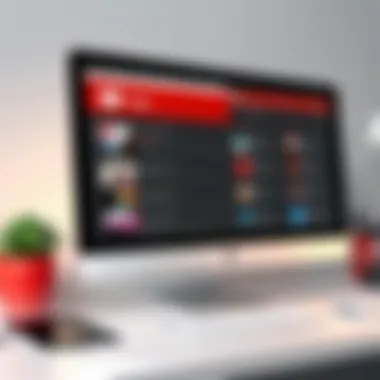

The Importance of Regular Updates
Keeping the YouTube app up to date is not just about having the latest flashy features; it’s fundamental to ensuring smooth functionality and security. Regular updates bring along enhancements that tackle bugs and glitches that might arise in older versions. When users neglect updating, they risk facing numerous unresolved issues that could easily be fixed. This importance extends beyond just aesthetic improvements; it influences performance, security, and overall user experience. The app is designed to evolve with user needs and technology, making regular updates an essential part of maintaining the app's reliability.
Benefits of Updating the App
- Improved Performance: YouTube updates may include performance optimizations which ensure quicker loading times and smoother playback. This is vital, especially when you’re trying to enjoy high-definition videos without interruptions.
- Bug Fixes: As users navigate through the app, they may encounter errors that hinder their experience. Updates often fix these bugs, which can range from minor annoyances to significant hurdles in usage.
- Enhanced Security: Cybersecurity is an ongoing battle. Updating the app can protect against vulnerabilities that hackers can exploit. Keeping your app current reduces potential risks and secures personal information linked to the app.
- New Features: YouTube regularly rolls out exciting new features that improve functionality. Keeping the app up to date ensures you can access innovative tools that could enhance your viewing experience, such as edits to the interface or advanced search capabilities.
- Compatibility: With operating systems constantly updated, you need the YouTube app to align with these changes. An out-of-date app may not function properly on newer OS versions, leaving you unable to access content when you need it most.
How to Check for Updates
Checking for updates on the YouTube app is straightforward, whether you’re using a mobile device or a desktop.
For Mobile Devices:
- Android Users:
- iOS Users:
- Open the Google Play Store.
- Tap on the hamburger menu (three horizontal lines) in the upper left corner.
- Select My apps & games.
- If YouTube appears in the list of apps with updates, tap Update.
- Open the App Store.
- Tap on your profile picture in the upper right corner.
- Scroll down to see available updates.
- If YouTube is listed, tap Update.
For Desktop:
- Open YouTube in your browser.
- If there is an available update for the browser, the browser will generally prompt you.
- So, keep your browser up to date to ensure the best possible performance for web-based YouTube.
Remember, maintaining your apps – especially one as widely used as YouTube – can make a significant difference in your overall experience. Regular updates are not merely recommendations; they are vital steps for optimal usage.
Alternative Solutions
When the YouTube app throws a fit, it can be incredibly frustrating. However, it's worth noting that there are alternative solutions that can alleviate your woes. These alternatives can serve as effective stopgaps until you resolve underlying issues or simply provide a more versatile viewing experience. Understanding these options not only empowers users but also enriches their time spent engaging with content.
Using the YouTube Website
For many users, accessing YouTube via a web browser is a breeze. This option comes in handy, particularly when the app misbehaves. Here’s why diving into the YouTube website can be a solid workaround:
- Broader Compatibility: The website can be accessed on various devices, whether it’s a laptop, tablet, or even some smart TVs. If your app isn’t working on your smartphone, you might have better luck on a desktop.
- Fewer Bugs: It's not unusual for the app to contain certain glitches. The web platform, being constantly updated by Google, can offer a smoother playback experience free from app-specific bugs.
- Enhanced Features: Sometimes, features such as higher resolution options or specific playlists might manifest differently on the web. Imagine you’re keen on binge-watching a series, but the app throttles your experience.
In your browser, just head over to YouTube.com and you're good to go. You’ll find that navigating through categories, watching live streams, and commenting on videos is seamless.
Exploring Third-Party Apps
While YouTube is the reigning champion of video content, several third-party apps out there specialize in providing a unique viewing experience. Exploring these options can widen your avenues:
- Dedicated YouTube Clients: Some applications are built specifically for accessing YouTube content, often equipped with custom options that enhance your viewing experience. Some of these apps also allow additional features like background playback.
- Ad-Free Experience: Many third-party apps come with their own deal of reducing or removing ads. It can be a tantalizing treat for anyone looking to enjoy uninterrupted viewing.
- Offline Downloads: Certain apps let you download videos directly for offline use. Especially handy when you’re on the go, like during your morning commute or in a spot with spotty internet.
However, a word of caution: not all third-party apps are reliable or safe, so always check user reviews and think of sticking to well-known entities. A simple search on Reddit or some other trusted forums can help you spot the good from the bad.
Remember: These alternatives can be lifesavers but always weigh the pros and cons before diving into uncharted territory.
Finale
Recap of Troubleshooting Steps
Addressing the various common issues one may face with the YouTube app requires a systematic approach. Here’s a quick recap of the steps covered:
- Identifying the issue: Recognizing the specific problem such as loading failures, playback glitches, or login troubles is the first step.
- Device-specific troubleshooting: Different techniques apply depending on whether you’re using a mobile device or desktop. Whether it’s restarting the app, clearing cache, or checking browser compatibility, understanding the tools can help.
- Connectivity checks: Problems often stem from connectivity issues. Verifying your internet connection or switching networks can solve many hiccups.
- Settings and updates: Keeping the app updated is crucial, as newer versions often fix bugs and improve functionality. Adjusting playback settings also helps tailor the experience.
- Exploring alternatives: When the app fails, using the YouTube website or considering third-party apps provides viable solutions.
By following these fundamental steps, users can manage and rectify many of the challenges posed by the YouTube app effectively.
When to Seek Professional Help
Sometimes, despite all efforts, issues with the YouTube app may persist. In such cases, knowing when to seek professional assistance is crucial. Here are some indicators:
- Persistent issues: If you find that troubleshooting steps do not yield any results over an extended period, it may be time for a deeper diagnosis that might require professional intervention.
- Technical expertise required: Some problems can arise from deeper technical issues in your device’s operating system or hardware, where professional support can provide the necessary expertise.
- Warranty or Support Programs: If your device is still under warranty or you have access to support programs from the manufacturer, taking advantage of these resources can save time and effort.
In summary, understanding when to escalate issues can save you from unnecessary frustration and lead you to effective solutions more efficiently. Navigating the complexities of the YouTube app doesn't need to be an overwhelming experience. The right knowledge and approach can turn potential headaches into manageable problems.



