Troubleshooting Apple Maps: A Detailed Guide
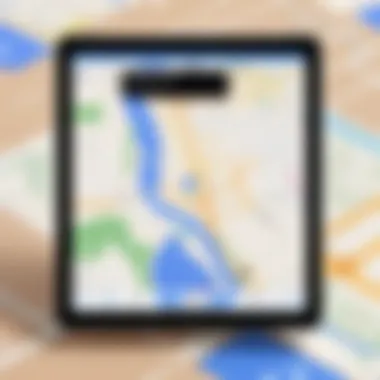
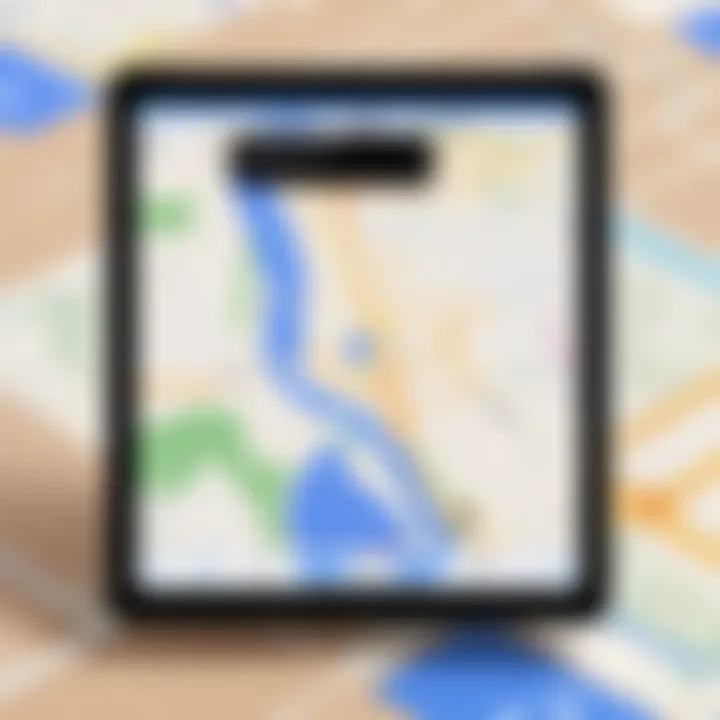
Intro
Apple Maps serves as a cornerstone in the realm of mobile navigation, offering users an array of features designed to simplify travel and exploration. Despite its advancements, users often encounter various challenges that can hinder their experience. Understanding these issues is vital for any user, whether a casual navigator or a technological enthusiast. This guide aims to dissect these common challenges, providing insights into their origins, diagnostic methods, and practical remedies, empowering users to enhance the efficiency of Apple Maps.
In this exploration, we will examine the various components that contribute to Apple Maps' performance and usability, equipping readers with knowledge to not only troubleshoot but also prevent issues from arising in the first place.
The importance of familiarizing oneself with the intricacies of Apple Maps cannot be overstated. As it integrates with other Apple services and devices, its performance can directly influence daily navigation tasks. \n Users deserve a seamless experience, and this guide will facilitate a better understanding of the platform.
Common Issues with Apple Maps
Addressing the common issues users face with Apple Maps is paramount for enhancing the overall navigation experience. Although the app has many features, it is not without its faults. Identifying and understanding these problems can empower users to troubleshoot effectively and minimize disruptions while traveling. In this section, we will explore some prevalent challenges alongside their implications and possible consequences.
App Crashing
One of the most frustrating experiences with any application, including Apple Maps, is when the app crashes unexpectedly. This issue may arise due to various factors, such as memory limitations, app bugs, or even device-specific problems. When it occurs, users are often abruptly removed from their navigation. Understandably, this can lead to stress, particularly in critical situations like navigating unfamiliar territories.
To address the issue, it is essential to identify potential triggers. Users should consider examining how often the app crashes and if there are any particular routes or situations that lead to this issue. Identifying patterns can aid in pinpointing the source of the problem.
Location Not Found
The inability to determine exact locations is another common problem users encounter in Apple Maps. This issue can manifest in various ways, such as when searching for specific addresses or points of interest. Various factors may contribute to this problem, including poor GPS signals, incorrect location settings, or issues with Apple's servers.
When users cannot find the locations they seek, it can disrupt their journey significantly. It is crucial to acknowledge the importance of accurate location data in today’s map applications to ensure efficient navigation and planning. Users should consider checking their internet connection and confirming that location services are enabled to reduce the occurrence of this issue.
Inaccurate Directions
Receiving inaccurate directions is not just an inconvenience; it can be potentially dangerous. A situation can arise when users follow the route provided by Apple Maps, only to find themselves misled by faulty navigation. Inaccurate directions can stem from outdated mapping data, software problems, or errors in interpreting GPS signals.
For users, recognizing this issue emphasizes the need for critical evaluation of the directions offered. Before embarking on a journey, a double-check on the suggested route might help avoid complications and unnecessary detours. This proactive approach may prevent angst and other navigation-related problems.
Visuals Not Loading
Visual elements are integral to any navigation app. When visuals do not load correctly in Apple Maps, it diminishes the overall experience. Users may see blank screens, unclear map details, or missing landmarks, which significantly affects their ability to navigate competently.
This problem often links back to network connectivity issues or server problems. Slow internet connections can particularly hinder map loading capabilities. Users experiencing this issue should first check their connection and move to areas with better coverage if necessary. If the visuals do not improve, reinstalling the application might also be worth considering.
Understanding these common issues equips Apple Maps users with the knowledge needed to respond effectively.
By uncovering the underlying causes of these problems, users can better mitigate them in the future and maintain smooth navigation. Being mindful of these scenarios can transform how one interacts with Apple Maps, enabling individuals to use the app more confidently.
Identifying the Underlying Causes
Understanding the reasons behind Apple Maps issues is crucial for effective troubleshooting. Proper diagnosis allows users to pinpoint specific malfunctions rather than resorting to general fixes that may not address the root of the problem. By focusing on the underlying causes, users can optimize their approaches to problem-solving and minimize frustration associated with navigation failures.
Network Connectivity Issues
The first aspect to consider is network connectivity. Apple Maps relies heavily on an active internet connection to provide accurate data and real-time updates. Without a stable connection, the application may struggle to load maps or fetch necessary location data. Users should ensure that Wi-Fi or mobile data is functional. Additionally, it is wise to check if other apps can access the internet, providing a quick way to assess connectivity. Notably, many users overlook this simple factor. A proactive check can be the difference between a quickly resolved issue and a prolonged troubleshooting session.
Software Updates and Compatibility
Another key cause of malfunction lies in software updates. Apple frequently releases updates aimed at enhancing functionality and fixing bugs within the Maps app. Running an outdated version may hinder performance and lead to compatibility issues with the operating system. It is critical for users to keep the iOS updated, as doing so generally ensures that Apple Maps operates smoothly. If problems persist after an update, there could be other underlying factors, but ensuring the latest software is installed is a fundamental step.
Device Settings and Permissions
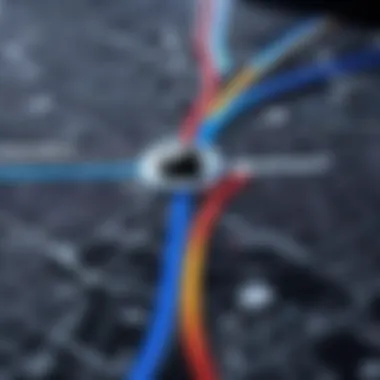
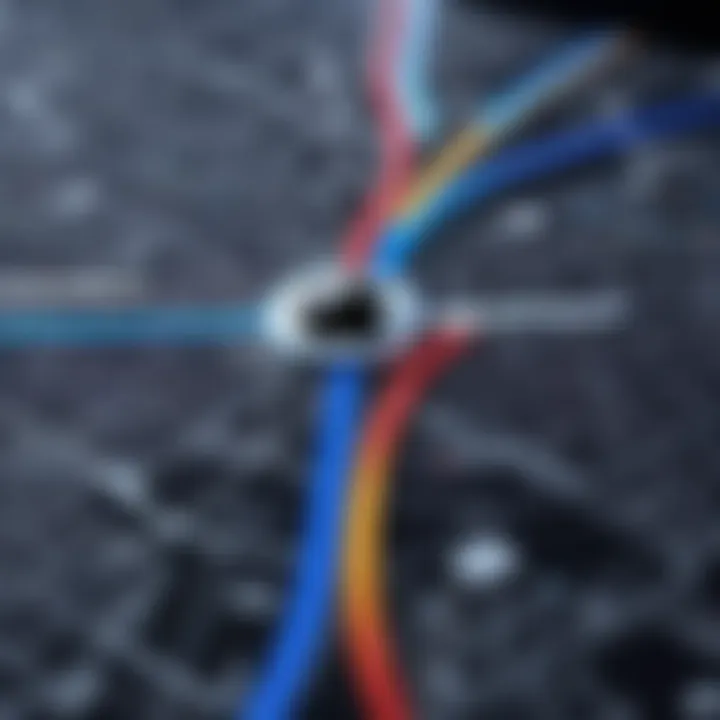
Device settings and permissions are also integral. Apple Maps requires certain permissions to function properly, such as location access. If these permissions are not granted or have been changed unintentionally, this can lead to issues such as the app not finding the user's location. Users should navigate to settings and verify that Apple Maps has the necessary permissions enabled. This extends to ensuring that location services are active, allowing Apple Maps to provide accurate navigation.
Server Outages and Service Disruptions
Lastly, server outages and service disruptions can cause significant issues within Apple Maps. Occasionally, Apple’s servers may experience downtime, leading to difficulties in accessing map data. Users can check the status of Apple’s servers through various online resources, which can highlight any widespread problems. Staying informed about these outages can help manage expectations and focus on alternative solutions while waiting for services to resume.
Identifying the underlying causes is the first step toward effective troubleshooting.
Basic Troubleshooting Steps
When users encounter issues with Apple Maps, the simplest solutions often yield the most effective results. Basic troubleshooting steps serve as the foundation for resolving many common problems. These steps are not merely suggestions but essential actions that can quickly restore functionality and improve the overall user experience. By following these procedures, one minimizes frustration and maximizes performance.
Restarting the App
Sometimes, an app may misbehave due to temporary glitches. Restarting Apple Maps is often the first step to take. It closes the application completely, clears any current errors, and allows for a fresh start. To restart the app on an iPhone or iPad, swipe up from the bottom of the screen or double-click the Home button, find Apple Maps, and swipe it off the screen. This action can lead to an instant resolution of minor problems, making it a very efficient troubleshooting technique.
Rebooting the Device
If restarting the app does not resolve the issue, consider rebooting the entire device. A simple restart of an iPhone or iPad can clear out not just app-specific glitches, but also system-level issues that might be affecting performance. It allows the device to reset all system processes. To reboot, press and hold the power button until the slider appears, then slide to power off. Wait a few seconds before turning it back on. This basic troubleshooting technique is straightforward yet often overlooked.
Checking Internet Connection
Apple Maps relies heavily on a stable internet connection for functionalities such as real-time traffic updates and location searches. Therefore, checking your internet connection should be a priority. Ensure that Wi-Fi or cellular data is enabled and functioning. You can do this by attempting to load a webpage or stream a video. If you find that the connection is unstable, consider moving closer to the router, toggling airplane mode, or resetting the network settings. This step is critical, as connectivity issues can render the app ineffective and lead to frustrating experiences.
Advanced Troubleshooting Techniques
When users face persistent challenges with Apple Maps, advanced troubleshooting techniques become critical. These methods not only resolve complex issues but also enhance the overall user experience with the application. Understanding and implementing these techniques effectively can lead to better navigation results and optimized performance. Users equipped with these strategies can tackle more intricate glitches that basic troubleshooting might not resolve.
Resetting Location Services
Resetting location services can often rectify inaccuracies related to GPS tracking while using Apple Maps. To do this, users should navigate to their device's settings. By selecting Privacy and then Location Services, they will find the option to toggle Location Services off and then on again. This simple action resets the connection between the device and the GPS satellites.
Additionally, ensuring that the specific permissions for Apple Maps are enabled allows the app to function correctly. Users can check this in the same Location Services menu. Enabling "While Using the App" for Apple Maps is generally recommended for optimal performance.
Updating to Latest OS Version
Another crucial step for resolving Apple Maps issues is to keep the device's operating system up to date. Software updates often include bug fixes and enhancements specific to applications, including Apple Maps. Updates ensure that the device can support the latest features and functionalities provided by Apple.
To check for updates, users can go to Settings, select General, and then Software Update. If an update is available, users should download and install it promptly. This not only fixes existing bugs but also optimizes compatibility with the latest maps data, leading to improved accuracy and performance in navigation tasks.
Reinstalling the App
Reinstalling Apple Maps can serve as a last resort for troubleshooting when other methods fail. Deleting the app removes corrupted files or settings that may have accumulated and interfered with performance.
To reinstall, users should hold down the Apple Maps app icon on their home screen until a menu appears, then select "Remove App". After confirming the deletion, the app can be reinstalled from the App Store.
This process initiates a clean state for the application and can resolve various issues stemming from software glitches or outdated data within the app. Users must keep in mind their saved locations, as these may not be transferred back into the app after reinstallation.
User-Reported Solutions
User-reported solutions are invaluable in troubleshooting Apple Maps. These solutions derive from real experiences and can address problems often overlooked in official recommendations. When users encounter difficulties, they sometimes find unique fixes that may not be part of standard troubleshooting. Such grassroots insights can foster a sense of community among users, leading to collaborative problem-solving.
Additionally, user-reported solutions can help in identifying patterns of issues. For instance, if many users face a specific problem, it highlights areas where Apple Maps may require further refinements or updates. Therefore, paying attention to these shared insights can lead to enhanced usability for all users.
Clearing Cache and Data
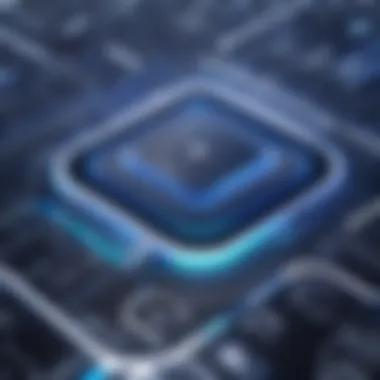
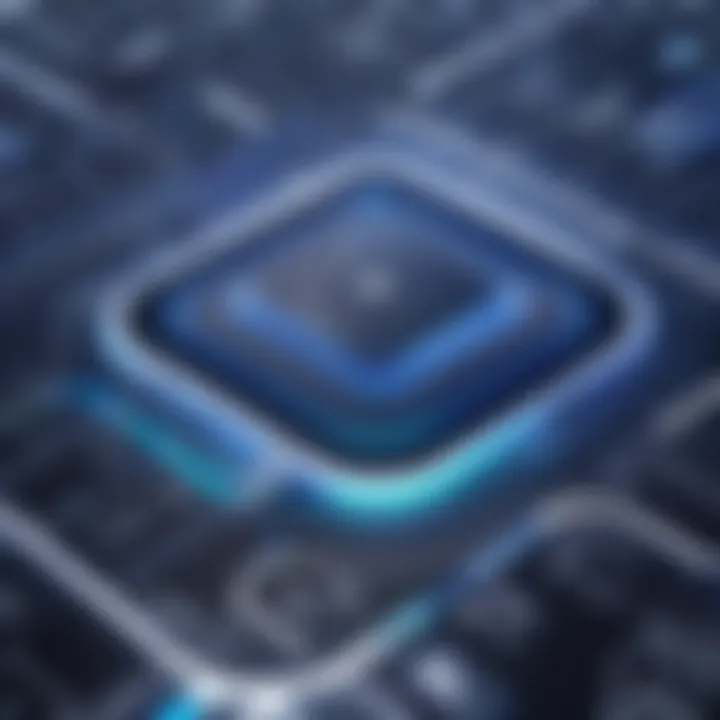
Clearing cache and data can significantly enhance the performance of Apple Maps. Over time, stored cache and data can accumulate, which may slow down the app or lead to errors in fetching updated map data. Users can alleviate many of these issues by following a few straightforward steps.
- Open Settings on the device.
- Scroll down to find Apple Maps in the app list.
- Select the app, then opt to clear the cache.
By frequently clearing cache and data, users can enable Apple Maps to function smoothly and efficiently, ensuring a dynamic navigation experience. This process is relatively simple yet effective.
Adjusting GPS Settings
Adjusting GPS settings is another key area for resolving issues on Apple Maps. Accurate positioning data is essential for the app to provide proper navigation. Inaccuracies might arise from various factors, including device settings or environmental conditions.
To ensure that GPS settings optimize functionality, consider the following actions:
- Check Location Services: Go to Settings, tap on Privacy, and select Location Services. Make sure Location Services are enabled for Apple Maps.
- Adjust Accuracy Settings: In the same Location Services menu, ensure that the optimization options for location accuracy are activated.
- Test in Different Locations: If GPS inaccuracies persist, try using the app in different environments to see if the issue is consistently replicable.
Making sure that GPS settings are appropriately configured can dramatically enhance the reliability of Apple Maps, creating a seamless navigational experience wherever users may be.
Exploring Alternative GPS Applications
In the ever-evolving landscape of navigation technology, relying solely on Apple Maps may not always meet user satisfaction. Exploring alternative GPS applications can open up new avenues for enhanced navigation experiences. Each GPS application has unique features, strengths, and weaknesses. Using alternative solutions can help mitigate issues related to Apple Maps' reliability and performance. Understanding the benefits and considerations of switching to a different GPS app is crucial for users seeking optimal functionality in their navigation tasks.
Popular GPS Alternatives
Many alternative GPS applications compete in the marketplace today. Some of the well-known options include:
- Google Maps: Google Maps is widely regarded for its comprehensive coverage and accurate real-time traffic updates. Its user-friendly interface allows for easy navigation.
- Waze: This community-based app offers real-time data from other users to provide the fastest routes and alerts for accidents or road hazards.
- HERE WeGo: This app focuses on offline maps, which is beneficial for areas with poor connectivity. It also includes information on public transport.
- MapQuest: A long-standing player in navigation, it continues to provide reliable directions and local business information.
These alternatives often come with unique features that can enhance the navigation experience. For instance, Waze's crowd-sourced data can inform users of upcoming obstacles or speed traps, making it an engaging option for users who prioritize dynamic navigation.
Considerations for Switching Apps
While exploring alternative GPS applications is encouraged, several factors should be assessed before making a switch:
- Interface and Usability: Different applications have varying interfaces. Users should choose a GPS app that feels intuitive and suits their preferences.
- Features: Consider what features are essential. Some may prefer real-time traffic updates, voice navigation, or offline maps. Identifying needs is critical to finding an app that meets those requirements.
- Data Privacy: Many apps collect user data for different reasons. Understanding privacy policies and each app's approach to data security is vital.
- Device Compatibility: An app might not work optimally on all devices. Check if the chosen application is compatible with the user's device.
"Finding the right GPS app is not just about features but also about personal comfort with technology."
Understanding Map Functionality
Understanding how Apple Maps functions is essential for effectively using this application. Knowing the key components of its operation allows users to navigate efficiently and troubleshoot more effectively in case of issues. Apple Maps offers features that are crucial for accurate navigation, such as route planning, traffic conditions, and different viewing modes. By comprehending these elements, users can better understand the nature of problems they may encounter.
The app relies on a variety of data sources to provide information. Recognizing these can help diagnose issues related to location inaccuracies, route failures, or maps not loading correctly.
Apart from this, knowing how updates are provided can enhance users' reliance on these features. Real-time updates impact the turnaround time on traffic conditions and alternative routes. Infrastructure updates are also vital, as neglected maps can lead to frustrating navigation experiences.
In summary, a strong grasp of Apple Maps functionality directly correlates to improved navigation experiences. When users have insight into how the app operates, they can pinpoint areas of concern and apply necessary troubleshooting measures effectively.
Map Data Sources
Apple Maps draws from multiple sources to compile its map data. This array of sources includes satellite imagery, street-level photography, and user-generated content. These components work together to provide users with a comprehensive geographical overview.
- Satellite Imagery: This offers aerial views of landscapes, allowing users to see the terrain and layout of an area.
- User-Generated Input: Contributions from users enable Apple to update locations and indicate points of interest, which can quickly become outdated if not maintained.
- Official Geographic Data: Collaborations with municipalities and private enterprises ensure the app has access to the latest road changes and public transport schedules.
Together, these sources help ensure users receive accurate and up-to-date information when navigating.
Real-Time Updates and Accuracy
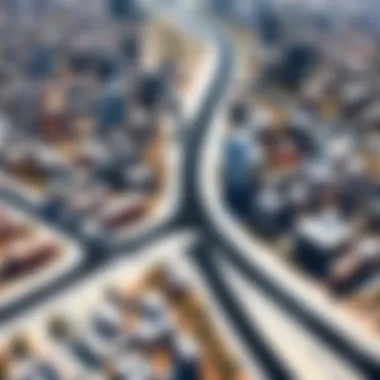

Real-time updates play a significant role in maintaining the accuracy of navigation provided by Apple Maps. These updates stem from various inputs, including traffic reports, user feedback, and algorithmic assessments based on current conditions.
- Traffic Reports: Apple sources traffic data from its user base. By collecting data from countless users, it can analyze patterns and adjust suggested routes accordingly.
- User Feedback: When users report discrepancies or suggest changes, this information can lead to immediate adjustments in the map data.
- Algorithmic Assessments: Advanced algorithms assess conditions to predict travel times and suggest alternatives to avoid traffic jams.
Users should be aware that while the map data is regularly updated, discrepancies might still occur, especially in less populated areas or newly developed regions. Therefore, understanding how these updates work can help users develop realistic expectations regarding the app's reliability.
"In an age where timely navigation is paramount, understanding real-time updates is critical for anyone relying on Apple Maps for travel."
Apple Maps ultimately reflects a dynamic landscape shaped by various inputs and updates. By grasping how real-time updates function, users can navigate their surroundings with greater confidence.
User Feedback and Updates
User feedback is a crucial component in the ecosystem of Apple Maps. Understanding user experiences and challenges can significantly influence the way the application evolves. When users encounter issues, their feedback provides Apple with valuable insights. This feedback helps identify common trends in malfunctions or limitations that the company might not be aware of otherwise. Moreover, engaging users in this process creates a collaborative atmosphere. It invites tech-savvy individuals to contribute to a platform they actively use, shaping future developments.
The benefits of user feedback are manifold. First, it leads to timely updates and bug fixes. Users who report problems often see these issues addressed in subsequent app versions. This responsiveness can enhance user trust and satisfaction. Second, user feedback enables Apple to prioritize certain features or functionalities based on demand. If many users request a navigation revision or enhancements in traffic data, Apple can direct resources effectively toward these areas.
Considerations around user feedback include clarity and specificity in reporting. Users should detail their experiences to ensure that developers can replicate and analyze the issues. Simple phrases like "the app crashes" are less helpful than detailed reports explaining when the crash occurs, the device in use, and other contributing factors. This level of detail aids in accurate troubleshooting.
"In a tech-driven world, user voices are instrumental for driving innovation and refinement."
The continuous loop of feedback and updates creates a robust relationship between Apple and its users. This relationship not only improves the app but also enhances overall user experience, making every journey more efficient. In this context, reporting issues and engaging in beta programs play significant roles in refining Apple Maps and maximizing its potential.
Reporting Issues to Apple
Reporting issues to Apple is an essential action for users experiencing difficulties with Apple Maps. The process is straightforward, yet many users do not utilize these channels effectively. First, navigating to the Apple Support page allows users to report problems directly related to Apple Maps. There, users can fill out a form specifying the nature of the problem. Providing details such as device type, iOS version, and a description of the issue ensures that Apple can address the problem more effectively.
Users can also utilize feedback forms available within the app. This allows for immediate reporting of issues as they arise, making it more likely that the problem will be recognized and corrected in future updates. This direct user-company communication is essential for enhancing the application.
A clear reporting process yields faster resolutions for users, contributing to an overall better experience. Therefore, it is vital for users to engage actively in reporting their experiences.
Participating in Beta Programs
Participating in beta programs offers a unique opportunity for users to engage in the development process of Apple Maps. Beta programs allow users to test app features before they are officially released. This engagement provides direct feedback to Apple regarding usability and functionality.
Joining the Apple Beta Software Program is simple. Interested users can sign up on the Apple website and download the beta version of iOS. Once installed, they can provide feedback via the Feedback Assistant app, which is specifically designed for this purpose. This feedback mechanism can directly impact future changes and enhancements within the Apple Maps application.
Engaging in beta testing not only gives users early access to new features, but it also allows them to contribute their insights to improve the app. For those who are technologically inclined, this participation can be particularly rewarding, as it offers a behind-the-scenes look at app development.
Preventative Measures for Future Use
Preventative measures are essential in maintaining optimal performance of Apple Maps. By taking proactive steps, users can minimize the chance of encountering issues in the future. Understanding the significance of these measures can lead to a seamless navigation experience, enhancing one’s ability to confidently rely on the app.
Keeping Software Up to Date
Keeping the software up to date is crucial in ensuring that all features function correctly. Apple releases updates that often include bug fixes, stability improvements, and new functionalities. By installing these updates, users can prevent common issues that arise due to outdated software. Regular checks for updates can be done easily through the Settings app on the device. The general advice is to enable automatic updates, thereby reducing the manual effort required to keep the software current. For users wondering how to check for updates manually:
- Go to Settings.
- Tap on General.
- Select Software Update.
- If an update is available, follow the onscreen instructions to install it.
Regularly Checking Settings
Another vital aspect of preventative measures is the regular checking of settings on the device. Location services, privacy settings, and permissions can be changed inadvertently during updates or app installations. Ensuring these settings are configured correctly is foundational to Apple Maps' functionality.
- Location Services should be enabled, allowing the app to access your current location.
- Review permissions granted to the app; it is advisable to allow access to when using the app.
- Additionally, checking the Privacy settings can prevent unexpected issues regarding data availability.
Routine checks of these settings can save users from frustration when navigating.
Understanding Terms of Service and Privacy Policies
Understanding the terms of service and privacy policies of Apple Maps and related apps can have significant implications on the user experience. These documents provide insight into how data is collected, used, and protected. Being aware of these terms helps users make informed decisions about their navigation habits.
- Familiarize yourself with what data is being shared when using location services.
- Recognize the importance of reviewing these policies in light of updates, as terms can change.
- Awareness of privacy settings can also empower users to take control of their data.



