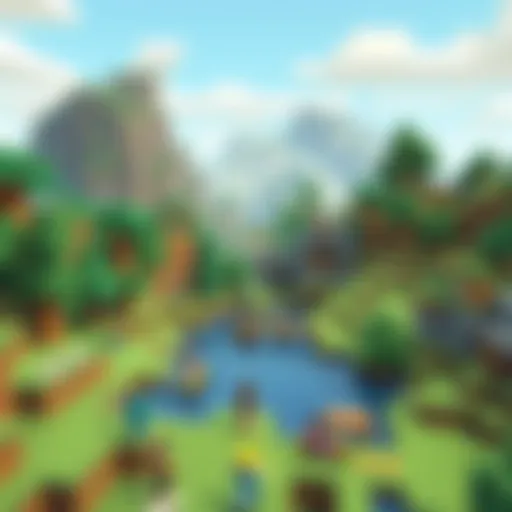Seamless File Transfers: Mac to Windows Guide


Intro
Transferring files between Mac and Windows systems can often seem like a daunting task. Different operating systems operate on unique file architectures, leading many to hesitate when sharing documents, images, or larger data files. However, understanding the various methods available for this transfer can simplify the process remarkably, catering to both casual users and those engaging in more intensive data migrations. In this guide, we will explore effective strategies for file transfers, compatible software solutions, and the best practices to ensure your data remains secure and intact.
Product Overview
When we think about tools to facilitate file transfers between Mac and Windows, it is essential to highlight a few key applications and methods. Several software utilities can help streamline this process. Among them, some noteworthy mentions include:
- OneDrive: A cloud-based solution that works adequately on both platforms. The user can upload files from one OS and easily access them on another.
- Dropbox: Similar to OneDrive but perhaps offering a more intuitive user experience for file sharing.
- ShareIt: This app allows fast peer-to-peer file transfers over Wi-Fi, making it useful for immediate needs.
Although the mentioned software is effective, often, the simplest methods can yield the most reliable results.
Direct Transfer Options
Another practical approach for transferring files involves direct connections. You can utilize the following methods:
- External Hard Drives: Store the files on an external drive formatted as exFAT for compatibility between both operating systems.
- Network Sharing: Create shared folders on either system within the same network.
- USB Drives: Format USB drives in exFAT which can then be accessed by both Mac and Windows.
Using exFAT for external drives is beneficial because it supports files larger than 4 GB.
Best Practices for File Transfers
To ensure an efficient and secure file transfer process, consider the following:
- Data Backup: Always back up important files before migration.
- Check File Formats: Ensure that file formats are compatible across both platforms.
- Antivirus Software: Having reliable antivirus software can prevent potential threats during file transfers.
Each method has its advantages and drawbacks based on specific scenarios. Evaluating them ensures your selected approach aligns with your needs.
In-Depth Review
Performance Analysis
The performance of file transfer methods can vary significantly. For cloud solutions like OneDrive and Dropbox, internet speed is a crucial factor. Higher bandwidth allows for faster uploads and downloads whereas, for direct transfers, connection stability plays a significant role.
Usability Evaluation
When considering ease of use, applications such as Dropbox and OneDrive provide user-friendly interfaces. In contrast, methods like network sharing may require some technical proficiency from users unfamiliar with setup processes. Ultimately, the preference for a method can depend on the user's comfort level with technology.
This exploration into file transfers between Mac and Windows has presented various methods,. By considering compatibility, convenience, and security, users can find the best approach tailored to their specific needs.
Understanding the Need for File Transfer
Transferring files between Mac and Windows operating systems is a fundamental task for many users. Whether for professional or personal reasons, the need to share files across different platforms is common in today’s interconnected world. This section elucidates the importance of understanding file transfers for enhancing cross-compatibility and streamlining workflows.
When examining why file transfer is essential, we encounter several key elements. First, users often operate in mixed environments. This means that individuals may use both Mac and Windows systems in their personal or professional lives. In such scenarios, understanding file transfer can mitigate the frustration associated with compatibility issues. Secondly, the speed of work is vital. Efficient file transfer methods can decrease downtime and enhance productivity. Being able to quickly share documents, images, or larger files without excessive delay is an operational advantage.
Considerations regarding the nature of the files being transferred also play a role. Different file formats and sizes require tailored approaches for successful transfer. Moreover, the safety of data is paramount. Understanding the protocols and methods of transfer can safeguard against data loss and privacy issues.
In summary, understanding the need for file transfer goes beyond mere functionality. It is about creating an effective bridge between different operating systems, ensuring that productivity remains uninterrupted while addressing compatibility and security concerns. The subsequent sections will delve deeper into specific scenarios and their implications in the context of file transfer.
Common Scenarios for File Transfer
There are numerous scenarios in which file transfers occur. Identifying these can help users recognize their own needs and select the best method for their circumstances. Here are a few common situations:
- Office Collaboration: In many workplaces, teams employ a mix of Mac and Windows systems. Collaborative projects often necessitate the sharing of documents, presentations, and spreadsheets.
- Creative Workflows: Designers and media professionals frequently use both operating systems. High-resolution images and video files may need transferring between platforms for editing and sharing.
- Data Migration: When changing jobs or upgrading computers, data migration becomes essential. Users may need to move countless files from a Mac to a Windows PC.
- Personal Use: Casual users may find themselves wanting to share music, photos, or other media files across different devices at home.
Recognizing these scenarios can aid users in choosing the appropriate method for transferring files.
Importance of Cross-Platform Compatibility
Cross-platform compatibility is crucial in an increasingly diverse tech landscape. The variety of operating systems can lead to challenges when transferring files. Understanding cross-platform compatibility helps prevent stumbling blocks in file exchange.
Many users may not realize that certain file types do not always translate between Mac and Windows. For example, applications native to Mac may use formats incompatible with Windows counterparts. Therefore, knowing these nuances leads to better planning.
Additionally, ensuring compatibility fosters a more inclusive tech environment. Individuals can seamlessly interact, whether for work or leisure, regardless of their preferred operating system.
File Transfer Protocols Explained
Understanding file transfer protocols is crucial in facilitating effective data exchange between different operating systems. In the context of transferring files from Mac to Windows, familiarity with these protocols ensures that users can choose the most appropriate method for their specific needs. File transfer protocols dictate how data is packaged, addressed, and transmitted. This means that when users are aware of the protocols in play, they can avoid potential pitfalls, such as compatibility issues or security risks. Their relevance in this article lies in providing clarity on the mechanisms involved in file transfer, outlining their objectives, and illustrating how they impact the user experience.


Overview of TCP/IP Protocols
TCP/IP stands for Transmission Control Protocol/Internet Protocol. It is a fundamental suite of protocols that underpins the internet and enables communication over networks. TCP ensures reliable transmission, while IP handles addressing and routing. For file transfer, the TCP protocol is essential as it establishes a connection and guarantees that data packets are delivered in the correct order. The relevant aspect of TCP/IP in file transfers is its universality; it functions over various operating systems, including both Mac and Windows. The cross-platform nature of TCP/IP allows for seamless data sharing between different devices.
Key Points about TCP/IP:
- Reliability: TCP guarantees data integrity during transfer.
- Addressing: IP enables destination identification.
- Universality: Works across different operating systems.
Understanding SMB and AFP
Two prominent protocols for file sharing between Mac and Windows are SMB (Server Message Block) and AFP (Apple Filing Protocol). SMB is the default file-sharing protocol for many Windows networks, allowing applications to read and write to files and request services from server programs. It is supported natively on both Windows and Mac. This means that using SMB for file transfers is an excellent choice due to its compatibility.
On the other hand, AFP was primarily used by older versions of macOS for network file sharing. While AFP has been largely replaced by SMB due to the latter's broader acceptance, it still plays a role for specific applications in macOS environments. Understanding both protocols helps users make informed decisions about their file transfer methods.
- Benefits of SMB:
- Drawbacks of AFP:
- Provides access to shared files and printers.
- Seamless integration with Windows-based systems.
- Limited support on non-Apple devices.
- Less effective in modern mixed-OS environments.
In summary, both TCP/IP, as a foundational protocol, and SMB/AFP, as specific file transfer mechanisms, are vital to the successful transfer of files from Mac to Windows. By understanding these protocols, users can navigate the complexities of cross-platform file sharing efficiently.
Direct File Transfer Options
The process of transferring files directly between Mac and Windows systems is significant for several reasons. First, it offers a fast and reliable way to move data without relying on the internet or third-party services. This is particularly useful when dealing with large files or sensitive information that should not be stored online. Additionally, direct file transfer options can eliminate complications associated with file sharing via email or cloud storage, where file size limits and compatibility issues often arise.
When considering direct transfer options, it is important to evaluate the tools and resources you already have. Depending on your setup, using an Ethernet cable or setting up local Wi-Fi sharing can provide efficient methods for transferring files between these two platforms. Understanding the technical parameters and potential limitations will help you choose the best method suited to your needs.
Using a Direct Ethernet Connection
A direct Ethernet connection is one of the most efficient ways to transfer files between a Mac and a Windows machine. This method is preferred for its speed and stability. By linking the two computers with an Ethernet cable, you can establish a local network, enabling a seamless transfer of files.
To set up a direct Ethernet connection:
- Gather Required Equipment: Ensure you have an Ethernet cable, and check if both computers have Ethernet ports. If either device lacks a port, you might need a USB-to-Ethernet adapter.
- Connect the Computers: Plug one end of the Ethernet cable into the Mac and the other into the Windows PC.
- Configure Network Settings: On the Mac, go to System Preferences > Network, and select Ethernet. Set the Configure IPv4 option to "Manually." Assign an IP address in the range of 192.168.1.x. For instance, you might set it to 192.168.1.1.
- On the Windows Device: Open Network and Sharing Center and click on "Change adapter settings." Right-click on Ethernet, select Properties, then Internet Protocol Version 4 (TCP/IPv4) to set it manually. Use an IP address like 192.168.1.2.
With both machines configured, you can share folders and files with ease. Make sure to set appropriate permissions for the files you want to share for a smooth transfer experience.
Setting Up Local Wi-Fi Sharing
Local Wi-Fi sharing provides a wireless method for transferring files between a Mac and a Windows PC. This method offers flexibility and convenience, particularly for users who might not want to deal with cables. Setting up local Wi-Fi sharing can be accomplished quickly if both devices are connected to the same Wi-Fi network.
To set it up, follow these steps:
- Check Wi-Fi Connection: Ensure both computers are connected to the same Wi-Fi network.
- Enable File Sharing on Mac: On the Mac, navigate to System Preferences > Sharing. Check the box next to File Sharing. You can add the folders that you want to share and control who can access them.
- Access Shared Files on Windows: On the Windows PC, open File Explorer and navigate to Network. You should see your Mac listed. Double-click it to access shared folders. If prompted, log in using your Mac's username and password.
- Transfer Files: Once connected, you can drag and drop files between the systems, or copy and paste as needed.
Using External Storage Devices
Utilizing external storage devices for file transfer between Mac and Windows systems is a practical approach that offers several advantages. External storage can be an effective way to move large files or even a bulk of data without relying on network connectivity or specialized software. Here, we will explore the significance of using devices like USB drives, external hard drives, and others in facilitating seamless file transfers.
Compatible File Systems for Mac and Windows
When transferring files using external storage, it is crucial to choose a compatible file system. Mac and Windows have different default file systems, which can complicate access and transfer of files.
- macOS typically uses the Apple File System (APFS) or HFS+. These formats are optimized for Mac usage but can limit compatibility with Windows.
- Windows, on the other hand, uses NTFS (New Technology File System) and FAT32. While NTFS supports large files and many features, FAT32 is widely recognized across platforms but has a 4GB file size limit.
For external storage devices to work seamlessly with both systems, formatting the drive in exFAT is often recommended. This file system supports large files and is compatible with both Mac and Windows, thereby providing flexibility and ease of use. To format a drive to exFAT:
- Connect the external drive to your computer.
- Visit Disk Utility on Mac or Disk Management on Windows.
- Select the drive, choose format, and select exFAT.
This process ensures that files transferred from Mac can be read on Windows and vice versa, alleviating potential access issues that arise from incompatible file formats.
Best Practices for File Transfer with USB Drives
Using USB drives for transferring files entails several best practices that enhance the overall experience and minimize the chance of errors or data loss:
- Eject Properly: Always eject the USB drive safely from the operating system to prevent file corruption.
- Check Disk Space: Before transferring large files, ensure that the external drive has sufficient available storage to avoid interruptions in the transfer process.
- Organize Files Before Transfer: Keeping files organized into folders makes navigation easier, especially when transferring a large amount of data.
- Use Antivirus Software: Protect your devices by ensuring that your USB drives are scanned for malware before and after transfer. This step is important to maintain the integrity of your data.
- Maintain Up-to-Date Backups: Regularly back up important files to another device or cloud storage for added security.
By following these practices, users can streamline the process of transferring files while reducing risks associated with using external storage devices.


Third-Party Software Solutions
When it comes to transferring files from Mac to Windows, third-party software solutions play a crucial role. These applications bridge the gap between the distinct operating systems, allowing users to move their data efficiently. The effectiveness of these solutions lies in their ability to simplify complex processes, enabling both casual users and professionals to execute file transfers with ease.
There are numerous advantages to utilizing third-party software for file transfers:
- User-Friendly Interfaces: Most of these applications feature intuitive designs that make navigating the software straightforward. This aspect is particularly appealing for users who may not be technologically savvy.
- Speed and Efficiency: Many third-party tools optimize the transfer speed, reducing time significantly compared to manual methods.
- Additional Features: Many tools offer enhanced functionalities such as compression, multi-file transfer, and even scheduling for automating tasks.
- Cross-Platform Support: These applications cater to a range of file formats and types, ensuring compatibility between different ecosystems.
Despite these benefits, considerations must be kept in mind when choosing software:
- Security Concerns: Not all applications provide adequate security measures. It's essential to choose trustworthy solutions.
- Cost: Some advanced features come at a price. Determine if the investment is justified based on your needs.
- Compatibility Issues: Not every program works seamlessly across all versions of Mac and Windows. Make sure to verify compatibility with your specific versions.
Exploring Cross-Platform File Transfer Applications
There are several prominent third-party applications designed for cross-platform file transfers, each providing unique features and capabilities. Applications such as FileZilla and CrossOver allow for seamless transfers between Mac and Windows environments. Users can also consider Syncthing, an open-source file synchronization tool that leverages LAN and cloud technologies to ensure swift transfers.
When selecting an application, think about your primary use case. If you need to transfer large volumes of data regularly, look for solutions that support batch transfers and powerful synchronization features. Research user reviews, and never hesitate to utilize free trials if available.
Setting Up File Transfer Protocols through Software
Setting up file transfer protocols through third-party software involves a few necessary steps. Each application may vary slightly in installation and setup, but here are common steps that guide you through the process:
- Download the Application: Begin by downloading the desired software on both your Mac and Windows devices. Verify that you are getting the latest version from the official website.
- Installation: Follow the installation instructions. Most applications will provide a user-friendly installation wizard to walk you through.
- Configuration: Open the application and set your preferences. This step may include configuring an account or linking the application to your file directories on both systems.
- Establish a Connection: Use the provided tools to connect both devices. This might require entering your IP address or using a shared network.
- Transfer Files: Once set up, initiate the file transfer by selecting the files you wish to move and confirming the action.
Using reliable third-party applications can save time and reduce hassle when transferring files between Mac and Windows. Be sure to keep your software updated for optimal performance.
By exploring and utilizing third-party software solutions, users can manage cross-platform file transfers with minimum friction. The right choice according to individual needs can make the process straightforward and reliable, adding a layer of efficiency in an increasingly digital world.
Using Cloud Storage as an Intermediary
Cloud storage has become a vital tool for file transfers, especially when dealing with different operating systems like Mac and Windows. The convenience it offers is paramount. Users can store, retrieve, and share files from any location, provided there is internet access. This not only simplifies the process but ensures that users have access to their data on various devices.
Moreover, cloud storage solutions provide a layer of security. Many services implement robust encryption protocols, ensuring that sensitive data remains protected during storage and transfer. When choosing a cloud storage solution, it is essential to evaluate the type of files being transferred and the level of security required. Additionally, features like file versioning and recovery options can be highly beneficial, especially for work-related documents or personal data.
Popular Cloud Storage Solutions
Several cloud storage options stand out for their effectiveness in transferring files between Mac and Windows. Some of the notable services include:
- Google Drive: A highly popular option that easily integrates with both operating systems. It provides ample storage space and options for collaboration.
- Dropbox: Renowned for its simple interface and easy sharing capabilities. It allows users to sync files across platforms effectively.
- Microsoft OneDrive: This is particularly useful for Windows users due to its deep integration with the operating system, yet it works well on Mac as well.
- iCloud Drive: Designed primarily for Apple products but accessible from Windows via a web portal, it works well for users mainly on Mac but needing to share files with Windows users.
Each of these services offers unique features and advantages. It is advisable to compare them based on storage needs, cost, and any additional collaboration features that may be required.
Syncing Files between Different Operating Systems
Syncing files between Mac and Windows via cloud storage requires a straightforward approach. Here are key steps to consider:
- Create an Account: First, users need to sign up for a cloud storage service, which usually involves providing an email and creating a password.
- Install Applications: If desired, downloading and installing the service's application on both Mac and Windows can simplify the transfer process. Most services allow for automatic syncing of files once installed.
- Upload Files: Users can now upload files from their Mac to the cloud storage. This can typically be done by dragging and dropping files into the application or using the web interface.
- Access on Windows: After uploading, users can log into the same cloud service from their Windows device. Files will be accessible and can be downloaded as needed.
It is important to remember that files uploaded to the cloud might need reformatting if they are not compatible with the receiving system.
In summary, cloud storage serves as an effective intermediary for transferring files between Mac and Windows. By utilizing these solutions, users can ensure that their data is shared efficiently, securely, and with ease.
Managing File Types and Formats
In the context of transferring files from Mac to Windows, understanding file types and formats becomes crucial. Each operating system supports a variety of formats, which can create challenges when moving files across platforms. When files are not compatible, transferring them might result in loss of data or functionality. Hence, it is necessary to manage file types effectively to ensure a smooth transfer process.
The significance of identifying file formats cannot be overstated. Different operating systems utilize distinct file extension structures and standards. For instance, macOS uses formats like .pages for documents, while Windows might use .docx. Understanding these formats can prevent frustrating errors during transfers. Certain formats may not even be recognized by the other system. This might hinder productivity, especially in collaborative environments.
Identifying Transfer-Compatible File Formats
To successfully transfer files, recognizing which file types are compatible between Mac and Windows is essential. Common formats such as .jpg, .png, .pdf, .txt, and .mp4 are generally supported by both platforms. These file types allow users to exchange images, videos, and documents without issues. However, more specialized formats might create hurdles. For instance, Apple’s proprietary music files (.aac) or graphic files (.heic) may lead to compatibility problems on Windows.
Here are some widely accepted file formats:
- Documents: .docx, .pdf, .txt
- Images: .jpg, .png, .gif
- Audio: .mp3, .wav
- Video: .mp4, .mov
It is wise to verify the specific file type before initiating a transfer. Doing so mitigates delays and frustrations caused by unsupported formats.
Converting File Formats for Compatibility


When transferring incompatible file formats, using conversion as a strategy is often necessary. A multitude of software applications can assist in this area, allowing users to convert files easily between formats. Tools such as Adobe Acrobat for documents or HandBrake for video files provide diverse options.
Converting files can be as simple as using a built-in feature within the respective application or employing online services. For example:
- Online Converters: Websites like Zamzar and CloudConvert offer free tools to convert various formats.
- Dedicated Software: Applications like FileZilla can automatically convert certain file types during the transfer process.
Keep in mind that converting files might lead to slight changes in quality or data. Always review files post-conversion to ensure correctness.
Troubleshooting Common Transfer Issues
In the realm of transferring files from Mac to Windows, encountering problems is not uncommon. Understanding how to troubleshoot these issues is essential for an efficient data transfer process. The objective here is to minimize downtime and enhance user experience by resolving typical problems that arise. Knowing the common issues helps users avoid frustration and ensure their files move seamlessly across platforms. This section outlines two main categories of issues: connectivity problems and permission errors.
Addressing Connectivity Problems
Connectivity issues often sabotage file transfer efforts between Mac and Windows systems. These problems typically stem from network configuration, software incompatibility, or hardware failures. When a connection fails, it can prevent successful data transfers, leading to wasted time and stress.
To mitigate these challenges, you can follow several strategies:
- Check Network Status: Ensure both devices are connected to the same network. A quick glance at the Wi-Fi or Ethernet connection indicators can reveal underlying issues.
- Restart Devices: Sometimes, a simple reboot of both the Mac and Windows machine can rectify temporary glitches.
- Firewall Settings: In some cases, firewall settings on either device may block connections. Adjusting these settings or temporarily disabling the firewall can test this.
- Use the Right Protocol: Ensure you are using the correct protocol such as SMB for Windows sharing.
By discussing these methods, users can take proactive steps to create a more reliable file transfer environment.
Dealing with Permission Errors
Permission errors can complicate the file transfer process by preventing access to certain files or directories. These errors often arise if the sharing settings are not correctly configured or if file ownership is not appropriately set. Handling these errors is vital to ensure that important files are accessible across both Mac and Windows systems.
Here are some tips to address permission errors:
- Check Sharing Settings: Make sure to enable file sharing on the Mac through System Preferences. Similarly, verify that shared folders are accessible from Windows.
- Modify File Permissions: If certain files are restricted, adjusting file permissions on the Mac can resolve the issue. Right-click on the file, select "Get Info," and ensure the necessary permissions are granted.
- User Access Control: Confirm that both machines recognize each other under the same user account settings. This may require inviting the other user on either end for smoother interaction.
By focusing on these critical areas, users can enhance their troubleshooting skills and make the file transfer process more efficient. Employing these practices can help minimize disruptions and improve overall user satisfaction.
Security Considerations in File Transfers
Transferring files between Mac and Windows involves various security pitfalls that users must navigate. As more individuals rely on digital platforms for sharing sensitive data, understanding the risks is vital. Without proper security measures, files can be vulnerable to unauthorized access, data breaches, or loss. This section delves into the specific elements that underline the importance of security in file transfers, the benefits of implementing robust protocols, and the considerations that individuals should keep in mind while handling their files.
"Data is not just information—it’s the lifeblood of modern communication. Protecting it is crucial."
Understanding Encryption and Security Protocols
Encryption is a cornerstone of secure file transfer practices. It works by transforming data into a format that can only be read by those possessing the right decryption key. This process ensures that even if a third party intercepts the data during transfer, they cannot access its content without the key. Various encryption standards exist, such as AES (Advanced Encryption Standard), commonly used for securing files during transit.
Security protocols such as SSL/TLS (Secure Sockets Layer/Transport Layer Security) add another layer of protection. They create a secure channel over a computer network. This ensures that data remains private and protects the integrity of files exchanged over the internet. Users seeking to understand these protocols should familiarize themselves with terms like end-to-end encryption and document-sharing platforms that implement such standards. Choosing software supporting these protocols is essential for safeguarding sensitive information.
Best Practices for Secure Transfers
While implementing security measures is crucial, adopting best practices can further enhance file transfer safety. Here are key strategies that users can employ:
- Use Trusted Software: Opt for reputable file-sharing applications. Ensure they are up to date and support encryption protocols.
- Verify User Permissions: Before sharing files, ensure that recipients are whom you expect. Verify their identity if necessary, particularly when using cloud storage.
- Regularly Backup Files: Maintain backups of important files. This ensures you have copies in case of data loss or corruption during transfer.
- Monitor Shared Links: If using cloud services, periodically review shared links and remove access when it is no longer needed.
- Educate Yourself and Team: If working in a collaborative environment, consider training sessions on cybersecurity to keep everyone informed about the best practices and risks involved.
Aligning your file transfer processes with these best practices not only reduces risks but offers peace of mind, knowing that your data is protected from potential threats.
Final Thoughts on Transferring Files
Transferring files between Mac and Windows systems may seem routine for some, yet the underlying complexities require careful consideration. In this article, we explored various methods and solutions, aiming to empower users with knowledge and strategies tailored to their needs. The significance of understanding file transfer techniques can not be overstated, especially as digital ecosystems grow more interconnected.
Different users face unique challenges. Some may require rapid sharing of small files, while others might need to migrate large quantities of data securely. Acknowledging these diverse scenarios underlines the importance of evaluating one's specific requirements before selecting a transfer method. The ways to transfer files and the protocols involved can have implications for speed, efficiency, and even security. Thus, making an informed decision can save time and reduce frustration.
Evaluating Your Needs Before Choosing a Method
When considering file transfer options between Mac and Windows, it is crucial to assess your individual needs. Think about the following:
- File Size and Type: Are you transferring large media files or simple documents? Different methods have varying capabilities.
- Frequency of Transfers: Is this a one-time transfer, or will itbe a regular task? Solutions range from temporary to permanent based on usage frequency.
- Security Considerations: Sensitivity of the files may dictate the need for secure methods, such as encrypted services or private protocols.
- Technical Expertise: Some methods may require more technical understanding than others.
By determining these factors, you can choose the most suitable file transfer method, maximizing efficiency while minimizing potential issues.
Summary of Best Practices
Having explored the various options for transferring files, summarizing best practices becomes imperative. Here are key takeaways to consider:
- Select Appropriate Tools: Ensure compatibility between systems and choose the right applications or protocols (like SMB or AFP) based on your needs.
- Use Reliable Storage Devices: If opting for external drives, select ones formatted to support both Mac and Windows.
- Maintain Regular Backups: Always back up files before any transfer to safeguard against potential data loss.
- Test the Connection: If using network methods, ensure that connections are stable and secure to avoid interruptions during transfer.
- Stay Updated: Use the latest software versions for both systems, as updates often improve compatibility and security.
By adhering to these best practices, the process of transferring files can be significantly streamlined and made more secure. Good planning and execution can transform what may seem like a daunting task into a straightforward operation. > "Whether you are sharing a few documents or migrating your entire workspace, having a clear strategy based on needs will always pay off."
In summary, understanding the intricacies of file transfer processes between different operating systems not only enhances productivity but also fosters a smoother user experience.