Transferring Android Contacts to iPhone: A Comprehensive Guide
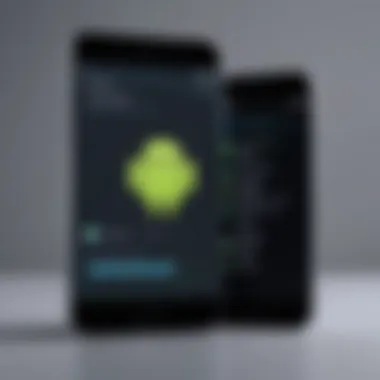
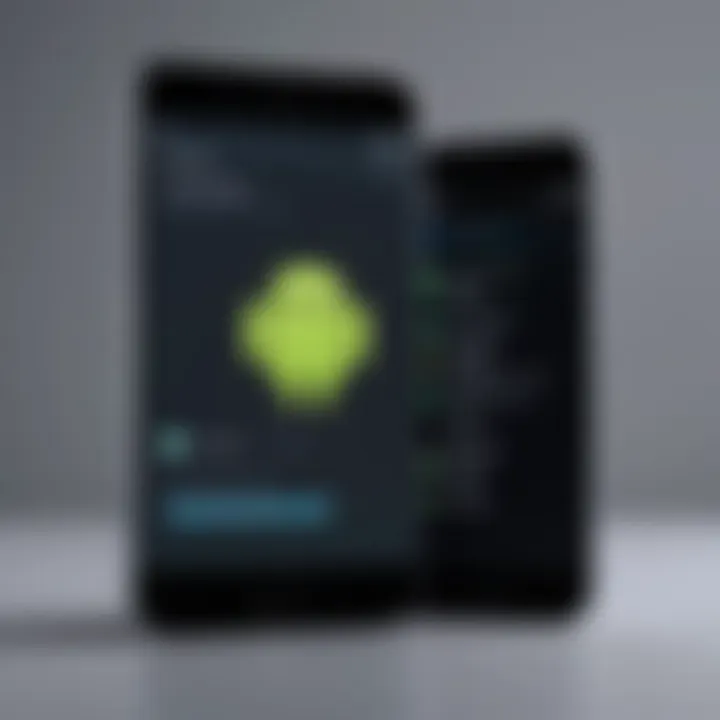
Intro
The transition from an Android phone to an iPhone can be a significant change for users. One of the crucial aspects of this shift is transferring your contacts successfully. Having an accurate and complete contact list is essential for both personal and professional communication. With various methods available today, it may seem overwhelming to figure out which one suits your needs best.
In this guide, readers will explore multiple techniques for transferring contacts, both manual and automated. Understanding the strengths and weaknesses of each method will help optimize the transfer process. This comprehensive overview aims to clarify how to effectively manage contact information during your switch to iOS.
Ultimately, the goal is to ensure that no valuable contact information is lost during the transition, paving the way for a smooth integration into the Apple ecosystem.
Prelude to Contact Transfer
Transferring contacts between devices, specifically from Android to iPhone, is a necessary task for many users. As people switch from one platform to another, they often find themselves needing to move important contact information efficiently. This aspect of transitioning to a new device is more than a simple data transfer; it involves careful planning and consideration of various methods available.
Understanding the Importance of Contacts
Contacts form the backbone of personal and professional communication. They hold crucial information, such as phone numbers, email addresses, and addresses. Losing these details during a device switch can result in interruptions in communication and may lead to complications in professional networks. Therefore, ensuring a meticulous transfer is essential. The importance of preserving contacts cannot be understated. An accurate transfer allows users to maintain their connections without start over or losing vital relationships.
Challenges in Cross-Platform Transfers
Transferring data between different operating systems comes with its own set of challenges. Android and iOS have distinct architectures and methods for storing and managing data. This often leads to compatibility issues, especially regarding how contacts are formatted and exported. Users may experience missed contacts, incomplete data, or duplications. Thus, understanding these challenges before proceeding helps in choosing the best method for the transfer.
Preliminary Considerations
When approaching the task of transferring contacts from an Android device to an iPhone, it is essential to acknowledge the preliminary considerations. This phase sets the stage for a successful data migration. Understanding the landscape of your contact data can help you avoid common pitfalls and ensure a seamless transition.
Often, individuals may overlook the importance of pre-transfer analysis. Assessing the quality of your contact data involves verifying duplicated entries, obsolete contacts, and incomplete information. Cleaning up your contact list before migration reduces the chances of carrying over unnecessary clutter to your new device.
Another crucial aspect of preliminary considerations is organizing potential backup options. Backups are your safety net during the contact transfer process. They help safeguard against data loss should anything go awry. Having a reliable backup allows you to recover your contact data if mistakes arise during the transfer.
To summarize, addressing these preliminary steps can impact the overall complexity of transitioning your contact information successfully.
Assessing Contact Data Quality
Before initiating any transfer process, it is wise to take inventory of your contact list's quality. This step involves reviewing your existing contacts for issues. Check for duplicate entries, outdated information, and incomplete profiles. Too many duplicates can lead to confusion after migration, while outdated contacts can clutter your new device. A quality check is vital.
Data quality assessment can also involve verifying contact details. Ensure that phone numbers, email addresses, and other pertinent information are correct. If necessary, reach out to individuals to confirm their contact details before migrating. A user-friendly contact list on your iPhone brings operational efficiency.
Backup Options for Android Contacts
With the necessity of preserving data quality established, it is crucial to explore backup options for Android contacts. A robust backup ensures that your contacts are safely stored before any transfer attempts.
You can utilize Google Drive as a primary backup tool for Android devices. This tool allows users to back up their entire data, including contacts. In the settings on your Android device, simply navigate to the "Backup and Restore" section and select the contacts you wish to back up.
Another option is to use applications such as Samsung Smart Switch or other third-party solutions to create backups. While Android systems often provide integrated solutions, third-party apps can offer added flexibility and may support additional features.
Regular backups help you maintain control over your contact data. It is advisable.
"Backing up data not only protects important information but also enables easier migration processes."
These preliminary considerations will enhance your understanding of your contact data and prepare you for a smoother transfer to an iPhone.
Using Google Account for Transfer
Transferring contacts from Android to iPhone using a Google account is a straightforward and efficient method. Leveraging Google's infrastructure not only simplifies the transfer process but also helps to maintain consistency in your contact data. This technique is particularly beneficial for those who already use Google services, allowing a seamless migration experience without the need for additional software or complicated procedures.
Syncing Android Contacts to Google
To begin this process, it is essential to sync your Android contacts to your Google account. Here’s how to do it:
- Open the Settings app on your Android device.
- Scroll down and tap on Accounts or Users & accounts.
- Find and select your Google account from the list.
- Tap on Account sync or a similar option available in your interface.
- Ensure that the toggle for Contacts is turned on.
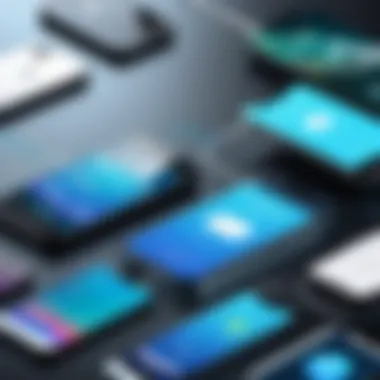

When you enable contact syncing, the Android device begins to upload your contact information to Google. Depending on the number of contacts you have, this may take some time. You can check the status of the sync from the same settings page.
Setting Up Google Account on iPhone
After successfully syncing your contacts to Google, you need to set up your Google account on your iPhone. Follow these steps to do so:
- Open Settings on your iPhone.
- Scroll down and select Mail, then tap on Accounts.
- Choose Add Account and select Google.
- Enter your Google account information including your email and password.
- Follow the prompts, ensuring you grant permission to access your contacts when asked.
Once your Google account is added, your iPhone will automatically begin syncing with all the data stored in your Google account, including your contacts.
Importing Contacts via Google
The final step involves importing the synchronized contacts to your iPhone. After setting up the Google account, you can easily access and manage your contacts:
- Open the Contacts app on your iPhone.
- Tap on Groups in the upper left corner to view all contact sources.
- Ensure that your Google account is checked, allowing your contacts to appear with the iPhone's native contact list.
Importantly, if any contacts are missing or displayed incorrectly, verify your Google account settings and ensure contacts were synced properly from the Android device.
In summary, using a Google account for transferring contacts from Android to iPhone is a reliable method. It minimizes the risk of data loss while ensuring all information transitions smoothly.
Utilizing Transfer Applications
In the rapid-paced world of technology, the transition from one operating system to another seems inevitable. When making a switch from Android to iPhone, transferring contacts efficiently is paramount. Utilizing transfer applications stands out as a modern solution to this challenge.
These applications streamline the process. They minimize the possibility of mistakes that can occur with manual methods. Moreover, they often automate syncing processes, offering peace of mind with fewer error chances. When users opt for transfer applications, they enjoy user-friendly interfaces and clear instructions, which simplifies the experience. As technology evolves, so do the capabilities of these applications, which often incorporate additional features such as merging duplicate contacts and filtering irrelevant information. Hence, understanding various methods to transfer contacts via apps becomes crucial for a seamless transition.
Overview of Popular Apps
Several applications have become popular for transferring contacts from Android to iPhone. Some of the widely recognized options include:
- Move to iOS: It is an Apple-developed application that facilitates a smooth transition from Android to iPhone.
- My Contacts Backup: This app allows users to create and send their contact list via email.
- Copy My Data: It ensures the contact data can be copied effortlessly from one device to another.
- Shareit: Known for sending files, it also allows contact transfer.
Each app has its strengths and limitations, so users should evaluate based on their unique needs, such as volume of contacts or the complexity of data.
Step by Step Guide for App Usage
Here’s a simplified guide to effectively use one of these applications, taking Move to iOS as an example.
- Preparation: Before starting, ensure both devices are fully charged and connected to Wi-Fi.
- Download the App: Install Move to iOS on the Android device from the Google Play Store.
- Starting the Transfer: On the new iPhone, follow the setup prompts until you reach the 'Apps & Data' screen. Here, choose "Move Data from Android".
- Initiate the App: Open Move to iOS on the Android device. Accept the terms and conditions.
- Connect the Devices: A code will appear on the iPhone. Input this code into the Android device.
- Select Data: Choose to transfer contacts and other relevant data as desired.
- Complete Transfer: Wait for the process to finish, then check contacts on the iPhone to ensure accuracy.
This guide makes the application user-friendly and straightforward, even for those less tech-savvy.
Analyzing App Effectiveness
When scrutinizing the effectiveness of transfer applications, several parameters should be considered:
- Usability: Ease of navigation and user experience is critical. Applications that are intuitive often receive better reception from users.
- Speed of Transfer: Some applications transfer data faster than others. Using an app that streamlines the process is usually more desirable.
- Data Integrity: Ensuring that there is no loss or corruption of contact information during the transfer is paramount. Quality applications maintain data integrity.
- User Reviews: Feedback from prior users provides insight. A well-rated application usually indicates reliable performance.
By evaluating these factors, users can choose the right transfer application to ensure a smooth transition of contact data.
Manual Transfer Methods
Manual transfer methods represent a crucial aspect of transitioning from Android to iPhone. This approach offers simplicity and control, allowing users to precisely manage their contact information without relying solely on automated tools. While automated methods are efficient, manual transfers can ensure that users are aware of every contact they are moving, minimizing the risk of data loss.
Using manual transfer methods can also be invaluable in situations where automated systems encounter issues, such as compatibility or sync problems. The ability to manipulate data directly gives users an added layer of assurance. As smartphones often store not just phone numbers but also email addresses, company info, and additional details, having a direct handle on this data means users can assess and refine their contact list before finalizing the transfer to an iPhone.
Exporting Contacts as VCF File
Exporting contacts as a VCF (Virtual Contact File) file is a straightforward process that ensures your contact data is organized and ready for transfer. The VCF format can store multiple contacts in one file, making it an efficient choice. Here’s how to go about it:
- Open your Contacts App: On your Android device, locate and open the Contacts application.
- Select Contacts to Export: You can choose to export all contacts or select specific ones depending on your needs.
- Access Export Function: Look for the option to export contacts. This might be under a menu traditionally represented by three dots or an options button.
- Select VCF Format: When prompted, choose to export the selected contacts in VCF format. Your device will likely ask for a destination folder.
- Save the VCF File: Choose a file location or send it to your email for easier access later on.
"Exporting contacts as a VCF file not only consolidates the data but offers the flexibility of quick transfers across various platforms."
Importing VCF to iPhone


Once you have your contacts saved in a VCF file, the next step is to import this file into your iPhone. Here’s a step-by-step guide to ensure a smooth import process:
- Access the VCF File: Get the saved VCF file onto your iPhone. If you emailed it, open the email on your iPhone. Alternatively, you can use cloud storage like Google Drive or Dropbox.
- Open the VCF File: Tap on the VCF file. Your iPhone will recognize it as a contact file and give you the option to import.
- Review Contacts: You will be shown a preview of your contacts. This is an important step to verify that all the data appeared correctly.
- Import Contacts: Confirm the import process. Your iPhone will then add these contacts to its address book. It might take a moment depending on how many contacts are being added.
- Check for Completeness: Once the import is complete, navigate to the Contacts app on your iPhone to ensure all data has been transferred correctly.
- Perform Any Necessary Edits: It may be prudent to check for any duplicates or errors that may have come up during the transfer.
By utilizing the VCF method for manual transfer of contacts, users can maintain greater control over their data, helping ensure a clean and efficient transition.
Bluetooth Transfer Technique
The Bluetooth transfer technique serves as a valuable method for individuals seeking a seamless way to migrate contacts from Android to an iPhone. This approach harnesses the capability of Bluetooth technology, enabling users to establish direct connections between devices, resulting in the transfer of data without the need for internet access. Leveraging Bluetooth minimizes the complications that can arise from different operating systems, streamlining the process of moving contact lists.
Enabling Bluetooth on Both Devices
Before initiating the transfer, it is necessary to ensure that Bluetooth is enabled on both the Android and iPhone devices.
- On the Android Device:
- On the iPhone:
- Open the Settings menu.
- Look for the Connections section, then tap on Bluetooth.
- Switch the toggle to the On position.
- Go to the Settings app.
- Select the Bluetooth option.
- Toggle the switch to activate Bluetooth.
Once Bluetooth is activated on both devices, they will be ready for pairing, enabling the data transfer.
Pairing the Devices
Pairing the devices marks the next crucial step. This process involves establishing a secure connection between the Android phone and the iPhone.
- On the Android device, you should see a list of available devices for pairing.
- Tap on the name of your iPhone.
- Your iPhone will display a pairing request, usually with a code.
- Confirm the code on both devices to finalize the pairing.
If successful, the devices will now be connected as paired devices. This establishes a secure connection that allows for data transfer, ensuring privacy and security during the operation.
Transferring Contacts via Bluetooth
With the two devices now paired, the final step is to initiate the transfer of contacts. Here is how to go about it:
- On the Android Device:
- On the iPhone:
- Open the Contacts application.
- Select the contacts you wish to transfer.
- Tap on the Share icon (often represented as an arrow or a person icon).
- Choose Bluetooth from the sharing options presented.
- You should receive a notification of the incoming contact file via Bluetooth.
- Accept the transfer request.
Once the transfer completes, the selected contacts will appear in the iPhone's Contacts app. It's advisable to verify that all intended contacts have transferred successfully. If you encounter any issues, rechecking the pairing status and ensuring both devices maintain proximity might resolve the problem.
Important Note: Bluetooth transfer can be slower and may be limited by the distance between devices and the number of contacts being transferred.
By understanding and following the above steps, users can effectively utilize the Bluetooth transfer technique for moving contacts between Android and iPhone seamlessly.
iCloud as a Transfer Tool
iCloud provides an effective platform when transferring contacts from Android to iPhone. It allows users to store and synchronize their information safely across devices. Its importance in this article lies not only in its ability to facilitate the transfer but also in ensuring that the contact information is stored securely and accessed easily post-transfer. Leveraging iCloud eliminates the need for third-party applications and provides a streamlined process that can enhance user confidence. The integration within the Apple ecosystem means that once contacts are in iCloud, they can be accessed across multiple Apple devices seamlessly.
Maintaining a backup of contacts is also crucial. iCloud offers a robust solution for this. Users do not have to worry about losing their contact numbers again during future device changes. Additionally, iCloud supports real-time synchronization, meaning any changes made to your contacts on one device are automatically updated across all authorized devices.
Setting Up iCloud on Your iPhone
Before you can use iCloud to transfer contacts, you need to set it up on your iPhone. This is a straightforward process.
- Open Settings on your iPhone.
- Tap on your name at the top of the screen. If you aren’t signed in, you will need to log in using your Apple ID.
- Select iCloud. Here, you can choose what you want to store in iCloud.
- Toggle on Contacts. Enabling this option allows your iPhone to sync contacts with iCloud.
After these steps, your iPhone is configured to sync contacts with iCloud, which is an essential step for transferring contacts from Android devices.
Exporting Contacts from Android to iCloud
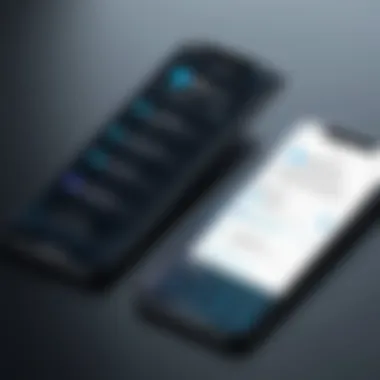
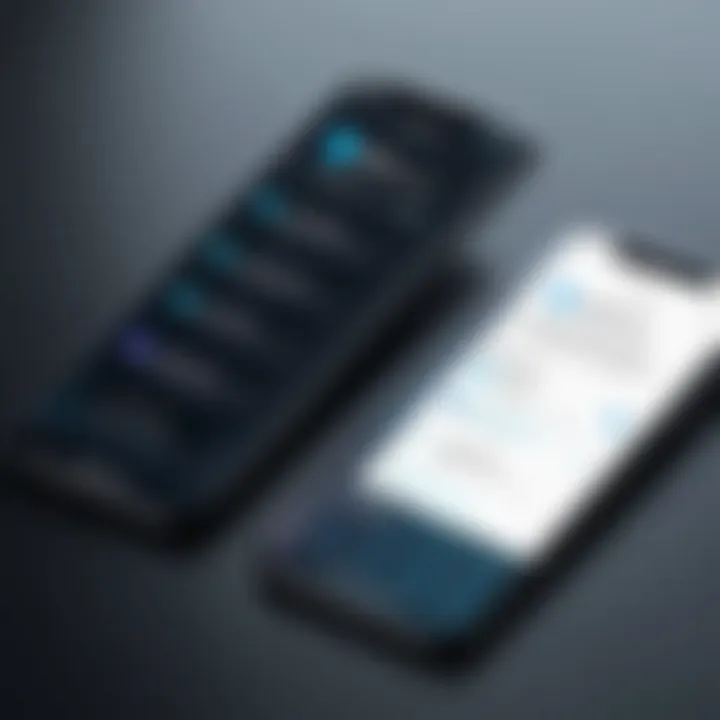
To transfer contacts from your Android device to iCloud, you must first export them from Android and then import them into iCloud. The method involves several steps:
- Open the Contacts app on your Android device.
- Access the settings or options menu. This can vary by device, but it usually looks like three dots or the word “More.”
- Find the option to Export Contacts. You will typically have the option to export as a VCF file.
- Choose to export to device storage. Locate where you want to save the file on your Android.
- Transfer the VCF file to your computer or directly to iCloud. If using a computer, connect your Android device and transfer the file.
- Import the VCF file into iCloud. Log into your iCloud account from a web browser, go to Contacts, and use the settings gear to find the Import vCard option.
This method ensures that your contacts are safely moved from Android to the iCloud environment, making them accessible on your iPhone.
Potential Issues and Troubleshooting
In the realm of transferring contacts from an Android device to an iPhone, it is paramount to recognize potential issues that may arise during this process. An effective contact transfer is not just about moving data; it is about ensuring that the data remains intact and reliable on the new device. Understanding common pitfalls can save time and frustration, enhancing the transfer experience for users. This section delves into prevalent transfer glitches and offers methods to resolve data mismatches.
Common Transfer Glitches
When transitioning contacts from one platform to another, users may encounter various glitches. These technical issues can hinder the overall effectiveness of the migration. Here are some common problems:
- Incomplete Transfer: Often, not all contacts migrate successfully. This can happen if the export file is too large or if there are compatibility issues with the formats used.
- Duplicate Entries: Sometimes, transferring contacts leads to duplicates, which can clutter the contact list and make it difficult to manage.
- Missing Information: Some contact details may not carry over, resulting in incomplete profiles. For instance, notes or custom fields can be overlooked during the transfer.
- Sync Failures: Users may experience issues while syncing through services like Google or iCloud. This can stem from account settings that are misconfigured or not under the proper permissions.
Addressing these glitches quickly is essential to streamline the contact migration process. Knowing how to identify and rectify these issues can considerably mitigate the stress involved in transferring contacts.
Resolving Data Mismatches
Data mismatches are another significant concern during the transfer of contacts. These occurrences can lead to discrepancies and confusion within a user’s contact information. Here are several key considerations and solutions:
- Verifying Data Sources: Before starting the transfer, confirm that all contact data is correctly synchronized with the primary account, whether it be Google, iCloud, or another service. This helps in minimizing mismatches.
- Manual Corrections: Sometimes, after the transfer, users may need to manually adjust mismatched data. This could involve editing contact details to align with the correct information.
- Utilize Apps with Merge Feature: Certain third-party applications can assist in identifying duplicates and merging them. Using tools like Contacts Backup, users can streamline their contact list post-transfer.
- Revisit Import Methods: If the transfer method results in data mismatches, consider alternative methods such as exporting contacts via a VCF file or using different applications designed for cross-platform transfers.
"Efficient troubleshooting is the key to ensuring a smooth transition of contact information from Android to iPhone."
By carefully addressing common transfer glitches and resolving data mismatches, users can enhance the integrity of their contact data during the transition, ensuring a seamless experience.
Wrap-up and Best Practices
As we conclude this comprehensive guide on transferring contacts from Android to iPhone, it is essential to understand the intricacies involved in successfully migrating your data. The challenges presented by different operating systems are significant, but they can be addressed with the right tools and practices. This section underscores the importance of maintaining data integrity while ensuring a smooth transfer process. By following best practices, users can avoid common pitfalls, ultimately preserving the quality and completeness of their contact information.
Ensuring Data Integrity Post-Transfer
Data integrity refers to the accuracy and consistency of data during its lifecycle. When transferring contacts, ensuring data integrity post-transfer is crucial. Here are some key practices:
- Verify Contacts After Transfer: Once the transfer is complete, review contacts on your iPhone. Check that all names, phone numbers, and emails are intact. Any discrepancies should be addressed immediately.
- Backup Important Data: Regularly back up your contacts using iCloud or another type of backup service. This will help you recover any lost data in case of future mishaps.
- Use Reliable Transfer Methods: Whether you chose to use applications, Bluetooth, or a manual approach, ensure that the methods are reliable and secure. The tools you use significantly affect the data migration quality.
Ensuring data integrity is not just about transferring contacts; it’s about maintaining the trustworthiness of your information.
Future Transfer Considerations
As technology evolves, the methods for transferring data between devices also change. Here are some future transfer considerations that users should keep in mind:
- Keep Software Updated: Both Android and iPhone devices receive updates that may introduce new features or, in some cases, alter methods for data transfer. Keeping your devices up to date will help you take advantage of improved functionalities.
- Explore New Applications: With time, new applications may emerge that offer enhanced features for contact transfers. Stay informed about the latest reliable apps available in the market.
- Consider Ecosystem Changes: Users may find themselves needing to switch across ecosystems more frequently. Being familiar with both Android and iOS contact management will ease future transitions.
"The more you know about the technologies you use, the better equipped you’ll be for successful data transfers in the future."
By considering these aspects, users can anticipate their future needs and prepare accordingly, ensuring that contact management becomes a seamless task regardless of platform shifts.
Final Thoughts
Transferring contacts from an Android device to an iPhone can seem like a daunting task. However, with the right knowledge and methods, it becomes a manageable process. This article has explored various techniques that cater to different preferences and levels of technical expertise. Each method presented holds its own unique strengths and weaknesses, allowing users to select the one best suited to their needs.
Understanding the nuances of contact migration is crucial not only for maintaining personal communication networks but also for ensuring that no valuable data is lost during the transition. Methods like using Google accounts, third-party applications, or manual transfers provide flexibility. Each has been discussed in detail, providing clear instructions for execution.
Properly managing contact migration enhances your experience with the new device.
The importance of keeping your contacts updated cannot be understated. As technology evolves, so do the methods and tools available for transferring data. Thus, paying attention to updates becomes essential. This ensures that the chosen method remains effective and aligns with the latest software advancements on both Android and iOS platforms.
Paying Attention to Updates
Keeping abreast of updates from both Android and Apple is vital. Software updates may affect the performance of transfer tools and the compatibility of applications. Regular updates introduce new features and security enhancements that can improve the migration experience.
In addition, contact transfer apps frequently receive updates that improve functionality and address bugs. These updates can facilitate smoother transfers and reduce potential issues. Therefore, checking for app reviews and recent changelogs can provide insight into the effectiveness of these tools over time.
Moreover, as both platforms introduce new functionalities, methods for contact transfer might also evolve. Staying informed not only ensures a successful transfer but also better leverages the capabilities of the new iPhone. Thus, subscribing to tech news and updates can be beneficial in making informed decisions.



