Effective Strategies for Freeing Up iPhone Storage
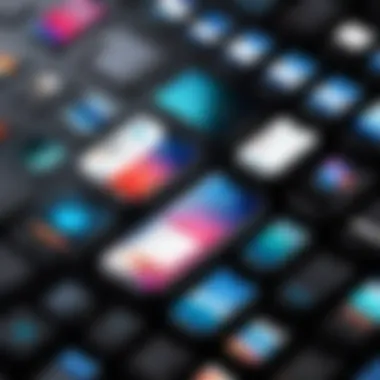
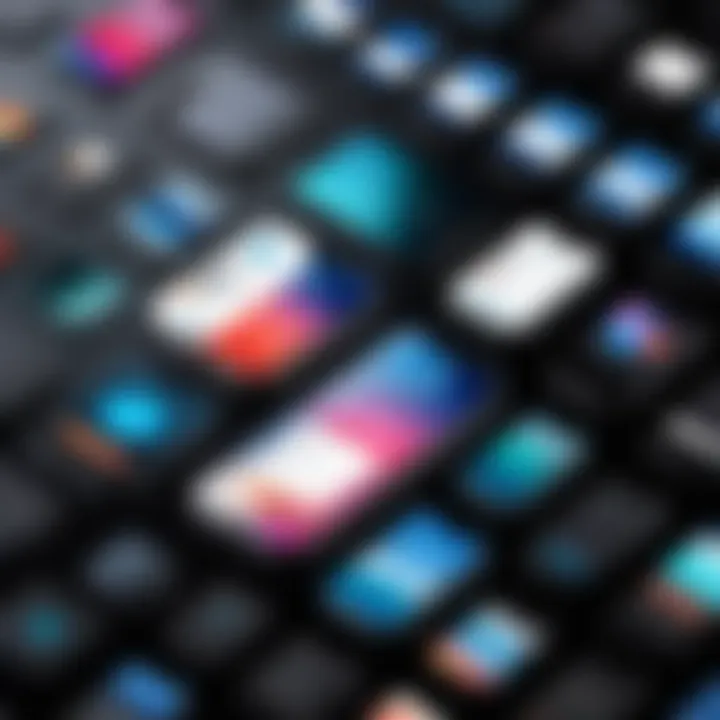
Intro
Finding yourself short on space on your iPhone can feel like trying to fit an elephant into a mini-cooper. The struggle is real, especially when you’ve got precious memories and essential apps all fighting for a limited amount of storage. Every time you check your available space, it feels like somehow the numbers have magically shrunk. Inevitably, you can’t help but wonder how to reclaim that breathing room without losing what matters most.
This article will dive into strategies for freeing up space, bridging the gap between your storage woes and the functionality you expect from your device. From sifting through your digital clutter to employing iPhone’s built-in tools, these approaches will help you carve out the space you need while still keeping your crucial files intact.
Product Overview
The iPhone, a top-tier device in the smartphone market, is designed for performance, functionality, and user experience. Yet, like all gadgets, it can only do so much when its storage is stretched thin. Here’s a bit more about the iPhone and its capabilities related to storage:
Description of the product
The iPhone boasts sophisticated technology, elegant design, and a user-friendly interface, making it a favored choice among tech-savvy users. But what sets it apart is the seamless integration of hardware and software, allowing for efficient storage usage while also providing users the power to manage that storage themselves.
Key features and specifications
- Storage Options: Multiple models with varying capacities, catering to different needs. Some common ones include 64GB, 128GB, and 256GB, with each offering a different experience depending on user habits.
- iOS Optimization: The operating system includes built-in tools that help you monitor and manage your storage effectively.
- App Management: Allows for easy reviewing, uninstalling, and offloading apps to promote better space management.
In-Depth Review
Once you step into the world of iPhone ownership, knowing how to get the most out of that storage becomes paramount.
Performance analysis
It’s important to note that an overloaded phone can severely compromise performance. Applications tend to become sluggish, updates may fail, and the overall user experience can feel bogged down. Understanding the balance between storage usage and device performance is key to maximizing the potential of your iPhone.
Usability evaluation
Even with a myriad of options and tools at your fingertips, the usability of these settings can be a double-edged sword. While intuitive for some, others may find it daunting—especially if they are unfamiliar with technical lingo. For the tech enthusiasts, however, the satisfaction of optimizing storage brings its own reward.
"Taking control of your iPhone's storage is not just practical—it’s a way to breathe new life into your device."
In the upcoming sections, we will explore practical techniques that can help make your iPhone more efficient. You’ll learn how to navigate settings, transfer files, and shed apps that you simply don’t use anymore. Maximize your device's capability and enjoy the peace that comes from freeing up that precious space.
Understanding iPhone Storage Management
Managing storage on your iPhone isn't just about cleaning up clutter; it's a critical skill in today's fast-paced digital world. With each photo snapped, app downloaded, and message sent, the finite limits of your device's storage capacity become glaringly evident. Understanding how to effectively manage this storage can lead to enhanced performance, more efficient operation, and an overall more satisfying user experience.
The Importance of Storage Space
Storage space on an iPhone is like the air we breathe: vital yet often taken for granted. Without adequate space, your device can't perform optimally, leading to a slow-down that can be exasperating. Imagine trying to capture a memorable moment—only to be met with a dreaded alert, telling you that your storage is full. That’s a roadblock that can instantly ruin your day.
Moreover, managing storage wisely can extend the lifespan of your device. An iPhone that runs out of space can become sluggish, ultimately affecting how apps and services operate. Having the ability to check various kinds of content taking up space enables users to maintain a smooth running system, which is essential for anyone from tech-savvy individuals to casual users.
Keeping storage under control not only enhances device performance but also ensures that you can access important files and memories without a hitch.
How iOS Manages Storage
Now, let’s dive into how iOS itself manages storage internally. Apple’s operating systems are designed with several background processes that automatically help optimize storage. For starters, iOS has a feature called "Offload Unused Apps." This allows the system to remove unused apps while retaining their data, making it easy to restore the app if needed.
Another noteworthy aspect is the photo management strategy. iOS employs a system called "Messages in iCloud," which helps keep track of your messages and their attachments. It’s a clever way to maintain access to vital data while saving space.
"Understanding how iOS manages storage can empower users to take control of their device's performance."
With features like optimizing photo storage and automatic backups, iOS ensures that users spend less time worrying about free space and more time enjoying their devices. However, while these built-in strategies are helpful, they aren’t foolproof. Users still need to be proactive, regularly engaging with the storage management settings to get the most out of their iPhone experience. That’s where user intervention becomes key in maintaining performance.
Identifying Storage-Sapping Culprits


Understanding what hogs up space on your iPhone is key to reclaiming valuable storage. Knowing the storage-sapping culprits lets you make informed decisions about which apps and files to keep or delete. This section dives deep into three primary areas: applications, photo and video storage, and messaging.
Apps That Consume the Most Space
Not all apps are created equal when it comes to using storage. Some of the usual suspects include:
- Games: Many games, especially those with high-quality graphics, tend to eat up considerable space. Titles such as Call of Duty Mobile or PUBG can require several gigabytes.
- Social Media Apps: These apps like Facebook or Instagram hold not only the app itself but also accumulated cached data from heavy usage. The more you scroll, the more storage they gobble.
- Streaming Apps: Apps like Spotify or Netflix store offline content that can fill up your storage quicker than you might think.
When managing apps, consider checking the settings area under Storage to get a detailed breakdown. A good rule of thumb is to remove any apps you haven't used in over a month.
Understanding Photo and Video Storage
Photos and videos can really stack up fast on your iPhone. Each snapshot or clip seems harmless at first, but before you know it, your storage situation can go south. Here are a few points to consider:
- High-Resolution Images: The iPhone camera takes stunningly detailed photos, which means higher file sizes. A single photo can easily take up a couple of megabytes, while videos can be much larger.
- Live Photos and Videos: This feature can double the size of your images. If you're not using it, turning it off is a smart move.
- Duplicates and Unwanted Media: Often times users end up with many similar pictures. Using an app to check for duplicates can help free space.
To minimize the impact of photo storage, consider using iCloud Photo Library for offloading some of your images or periodically backing up and deleting older files from your device.
The Role of Messages and Attachments
Messages may seem benign, but they can harbor a surprising amount of data. Texts combined with photos, videos, and files can bloat your storage:
- Group Chats: These can accumulate a significant amount of media, especially if your friends are frequent senders.
- Attachments: Sending and receiving pictures, GIFs, and videos builds a hefty footprint over time.
- Deleted Conversations: Even after you delete messages, some residual data sometimes stay behind in the system.
To manage your messages effectively, try reviewing large conversations and removing unwanted media attachments. You can check storage consumed by messages under Settings > General > iPhone Storage and look for the Messages section.
"A little knowledge goes a long way in keeping your iPhone sleek and snappy. Knowing what's filling your storage helps you regain control."
Practical Solutions for Freeing Up Space
Finding solutions to free up space on your iPhone is like digging for treasure in your own backyard. The hunt might seem overwhelming, but the rewards are priceless when you finally reclaim that precious storage. In this section, we focus on practical steps that not only lighten your device but also streamline your digital experience. These methods provide a solid grounding for the overall iPhone storage management strategies discussed in the article. Understanding how to make your storage cleaner can lead to smoother performance and prevent that dreaded "storage full" message from haunting your notifications.
Deleting Unused Apps
One of the simplest ways to clear up space is by tackling unused apps. The average user has a plethora of apps lying dormant on their devices. Think about it: how many times have you downloaded something on a whim, only to forget about it? It’s a common trend.
Deleting these apps isn't just about recovering gigabytes. It also declutters your home screen, making it easier to access the things you really use. To check what takes up the most space, you can go to Settings > General > iPhone Storage. There, you’ll see a list of apps along with the amount of space each one occupies.
- To delete an app, simply tap on it and select "Delete App."
- If self-discipline is your strong suit, try to keep only the apps you use regularly. A good rule of thumb is: if you haven’t touched an app in the last month, it’s likely time to let go.
Optimizing Photo and Video Storage
Photos and videos can quickly pile up, consuming a vast amount of storage space. It’s almost inevitable, given how easy it is to snap and save every moment of our lives. Fortunately, iPhone users have options available to optimize this media storage.
The Optimize iPhone Storage feature allows you to keep the full-resolution versions of your photos in iCloud while storing smaller, device-sized versions on your phone. To enable this feature, go to Settings > Photos and select "Optimize iPhone Storage." Just make sure you have an iCloud account and sufficient iCloud storage.
For videos, consider utilizing third-party cloud services like Google Photos too. Instead of keeping every video on your device, upload them to the cloud and access them when needed. This not only frees space but also secures your memories.
Clearing Browser Cache
Every time you use Safari or another browser on your iPhone, it saves data to help improve your browsing experience. Over time, this can lead to a build-up of cache files, which, while useful, can eat into your storage. Clearing this cache regularly can free up a surprising amount of space.
To clear your browser cache, navigate to Settings > Safari > Clear History and Website Data. By doing this, you’ll remove all the browsing history, cookies, and other data. However, just be wary: this will sign you out of websites you actively use.


Managing Messages and Attachments
Text messages and attachments like images and videos can also hog storage space, especially in group chats where folks are sending memes left and right. Keeping an eye on your message settings is a smart move to maintain free space on your iPhone.
In Settings > Messages, you can adjust settings to delete messages that are older. For instance, setting your messages to automatically delete after one year can save quite a bit of space. Additionally, review your messages for attachments. Delete any large media that you don’t need any longer.
By incorporating these practical solutions into your cleaning routine, you will likely notice a significant difference in your device’s performance and speed. Taking the time to analyze your storage situation is well worth it—nobody enjoys the constant storage warnings!
Utilizing Built-in iPhone Features
When it comes to managing your iPhone’s storage, leveraging the built-in features can be the difference between a cluttered device and an organized one. iPhones are designed with tools that help users effectively monitor and control their storage. Understanding how to utilize these tools not only helps to free up space but also optimizes the overall performance of your device.
Using the Storage Management Tool
The Storage Management Tool is a powerful resource nestled within your iPhone settings. This feature offers a detailed breakdown of what’s occupying space on your device. You can find it by navigating to Settings > General > iPhone Storage.
Once in the storage section, here’s what you can do:
- Visualize Your Storage Usage: A colorful graph displays the distribution of used space across categories such as apps, photos, media, and system files.
- Check Recommendations: The tool provides suggestions for optimizing storage, like offloading unused apps or reviewing large attachments.
- Manage Individual Apps: From this screen, you can see which apps take up the most space. Tapping on an app reveals options to delete or offload it, so you can clear space without losing the data.
Using this tool regularly can be akin to a mini spring cleaning for your iPhone.
"Regularly checking your storage management can save you from unexpectedly running out of space when you need it most."
iCloud Solutions for Storage Issues
iCloud offers a seamless way to free up space on your iPhone while ensuring your essential data remains accessible. By employing iCloud, you can store photos, documents, and even app data in a cloud environment rather than using the limited physical space on your device. Here’s how you can make it work for you:
- Photo Library: Activate iCloud Photos in your settings. This feature allows your photos and videos to be uploaded to iCloud, and once they are safely stored, your iPhone can remove local copies, keeping your device uncluttered.
- iCloud Drive: Use iCloud Drive to store documents and files. It acts like a virtual desktop, allowing you to access your documents from any device, minimizing the need to keep heavy files on your phone.
- Backup: Regularly backup your device on iCloud, so if you ever need to delete apps or files, you can restore them easily without losing anything important.
Utilizing iCloud not only alleviates storage woes but also provides peace of mind knowing your documents and memories are secure and retrievable from any device connected to your iCloud account.
Advanced Techniques for Storage Optimization
Managing storage effectively on your iPhone is a constant juggle, especially if you're an enthusiast of apps, photos, and multimedia. As the digital landscape keeps evolving, advanced techniques for storage optimization provide essential tools to reclaim that precious space. By exploring these methods, you not only enhance device functionality but also equip yourself with skills that streamline your daily usage. Following such strategies means you won't have to say goodbye to your favorite apps or important files, allowing for a much smoother iPhone experience.
Offloading Unused Apps
One of the best-kept secrets in iOS storage management is the offloading feature. Instead of completely deleting an app, offloading lets you remove it while keeping its documents and data intact. This comes in handy when you're facing that dreadful "storage full" message, yet are unsure if you truly want to part ways with certain apps. Offloaded apps can be reinstalled at any time, and just like that, your space is freed up. This feature is automatic—your iPhone will begin to offload apps that are rarely used when you are running low on storage.
To enable this:
- Go to Settings.
- Tap on General.
- Select iPhone Storage.
- You can toggle on Enable next to "Offload Unused Apps”.
It's an elegant way to maintain your iPhone’s performance without losing any data. The moment you tap on an offloaded app, it will instantly download again, and you can jump right back into your workflow. Moreover, it’s a huge time-saver; even the functioning of highly interactive apps can be retained because their core data remains on your device.
Using External Storage Solutions
When conventional methods aren’t cutting it, there’s always the option of external storage solutions. With the market being flooded with products like portable hard drives and USB drives that are compatible with iPhones, you can expand your storage capacity dramatically. While Apple’s iCloud provides a seamless way to offload data to the cloud, it’s not always the most convenient for those who wish to keep things physical.
A few top-notch products worth considering include:


- SanDisk iXpand Flash Drive: This allows you to back up photos, videos, and contacts directly from your iPhone, making it a versatile choice.
- Western Digital My Passport Wireless SSD: Great for those who need an ample amount of space on the go and prefer quick wireless access.
- RAVPower FileHub: A little gadget that acts as a portable storage and also has a card reader function.
Using these external storage solutions gives not only more space but also peace of mind, knowing that your important photos and documents are saved securely. However, it’s important to account for the convenience factor; transferring data can take time and might become cumbersome if done frequently. Still, for serious space hackers, this remains a viable alternative to keeping critical data from cloud-based solutions.
"In the age of digital storage, having a hybrid approach—both internal and external—equips you to handle nearly any storage challenge efficiently."
Adopting these advanced techniques will certainly go a long way in customizing your storage management strategy. This gives you the power to leverage technology to suit your personal needs.
Maintaining Optimal Storage Practices
In the fast-paced world of technology, having enough storage space on your iPhone is vital for optimal performance. Maintaining efficient storage is not just about managing space; it's about enhancing your overall user experience. As apps multiply and media libraries expand, neglecting storage can lead to frustrating slowdowns and glitches. In this section, the emphasis will be on practicality and sustainability, two critical components that empower you to enjoy your device to the fullest.
Regularly Reviewing Storage Usage
Keeping an eye on your storage consumption is akin to a regular check-up at the doctor's office. You wouldn't ignore potential health issues, so why let your device suffer? By periodically reviewing storage usage, you can identify what’s hogging space.
To start, go to Settings > General > iPhone Storage. Here, you'll find a breakdown of how much space each app consumes. For example:
- Social Media Apps: Often surprisingly hefty, these can fill storage with images and videos.
- Games: Some games, especially those with extensive graphics, can take up a chunk of your iPhone's memory.
- Photos/Videos: It's easy to lose track of how many files you've accumulated.
Consider keeping a monthly routine where you check this section. Make a note of any apps that you rarely use or media files that could be cleaned out. This proactive approach not only clears storage but can help improve device speed and responsiveness.
Adopting a Minimalist App Approach
Embracing minimalism isn't just a lifestyle choice; it’s a strategy for your online life too. In terms of iPhone storage, this means being selective about the apps you allow. Host of unused applications can lead to a cluttered device and result in less effective performance.
Here are some tips to adopt this minimalist method:
- Prioritize Functionality: Choose apps that offer multiple functionalities. For instance, instead of having separate apps for photo editing, note-taking, and task management, find an app that fulfills multiple roles.
- Limit Social Media: If you’re using every social platform, consider sticking to one or two. This can significantly trim down memory usage.
- Periodic Purge: Set a timeline—every few months—where you’ll examine each app’s relevance. If you haven't touched it in ages, let it go.
By consciously curating your app collection, you'll not only save storage but also create a more focused digital environment.
Leveraging Streaming Services
In this age, streaming services have become game-changers, providing a fantastic way to enjoy media without sacrificing local storage. Instead of downloading movies, songs, or entire albums, you can seamlessly stream them—freeing up significant space.
Here’s how you can utilize them:
- Music Streaming: Instead of storing thousands of songs, services like Spotify or Apple Music let you listen without storage implications. Also, many allow offline listening but be judicious with how much you choose to download.
- Video Streaming: Platforms such as Netflix or Hulu allow you to watch without filling your device with videos. Just remember to enjoy their content while connected to Wi-Fi to keep data usage in check.
- Books and Magazines: Consider using apps like Kindle for reading. Instead of downloading entire books, you can store them on the cloud and access them anytime.
Utilizing streaming services helps eliminate the bulk from your iPhone, allowing your device to run smoother and giving you access to a vast library of content without adding to your storage woes.
"The secret to maintaining optimal storage isn’t just in knowing what to delete, but also in understanding what you truly need."
In summary, maintaining optimal storage practices keeps your device running at its best. Regular reviews, adopting minimalism, and leveraging streaming services are all effective strategies that contribute to a seamless iPhone experience.
Epilogue
In the realm of mobile technology, mastering the art of managing storage on your iPhone stands out as a vital skill. This is not merely about avoiding the dreaded "storage full" message; it’s about unlocking the full potential of your device while keeping your important files and apps at your fingertips. A clean and well-structured storage layout can profoundly impact your iPhone’s overall performance, speed, and efficiency.
The Continuous Journey of Space Management
Navigating the landscape of digital storage is a continuous journey—much akin to maintaining a well-organized garage. Regular touch-ups transform what could easily become clutter into a sanctuary for your digital life. Here are some considerations:
- Proactive Monitoring: Like checking the tire pressure in a vehicle, routinely monitor storage usage. People often neglect this until their device starts lagging or shows alerts.
- Understanding Your Needs: Determine the purpose of the apps and files on your device. Ask yourself if an app adds real value. Uninstall the ones that don’t pull their weight.
- Consistency is Key: Instead of a one-off clean-up, adopt a scheduled ritual. Monthly reviews ensure your storage remains uncluttered. Utilize notes or reminders for tracking when your last checks happened.
"Space management is not a destination, but a continual process—one that refines and evolves with your digital habits."
These considerations not only enhance usability but also foster a conscientious approach to technology adoption. The act of routinely managing space contributes fundamentally to prolonging the lifespan of your device. Knowledge remains your best tool here; keeping abreast of iOS updates or newly introduced features can help you stay one step ahead in the game. By embracing these habits, you empower yourself to keep your iPhone not just functional but optimized for a seamless experience.



