Essential Storage Solutions for Mac Users
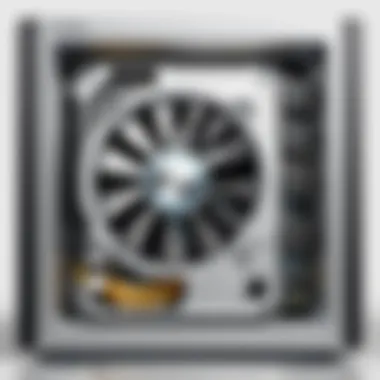
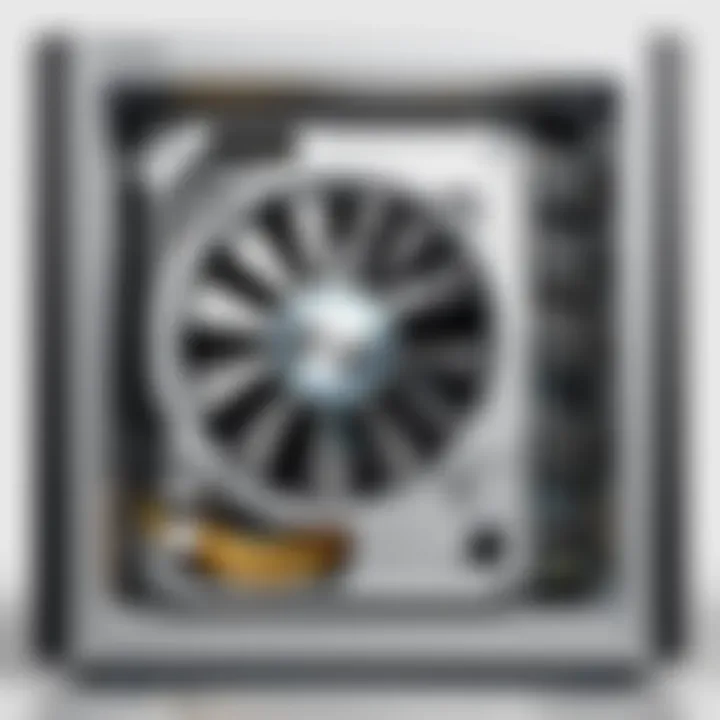
Intro
With a digital landscape that continuously evolves, managing storage on a Mac can feel like navigating a maze. Mac users often find themselves contemplating an array of storage solutions, each promising something unique. From traditional hard drives to the latest SSDs, and even cloud options, the choices abound. Understanding these systems is critical for anyone who values their data – whether it’s photographs, documents, or multimedia projects. This guide aims to provide clarity in this intricate domain, empowering you to make informed decisions suited to your storage needs.
Why Storage Matters:
Proper storage isn’t just about having space to keep files; it’s also about ensuring quick access and safeguarding against data loss. As we venture into this exploration, we’ll touch upon the pivotal factors that should influence your storage decisions.
- Performance: How quickly you can upload, download, or access your data.
- Capacity: The amount of storage available and whether it meets your needs.
- Portability: How easy it is to carry your storage solution around.
Let’s dive into the first main section of our exploration.
Understanding Storage Systems on Mac
Understanding storage systems on a Mac is crucial for anyone who wants their device to operate at its fullest potential. Storage plays a significant role in how efficiently a Mac performs. It's not merely a matter of where files are kept; it directly impacts speed, accessibility, and even the overall longevity of your device. With various types of storage options available, it's essential to grasp how each system works to make educated choices that suit personal or professional needs.
Defining Storage Systems
Storage systems encompass the various methods and technologies used to save data on a Mac. At its core, a storage system can be as simple as the internal hard drive or as complex as a network-attached storage solution. Typically, these systems fall into several categories:
- Internal Storage: This includes Hard Disk Drives (HDD), SATA Solid State Drives (SSD), and the more advanced NVMe SSDs. Each has unique properties affecting speed, capacity, and durability.
- External Storage: Many users also incorporate external options, like external hard drives and USB flash drives, which provide additional space and flexibility.
- Cloud Storage: Services such as Apple iCloud and various third-party cloud options offer a way to keep data accessible from anywhere, given an internet connection.
Knowing the landscape of storage systems is essential for effective data management on a Mac. Each type of storage comes with its advantages and disadvantages, and user needs will dictate the best choice.
Significance of Storage in Mac Systems
The significance of storage in Mac systems cannot be overstated. It influences how quickly files can be accessed and modified, which is especially critical for tasks that require large file transfers or data-intensive applications. Moreover, understanding storage systems aids in maximizing a Mac’s capabilities in several ways:
- Performance: Faster storage options can dramatically improve system performance. For instance, NVMe SSDs offer enhanced speeds compared to traditional HDDs, thereby increasing productivity and reducing wait times.
- Capacity Management: Knowing how storage works helps users assess their needs better. Some might require large backups, while others might prioritize fast access to frequently used files.
- Backup and Recovery: Effective storage strategies include considerations for data safety. Knowing the various types allows users to develop robust backup systems, reducing the risk of data loss.
In summary, knowing the circumstances around storage systems enhances user experience while also offering practical insights into maintaining a Mac. By breaking down the complexities of storage, users are better equipped to navigate their options, ensuring they choose solutions tailored for their unique requirements.
Types of Storage Solutions for Mac
Understanding the various types of storage solutions available for Mac is crucial for any user looking to manage their files efficiently. With an array of options, from internal drives to external devices and cloud platforms, knowing the pros and cons of each can shape how you experience your Mac's performance and storage capacity. Good storage solutions not only help in organizing data but also enhance accessibility, speed, and security. As file sizes grow and applications demand more space, the ability to navigate these options becomes even more important. This section will delve into the differences between storage types and help users make informed choices that fit their needs.
Internal Storage Options
Hard Disk Drives
Hard Disk Drives (HDDs) are the traditional storage solution that has been around for quite some time. They work by storing data on spinning disks coated with magnetic material. One of the key characteristics of HDDs is their affordability when it comes to large capacities. For users who don’t require lightning-fast speeds and who store vast libraries of files, music, or videos, HDDs can be a beneficial choice.
The unique feature of HDDs is their high storage capacity at a lower price—making them great for archiving. However, they do have disadvantages; they're slower than other options, making file retrieval take longer. In terms of resistance to physical shocks, HDDs are also more vulnerable, which can lead to potential data loss.
SATA Solid State Drives
SATA Solid State Drives provide a leap in performance compared to traditional HDDs. These drives utilize flash memory, which means there's no moving parts, leading to quicker read and write speeds. Users looking for a balance between speed and cost often lean towards SATA SSDs.
One standout feature is their ability to drastically reduce boot times and improve the overall responsiveness of a Mac. While SATA SSDs are definitely faster than HDDs, some might find the pricing for higher capacities to be a tick more prohibitive. Still, the benefits of speed, durability, and efficiency are hard to overlook.
NVMe SSDs
NVMe SSDs represent the cutting edge of storage technology. They connect directly to the motherboard via the PCIe interface, offering superior data transfer speeds compared to SATA SSDs. This makes them a standout option for professionals needing intensive data processing, such as video editing or large software programming tasks.
With NVMe drives, you get robust performance without the bottlenecks of older technology. They do come with a higher price tag, but the speed and efficiency gains usually justify the cost for heavy users. Despite their benefits, they can generate more heat and often come with less storage capacity compared to traditional HDDs.
External Storage Devices
External Hard Drives
External Hard Drives are a popular choice for additional storage. They provide a simple plug-and-play solution, enabling users to store large amounts of data without any internal modifications. A significant advantage is their portability, allowing users to transport vast libraries of files easily.
On the downside, external hard drives can be slower than internal options and often require a power source, depending on the model. Additionally, while they offer incredible flexibility, they can become lost or damaged if not handled carefully.
USB Flash Drives
USB Flash Drives are often the go-to for quick data transfers. They are compact, lightweight, and easily fits into your pocket. Their key characteristic is the speed at which they can transfer data when compared to external HDDs. Moreover, the ability to store small amounts of data securely makes them ideal for important documents and files.
However, they're not really designed for long-term storage or heavy data storage needs, and they usually offer only limited capacities. Misplacing them is a common issue, which can lead to significant data loss.
Network Attached Storage (NAS)
Network Attached Storage (NAS) systems offer an innovative way to store and retrieve data across multiple devices. Their unique feature is the ability to provide a centralized storage solution for all connected devices in your home or office. This makes NAS systems exceptionally helpful in team environments where collaboration is key.


However, they typically come with a steeper price and require some level of technical know-how to set up efficiently. Power users might find NAS systems advantageous for backup solutions, but for general consumers, the setup complexity can pose a challenge.
Cloud Storage Solutions
Apple iCloud
Apple iCloud integrates seamlessly into the Mac ecosystem, providing effortless backup and storage solutions. Its key characteristics include automatic syncing across devices, making it a convenient option for users who switch between their Mac and other Apple devices.
A unique feature of iCloud is how it works with Apple’s ecosystem, offering users additional functionalities like shared albums or collaborative documents. That said, the ongoing costs can add up over time if more storage is needed, and users may have constraints on storage size based on their chosen plan.
Third-Party Cloud Services
Third-Party Cloud Services offer diverse options that can complement or even replace Apple iCloud. With providers like Google Drive, Dropbox, or OneDrive, users can take advantage of different pricing structures and feature sets tailored to their specific needs.
The flexibility of these services allows for larger storage options or integrations with various non-Apple products. However, users do need to ensure that sensitive data is secure and compliant with their needs.
Choosing the Right Cloud Storage
Choosing the right cloud storage requires careful consideration of your needs. Options abound, but the key is thinking about factors like required storage capacity, security preferences, and cost. Striking a balance between these elements can make all the difference in the usability and efficiency of this solution.
The unique feature to keep in mind is the accessibility—how easily can you access your files, from where, and on which devices? It's best to think about how often you need your files and the importance of immediate access versus lower cost.
In the ever-evolving landscape of data storage, having a full grasp on the types of storage solutions is indispensable for optimizing your Mac experience.
Comparative Analysis of Storage Options
Evaluating storage solutions on a Mac isn’t merely about choosing what fits – it’s about understanding how each option stacks up against the others in terms of speed, capacity, and cost. The comparative analysis allows users to discern not just the numbers, but what they mean in real-world application. A shrewd user needs to have a handle on these elements to make strategic choices that enhance performance and longevity.
Speed and Performance
Comparing Read/Write Speeds
One of the primary benchmarks for assessing storage options is read/write speeds. This aspect significantly influences how fast data can be accessed and saved, which becomes particularly apparent during tasks like video editing or large file transfers. Typically, SSDs, especially NVMe (Non-Volatile Memory Express) types, showcase substantially higher speeds than traditional Hard Disk Drives. The key characteristic of this comparison lies in the speed potential; users can expect read speeds upwards of 3,000 MB/s with NVMe SSDs compared to around 150 MB/s with HDDs.
In this article, emphasizing read/write speeds is essential as it helps clarify why many users shift their preferences towards SSDs. The unique feature here is the noticeable difference in performance with real-time applications, leading to efficient workflows. However, while SSDs present advantages, their higher price per gigabyte becomes a disadvantage for those on a tight budget.
Latency and Access Times
Latency and access times are equally critical in the discussion of speed. Latency is the delay before a transfer of data begins, while access times refer to how quickly data can be retrieved once the command is issued. HDDs typically have higher latency due to their mechanical components, which means a longer wait time when you access files. In contrast, an NVMe SSD might have latency as low as 1ms.
This characteristic makes SSDs the favorite among professionals who can’t afford delays in their work. The primary advantage comes from instantaneous data access, whereas an HDD's delay can be a disadvantage in time-critical scenarios. Therefore, analyzing these metrics paints a clear picture of which storage solutions can best meet the demands of various users.
Capacity Considerations
Assessing Storage Needs
When deciding on a storage solution, assessing storage needs is a fundamental exercise. Users must consider the types of files they frequently interact with. For instance, if one primarily handles large video files or extensive datasets, capacity becomes essential. With HDDs offering larger capacities for the buck, they often provide a more economical choice for mass storage.
The main characteristic here is balance – combining performance with affordability and making sure users don’t overspend on capacity they may not use. Assessing these needs directly affects decisions made in this article since it could lead to recommendations tailored to particular user scenarios. Hence, prioritizing this aspect becomes crucial.
Scalability of Options
Scalability of options is a consideration for users looking to the future. This aspect evaluates how easily one can expand their storage needs as data requirements grow. Many external and cloud solutions offer scalable options that easily accommodate increased demands without requiring a substantial upfront investment.
The key characteristic is flexibility; being able to add more storage over time without complete system overhauls is a benefit for many users. This adaptability allows for informed decision-making regarding various storage systems as outlined in this article, as it ensures long-term viability while maintaining functionality. However, very cheap options may sometimes lead to hidden costs of upgrading later down the line, making this aspect a double-edged sword.
Cost Efficiency
Initial Investment vs. Long-Term Value
The initial investment versus long-term value framework shapes the discussions around total cost. It’s essential to weigh what you pay initially against how the storage solution will perform and save costs over time. SSDs might have a higher upfront cost compared to HDDs, but their longevity, speed, and reliability frequently save time and reduce workflow disruptions.
In this article, highlighting this aspect is key, as it informs users whether they’re willing to spend more upfront to reap rewards later. Understanding these trade-offs can influence purchase decisions significantly.
Understanding Cost per GB
Finally, investigating the cost per GB gives users a clearer financial perspective on which storage solution serves them best. When evaluating options, it’s crucial to calculate the amount spent relative to the storage capacity offered. While external hard drives are often cheaper per GB, cloud storage can provide its own benefits, such as ease of access and security.
This characteristic makes it evident why understanding costs to performance ratios directly impacts decisions surrounding storage solutions. While one may echo the appeal of cheaper devices, understanding their limitations and expenses associated with usage can provide a well-rounded view that benefits informed users.
For anyone navigating the storage landscape on their Mac, keeping these comparative points in mind can lead to smarter, more calculated choices.


In essence, dissecting these various elements not only informs you but also empowers you to make judicious decisions regarding storage solutions. It's about laying the groundwork to elevate your Mac experience, ensuring performance, capacity, and cost harmonize efficiently.
Security Measures for Mac Storage
When it comes to storing data, whether personal or professional, ensuring its safety is paramount. For Mac users, security measures can mean the difference between peace of mind and potential data loss. In this section, we’ll explore essential security practices that not only protect your data but also help you navigate the complex landscape of storage solutions available for Macs.
Built-In Security Features
FileVault Encryption
One of the primary tools for safeguarding data on your Mac is FileVault Encryption. This feature encrypts your entire disk, making it nearly impossible for unauthorized users to access your information. Essentially, it’s like putting your most treasured possessions in a high-security vault.
Key characteristic of FileVault is its seamless integration into macOS, allowing users to enable it with minimal hassle. As a result, it’s notably a popular choice among those who prioritize data protection. One unique feature to note is that once FileVault is turned on, it automatically encrypts new files you add to your disk.
Advantages include comprehensive protection against identity theft and unauthorized access, especially if your Mac is ever lost or stolen. However, a disadvantage to consider is that if you forget your password or lose the recovery key, accessing your own data could become a convoluted task. All in all, the benefits of FileVault typically outweigh the challenges it poses.
Gatekeeper and System Integrity Protection
Another significant component to the security puzzle on Macs are Gatekeeper and System Integrity Protection (SIP). Gatekeeper helps prevent unwanted software installations, acting like a vigilant security guard at the entrance of a nightclub, checking IDs before letting anyone in. It restricts downloads from unverified sources, thus reducing the risk of malware infections.
On the other hand, System Integrity Protection is a powerful safeguard that restricts certain system files and directories from being modified. It’s a behind-the-scenes feature that operates without direct user interference.
The big benefit? They work together to ensure that your Mac not only keeps rogue applications at bay but maintains the integrity of vital system components. One downside, however, could be that these security measures can sometimes hinder software that requires extensive system changes. Still, a little inconvenience is nothing compared to the potential repercussions of a data breach.
Securing External Devices
Password Protection
Moving on to securing external devices, a prominent feature is Password Protection. Using a password is like having an outer door locked while your valuables are secure inside. It adds an extra layer of protection for external hard drives and flash drives, ensuring that only you or authorized individuals can access the contents.
The key characteristic here is simplicity. Most external storage devices come with straightforward software that allows you to set a password hassle-free. This makes it a prevalent option for users who wish to bolster their data security without diving into complicated setups. The unique feature of Password Protection is that even if someone gets their hands on your device, without the password, your data remains secure.
However, it's worth noting that if you forget your password, accessing your data could be a headache, potentially leading to permanent loss. Yet, when used consistently, password protection can be an effective deterrent against casual theft.
Data Recovery Options
Another facet to consider is Data Recovery Options. Despite your best efforts to secure data, mishaps can occur; devices can fail or files can accidentally get deleted. Data recovery options are critical for ensuring that you don't lose your important files forever.
The hallmark of these options lies in their capability to restore files that seem lost. Various third-party recovery software and services can scan your storage devices for recoverable data. This can be a game-changer during desperate times, as lost documents or cherished photos might be salvaged when all seems lost.
A notable advantage of utilizing data recovery services is the chance to retrieve important files without needing an exhaustive backup. However, one disadvantage is the cost associated with professional recovery services, which can get pretty steep, depending on the depth of recovery required. In the end, weighing these options carefully can lead to a substantial safety net against unexpected data loss.
In summary, ensuring the security of your Mac's storage involves utilizing built-in features like FileVault and Gatekeeper, alongside personal measures such as password protection for external devices and exploring data recovery options. Knowing these aspects arms you with the right tools to navigate your storage solutions effectively.
Understanding macOS Storage Management
Navigating storage management on a Mac can feel like finding a needle in a haystack for many users. However, grasping the intricacies of this system is not just a technical necessity; it is a strategic way to enhance your Mac's overall performance and user experience. Understanding how macOS manages storage can help users optimize their disk space, keep data secure, and streamline daily tasks.
Keeping data organized is a cornerstone of effective storage management. Users who regularly maintain their storage can avoid clutter and ensure quicker access to essential files. Also, with the growing emphasis on minimalism and efficiency, mastering macOS storage can serve not just a functional purpose, but also reflect a user's personality and professionalism in the digital age.
Storage Optimization Techniques
Managing iCloud Storage
When discussing managing storage, iCloud often comes up as a pivotal player. It supports the ability to store files online and sync them seamlessly across all Apple devices. The beauty of using iCloud is the peace of mind it offers; users can automatically back up important files without lifting a finger. Furthermore, its integration with various macOS applications makes it a convienent choice for many, especially those who work in collaborative environments.
One notable characteristic of iCloud is its tiered pricing structure, allowing users to choose a plan that best fits their storage needs. However, despite its benefits, it's worthwhile noting that dependency on cloud service might pose challenges for those with limited internet connectivity. Given these points, it's clear that knowing how to manage iCloud storage is essential for maximizing Mac performance while keeping data organized and accessible.
Optimizing Local Storage
Local storage is where many Mac users have the most control and, ultimately, the most significant opportunity to enhance performance. Optimizing local storage can mean regularly removing unwanted files, utilizing applications that aid in decluttering, or even skipping the storage of temporary files that can accumulate over time. The fundamental advantage of local storage lies in speed; accessing files stored directly on your machine is nearly always faster compared to fetching from the cloud.
The cleaning feature found in macOS allows users to identify and remove files that occupy significant space. While this feature boosts local storage efficiency, it is crucial to remember that ostentatious deletions can lead to loss of important files. Therefore, any optimization efforts should be approached with caution to maintain a balanced ecosystem that keeps performance high yet is sensible.
Monitoring Storage Usage
Utilizing macOS Storage Manager
Ownig storage space is one thing, but monitoring it effectively is a different ball game. The macOS Storage Manager is a built-in utility, providing users with vital information regarding storage usage. It can help diagnose storage issues and suggest ways to free space, making it a valuable tool for all users.
The unique feature of the Storage Manager is its comprehensive overview of file categories, allowing users to quickly identify where space can be pruned. Given its intuitive interface and accessibility within system settings, it's both a resourceful and user-friendly option. While it does provide valuable insights, some might find its suggestions too cautious, requiring a hands-on approach to fully capitalize on the available space.
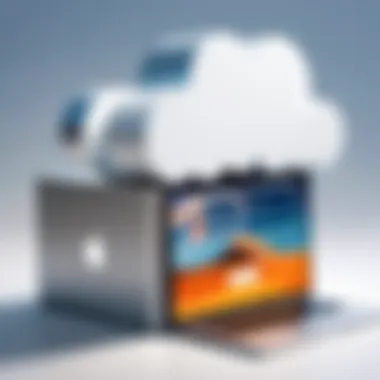
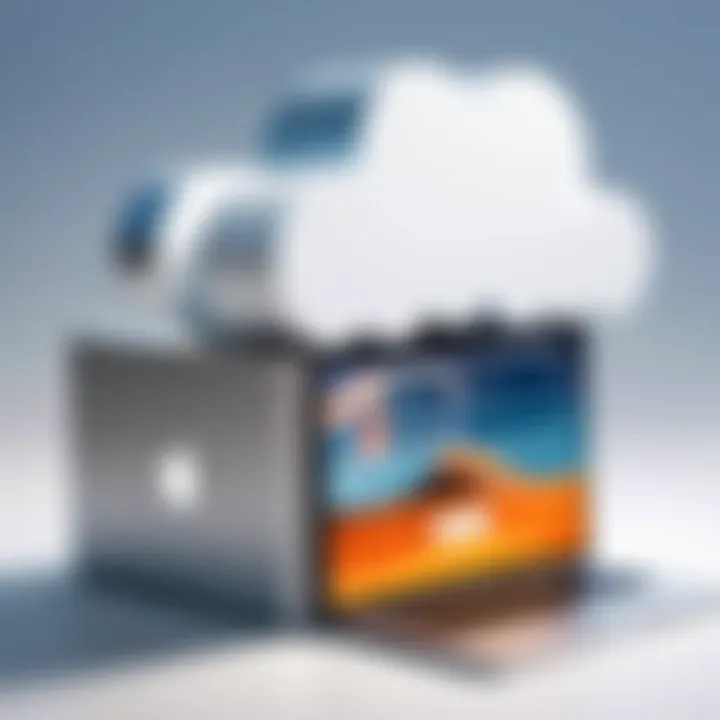
Identifying Large Files
Another key aspect of efficient storage management is identifying large files that bulk up disk space. This aspect cannot be overstated; with a few quick clicks, Mac users can discern where their storage hogs are lurking. By pinpointing large files, it becomes easier to make decisions about what to keep and what to offload.
What's compelling about this is the ability to see not just the size, but also the last modified date. This characteristic allows users to weigh whether an item is still relevant or if it has been gathering virtual dust. With just a simple approach, users can optimize their storage and long-term digital hygiene effectively.
Future Trends in Mac Storage Solutions
As technology advances at a blistering pace, the landscape for Mac storage solutions is changing right before our eyes. Recognizing these trends is vital for anyone looking to enhance their data management capabilities. Newer technologies not only improve storage efficiency but also impact usability, performance and user accessibility. In this section, we’ll explore the evolving standards in storage technologies and how they weave into the tapestry of modern computing for Mac users, keeping in mind what’s on the horizon.
Evolving Technology Standards
Emergence of New Storage Materials
The shift towards more advanced storage materials represents a significant step in the storage revolution. Traditionally, materials like silicon have been the go-to for data storage. However, emerging materials like 3D NAND and even spintronic storage are pushing the envelope further. 3D NAND, for instance, stacks memory cells vertically, which significantly increases storage density and performance while reducing the physical space required. This technological leap offers a higher data retention rate too.
The growing adoption of these materials allows for smaller, faster, and more efficient storage devices. One might wonder why these changes are crucial in the grand scheme of things. The simple truth is that as media files and applications get ever more massive, the demand for efficient storage rises accordingly. The enhanced durability and speed brought about by these new materials potentially make them a premier choice for future Mac storage solutions.
Potential for Greater Capacities
When we talk about storage, one of the major themes is capacity. Users often find themselves juggling between multiple drives as their data needs grow. This is exactly where the potential for greater capacities steps in. Advancements in storage technologies are paving the way for drives with vastly increased capacities — think terabytes that fit in your pocket.
For example, as technologies like Shingled Magnetic Recording (SMR) come into play, the capability of traditional hard drives is expanded, allowing for much more data to be stacked inside the same physical frame. This means less clutter and better organization, making it a favorable option for those who rely heavily on their Macs for extensive data storage.
"In the age of data, bigger isn't just better; it's becoming essential."
However, despite the advantages, there remain considerations like compatibility and cost. Users must evaluate if their machines can support increased capacities without bottlenecking performance which could stall workflows.
Integration of Cloud and Local Storage
Seamless Access and Syncing
The blend of cloud storage and local storage brings an interesting dynamic to the storage conversation. Seamless access and syncing mean that users aren't confined to specific devices. This integration allows for a smooth, uninterrupted flow of data between cloud services like Apple’s iCloud and local storage options.
This flexibility not only keeps your files at your fingertips but also adds an extra layer of redundancy to data management. Motioning towards the cloud doesn’t mean you have to give up the quick accesses of local storage. They can compliment each other beautifully.
A unique advantage of this trend is that users can avoid the frustration of transferring large files back and forth. Instead of waiting to download a hefty document from cloud storage, they can access it directly on their Mac as needed. However, one has to be cautious of internet dependency issues that could limit accessibility when offline.
Hybrid Storage Solutions
Lastly, as we look toward the future, hybrid storage solutions emerge as a notable trend. These solutions merge both SSD and traditional HDD systems, allowing users to enjoy benefits from both worlds. By utilizing SSD for frequently accessed files and HDD for bulk storage, users can optimize speed and capacity simultaneously.
The hybrid setup is particularly popular among power users and professionals who require speed when working with large files, such as video editors or developers. Yet, it doesn’t come without its complexities. Managing two types of storage can sometimes require additional monitoring, and ensuring that data is efficiently allocated could become cumbersome.
Practical Tips for Enhancing Mac Storage
In the era of digital everything, managing storage efficiently becomes paramount. Proper tips for enhancing Mac storage can turn a cluttered machine into a stream-lined powerhouse. Good storage practices aren’t just about freeing up space; they can significantly boost performance and prevent data loss. With the right strategies in place, users can not only keep their Macs organized but also prolong their lifespan. Here are some practical tips to consider.
Regular Maintenance Practices
Updating Software and OS
One of the first things any Mac user should do is keep their software updated. Updating your operating system and other software frequently ensures you have the latest features, security updates, and performance tweaks. These updates often include optimizations that can enhance storage management. A standout characteristic of keeping software current is the protection it offers against vulnerabilities that could lead to data loss.
The uniqueness of macOS updates lies in their capability to fine-tune storage resources, making applications more efficient and less resource-hungry. While updates sometimes mean temporary restarts, the long-term gains in speed and efficiency heavily outweigh any short-lived inconvenience. Moreover, not updating can leave you drowning in old tech that clogs up your machine. Regularly checking for updates helps maintain the overall health of your system, thus it’s a widely regarded best practice among tech enthusiasts.
Performing Disk Utility Operations
Performing Disk Utility operations is equally crucial. This built-in tool lays the groundwork for ensuring your disk is functioning properly. By running disk repairs, users can address issues before they spiral out of control. Mainly, the feature that stands out is its ability to verify and repair disk errors, which can help prevent data corruption.
Disk Utility also allows users to erase free space efficiently. As someone who works with various file types, this tool is invaluable. Maintenance through Disk Utility thus becomes a regular practice for many Mac users seeking to maximize their setup's efficiency. It’s straightforward, effective, and can be a lifesaver when things go off the rails. The downside? Users often overlook it, which can leave them battling deeper issues down the road.
Developing a Backup Strategy
Time Machine
If you're not using Time Machine, you're really missing out. Apple's built-in backup feature is something every Mac user should embrace. Time Machine backs up your entire system automatically, making it a fuss-free choice for users. Its ability to track changes means you can recover files from various points in time, acting like a time machine for your digital life.
The key aspect of Time Machine is its seamless integration with macOS. It uses external drives effortlessly for backups, and when set up, it requires minimal effort to maintain. This feature’s uniqueness lies in its ease of accessibility—if you mistakenly delete a file, retrieval is just a few clicks away. However, the only drawback is that it requires an external storage device, which some may overlook.
Third-Party Backup Solutions
For those looking beyond built-in options, third-party backup solutions can provide a customized approach. These solutions often come packed with their abilities, such as encryption, cloud syncing, and more. They cater to a diverse range of needs, whether someone is looking for a more comprehensive backup strategy or one that offers unique features.
The diversity of tools available can be overwhelming, but many users swear by the flexibility third-party solutions offer. They can also cater to those who want features that Time Machine doesn’t provide. While they can be slightly more complex to set up, many come with guides to aid new users. On the downside, they often come at a cost, which might factor into the decision-making for some.
Utilizing a blend of built-in tools and personalized strategies often yields the best results for managing Mac storage.
Through these practical tips, Mac users can ensure they are not just surviving but thriving with their storage solutions. Integrating regular maintenance and a solid backup strategy can significantly enhance how data is managed, ultimately leading to a more efficient workflow.



