Mastering Sticky Notes on Windows 10
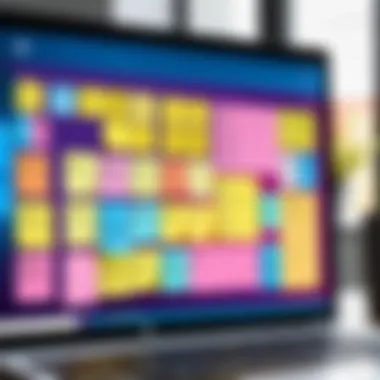
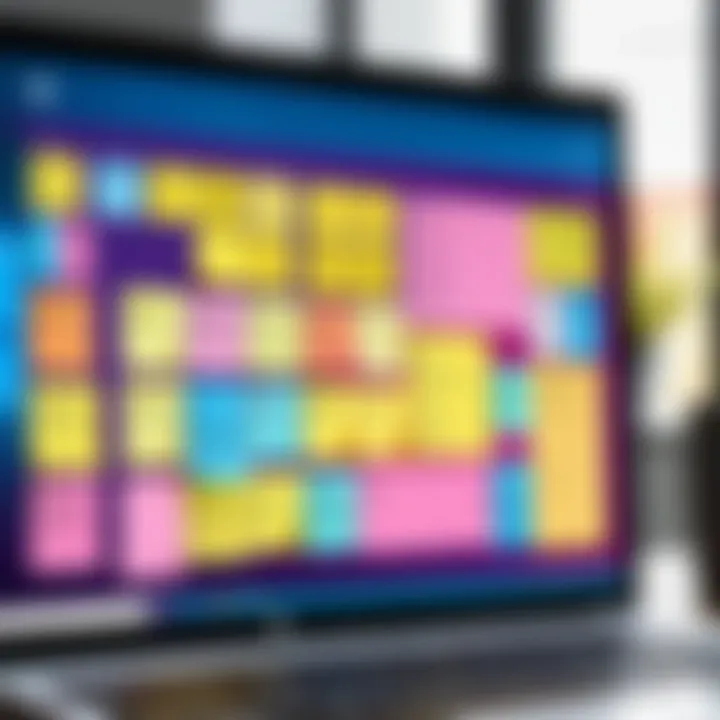
Intro
In the realm of digital note-taking, Sticky Notes on Windows 10 offers a unique and effective solution for organizing thoughts and reminders. For those navigating a busy lifestyle or complex projects, this tool presents a straightforward way to capture ideas without the clutter of traditional notepads. This guide will explore the multifaceted features of Sticky Notes, including installation, customization, and practical integration with other applications. Users can unlock greater productivity and efficiency, making Sticky Notes a vital asset for both casual users and professionals alike.
Product Overview
Description of the Product
Sticky Notes is an integrated application within the Windows 10 operating system, designed to provide users with a digital canvas for jotting down notes quickly. It allows users to create and store notes on their desktop, enhancing accessibility and visibility for daily tasks and long-term reminders. The interface is simple and user-friendly, appealing to a wide range of users from students to business professionals.
Key Features and Specifications
Sticky Notes comes packed with several features that elevate its functionality:
- Easy Installation: Available through the Microsoft Store, the installation process is seamless and quick.
- Customizable Notes: Users can change colors, resize notes, and even use lists to keep tasks organized.
- Synchronization: Notes can sync across devices using a Microsoft account, ensuring seamless access no matter where you are.
- Integration: Sticky Notes can integrate with applications like Microsoft To Do and Outlook, streamlining productivity and task management.
- Voice Recognition: Users can dictate notes, which adds a layer of convenience, especially when multitasking.
In-Depth Review
Performance Analysis
Sticky Notes operates smoothly within the Windows 10 environment, providing a responsive experience. The application starts quickly and allows the user to create multiple notes without noticeable lag. For users managing many tasks, the performance holds up well, demonstrating robustness in handling numerous notes in parallel.
Usability Evaluation
The usability of Sticky Notes is exceptional. The layout is intuitive, making it easy for even non-tech-savvy users to get accustomed to the functionalities. Additional features like the ability to group notes by color or task type allows for personalized organization. Furthermore, the absence of excessive options prevents overwhelming the user, ensuring that note-taking remains a straightforward process.
"Sticky Notes not only serves as a digital notepad but also as a productivity booster, streamlining how we manage our daily tasks."
Prelims to Sticky Notes
Sticky Notes are essential digital tools for users looking to organize thoughts, tasks, and reminders efficiently. In an era where multitasking is crucial, the ability to jot down ideas quickly can enhance productivity. Being simple to use yet productive makes Sticky Notes valuable for many users, whether they are in a corporate environment or working from home.
What are Sticky Notes?
Sticky Notes is a application that allows users to create virtual notes on their desktop. These notes are similar to traditional paper sticky notes, but they offer additional advantages. For example, they do not take physical space and can be customized easily. Users can create color-coded notes, write down lists, or simply jot down reminders. Its straightforward design ensures that anyone can start using it without a steep learning curve.
Another significant benefit is the ability to sync notes among devices using the Microsoft account. This feature means that users can access their notes on a laptop, tablet, or smartphone seamlessly. Sticky Notes not only serves as a convenient writing tool but also integrates with other Microsoft services like Outlook and Microsoft To Do, enabling enhanced productivity.
History of Sticky Notes in Windows
Sticky Notes first appeared in Windows Vista, introduced as a way for users to create quick reminders on their desktops. The application has evolved significantly since its inception. Initially, it offered basic functionality with limited design options. Over the years, Microsoft has revamped Sticky Notes to include features like background color customization, note resizing, and integration with Cortana and other apps.
With the arrival of Windows 10, Sticky Notes received a major update. This version emphasized user productivity by offering cloud synchronization, making it easier for users to manage their notes across different devices. Microsoft also improved the user interface, allowing for a more visually appealing experience. As a result, Sticky Notes became an integral part of many users' workflows, allowing for quick access to important information without the clutter of traditional paper notes.
Installation and Setup
The Installation and Setup of Sticky Notes on Windows 10 serves as the foundation for a productive experience. Without proper installation, users may miss out on the full potential of digital note-taking capabilities. Knowing how to access and install the application is crucial for both new and returning users. Understanding this process ensures that you can start using Sticky Notes effectively right away.
Accessing Sticky Notes
Accessing Sticky Notes is straightforward. For Windows 10 users, there are a few methods to open the application. Usually, you can find it in the Start Menu by searching for "Sticky Notes." Another way is by locating it in the All Apps list. The application is designed to be user-friendly, allowing immediate access to your notes with minimal effort. For those who prefer keyboard shortcuts, pressing the Windows key and typing "Sticky Notes" will lead you directly to the program. This easy access is an essential part of the user experience.
Download and Installation Process
If Sticky Notes is not pre-installed on your Windows 10 system, downloading it is necessary. You can find it on the Microsoft Store. Here’s how to proceed:
- Open Microsoft Store: Type "Microsoft Store" in the Start Menu search.
- Search for Sticky Notes: Once in the Store, use the search bar to find "Sticky Notes."
- Download: Click on the application and select the download option. The installation will begin immediately.
- Launch: After installation is complete, you can open Sticky Notes directly from the Store or through the Start Menu.
This installation process ensures that you have the most recent updates and features compatible with Windows 10, enhancing performance and user experience.
Initializing the Sticky Notes application opens a world of organizational potential. Managing your tasks and notes becomes simpler, making the setup process an essential step for any user.
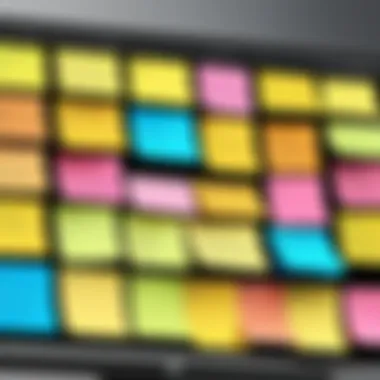
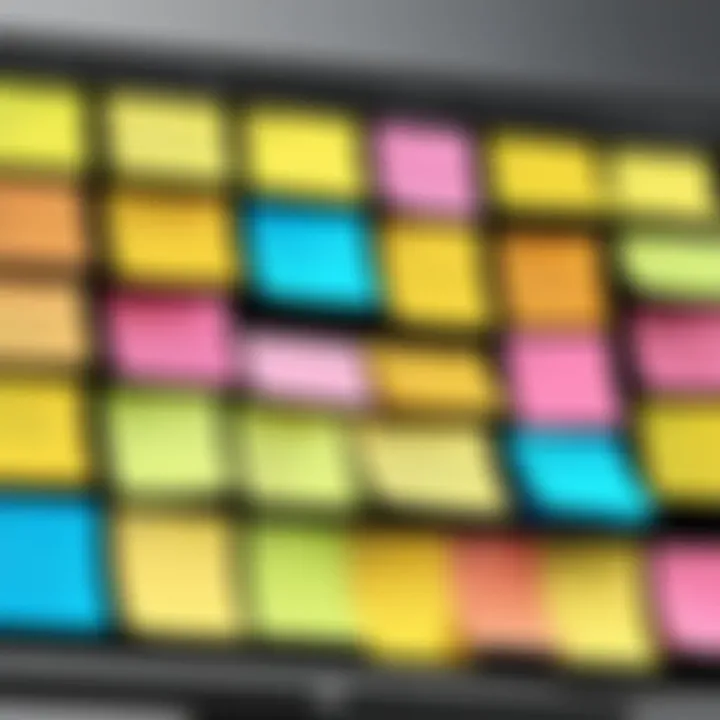
User Interface Overview
Understanding the user interface of Sticky Notes is essential for maximizing its functionality. The user interface, or UI, serves as the primary means of interaction for users with the application. A well-designed UI can enhance usability, allowing individuals to navigate the tool efficiently.
Sticky Notes prioritizes simplicity and ease of use. Users can access features and options with minimal clicks, making it efficient for daily tasks. Key components such as the note creation area, toolbar, and the side menu are designed for maximum accessibility.
Keeping the interface functional yet straightforward is crucial. A cluttered UI can hinder productivity. Therefore, Sticky Notes achieves a balance by presenting essential features without overwhelming the user with unnecessary options.
Navigating the Application
Navigating Sticky Notes is intuitive. On first launch, a user sees a clean interface. The upper bar includes icons for creating, deleting, and managing notes. Clicking on the plus icon creates a new note, while the garbage bin icon allows users to delete an undesired note.
Users can also move notes around on the desktop, allowing for a personalized arrangement. This flexibility facilitates better organization based on user preferences. For instance, some might prefer grouping their notes by project, while others may arrange them chronologically.
Keyboard shortcuts are another highly effective way to navigate. For example, pressing Ctrl + N creates a new note, and Ctrl + D deletes a selected note, streamlining the note management process significantly.
Sticky Notes Features
Sticky Notes comes with several features designed to enhance productivity. Here are some notable functionalities:
- Rich Text Formatting: Users can format text within notes. Bold, italics, bullet points, and lists are available, allowing for more structured information.
- Drawing Tool: This feature allows users to sketch directly onto their notes, useful for visual thinkers or when brainstorming ideas.
- Pinning Notes: Important notes can be pinned to the top of the screen, ensuring they are always visible. This is particularly helpful for reminders.
- Color Coding: Notes can be color-coded. This enables users to prioritize tasks, making it visually easier to manage different categories of information.
Sticky Notes is not just a simple note-taking tool; it is a versatile application that can fit various users' workflows.
These features together provide a powerful platform for effective note-taking, helping users remain organized and focused. With Sticky Notes, the interface is not only user-friendly but also caters to various productivity styles.
Creating and Managing Notes
Creating and managing notes is central to utilizing Sticky Notes effectively. This feature embodies the essence of the application, allowing users to capture thoughts, reminders, and tasks quickly. Mastery over these functions can significantly enhance productivity, helping users stay organized without overwhelming them with unnecessary complexity. Furthermore, understanding how to create, edit, and delete notes allows for a smoother workflow, as users can adapt their note-taking strategies to fit their unique requirements.
Creating New Sticky Notes
To start using Sticky Notes, you need to understand how to create new notes seamlessly. The process is straightforward, yet it is essential for establishing a solid foundation for your productivity workflow. To create a new sticky note, simply follow these steps:
- Open Sticky Notes: Launch the application from your desktop or search for it in the Start menu.
- New Note Button: Click the + icon or select "New Note" option, and a blank note will appear on your screen.
- Begin Typing: Start typing your thoughts, tasks, or reminders directly on the note.
You can create multiple notes based on your needs. Each note can contain distinct information such as to-do lists or reminders. Utilizing note colors to distinguish between different themes or purposes can streamline your organizational process.
Editing Existing Notes
Editing existing notes is another critical aspect of managing your information effectively. Life is dynamic, and so is the information we store. To edit a note, open the specific sticky note you wish to modify and simply click on the text. You can change the content straightforwardly:
- Add Information: Simply type above the existing text to append more thoughts.
- Delete Text: Highlight the text you want to remove and press the delete key.
- Format Text: Although options are limited, you can also apply simple formatting, such as bolding important text (although your formatting options are only basic).
This functionality proves significant in adjusting notes that need updates regularly, ensuring that the information remains relevant.
Deleting and Archiving Notes
Finally, knowing how to delete and archive notes is vital for keeping your workspace organized. When you no longer need a note, deleting it cleans up the clutter. To delete a note, select it and click on the trash icon. Alternatively, if you find certain notes useful but want to declutter, archiving is a good option if supported.
"Good organization reduces stress and increases productivity."
To archive a note (if applicable), check the application settings to discover how to store it without permanently losing the information. By mastering these management functionalities, you can ensure that your sticky notes remain effective tools in your digital toolbox.
Customization Options
Customization options in Sticky Notes play a crucial role in enhancing user experience and productivity. The ability to personalize notes helps individuals tailor the application to their specific needs, making it a more effective tool for organization. Adjusting colors and fonts can improve clarity and make important notes stand out. Additionally, customization can aid in reducing visual clutter and enhancing focus by allowing users to create a visual hierarchy of information.
Changing Note Colors
One of the simplest yet most impactful customization options in Sticky Notes is the ability to change note colors. This feature allows users to assign different colors to various notes, which can promote better organization and categorization. For example, you might use a blue note for reminders, a yellow one for tasks, and a green one for ideas.
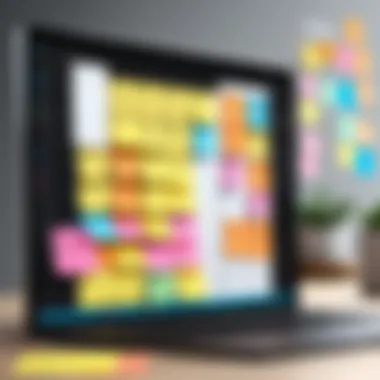
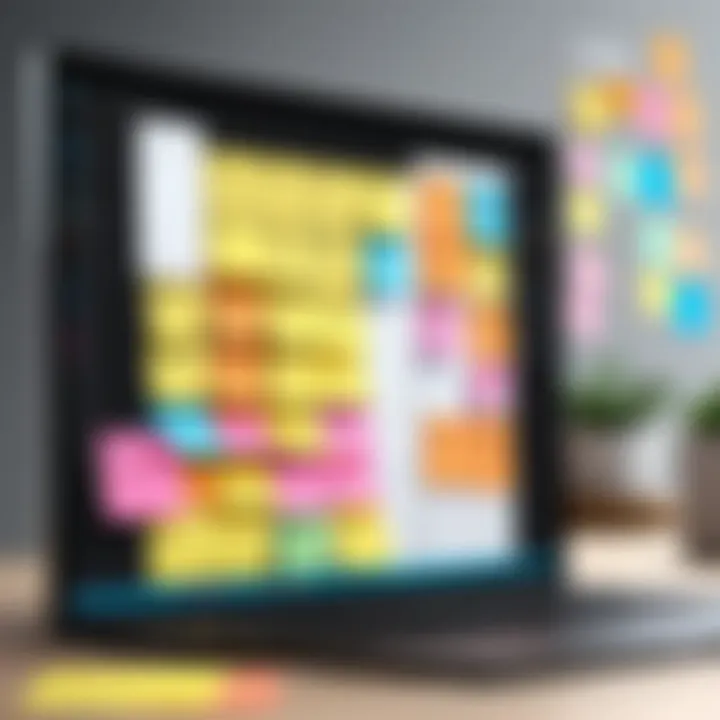
Benefits of Changing Colors
- Enhanced clarity: Different colors can help to easily identify the type of content in each note.
- Simplified organization: By visually categorizing notes, users can quickly locate what they need without sifting through multiple notes.
- Personal touch: Custom colors allow users to reflect their personal style or mood in their workspace.
Changing the note color is straightforward. Right-click on the note you want to customize, choose the color option, and select your desired hue. This intuitive process helps make a personalized workspace without requiring much technical know-how.
Font and Text Adjustments
Alongside color changes, Sticky Notes offers users options to adjust font and text settings. These adjustments are essential in ensuring that notes are not only attractive but also legible and tailored to the user's reading preferences. Individuals may find certain fonts easier to read or more visually appealing.
Adjustments Available
- Font Style: Choose from several available font styles to find one that suits your taste.
- Text Size: Larger text can make important information more prominent, while smaller text may help fit more content on a single note.
- Bold and Italics: Emphasize critical information by using bold or italic text, which can guide the reader’s attention.
Importance of Text Customization
- Improved Legibility: Users can select fonts that are easy on the eyes, fostering a better reading environment.
- Increased Focus: A well-adjusted text presentation can help to minimize distractions and enhance concentration on the task at hand.
- Professional Appearance: For users who rely on Sticky Notes for business or professional tasks, a clean and polished note presentation can boost credibility and effectiveness.
Implementing font and text adjustments is user-friendly. Right-click on the note, navigate to the text settings, and customize it to your liking.
Customization is not simply an aesthetic feature; it empowers users to take control of their workspace and adapt it to their unique workflows.
Integrating Sticky Notes with Other Applications
Integrating Sticky Notes with other applications truly enhances the overall utility of your Windows 10 experience. In today’s fast-paced digital environment, seamless interaction between tools is critical. Effective integration can dramatically improve productivity by streamlining workflows. It allows users to rapidly transfer information, enabling better task management and collaboration across platforms. Sticky Notes serves as a practical interface for quick jotting down of thoughts or reminders, which can then be associated or synced with other productivity applications, thus maximizing its functionality.
Using with Microsoft To Do
When it comes to task management, Microsoft To Do stands out as a valuable application. This integration with Sticky Notes allows users to create tasks directly from their notes. The process of linking these two applications is straightforward and significantly boosts productivity.
To start using Sticky Notes with Microsoft To Do, follow these steps:
- Open Sticky Notes and create a new note.
- Type a task or reminder that you wish to add to Microsoft To Do.
- This task is then automatically synchronized to your Microsoft To Do list, appearing seamlessly under the designated category.
This feature proves beneficial for individuals who manage multiple tasks and prefer to keep everything organized in one place. Users can track and prioritize their tasks without needing to switch between applications constantly.
Syncing Across Devices
Another critical advantage of using Sticky Notes is the ability to sync notes across different devices. This feature ensures that no matter where you are or which Windows device you are using, your notes are always accessible. Cloud integration simplifies this process, and users can feel assured that their information is secure and readily available.
To sync notes:
- Ensure you are signed in to your Microsoft account on all devices.
- Open Sticky Notes on any device where your account is active.
Once signed in, all notes will automatically sync. This allows users to draft ideas on one device and access them on another without losing continuity. Managing your notes this way is efficient and ensures that you have consistent access to your important reminders and tasks at all times.
"The integration of Sticky Notes with other applications not only enhances productivity but also promotes a more organized digital workspace."
In summary, integrating Sticky Notes with applications like Microsoft To Do and ensuring synchronization across devices adds significant value to its functionality. Users can leverage these features to optimize their digital note-taking and task management, making it a crucial aspect of using Sticky Notes on Windows 10.
Using Sticky Notes for Productivity
Sticky Notes can significantly enhance productivity for users on Windows 10. Their simplicity allows for quick capturing of thoughts, tasks, and reminders directly on the desktop. This not only eliminates the need to open additional applications but also streamlines workflow by keeping critical information readily accessible.
Task Management Strategies
Effective task management is essential for maintaining focus and efficiency in both personal and professional tasks. Sticky Notes facilitate this by providing a visual way to track ongoing projects. Users can organize their tasks based on priority or categorize them by project. Here are some strategies:
- Visual Organization: Different colored notes can represent various projects or levels of urgency, making it easy to identify what requires immediate attention.
- Bullet Points: Users can create lists within a note, allowing them to check off completed items, which gives a sense of tangible progress.
- Limit Tasks per Note: Keeping tasks to a manageable amount on each note reduces cognitive load and prevents overwhelm, which could hinder productivity.
Integrating Sticky Notes into a daily routine can help ensure important tasks do not slip through the cracks. This fosters a proactive approach to work and personal obligations.
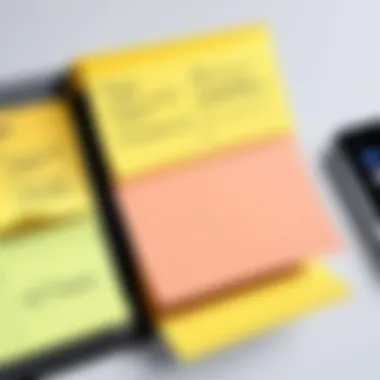

Setting Reminders
Setting reminders is another critical function of Sticky Notes that enhances productivity. While Sticky Notes does not have built-in alarm features, users can utilize various strategies to remind themselves of what needs to be done:
- Date-Specific Notes: By writing deadlines in clear view, users reinforce the urgency associated with tasks, helping to maintain focus on upcoming due dates.
- Frequent Check-Ins: Regularly reviewing Sticky Notes is essential. Users should make it a habit to glance at the notes first thing in the morning and before ending the day to ensure nothing is overlooked.
- Integration with Other Apps: Linking important tasks to calendars or other task management applications further strengthens the reminder system. For instance, pairing Sticky Notes with Microsoft To Do can create comprehensive reminders for tasks and appointments.
By strategically utilizing Sticky Notes for task management and reminder settings, users can cultivate better organization, improve follow-through on tasks, and ultimately boost productivity in their daily lives.
Common Issues and Troubleshooting
Understanding common issues and troubleshooting methods is crucial when using Sticky Notes on Windows 10. Many users may encounter problems during installation or when syncing notes across devices. Addressing these issues quickly can save users frustration and enhance productivity. This section will outline errors that may arise during the installation process, as well as problems related to note syncing.
Errors During Installation
Errors during installation can stem from various sources. A common issue is a lack of administrator privileges on the user's account. If permissions are insufficient, the installation may not proceed. Users should ensure that they are logged into an account with administrative rights. Additionally, checking for malware or antivirus software interference is wise, as these can block the installation process.
Another potential problem arises from an outdated version of Windows. Sticky Notes requires the latest updates to function optimally. Running Windows Update can resolve this, as it often includes important patches and improvements. Finally, corrupted download files can interrupt successful installation. To remedy this, users should consider redownloading Sticky Notes from the official Microsoft Store to avoid issues caused by incomplete files.
Note Syncing Problems
Syncing issues can affect users who access Sticky Notes on multiple devices. Sometimes, notes may not appear across different platforms or applications. Common causes include being signed into different Microsoft accounts. It is essential to use the same credentials on all devices to ensure note synchronization occurs seamlessly.
Another issue could be related to internet connectivity. A stable network connection is required for syncing notes effectively. Users should check their internet settings and consider troubleshooting Wi-Fi problems if notes are failing to sync.
Furthermore, an outdated version of Sticky Notes can cause synchronization discrepancies. Regularly updating the app can help maintain compatibility and performance. Users can check for updates directly in the Microsoft Store or enable automatic updates for convenience.
Remember: Keeping software up to date is crucial for avoiding syncing problems and ensuring a smooth user experience.
Alternatives to Sticky Notes
In evaluating digital note-taking solutions, one must consider alternatives to Sticky Notes. While the built-in application offers a straightforward approach to jotting down ideas, it is not always the best fit for everyone's needs. Different individuals and professionals may seek various features like advanced organization, collaboration, or integration with other software. Thus, understanding the alternatives can be quite beneficial.
Third-Party Note Applications
Several third-party note-taking applications provide unique functionalities that can enhance productivity. Applications such as Evernote, OneNote, and Notion have gained popularity among users looking for more robust options. Here are a few notable features:
- Evernote: Offers extensive organization capabilities through notebooks, tags, and a powerful search function that allows for easy retrieval of notes based on keywords or even handwritten text. It supports multimedia notes including images and audio recordings.
- Microsoft OneNote: Great for users already entrenched in the Microsoft ecosystem. OneNote allows for infinite canvases, which can host various content forms like tables, images, and handwritten notes. Its multi-user collaboration feature is particularly useful for group projects.
- Notion: This is favored for its versatility. Users can create databases, kanban boards, and wikis in addition to plain notes. Its collaborative features allow teams to work together effectively on shared notes and projects.
While these applications offer advanced features, the choice should depend on individual needs. Those who prioritize simple note-taking might find Sticky Notes adequate, while users who need comprehensive tools for project management and collaboration might benefit more from alternatives.
Comparison with Built-in Options
When contrasting third-party applications with Sticky Notes, several elements come into play. Each tool offers unique advantages and potential drawbacks:
- Functionality: Sticky Notes excels in simplicity and speed for quick notations, but lacks advanced organization features found in alternatives.
- Integration: Alternatives like OneNote and Notion tend to integrate better with other productivity applications. This integration can streamline work processes, saving time and effort.
- Collaboration: Many third-party apps provide enhanced collaborative capabilities. Teams can share notes and work together in real-time, something that Sticky Notes does not support to a great extent.
- Access across Devices: While Sticky Notes syncs through the Microsoft platform, applications like Evernote and Notion often offer better cross-platform accessibility, making them appealing for users who move between different devices and operating systems.
Ultimately, the decision to stick with Sticky Notes or opt for an alternative may boil down to specific requirements. Users who desire a minimalist approach might find satisfaction with Sticky Notes, while those seeking extensive features may prefer a third-party application to enhance their productivity.
"Choosing the right note-taking app comes down to your workflow and specific requirements. What works for one person may not for another."
Culmination
In concluding this guide, it is essential to recognize the role that Sticky Notes play in enhancing productivity within Windows 10. These notes serve as a practical tool for organizing thoughts and reminders efficiently. Furthermore, they integrate seamlessly with other Microsoft applications, amplifying their utility. Using Sticky Notes can simplify tasks and ensure users remain focused on their priorities.
Summary of Key Points
The main takeaways about Sticky Notes include:
- Simple Installation: Sticky Notes comes pre-installed on Windows 10, providing immediate access for users.
- User-Friendly Interface: The app is designed with ease of use in mind, allowing quick note creation and management.
- Customization Options: Users can change colors and fonts, tailoring the notes to their preferences.
- Integration Potential: Syncing with Microsoft To Do enables a more comprehensive task management experience.
- Effective for Productivity: The notes help in organizing tasks, setting reminders, and retaining crucial information.
Future of Sticky Notes in Windows
Looking ahead, the future of Sticky Notes is promising. Microsoft continues to evolve their applications, enhancing functionality and user experience. Future updates may include:
- Advanced Features: Potential integration of AI for smarter note suggestions.
- Enhanced Collaboration Tools: Providing users with options to share notes with others easily.
- More Customization: Ongoing improvements in design elements, such as themes and user interface tweaks.
The ability of Sticky Notes to adapt and offer improved functionalities will ensure that they remain relevant for users seeking efficient digital note-taking solutions.



