Mastering Video Speed Control on Samsung Devices
Intro
In today's digital landscape, the consumption of videos has become an integral part of our daily lives. From educational content to entertainment, users often seek ways to optimize their viewing experience. One effective method is to adjust video playback speed, especially on Samsung devices. Understanding how to speed up video playback can enhance comprehension, save time, or simply make content more engaging. This article aims to guide tech-savvy individuals through the various options available for controlling video speed on Samsung devices. By exploring built-in features and app utilization, users can discover practical steps to improve their video experience.
Product Overview
Samsung devices, known for their robust performance and user-friendly interfaces, include a variety of features that facilitate video playback. Many Samsung smartphones and tablets come pre-installed with video players that offer adjustable playback speeds.
Description of the Product
Samsung devices range from the Galaxy series to the Note series, each offering a reliable platform for multimedia consumption. Notably, these devices support various video formats and applications, making them versatile for users. The integration of high-definition displays further enhances the viewing experience, providing clarity and vibrancy in colors.
Key features and specifications
- Display Quality: AMOLED or Super AMOLED screens for vibrant visuals.
- Processor Speed: Powerful processors ensure smooth playback.
- Storage Capacity: Ample space for storing videos.
- User Interface: Intuitive navigation for ease of access.
In-Depth Review
Performance Analysis
The playback speed function on Samsung devices performs exceptionally well. Users can typically choose speeds from 0.5x to 2.0x, allowing for fine-tuned control over how fast or slow they want to watch a video. This flexibility is particularly useful during educational videos where information density may require careful attention.
Usability Evaluation
Adjusting the playback speed is relatively straightforward. Most native apps, such as Samsung Video or the default Gallery app, provide simple controls to modify speed. In addition to native applications, third-party apps like VLC and MX Player have advanced settings, giving users even more options.
Adjusting playback speed not only improves user experience but also aids in managing time effectively during video consumption.
Understanding Video Playback Speed
Understanding video playback speed is critical in enhancing user experience on devices like Samsung smartphones, tablets, and TVs. Adjusting the speed enables viewers to consume content in a more efficient manner, which can be especially beneficial when dealing with lengthy videos for educational or entertainment purposes. This section elucidates vital aspects regarding video playback speed—its definition and the significance of its adjustment.
Definition of Video Playback Speed
Video playback speed refers to the rate at which a video plays back relative to its original recording speed. In practical terms, a standard playback speed is set to 1x. If a video plays at 2x, it means the content is shown at twice the original speed. Conversely, a speed lower than 1x indicates that the video is played in slow motion. This flexibility allows users to tailor their viewing experience according to their preferences or needs. The capability to manipulate playback speed is now standard across various platforms and devices, making it a fundamental feature for modern video consumption.
Importance of Adjusting Playback Speed
Adjusting playback speed is not merely a convenience; it can significantly affect comprehension and retention. For instance, speeding up instructional videos can help viewers grasp concepts swiftly. Furthermore, many users prefer to speed up mundane content while still keeping important information intact. Different scenarios call for different speeds, and the ability to adapt is essential for effective viewing.
Consider the following points regarding the importance of adjusting playback speed:
- Efficiency: Faster speeds save time, particularly when reviewing content.
- Engagement: Customizing playback speeds can enhance engagement with the material.
- Learning: Slower speeds can aid understanding of complex topics, allowing more time to process information.
"The manipulation of playback speed has become an essential feature for learners and viewers alike, adapting to various contexts of video consumption."
By recognizing the implications of playback speeds, Samsung device users can leverage this feature to tailor their viewing experience more effectively, leading to improved satisfaction and utility.
Exploring Samsung Device Capabilities
Understanding the capabilities of Samsung devices is essential for optimizing video playback speed. Samsung has integrated various features into its devices that support dynamic video experiences. By becoming familiar with these features, users can significantly enhance their video viewing efficiency. The clarity and performance of Samsung devices allow for smoother playback when adjustments are made.
Overview of Samsung Video Players
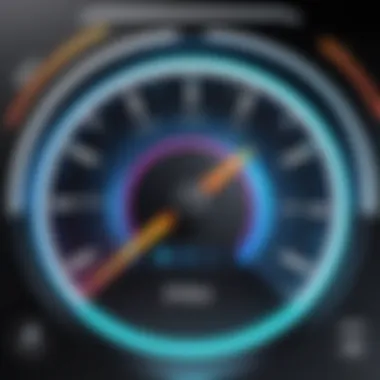
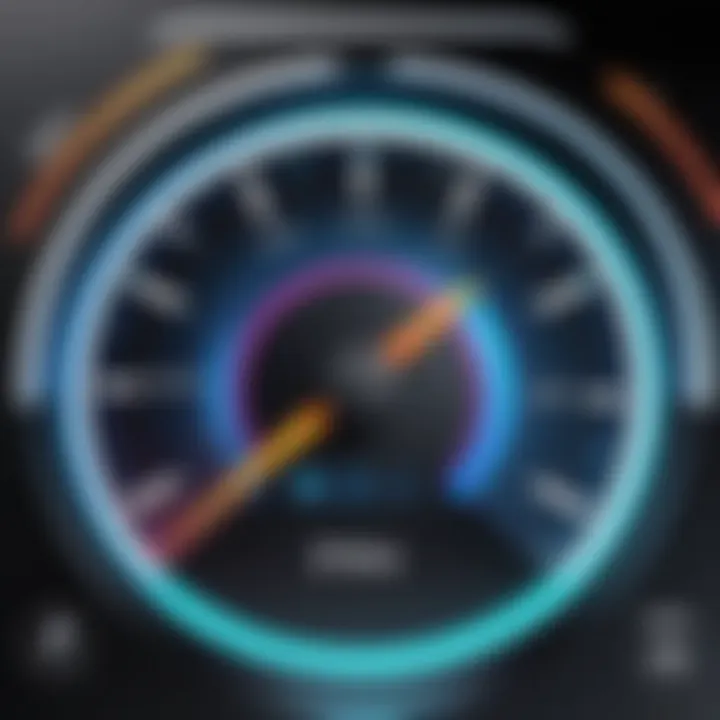
Samsung devices come equipped with several built-in video players, each with unique features that allow users to customize their watching experience. The primary player most users encounter is the Samsung Gallery app, which provides straightforward playback options. This application supports a variety of video formats and offers users a simple interface for viewing and managing videos. Another notable player is the Samsung Video app, which includes more advanced features such as streaming capabilities and a broader range of playback settings.
Both of these apps enable adjustments in speed, delivering a seamless user experience. Users can find options to accelerate or decelerate playback speed depending on their needs. This flexibility is beneficial when reviewing content quickly or when trying to savor a particular scene.
Compatibility with Third-Party Apps
In addition to built-in options, Samsung devices support numerous third-party video playback applications. These applications often come with enhanced features for video editing and playback control. Some popular choices include VLC Media Player, MX Player, and KineMaster.
Most of those apps are designed to handle various file formats and also support speed adjustments, giving users more extensive control over their viewing preferences. The compatibility with third-party solutions allows users to choose applications that best fit their specific needs, which can be critical for both casual viewers and professionals seeking a tailored experience.
"Leveraging third-party applications can often lead to enhanced playback experiences, offering features unavailable in default players."
However, while exploring these applications, users should consider factors such as storage space, app permissions, and potential performance impacts on their devices.
Using the Samsung Gallery Application
The Samsung Gallery application is crucial for users looking to manage their video playback effectively. As the default media player on many Samsung devices, it offers direct access to video files. Moreover, its user-friendly interface allows for easy navigation and functionality for video playback. Understanding its capabilities can enhance the user experience significantly, especially when it comes to adjusting playback speeds.
Accessing Video Playback Features
To access video playback features in the Samsung Gallery, you first must locate the app on your device. Open the Gallery app and navigate to the video you wish to play. Once the video is playing, tap on the screen to reveal the playback controls. Here, users will find options for play, pause, and playback speed adjustments. It's essential to familiarize oneself with these controls, as they provide the foundational tools needed to optimize video playback.
Step-by-Step Process to Speed Up Videos
- Open the Samsung Gallery: Start by tapping on the Gallery icon on your device’s home screen.
- Select the Target Video: Browse through your library to find the video you want to speed up.
- Start Playback: Tap the video to begin playing it.
- Access Playback Controls: While the video is playing, tap the screen. This will bring up the on-screen controls.
- Select Playback Speed: Look for the speed icon, often symbolized by a little clock or similar graphic. Tap on it to explore speed options—usually ranging from normal speed to higher rates like 1.5x or 2.0x.
- Apply Change: Select your desired speed and watch the video at the new pace.
This simple process allows users to quickly adjust their viewing experience without having to delve into complex settings.
Limitations of the Gallery App
Despite its advantages, the Samsung Gallery application does have limitations. Here are a few key points to note:
- Limited Speed Options: Users may find the available playback speeds insufficient for their needs. The increments in speed changes might not cater to some preferences.
- Basic Editing Features: Unlike dedicated video editing apps, the Gallery does not offer extensive editing options. Users looking for more advanced features may find this lacking.
- File Format Constraints: Certain video formats may not support speed adjustments within the Gallery app. It's important to ensure compatibility before attempting changes.
In summary, while the Samsung Gallery application provides easy access to video playback features, it has its drawbacks that users should consider when looking to speed up videos.
Leveraging Samsung's Video Editing Tools
The ability to speed up a video is an essential feature for anyone looking to enhance their viewing experience. Samsung’s video editing tools provide users with an easy way to modify playback speeds and add a personal touch to their media. This section elaborates on these editing tools, focusing on specific elements that are crucial for video management. By using these tools, users can achieve more than just altering speed; they can create content tailored to their preferences.
Prologue to Samsung Video Editor
The Samsung Video Editor is a built-in application found on most Samsung devices. This utility allows users to easily trim, edit, and customize videos without requiring additional software. For individuals who frequently record or view video content, understanding how to use this application becomes imperative.
The main features of Samsung Video Editor include:
- Intuitive Interface: Designed with ease of use in mind, users can navigate through the options without confusion.
- Basic and Advanced Editing Options: From simple cuts to complex transitions, the app accommodates various editing needs.
- Export Settings: Users can save their edited videos in different formats, making it compatible with numerous platforms.
In a world where visual content is crucial, knowing how to utilize Samsung Video Editor can significantly elevate one’s video production capabilities.
Adjusting Playback Speed in Video Editor
Adjusting the playback speed in the Samsung Video Editor is a straightforward process. The feature allows users to manipulate video speeds to enhance storytelling or highlight specific moments. Here’s how it works:
- Open the Video Editor: Launch the Samsung Video Editor app on your device.
- Load the Video: Select the video you want to edit from your gallery.
- Choose Speed Adjustment Option: Look for the playback speed tool, which may be labeled as "Speed” or “Playback”.
- Select Desired Speed: Use the slider or input field to set the speed. Options typically range from 0.5x to 2.0x and sometimes include higher speeds.
- Preview Changes: View the modified video in real-time to ensure satisfaction with the adjustments.
- Save the Edits: Once satisfied, export the video to keep your changes.
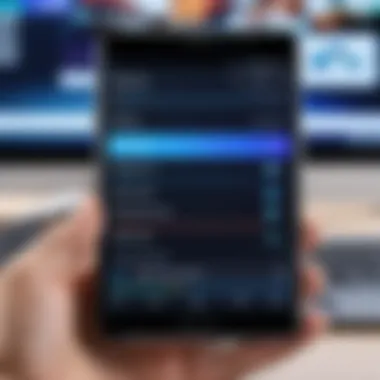

Note: Always ensure to preview your changes, as altering speeds can affect audio synchronization.
By leveraging these video editing tools, Samsung users can gain control over their video content, enhancing both the aesthetic quality and the overall experience.
Exploring Third-Party Applications
Third-party applications play a crucial role when it comes to enhancing the video playback experience on Samsung devices. While the built-in options provided by Samsung are useful, they often lack certain advanced features that dedicated video apps offer. These applications can fill the gaps in functionality, providing greater control over playback speed, quality, and additional editing options. Encouraging users to explore these alternatives can open up a wider array of choices for video management.
The market is saturated with various video apps, which results in many options that cater to specific needs. Understanding the distinct capabilities of these apps is essential, especially when users seek to customize their viewing experience. Factors such as compatibility, user interface, available features, and overall performance should guide users in their selection process.
Identifying Recommended Video Apps
Choosing the right third-party app can significantly impact user satisfaction. Some popular choices in the realm of video playback and editing on Samsung devices include:
- VLC Media Player: Renowned for its versatility, VLC allows for intricate adjustments in playback speed and supports various file formats without quality compromise.
- MX Player: This app is favored for its ease of use and ability to play high-definition videos smoothly. The playback speed adjustment feature is easily accessible and user-friendly.
- KineMaster: Primarily an editing tool, KineMaster also lets users speed up videos with precision, making it an ideal choice for content creators.
- FilmoraGo: A user-friendly video editor that offers speed adjustment options, making it suitable for casual users or professionals alike.
Each of these applications brings unique functionalities that can enhance video playback. Checking user reviews and ratings can also provide insights into specific app performance.
Advantages of Using Third-Party Solutions
Third-party applications have several advantages that can elevate the video playback experience:
- Enhanced Features: Many third-party apps offer advanced features for video analysis and editing that built-in players may lack.
- Customizability: Users can often customize their experience more thoroughly with third-party options, tailoring playback settings according to personal preference.
- Regular Updates: Dedicated video apps frequently release updates that enhance functionalities, fix bugs, and sometimes include advanced technology to improve overall user experience.
- Support for a Wider Range of Formats: Most third-party apps support various formats that allow seamless playback across different types of video files. This flexibility is crucial for users dealing with mixed media content.
- Better Interface: Third-party applications often have more intuitive and modern interfaces, making navigation easier for users who seek convenience.
"Exploring third-party applications can reveal diverse options indispensable for efficiently managing playback speed and video quality on Samsung devices."
By leveraging these advantages, users can significantly enhance their video playback experience, enabling them to enjoy content in a manner that aligns with their preferences.
Prerequisites for Speeding Up Videos
When approaching the task of speeding up videos on Samsung devices, it is essential to understand the prerequisites that will facilitate an effective process. Without addressing these fundamental aspects, users may encounter obstacles that can undermine their video playback experience. This section explores the critical elements and considerations that can impact the ability to alter video playback speed.
Device Requirements and Specifications
Device compatibility plays a significant role in manipulating video playback speed. Samsung devices must meet certain requirements to support various video formats and playback features. Key specifications to consider include:
- Operating System Version: Ensure that the device is running at least Android 9.0 Pie or later. This update enhances video playback capabilities and allows access to various features, including speed adjustments.
- Processor Performance: A powerful processor can handle video processing tasks more efficiently. Devices with higher-end processors, like the Samsung Galaxy S and Note series, will provide smoother playback when speeding up videos.
- RAM Capacity: Adequate RAM is crucial for multitasking during video playback. A device with 4GB or more of RAM generally performs well in this regard.
It is advisable for users to verify these specifications before attempting to speed up videos. Devices that do not meet these requirements may struggle with playback smoothness, resulting in a frustrating experience.
File Format Considerations
Next, understanding the file formats supported by Samsung devices is vital. Not all video files allow for seamless speed adjustments. The following factors highlight important considerations:
- Supported Formats: Common formats such as MP4, AVI, and MKV are widely supported. Users should confirm that their videos are in one of these compatible formats to ensure proper playback speed functionality.
- Codecs: The video codec used also influences playback ability. H.264 and H.265 are standard codecs that offer better compatibility with Samsung devices. Video files encoded with unsupported codecs may not allow for speed alterations.
- File Size: Larger video files may take longer to process, affecting speed adjustment performance. If possible, opt for moderately sized files for an efficient speed change experience.
By ensuring that video files are in the right format and meet these specifications, users can enhance the likelihood of successful speed adjustments on their Samsung devices. This groundwork sets the stage for a more effective engagement with the video editing tools and apps available.
Common Challenges and Solutions
In the realm of video playback on Samsung devices, users will inevitably encounter several challenges. Understanding these difficulties is a crucial aspect of optimizing video speed. By exploring common issues and their respective solutions, we arm ourselves with knowledge that can enhance our viewing experience. This section will focus on two prevalent challenges: audio sync issues and quality loss during speed alteration. Each of these factors can significantly impact one’s engagement with video content and understanding how to manage them can lead to improved outcomes.
Audio Sync Issues
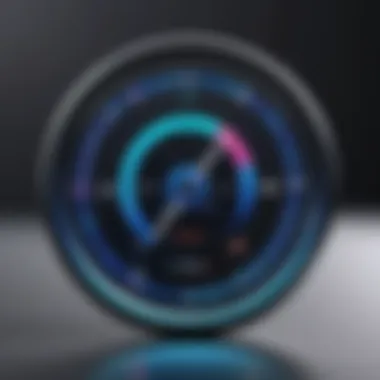
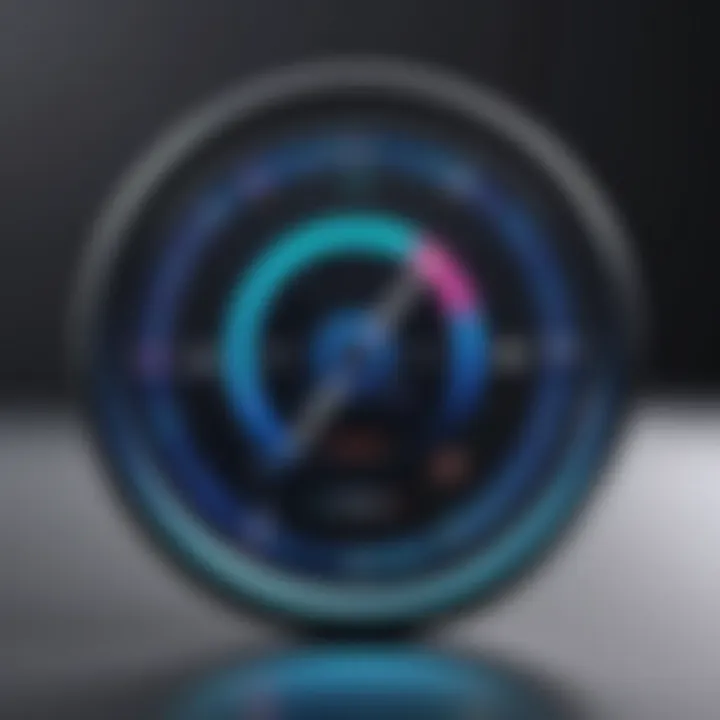
When a video is sped up, one of the foremost concerns is the synchronization between video and audio. Audio sync issues arise when the dialogue does not align with the action on-screen. This dissonance can result from several factors. For example, some video players may struggle to maintain audio quality while altering playback speed. The problem can be more pronounced in video types with complex audio tracks or intricate sound details.
Possible Solutions
- Use Built-In Players: Relying on the default Samsung video player can sometimes mitigate this issue, as these applications usually handle adjustments more effectively.
- Check Settings: Always review settings for playback speed adjustments. Some apps provide options to maintain audio pitch which can help reduce sync issues.
- Edit Audio Separately: If the problem persists, consider editing the audio track in video editor applications to achieve a good balance before speeding up video.
Quality Loss During Speed Alteration
Another significant concern when speeding up videos is the potential loss of quality. This doesn't only refer to visual degradation, but also to the overall clarity of the content. Compression algorithms often struggle to deliver high-quality playback at accelerated speeds. As a result, details can become blurred, and fast-moving scenes can turn chaotic.
Suggested Remedies
- Choose High-Quality Source Files: Start with videos that are originally high resolution. This can help minimize quality loss when adjustments are made.
- Adjust Settings in Editing Software: In editing programs, ensuring that the output settings favor quality over file size can lead to better results.
- Use Reliable Apps: Select third-party applications known for their superior handling of video speed adjustments and output quality.
In summary, understanding the common challenges like audio sync issues and quality loss when speeding up videos on Samsung devices is critical. These challenges can detract from an otherwise enjoyable viewing experience. Recognizing them allows users to take proactive measures to ensure that modifications in playback speed do not lead to frustration, but rather enhance the overall enjoyment of video content.
Best Practices for Video Playback Management
Efficient video playback management is essential for optimizing viewing experiences on Samsung devices. Through careful consideration and practice, users can enhance their enjoyment of content while mitigating potential issues. Best practices help streamline the process of adjusting video playback speed and managing video quality effectively.
Choosing the Right Playback Speed
When adjusting playback speed, understanding the content's context is vital. Different scenarios require different speeds. For example, educational content often benefits from slower playback, allowing viewers to absorb information more thoroughly. Conversely, action sequences in films can be sped up to maintain excitement without losing critical narrative elements.
Key considerations include:
- Content Type: Adapt playback speed based on whether the video is educational, entertainment, or informative.
- Viewer Preferences: Individual tastes vary; some may prefer faster content consumption, while others might favor a more leisurely pace.
- Playback Tools: Utilize the video player features effectively to manipulate speed and achieve smooth performance.
Utilizing the right playback speed improves overall comprehension and enjoyment while ensuring the viewing experience remains engaging and relevant.
Managing Video Size and Quality
Managing video size and quality is crucial when speeding up video playback. Higher playback speeds can impact the overall quality of the video, leading to artifacts or degradation. Effective management involves balancing speed with quality to avoid disappointing outcomes.
Factors to consider include:
- Resolution: Adjust the video resolution according to the playback speed chosen. Lower resolutions can sometimes help maintain smooth playback at increased speeds.
- File Formats: Be aware of the file types being used. Formats like MP4 tend to offer a good balance between quality and file size, making them ideal for editing and playback.
- Device Capability: The hardware of the Samsung device plays a significant role in handling video playback speeds. Higher-end devices can manage greater speed without compromising on quality, while older models might struggle.
Future Trends in Video Playback Technology
As technology evolves, so does the landscape of video playback. Understanding future trends in video playback technology is critical for Samsung device users who seek to enhance their viewing experience. This section will explore the emerging features of video applications and the transformative role of artificial intelligence in video processing.
Emerging Features in Video Apps
In recent times, video applications have introduced several innovative features that significantly improve playback capabilities. These advancements focus on user experience, customization, and enhanced control over video content. For instance, more apps now offer variable playback speed options that allow users to fine-tune their viewing experience according to their preferences. This feature is particularly useful for educational videos, where viewers may want to speed through sections they find easy and slow down on more complex topics.
Moreover, integration with streaming services has become more seamless, leading to better access to a variety of content. Users can expect improved interfaces that allow easy navigation between normal speed and accelerated playback without intricate steps. Subtitles and audio adjustments are also becoming more flexible, accommodating various playback speeds while maintaining clarity and synchronization. These features work together to ensure that audiences have a more engaging and efficient viewing experience.
- Support for Higher Resolutions: Applications increasingly support 4K and even 8K playback, enabling sharper images during rapid playback.
- Enhanced User Interfaces: Development of intuitive interfaces allows users to control playback with greater ease and speed.
- Real-Time Performance Analysis: Some apps now monitor performance metrics to optimize playback quality dynamically.
The Role of Artificial Intelligence
Artificial Intelligence is paving the path toward revolutionizing video playback technology. AI-driven algorithms can enhance playback performance in various ways, particularly in improving video quality during speed adjustments. As users increase playback speed, AI can intelligently analyze frames to prevent blurriness, ensuring that videos maintain visual integrity even at higher speeds.
Furthermore, AI capabilities extend to audio synchronization. By intelligently shifting audio tracks to match modified video speeds, AI eliminates common issues that arise with the traditional methods of playback adjustments. This promises a fully immersive experience that retains the original context of the content. The implications of AI in video playback are profound. As technologies develop, users of Samsung devices can look forward to:
- Intelligent Content Recommendations: Based on viewing habits, apps can suggest videos optimized for speed.
- Adaptive Streaming Quality: AI adjusts the resolution dynamically ensuring smooth playback without buffering, even at increased speeds.
"The integration of AI into playback technology not only improves user experience but reshapes how content is consumed in real time."
- Machine Learning Enhancements: These technologies bring about predictive capabilities, allowing users to optimize settings preemptively based on patterns from previous engagements.



