Setting Up WhatsApp: A Complete Guide
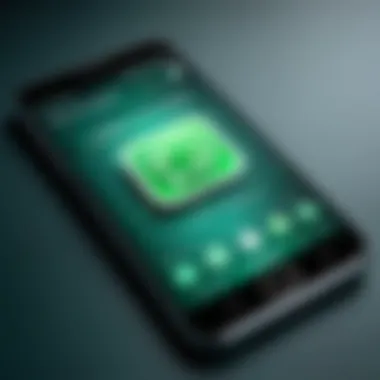
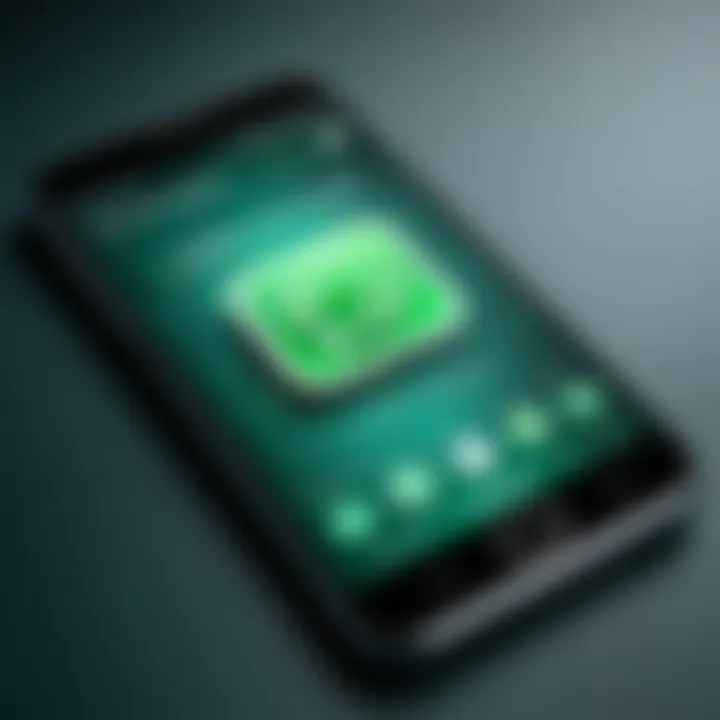
Intro
In today's digital age, staying connected is more crucial than ever. WhatsApp stands out as a powerful tool for instant communication, allowing individuals to exchange messages, images, and even make voice and video calls across the globe. This guide aims to provide a thorough understanding of setting up WhatsApp, ensuring you can make the most of its myriad features.
Whether you're a tech-savvy user or just someone trying to navigate this social tool, the process can seem daunting at first glance. This guide will illuminate every pathway from the initial installation of the app on your smartphone or desktop to customizing the settings to your liking. You'll learn about source requirements, step-by-step setup instructions, and even some handy troubleshooting tips.
By the time you finish reading this, not only will you have WhatsApp up and running, but you'll also understand best practices for secure and efficient use.
Product Overview
Description of the Product
WhatsApp is a cross-platform messaging service that has changed how we think about communication. Launched in 2009, the platform has evolved dramatically, now boasting over two billion active users. It allows users to send text messages, voice notes, photos, videos, and documents. Furthermore, you can also make voice and video calls for free using Wi-Fi or your mobile data, circumventing traditional telecommunications costs.
Key Features and Specifications
- Instant Messaging: Text and multimedia messaging features.
- Voice and Video Calls: Making voice and video calls for free with an internet connection.
- Group Chats: You can have group chats with up to 256 participants.
- End-to-End Encryption: All communications are protected, ensuring that only you and the person you’re communicating with can read or listen to your messages.
- WhatsApp Web: Allows you to use WhatsApp through your browser.
- Status Updates: Share updates to friends that disappear after 24 hours, similar to stories on other social platforms.
- Integration with Other Apps: Seamlessly connects with your device's contacts and other applications to share information easily.
These features make WhatsApp a versatile communication tool, as it caters to both personal and business needs.
"With over two billion users, WhatsApp reshapes how we connect, making distance less significant."
In-Depth Review
Performance Analysis
WhatsApp is known for its reliable performance. It operates smoothly across different devices, adapting to varying screen sizes with ease. Messages are delivered almost instantly, and the quality of voice and video calls is generally commendable. However, users should be mindful that performance can vary based on internet connectivity and device specifications.
Usability Evaluation
The user interface is designed to be intuitive. From setting up your profile to managing group chats and individual conversations, navigating through the app feels straightforward. Both Android and iOS versions maintain similar functional layouts, which eases the pain when switching platforms. A minor downside is that some advanced features may require a learning curve for new users, but the design overall positions WhatsApp as user-friendly enough for most age groups.
Raise your digital connectivity game as we journey through the setup and operational nuances of WhatsApp in upcoming sections.
Understanding WhatsApp
In an age where rapid and seamless communication reigns supreme, understanding WhatsApp becomes crucial. This app, with its extensive global reach and ability to simplify conversations, can transform how we interact. Grasping WhatsApp's core functionalities and the intent behind its design not only enhances user experience and optimizes productivity but also opens doors to numerous features that keep users engaged.
The Purpose of WhatsApp
WhatsApp is designed primarily for connecting individuals regardless of geographical boundaries. At its core, the app enables users to send text messages, voice messages, make voice and video calls, and share a wide array of media, including images and documents. It brings the power of a mobile phone to the forefront, allowing for real-time communication that feels personal yet accessible.
One of its key purposes is to replace traditional SMS and calling, offering not just cost-effective options but also enhanced functionality. Users can participate in group chats, facilitating discussions among multiple people at once. Whether it's planning an event with friends or collaborating on a project with colleagues, WhatsApp serves as a versatile tool for diverse social and professional environments.
Additionally, the app prioritizes user convenience, allowing for seamless connections. Its use of internet data instead of cellular minutes keeps conversations fluid, especially in regions where connectivity varies. By understanding the rudimentary motives behind WhatsApp’s existence, users can fully capitalize on what the application has to offer.
Key Features of WhatsApp
The true power of WhatsApp lies in its array of distinctive features. Let's break down what makes this application a standout.
- End-to-End Encryption: One strong feature that sets WhatsApp apart is its commitment to privacy. Every message, call, photo, and video shared is protected, ensuring that only the sender and recipient have access. This makes it a safe choice for discussions on any topic.
- Voice and Video Calls: WhatsApp allows users to communicate not just through texts but also via voice and video calls. Users can connect face-to-face with a few taps, which is invaluable for maintaining relationships over long distances.
- Status Updates: Similar to social media stories, WhatsApp's Status feature lets users share moments with their contacts for 24 hours. This can be an effective way to update friends on your happenings without sending individual messages.
- Group Chats: The ability to create group chats enables dynamic conversations among multiple users. Whether planning a trip or discussing a project, the convenience of having everyone in one place streamlines communication.
- File Sharing: Users can share files up to 100 MB, making its utility similar to email but much swifter. This feature supports various formats, ensuring that documents, images, and more can be exchanged easily.
- Voice Messages: Leaving a voice note can sometimes be easier than typing out a long message. This feature conserves time and enhances the conversational quality of communication.
In summary, understanding WhatsApp’s purpose and features is essential for users wanting to make the most of their communication experience. It’s not just an application; it’s a platform that caters to a modern need for effective, versatile, and privacy-conscious communication.
Prerequisites for Installation
Before diving headfirst into the world of WhatsApp, it’s crucial to understand the prerequisites for installation. These elements set the stage for a smooth app setup and usage experience. Knowing what you'll need helps to avoid frustrations down the line, whether you're a tech newbie or a seasoned gadget lover. This section highlights some key points about device compatibility, operating systems, and internet connectivity — all essential for getting WhatsApp up and running on your mobile or desktop device.
Device Requirements
The device you use to install WhatsApp directly impacts how well the app performs. Generally, the app is designed to work on a variety of mobile phones and computers, but there are certain minimum specifications to keep in mind.
- Memory (RAM): A minimum of 2 GB of RAM is recommended for optimal performance. Lesser RAM can lead to slowdowns.
- Processor: Look for devices with a decent processor speed. A dual-core setup is usually a baseline for a fair user experience.
- Storage: Ensuring you have enough storage space is critical. With media files like images and videos, it's wise to have at least 100 MB free for installation, though more is preferable for seamless operation.
If your device is on the older side, you might want to check if there are any updates available. Keeping your device updated not only ensures compatibility with WhatsApp but also enhances security and functionality.
Compatible Operating Systems
Another key aspect of the installation prerequisites revolves around the operating system your device runs. WhatsApp continuously updates its software, which means older operating systems may not support the latest app features or even the app itself.
For mobile devices:
- Android: You need to be running at least Android 4.0.3 (Ice Cream Sandwich) or up. Many apps have disappeared from earlier Android versions.
- iOS: If you’re holding an iPhone, make sure it’s on iOS 10 or later.
For desktop installations:
- Windows: WhatsApp Desktop is compatible with Windows 8 and higher. Older versions may not support the app.
- macOS: Users of Mac need to be on macOS 10.10 or higher for smooth installation.
Internet Connectivity
Last but not least, reliable internet connectivity is imperative. Whether you’re downloading WhatsApp or messaging your friends, a strong internet connection is non-negotiable.
- Wi-Fi: Using Wi-Fi for the initial app download is generally faster, plus, it avoids consuming your mobile data. It’s a convenient way to handle large file downloads.
- Mobile Data: If using mobile data, ensure you have a stable 4G connection for the best experience. WhatsApp uses relatively little data for text messages, but media sharing can use up more bandwidth than you might expect.
Important Note: Using WhatsApp over a poor connection can lead to delays in message delivery, not to mention headaches when sending large files.
Understanding these prerequisites arms you with the knowledge needed to tackle the installation process efficiently. Once you're set on the hardware and software fronts, you'll be primed for a better WhatsApp experience ahead.
Installing WhatsApp on Mobile Devices
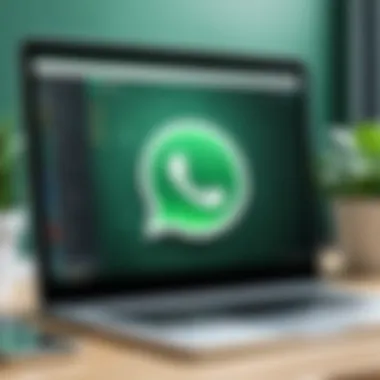
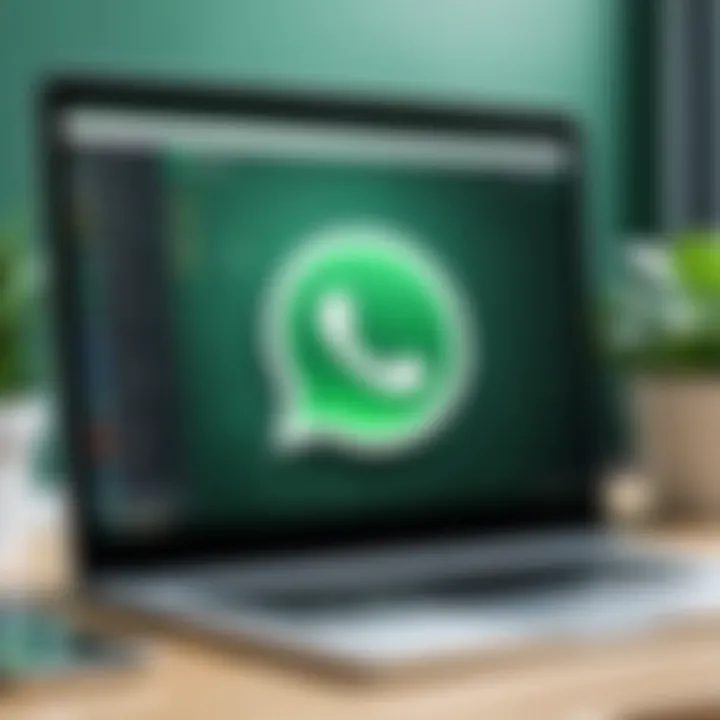
When it comes to setting up WhatsApp, installing it on mobile devices is the bedrock upon which the entire communication experience is built. In a world where mobile connectivity reigns supreme, ensuring that you can send messages, images, and make calls instantly is vital. This section lays out the steps necessary to download and install the app on your smartphone, highlighting both the simplicity of the process and the benefits it unlocks. Whether you're using an Android or an iOS device, getting WhatsApp up and running correctly enables a seamless interaction with friends, family, and colleagues alike.
Download from App Store
Accessing the App Store
Accessing the App Store is the first step in the installation journey. For iPhone users, this would be the Apple App Store; Android users will head to the Google Play Store. This central hub for applications provides a myriad of options and ease of access. The main advantage of using the App Store lies in its security. All apps are vetted, reducing the risk of downloading malicious software. In this article, accessing the App Store serves as a gateway to everything WhatsApp has to offer, ensuring that your download springs from a reliable source.
A unique feature of the App Store is its user-friendly interface that simplifies the process, making it accessible to tech novices as well as enthusiasts. However, it's good to note that not every app in these stores is equal, and sometimes misinformation about an app might lead to confusion. Always check for the app's developer—Facebook, Inc.—to ensure you're installing the real deal.
Searching for WhatsApp
Searching for WhatsApp should be as simple as pie. Upon opening your App Store, you'll find a search bar at the top. Typing in "WhatsApp" will bring you to the app's page without much fuss. The benefit here? It's quick and straightforward, allowing users to locate what they need in moments. This step contributes significantly to the overall goal of efficient app setup, minimizing downtime from installation to usage.
A unique aspect of searching for WhatsApp is the relevant user ratings and reviews right beneath the app title. They offer insight into what to expect from the app and help new users feel more at ease before they download. However, keep in mind that reviews can vary greatly, and while some might be useful, others can reflect personal bias or isolated incidents.
Initiating the Download
Once you've found WhatsApp, initiating the download is just a tap away. Hit the download button, and like magic, the app begins to download onto your device. This straightforward process makes it appealing, especially for those who might not have a lot of patience with technology. It underscores the ease of acquiring an app that connects you with people around the globe.
A noteworthy feature when initiating the download is the status indicator that appears. This visual cue lets you know how much time is left and assures you that the download is in progress. It doesn't take long, usually just a minute or two, depending on your internet speed. That said, be mindful of data usage, particularly if you’re on a limited plan.
Installation Process
Opening the App
Once the download is complete, tapping on the app icon to open it is your next move. This step is often exhilarating because it signifies the beginning of your WhatsApp journey. The opening of the app is user-centered, as it welcomes you with an intuitive layout and clear instructions. This characteristic is invaluable in setting a positive tone for first-time users.
One unique feature to note here is the splash screen that appears, often containing the WhatsApp logo and colors. It engenders familiarity, making you feel like part of a broader community right from the start. However, some users experience delays with this opening phase, particularly if their device is older or running low on resources.
Accepting Permissions
Accepting permissions might seem like a nuisance at first, but it is paramount for optimal usage. WhatsApp will request access to your contacts, camera, and storage among other features. This ability to integrate with your device’s functionalities enhances the user experience significantly. It allows for easier messaging, sharing images swiftly, and accessing contacts without hassle.
One unique facet of the permissions aspect is the clarity of information provided. WhatsApp often explains why a certain permission is needed, making users aware of the necessity behind the requests. Still, cautious souls might feel uneasy about granting too many permissions, and that's understandable. Always take a moment to read what each permission entails before tapping "Allow."
Verifying Phone Number
The last step of the installation process is confirming your phone number. This verification ensures that you are who you say you are and, more importantly, links your WhatsApp account to your actual mobile number. This aspect is crucial for many users since it establishes a secure connection between their personal data and the app.
WhatsApp employs a straightforward method for verification: a six-digit code sent via SMS. This feature simplifies the process and makes it swift. In cases where an SMS doesn’t come through, there's also the option of voice call verification, offering an alternative pathway to confirm your identity. However, if you're in a weak signal area, this process might become frustrating, so ensuring good reception is advisable.
By understanding the download and installation process, you're now well-equipped to make the most of this powerful platform. It not only offers connectivity but also integrates seamlessly into your daily routine.
Setting Up WhatsApp Account
Setting up your WhatsApp account is a pivotal step in ensuring that your communication experience is smooth, secure, and tailored to your preferences. This part of the guide aims to walk you through the essential elements of account configuration that not only enhance user experience but also bolster your privacy and connectivity. The benefits are plenty, as this step helps you create a digital identity within the app and allows you to establish meaningful interactions with your contacts.
Profile Setup
Creating a profile is like unlocking a door to a hallway full of conversations. Your profile gives context to your interactions, making it easier for people to connect with you. Let’s delve into three key components of profile setup.
Choosing a Username
When it comes to choosing a username, think of it as laying the first brick in the wall of your online persona. A good username should be memorable yet appropriate for the type of relationships you want to build. It doesn’t have to be overly creative; sometimes, simple choices strike the right chord.
A distinctive username can be advantageous because it helps your contacts easily recognize you amidst a sea of notifications. If you use your real name, keep it professional for work-related chats, but feel free to use a nickname for more informal interactions. Additionally, consider varying your username over time to keep it fresh and relevant.
"A username is your digital handshake. Make it strong and memorable."
Adding a Profile Picture
Adding a profile picture to your account adds a human touch to your chats. Having a clear image of yourself helps others identify you instantly, which can facilitate smoother interactions, especially in group chats. The key characteristic of your profile picture lies in its clarity and appropriateness. Choose an image that represents you well, as it becomes part of your digital identity.
A unique aspect of a profile picture is that it can reflect your personality, whether it’s serious, fun, or quirky. A well-chosen image can not only enhance recognition but also engender trust among your contacts. However, be conscious of privacy; avoid using overly personal images, especially if your account is used for professional communications.
Writing a Status
Your status can be seen as a snapshot of your current thoughts or activities, akin to a digital billboard. Writing a status allows you to express what you’re up to or how you feel at a particular moment. It’s a beneficial feature because it gives context to your communications, notifying contacts if you are busy, available, or perhaps in a contemplative mood.
Consider the unique feature of a status update: it can be temporary or permanent, depending on how you set it. Rather than utilitarian, these updates add a layer of personalization to your profile. However, it’s crucial to maintain a balance; oversharing can sometimes lead to misunderstandings.
Syncing Contacts
Syncing your contacts takes your WhatsApp experience up a notch, functioning much like installing a map before embarking on a journey. By syncing, you're allowing WhatsApp to access your phone’s contact list, which makes finding friends and family simpler and faster. This sync means that any changes in your contacts will automatically reflect in WhatsApp, ensuring that you have the latest details without manually adding each entry.
Syncing contacts also plays a role in stories shared within the app. Connections are not just about communication; they're about building a social circle that encompasses all interactions, personal or professional. Keeping your friend lists updated means that you are always connected to those who matter most.
In summary, setting up your WhatsApp account isn’t just a handful of tasks; it’s about carefully constructing your identity and establishing connections in a digital environment. Proper configuration of your profile, usernames, and statuses not only enriches your user experience but also lays the groundwork for effective communication. All these elements cumulatively contribute to maintaining your WhatsApp experience, ultimately enhancing your engagement within the app.
Installing WhatsApp on Desktop
When it comes to enhancing your communication experience, installing WhatsApp on a desktop can’t be overlooked. This application transcends mere messaging; it bridges connectivity in a way that mobile alone sometimes can’t manage. For tech-savvy individuals who thrive on multitasking, having WhatsApp readily available on a larger screen can empower productivity in both personal and professional spheres.
Switching over to desktop offers several nifty advantages. First, typing on a full keyboard makes messaging faster. Those long chats or work-related discussions that require careful wording? No more finger fatigue. Second, you can easily share files like documents and images from your computer with just a drag and drop. In short, it boils down to efficiency—why tap away on your mobile when you can seamlessly interact with your WhatsApp contacts right from your desktop?
Downloading WhatsApp Desktop
Getting your hands on WhatsApp for desktop is straightforward. You start by visiting the official WhatsApp website. This step is crucial; downloading from unofficial sources could lead to security risks. Once there, locate the download button and select the appropriate version for your operating system—Windows or macOS.
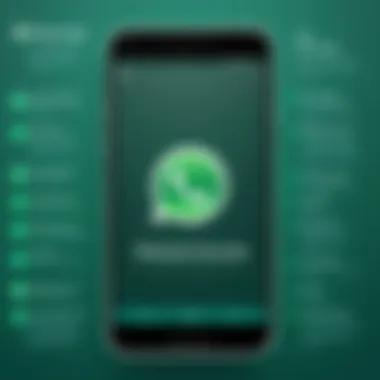
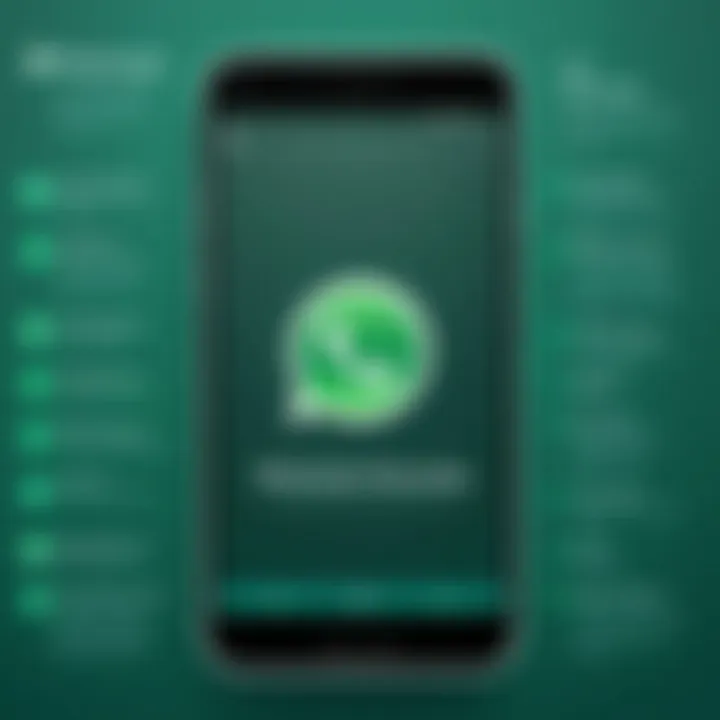
Here’s how you can go through the process:
- Visit the official WhatsApp website: Make sure you’re heading to to ensure safety.
- Choose your OS: Once there, you will see prompts clearly indicating whether you need the version for Windows or macOS. Generally, the site will recommend the best version suited for your device.
- Download the installer: Click the button to download the executable file. Depending on your internet speed, this should take mere moments.
Installation Steps
After downloading WhatsApp, the next step is its installation. This process is typically hassle-free. Here’s a quick rundown of what to do:
- Run the Installer: Navigate to your downloads folder and double-click the installer file. Your operating system might prompt you with security notifications to confirm that you wish to run it, which is perfectly normal.
- Follow the On-Screen Prompts: The installer will guide you through setup. Usually, it requires you to agree to the terms of service and choose an install location. Stick with the default unless you have a specific reason to change it.
- Launch WhatsApp: Once the installation completes, an icon for WhatsApp should appear on your desktop or in your applications folder. Click to launch it.
- Linking Your Mobile Device: When you first open WhatsApp on your desktop, you'll see a QR code. The next step is to link it with the mobile app. Open WhatsApp on your mobile device, tap on the three dots (or settings), select 'Linked Devices', and then tap 'Link a Device' to start scanning the QR code.
"A desktop version amplifies the WhatsApp experience, providing ease of use and efficiency worth considering."
By following these steps, you'll seamlessly integrate WhatsApp into your daily workflow. Managing messages, participating in group chats, and sharing content becomes much smoother when you're operating within a familiar desktop environment.
Linking Mobile with Desktop
Linking your mobile device with the desktop version of WhatsApp opens a new realm of convenience and versatility for communication. This integration allows users to receive and send messages seamlessly across different platforms, ensuring that you're always connected, whether you're at your desk or on the move. This flexibility is particularly useful for professionals who juggle multiple tasks and need quick access to communication without switching devices constantly.
Using QR Code
Opening WhatsApp Web
Opening WhatsApp Web is the first step in syncing your mobile app with the desktop. This feature allows users to access their conversations from a bigger screen, enhancing the overall user experience. By navigating to the WhatsApp Web URL, users can see all their chats instantly. One of the key characteristics that make WhatsApp Web a popular choice is its straightforward user interface, which mirrors that of the mobile application. This similarity helps users transition smoothly without spending time learning new controls.
A unique feature of WhatsApp Web is that it offers all the essential functionalities such as chat searches, message visibility, and even media sharing options right from your computer. Also, there's no need to download any additional software, as it runs directly in the browser. While using WhatsApp Web is pretty handy, there are minor drawbacks, like being dependent on your phone's internet connection, which might be a hinderance during poor connectivity situations.
"WhatsApp Web allows for seamless messaging, but must be connected to a mobile device to function."
Scanning QR Code
Scanning the QR code remains a core method to link your mobile device with WhatsApp Web. This easy step involves using the WhatsApp app to scan a QR code displayed on the website. This characteristic highlights the importance of security as the code expires shortly after being displayed, adding a layer of protection against unauthorized access.
The unique feature of scanning a QR code makes the synch process not only quick but also secure, ensuring that only your phone is able to unlock your web session. However, some might find it slightly inconvenient if those precious seconds are not taken for scanning promptly, as the code changes frequently.
Functionality of Linked Devices
Once linked, the functionality of WhatsApp on both mobile and desktop extends beyond simple message exchanges. Typically, users can seamlessly multi-task, managing texts while working on other projects. Desktop notifications ensure you never miss an important message, making it easy to keep track of all communications without the constant need for phone checks.
Additionally, the linked version retains media downloads and status updates, allowing smooth integration of files directly from your computer. This capability boosts productivity, particularly for those managing work correspondences or group projects. However, it’s crucial to remember that the mobile app must remain connected to the internet for the desktop version to work, which limits some functionalities if your mobile device loses connectivity.
Contemplating all these elements, linking your mobile device to WhatsApp Web not only elevates communication but also reflects a significant step towards a more integrated digital life.
Common Setup Issues
Common setup issues can be a roadblock, especially when users are eager to get started with WhatsApp. Addressing these problems is vital for a smooth user experience, from initial installation to daily use. Understanding potential verification challenges and the intricacies of account recovery can make the difference between frustration and seamless interaction.
Verification Problems
Verification problems tend to arise during the setup process, interfering with users’ ability to sign in to WhatsApp effectively. These verification steps, particularly by SMS or voice call, are foundational for ensuring account security and a personalized experience. When an issue occurs, it can leave users feeling lost, emphasizing the importance of knowing how to troubleshoot these aspects.
SMS Not Received
One of the prevalent issues users encounter is the absence of the SMS verification code. This unique challenge can disrupt not just the registration but also the initial connection to the platform. A characteristic of this problem could stem from network disruptions or incorrect phone numbers during signup. It's a common scenario where a simple oversight can lead to a significant hiccup.
Having a reliable SMS verification process is popular because it aligns with users' habits—most know how to receive and input SMS messages. However, there's a downside; users might not receive messages due to network overload or when sim cards are malfunctioning. The advantages of SMS verification, such as speed and instantaneous delivery, can sometimes become disadvantages due to temporary fails or restrictions from the carrier.
Voice Call Verification
Voice call verification offers an alternative that can help when SMS fails to deliver. This method allows users to receive an automated call providing the crucial code needed for verification. One evident advantage here is that even if there's trouble with text messages, users can still authenticate their accounts.
The main characteristic of voice verification is its reliability across different network settings; sometimes a call goes through where a text fails. However, a drawback may arise if the user is in a noisy environment or unable to answer the call promptly, adding a layer of complexity to the setup. It's vital for users to be aware that while voice call verification is effective, it isn't foolproof.
Account Recovery
Account recovery encapsulates how users regain access to their WhatsApp account when difficulties arise. It's common for individuals to forget their passwords or lose access to their registered numbers, which can be a source of distress. The ease of recovering an account is directly linked to the effective setup of both security measures and personal details.
To initiate recovery, users may need access to their email or a backup phone number. This underscores the importance of keeping recovery options accessible. An organized way to streamline this process can help alleviate anxiety and enhance the overall user journey in this environment. Providing clear guidance and steps for recovery can become invaluable for users caught in such situations, ultimately ensuring they can return to their conversations without significant barriers.
Best Practices for Using WhatsApp
In today’s digital age, communication has transformed remarkably. With the advent of apps like WhatsApp, staying in touch with friends, family, and colleagues has never been easier. However, to truly harness the capabilities of WhatsApp and enhance your user experience, adopting some best practices can go a long way. These practices will not only ensure your privacy and security but also help in managing your interactions effectively.
Privacy Settings
Protecting personal information is crucial in an online environment, and WhatsApp offers a plethora of privacy settings to cater to this need. Using these options wisely allows you to control who sees your information and messages. Here are a few key settings to consider:
- Last Seen and Online Status: This feature lets you choose who can see your last seen or online activity. Closing off this visibility can help reduce unwanted inquiries about your availability.
- Profile Photo and About: You can adjust these settings to restrict visibility to contacts only, ensuring strangers cannot access your profile information.
- Blocked Contacts: Should you receive unwanted messages or harassment, WhatsApp’s blocking feature can be of great service. This simply cuts off all communication with the undesired individual.
"Privacy isn’t an option, and it shouldn’t be the price we accept for just getting on the internet. We deserve better.” - This quote resonates well with the ethos behind using privacy settings.
By taking a few moments to explore and adjust these settings, users not only protect themselves but can engage in conversations more freely without fear of external scrutiny.
Managing Notifications
In a world inundated with notifications, managing them effectively on WhatsApp is vital for maintaining focus and decreasing distractions. Here are some strategic approaches:
- Custom Notification Tones: Differentiate between personal and group chats by assigning specific tones to each. This way, you’ll know what to prioritize without looking at your phone all the time.
- Mute Conversations: Feeling overwhelmed? Utilize the mute feature for active group chats or individual conversations that don’t require immediate attention. It keeps the clutter at bay, allowing you to check messages at your convenience.
- Notification Settings: Delve into your app settings, where you can customize how and when you receive alerts. Enabling only essential notifications ensures you’re not constantly bombarded by minor updates.
- Do Not Disturb Mode: While one may need to concentrate on tasks, turning on Do Not Disturb mode can silence WhatsApp notifications temporarily, providing a much-needed break.
By implementing these practices of managing notifications, users can strike a balance between staying connected and maintaining their productivity. Both privacy settings and notification management are crucial for a smooth experience on WhatsApp, enabling users to communicate with ease while keeping their digital life organized.
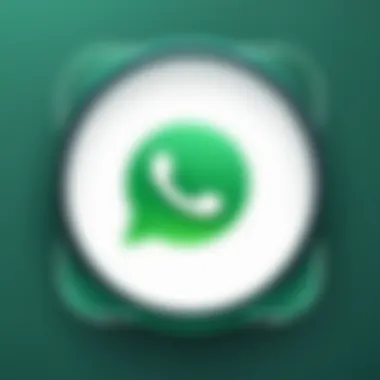

Understanding WhatsApp Policies
In a world where digital communication is at the forefront, understanding WhatsApp's policies is crucial for anyone wanting to navigate the app confidently. As WhatsApp continues to evolve, so too do its guidelines and user agreements. These policies govern what users can expect from the platform and what is expected of them. The essence of these rules is to ensure a safe and efficient communication environment for everyone. By familiarizing yourself with these aspects, you're not just protecting yourself; you're fostering a safer community.
User Privacy Agreements
User privacy agreements are the framework that helps maintain trust between WhatsApp and its millions of users. At the heart of these agreements is the understanding that personal data is sensitive. When you first set up WhatsApp, you consent to various terms that outline how your data will be utilized by the platform. This may include your phone number, contacts, and even payment information if you utilize certain services.
One of the key benefits of these agreements is the transparency they provide. Users are informed about data collection practices, which can help alleviate concerns about privacy breaches. WhatsApp maintains that it uses end-to-end encryption, ensuring that messages can only be read by the sender and recipient. Moreover, WhatsApp's commitment to user privacy is often showcased in its business practices, where they do not sell your data to third parties.
Having said that, it's advisable to read through the privacy policy. It outlines potential data-sharing practices, especially in relation to parent company Facebook. Understanding these nuances can empower you to make informed decisions about your digital footprint.
Data Security Measures
Data security measures encompass the strategies and technologies deployed by WhatsApp to protect user data from unauthorized access. In an era where cyber threats loom large, having robust security in place is non-negotiable. The platform employs strong encryption protocols, detailed verification processes, and frequent system updates aimed at thwarting potential breaches.
Some notable measures include:
- End-to-End Encryption: Ensures messages, photos, and videos shared on WhatsApp remain private and secure, essentially making them unreadable to anyone except the intended recipient.
- Two-Step Verification: Adds another layer of security by requiring a PIN for starting your account on a new device. This can prevent unauthorized access.
- Regular Updates: WhatsApp continually updates its app to patch vulnerabilities and introduce new security features. Regular users should stay off the latest version to benefit from these enhancements.
By employing these measures, WhatsApp attempts to uphold a strong barrier against potential security threats. Users are encouraged to take personal responsibility as well; for instance, being cautious about the links they click on and the information they share in group chats is equally important.
"In a digital age, the onus of security lies not just with the platform but also with the individual. Awareness and caution are key!"
These policies and practices related to user privacy and data security ultimately serve to build a trustworthy communication environment for all, thereby enhancing the overall experience of using WhatsApp.
Being aware of these agreements and measures not only safeguards your information but also contributes to a more secure digital ecosystem.
Exploring Advanced Features
In a world where staying connected is synonymous with progress, WhatsApp has emerged as a vital communication tool. However, many users often skim the surface of its robust capabilities. Exploring advanced features is not just beneficial—it’s essential for any tech-savvy individual aiming to enhance their communication effectiveness. By diving deeper into the app’s offerings, one can unlock tools and functionalities that cater to both personal and professional needs, making day-to-day interactions smoother and more efficient.
WhatsApp Business Features
For entrepreneurs and small business owners, leveraging WhatsApp can transform customer engagement. The WhatsApp Business app is tailored specifically for enterprises, providing a bridge between businesses and their customers.
- Business Profiles: This feature allows companies to create profiles with essential information like address, business description, and website link. Having this at the fingertips of potential clients adds credibility.
- Quick Replies: Save time by using pre-written responses for frequently asked questions. This not only streamlines conversations but also provides instant information to customers, enhancing their experience.
- Labels: Organizing conversations might seem trivial, yet labels can be game-changers. They allow for easy categorization of chats, making it simpler to keep track of customer inquiries, follow-ups, and new engagements.
The most significant aspect of WhatsApp Business is perhaps the potential for automation. Utilizing features like automated greetings and away messages ensures that customer interactions are seamless, even when you’re off the clock. Moreover, by analyzing chat statistics, businesses gain insights into customer interactions which can guide future marketing strategies.
Integration with Other Apps
In today's interconnected age, the power of integration cannot be overlooked. WhatsApp stands tall among messaging applications not just for its standalone capabilities but also for its ability to incorporate functionalities from other applications. This cross-platform synergetic relationship opens a new realm of possibilities.
- Cloud Backup: WhatsApp allows users to back up their chats and media seamlessly to both Google Drive and iCloud. By integrating with these cloud services, users can rest assured that their chat history and important media are secure and accessible.
- Sharing Across Platforms: One significant advantage is the ability to share content quickly from other apps, like images or articles from your browser. A simple tap can send a photo directly from your gallery to a friend without needing to open WhatsApp separately.
- Enhancing Communication: The integration with business tools such as Shopify or CRM software means that transactions and customer management can be handled effortlessly within the WhatsApp interface. This leads to a more streamlined workflow, especially for those in sales and support roles.
**"The true value of WhatsApp is revealed when we push the boundaries of its features and integrate it with our daily tasks. It’s not just an app; it’s a part of our workflow."
By understanding and utilizing these advanced features, users can not only make their interactions more effective but also tap into the convenience that the modern digital landscape has to offer. WhatsApp is much more than messaging; it’s about maximizing potential and ensuring effective connectivity.
Maintaining Your WhatsApp Experience
Maintaining your WhatsApp experience is not just a matter of keeping the application functional; it's about ensuring that the communication channel remains efficient, secure, and aligned with the latest improvements in technology. Many users often overlook the importance of regular updates and troubleshooting practices. Here, we delve into why these factors matter and how they can significantly enhance your overall experience with WhatsApp.
Regular App Updates
Regular app updates for WhatsApp serve multiple purposes. Firstly, these updates often include fixes for bugs that may hinder your communication. Whether it’s minor glitches or major issues, regular updates can make sure that everything runs smoothly. Furthermore, these updates often come packed with new features that can revolutionize the way you use the app. Features like voice and video calling improvements or even changes in the user interface can make chatting more enjoyable and intuitive.
Not only do updates enhance functionality, but they also play a critical role in keeping your data secure. Cybersecurity threats evolve faster than we can imagine, and an outdated app might expose you to vulnerabilities that could compromise your personal information. Keeping WhatsApp updated ensures you have the latest security patches, safeguarding your data against potential breaches.
"An ounce of prevention is worth a pound of cure. Regular updates help protect against unforeseen issues."
To update WhatsApp:
- Open the Google Play Store or the Apple App Store.
- Search for "WhatsApp".
- If an update is available, a button will appear prompting you to update.
- Tap on the update button, and voilà, your app is up to date!
Troubleshooting Common Issues
Despite its robust nature, WhatsApp is not free of hiccups. Understanding how to troubleshoot common issues is vital for maintaining the smooth operation of your messaging experience. Knowing how to tackle these problems can save you from unnecessary frustration.
Some of the most common issues include:
- Connectivity problems: If WhatsApp isn't sending messages or making calls, make sure you're connected to the internet.
- Notification issues: Sometimes, notifications may not appear due to app settings. Check the notification settings in both the app and your device settings.
- Storage running low: When your phone is low on storage, WhatsApp may malfunction. Clear up some space, and you’ll likely see improvements.
If you encounter issues with verification or recovery, consulting the app’s FAQ can be beneficial. Visiting the community forums on platforms like Reddit can also be helpful. Additionally, WhatsApp has a dedicated support page on their website that you can refer to for further assistance.
By being proactive in maintaining your WhatsApp experience, users can significantly enhance their benefit from the app. Keeping it updated and knowing how to troubleshoot common issues ensures that you maximize your communication potential.
End
As this guide draws to a close, it’s essential to reflect on the significance of effectively setting up WhatsApp and how it enhances our digital communication.
Recap of Setup Process
Navigating the setup process for WhatsApp requires a few steps, each critical in ensuring a seamless experience. Breaking it down:
- Installation: We started with the prerequisites, ensuring your device meets the necessary requirements, from operating systems to internet connectivity. This foundation is crucial because any mismatch could lead to a setback during installation.
- Mobile and Desktop Setup: Next, we dove into distinguishing how to install WhatsApp on both mobile devices and desktops, giving users choice and flexibility in accessing their messages. This section emphasized both downloading methods—whether from the App Store or a direct download from the official WhatsApp website.
- Linking Devices: Once the installations were complete, linking mobile with desktop using QR codes provided a practical way to sync messages across devices. It also showcases the adaptability of WhatsApp in fitting into a multi-device routine.
- Configuring Settings: Setting up the WhatsApp account followed. From profile setups to syncing contacts, these steps nurture a personalized touch. The flexibility to tweak privacy settings further enhances user confidence while using the app.
- Ongoing Maintenance: Lastly, regular updates keep the app functioning smoothly, while knowing how to troubleshoot can save users time and frustration.
This outlined journey through the setup process not only demystifies the use of WhatsApp but also empowers users to engage with the application confidently.
Encouragement to Explore Features
WhatsApp is not merely a chatting app; it’s a robust platform packed with features that enrich communication. As you've learned to set it up, now's the time to dig deeper:
- Group Chats: Why not create groups for friends, family, or colleagues? It's a fulfilling way to stay connected, especially when organizing events or sharing plans.
- Voice and Video Calls: Make full use of voice and video functionalities. These are essential today for more personal touch amidst distance.
- WhatsApp Business: For those with entrepreneurial spirits, exploring WhatsApp Business features can be game-changing. You can manage customer interactions and promote your brand effectively.
- Integration with Other Apps: This adds another layer of functionality to your communication, allowing seamless sharing of information.
"Exploring the depth of WhatsApp opens up innovative ways to connect and interact in our fast-paced lives."
So, take your time to play around with these features. They can truly enhance your overall experience, transforming the way you stay in touch with others.



