Smart Strategies to Free Up Space on Your iPhone
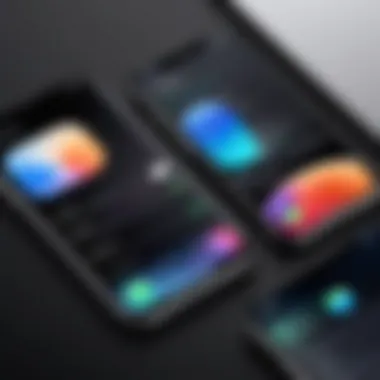
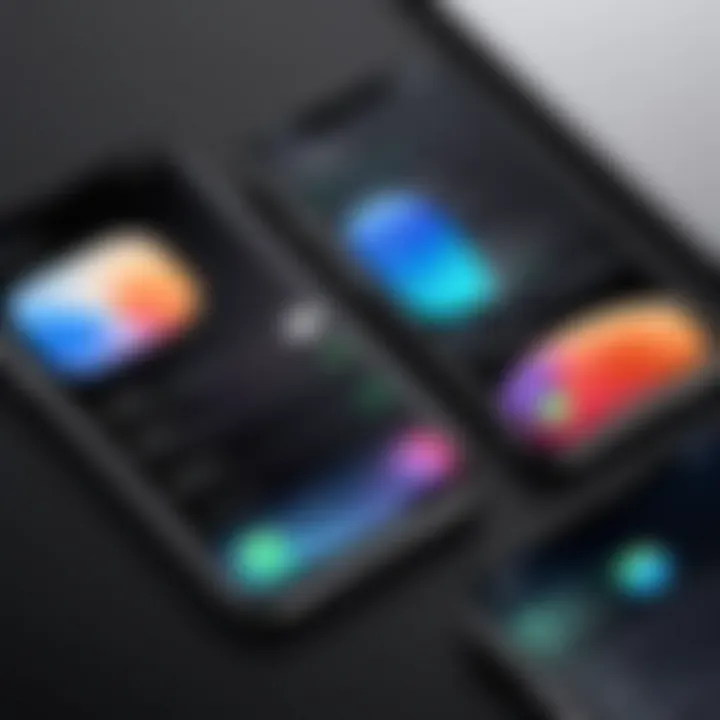
Intro
In this digital age, our smartphones have become the backbone of our daily lives, particularly the iPhone. However, as we snap photos, download apps, and store music, the storage on our devices can vanish quicker than we can say "storage full!" This issue isn’t just a minor inconvenience; it can interrupt the smooth conduct of our busy schedules. That’s why discovering effective methods to optimize storage is crucial for anyone who relies on their iPhone for work and play.
Understanding how to manage your phone’s storage is like finding gold. With a bit of strategy, you can reclaim space you didn’t know you had. From fine-tuning system settings to navigating cloud options, it’s about learning to play the game smartly. This article aims to dissect various strategies that will help you not only evaluate your current storage situation but also keep it on the lean side with consistent maintenance. Whether it’s keeping your apps organized, turning off automatic settings, or getting to grips with native iOS features, there’s much to uncover here.
By the end of your read, you should be equipped with a toolbox of actionable solutions to maximize that precious iPhone space. Stick around; it’s time to unlock the hidden potential lurking in your device.
Understanding iPhone Storage
Understanding the ins and outs of iPhone storage is essential for any user looking to maximize their device's potential. As smartphones evolve, so do the demands placed on their storage systems. Knowing how storage works, particularly on an iPhone, is a key piece of the puzzle in managing storage effectively. For instance, your photos, apps, music, and messages all eat up precious space, and recognizing how they contribute to your overall usage can help you make informed decisions about what to keep and what to discard.
The benefits of mastering iPhone storage are manifold. First, it allows for smoother device performance. When your storage runs low, you might notice slower app loading times and lag during basic functions. Moreover, understanding your storage can lead to a more organized home screen, giving you quicker access to the tools you use most often. Consider, too, the peace of mind of knowing you can snap that perfect picture or download the latest app without worrying about running out of space.
Your consideration should not just stop at aesthetics or performance, though. Privacy, too, plays a role—keeping your device less cluttered means being more vigilant about the data you store. Clear storage means less risk for unwanted files from lingering and potentially putting you at risk for security breaches. Thus, getting a handle on your storage presents both practical benefits and a sense of control over your digital space.
Overview of iPhone Storage Capabilities
iPhones come equipped with a range of storage capacities, but it remains crucial to recognize that no two devices are alike. The base models, like the iPhone SE, might offer 64 GB, while higher-end options, such as the iPhone 14 Pro Max, can soar up to 1 TB. This extensive array can seem appealing; however, once you factor in the iOS operating system’s requirements, system apps, updates, and the data that accumulates through daily use, it becomes clear that actual usable capacity can be much less than marketed.
Additionally, Apple has integrated various features to help users manage their storage. The iPhone provides built-in tools to display how much storage space is being used and what types of content are consuming it. For instance, users can access settings to see a detailed breakdown of what's taking up space—like photos, apps, and media, which can be helpful for making decisions about what needs to go.
What Affects Storage on iPhone?
Storage on an iPhone does not function in isolation; many external and internal factors contribute to determining how much space you’ll need—or how much you’ve unwittingly used.
- Apps: Some apps are resource hogs. Social media applications, streaming services, and games often take up more than their fair share of space. Have you ever checked how much Facebook or Instagram consumes? It can be shocking!
- Media Files: Photos and videos, particularly those taken in high resolution or recorded in 4K, can quickly fill up storage. If you’re shooting videos at a concert or capturing family moments, those megabytes stack up.
- Messages and Attachments: It's easy to forget that long threads of messages, especially with pictures, can build up over time. Did you really need all those GIFs from last year’s chat?
- System Updates and Files: Regular software updates can also eat away at storage. Another point to consider is app caches and temporary files that accumulate as you use your apps. They can create unnecessary clutter.
Being mindful of these aspects can significantly impact your storage management strategy. By keeping an eye on these factors, you can make smarter decisions and ensure your iPhone remains optimized for use.
Evaluating Your Current Storage Usage
Understanding how much space you have on your iPhone is akin to knowing what’s in your pantry before you start cooking. You wouldn’t go grocery shopping without a clear idea of what you already have at home, right? Evaluating your current storage usage on your iPhone is paramount for optimizing space effectively. This essential step not only highlights the types of files consuming your storage but also accentuates the areas where you can cut back. With applications and media files competing for limited space, regular evaluation can lead to better management that directly impacts your device's efficiency.
Accessing Storage Settings
Getting to the nitty-gritty of your storage situation is as easy as pie if you know the right steps. To kick things off, head over to your Settings app. Scroll down until you find General, then tap on iPhone Storage. This handy section grants you insight into how your space is distributed among apps, photos, and other data. You’ll see a visually appealing bar graph that segments your storage into categories
Once you're in the iPhone Storage settings, you will be greeted with a list of apps, accompanied by the amount of storage each app occupies—that's like a wake-up call for many users. It’s eye-opening to see that an app you hardly use might be taking up significant real estate in your storage. If you're scrupulous about your storage management, this section should be your go-to.
Analyzing Storage Distribution by Category
Analyzing how your storage is allocated can feel like piecing together a jigsaw puzzle. Each category tells a story about your usage habits. At a glance, you’ll see how much space photos, apps, messages, and other data gobble up.
- Photos and Videos: Often, these two are the heavyweight champions of storage. Especially if you have a habit of snapping pictures on a whim or storing videos recorded in high resolution.
- Apps: Consider whether you really need that game you played once in a blue moon or that streaming service that you’ve abandoned. Your storage is prime real estate, and every app competing for space deserves thoughtful consideration.
- Messages: Don’t overlook the attachments you send and receive. Those memes and videos can accumulate, taking up more space than you’d think.
In sum, taking the time to analyze storage distribution equips you with the information needed to make informed decisions. Streamlining your storage not only frees up space but may also enhance the overall speed and functionality of your iPhone. Something as seemingly simple as figuring out what takes up space can lead you down the path of having more room for what truly matters.
Managing Applications
Managing applications on your iPhone is a pivotal aspect of conserving storage space. Every app you download carries its own set of data and settings, which can pile up over time and eat away at your storage capacity. Understanding how to effectively manage these applications not only frees up space but also optimizes your device’s performance. By identifying which apps consume the most storage, deleting those that no longer serve a purpose, and utilizing offloading techniques, you can maintain a lean and efficient iPhone.
Identifying Resource-Heavy Apps
The first step in managing your applications is pinpointing which ones are hogging all your precious storage. Some apps, particularly games or multimedia editors, can take up a staggering amount of space due to high-quality graphics or large asset libraries. You can identify these resource-heavy apps by navigating to the Storage settings in your iPhone. Here’s how:
- Open the Settings app.
- Tap on General.
- Select iPhone Storage.
Once here, you’ll see a list of apps ranked by the amount of storage they consume. This list can be a real eye-opener. If you notice that an app you rarely use is taking up a significant amount of space, you may need to reconsider its value on your device. Removing or managing these apps can lead to immediate improvements in available storage.
Deleting Unused Applications
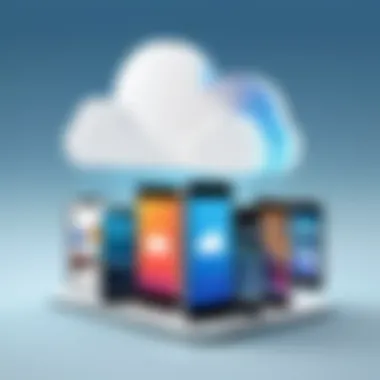

After identifying the applications that are taking up more room than they should, the next logical step is deletion. It may seem straightforward, but many users hesitate to delete apps even if they haven’t used them in ages. Think about this: if it’s been sitting idly on your phone for months, do you really need it?
To delete an app, press and hold the app icon until a menu appears. Choose Remove App, then select Delete App to kick it to the curb. Remember that deleting an app also removes its associated data, so if you need anything from it, make sure to back it up first. It's like clearing out a cluttered closet: once the unused items are gone, you’ll feel lighter and your device will be more agile.
Offloading Apps
Sometimes, you may not want to part ways with an app entirely. For these cases, offloading is a great compromise. When you offload an app, it removes the app itself but retains its data, thus freeing up valuable space without losing your progress or settings.
To offload an app, go back to the iPhone Storage settings:
- Locate the app you wish to offload in the list.
- Tap on the app, and then select Offload App.
This way, if you decide to reinstall it later, all your data will still be intact. Offloading can be particularly effective for apps like games or social media platforms that you enjoy but don't use every day. It’s a smart way to keep your options open without cluttering your iPhone.
"Managing your apps is like tending a garden; prune the overgrowth to let the flowers bloom."
Optimizing Media Files
Managing media files is paramount for reclaiming valuable storage space on your iPhone. Media files, particularly photos, videos, and music, can consume a significant chunk of your device's memory. By optimizing these files, not only do you make room, but you also improve device performance and usability. In a world dominated by visuals and sound, mastering media management is essential for anyone looking to maximize their iPhone experience. Here’s how to navigate this crucial aspect of storage optimization.
Photo and Video Management
Using iCloud Photos
Using iCloud Photos is a game-changer for storage management on your iPhone. This tool automatically uploads your high-resolution images and videos to Apple's cloud service. One key characteristic of it is that it stores optimized versions of your media locally. This has an obvious advantage: your device uses less space while still keeping your content accessible. Additionally, you can view your entire media library across all your Apple devices, ensuring seamless access no matter where you are.
However, reliance on iCloud Photos isn't without consideration. While it’s beneficial to access your photos anywhere, having a consistent internet connection becomes a necessity for certain actions. Users may face challenges if they have limited data plans or intermittent connectivity. Nevertheless, the ability to free up storage can make iCloud Photos an attractive option for serious iPhone users who amass large collections of visual media.
Deleting Duplicates and Unwanted Media
The process of Deleting Duplicates and Unwanted Media is another practical step in optimizing storage. This method addresses the clutter that often builds up over time as you capture multiple photos of the same scene or download the same music files again. By focusing on this aspect, you create a cleaner, more usable library and save precious space on your device.
A standout feature of this method lies in identifying and removing duplicates through various apps or manually sifting through your gallery. Doing so not only provides immediate relief in terms of storage but also results in a more organized and enjoyable media experience. One downside is the time investment—sorting through thousands of images and tracks can be quite the task. However, the benefits of regaining gigabytes of storage make this painstaking effort worthwhile.
Audio Files and Streaming Options
Reducing Downloaded Music
Reducing Downloaded Music is all about trimming the excess from your audio library. With music streaming platforms offering almost every song imaginable, many users download albums and playlists that they rarely listen to offline. This can lead to a bloated storage situation quite quickly.
The key feature of this strategy is to evaluate your music collection and consider which tracks genuinely warrant space on your phone. By keeping only the favorites or the most-used playlists stored locally, you can significantly declutter your storage. This method is particularly beneficial for those who rely on streamed content, as it encourages a more deliberate selection of music for local storage. On the downside, one must be mindful of data usage if you plan to stream songs frequently.
Using Streaming Services
Finally, Using Streaming Services can effectively shift your audio storage burden. Streaming services like Spotify and Apple Music allow users to access vast libraries without the need to store all those songs directly on their devices. This strategy frees up significant space while providing the convenience of having access to millions of tracks at your fingertips.
One of the main advantages of streaming services is the variety they offer—users can explore and listen to a wide range of music styles without committing to downloads. On the flip side, users must have internet access to fully enjoy the benefits, which can be a hurdle in areas with poor connectivity. For many, striking a balance between streamed and saved tracks is essential to maintain both accessibility and storage efficiency.
The thoughtful management of media files on your iPhone can lead to a smoother experience, both in usability and device performance. Finding the right mix between optimized storage and accessible media is the key.
Leveraging Cloud Services
In the quest for maximizing iPhone storage, one of the most effective strategies is to tap into cloud services. These services allow users to store and access data beyond the confines of their device’s physical storage. By shifting files, photos, and even app data to the cloud, your iPhone can operate more efficiently and have more breathing room for essential applications and operating functions. With that said, understanding various cloud options is paramount.
iCloud Usage for Storage Expansion
iCloud is Apple’s native cloud service, which seamlessly integrates with the iOS ecosystem. By opting for iCloud, users can automatically back up their photos, videos, documents, and even app data. The convenience of having data synced across devices is a critical benefit. For instance, if a user takes a photo on their iPhone, it instantly appears in the iCloud library and can be accessed from a Mac or an iPad.
However, the catch is that iCloud offers only a limited amount of free storage. Users typically start with 5 GB, which vanishes quicker than a snowflake in July if you’re not careful. To combat this, upgrading to a paid plan may be necessary, depending on individual storage needs. Ultimately, iCloud is a solid choice for Apple aficionados, thanks to its sleek integration and straightforward interface.
Third-Party Cloud Solutions


While iCloud has its merits, there are several other cloud platforms that can also cater to the storage needs of iPhone users. These platforms provide a range of features that might better suit certain preferences or budgets.
Google Drive
Google Drive is one of the most popular cloud storage solutions available, and there’s a good reason for that. It offers 15 GB of storage for free, which is a boon for users who find the iCloud limit restrictive. Google Drive allows not just file storage, but users can also create and collaborate on documents, spreadsheets, and presentations—all from their mobile devices.
A unique characteristic of Google Drive is its integration with Google’s suite of productivity tools, including Google Docs and Sheets, which can be particularly helpful for those who juggle both personal and professional documents. However, it's important to note that if someone heavily uses Google services, they might need to consider the implications of going over the free storage limit, as it can quickly necessitate a subscription.
The advantage is clear: users can access their documents anywhere and collaborate in real time, making it a versatile option for tech-savvy individuals.
Dropbox
Dropbox is another notable cloud storage option that is comprehensive and user-friendly. Its key selling point is ease of use; many users appreciate its straightforward platform and intuitive file-sharing capabilities. Dropbox's most distinguishing feature is its synchronization ability across different operating systems—be it iOS, Android, or Windows—ensuring that files are easily accessible no matter the device.
For those who often work with large files, Dropbox allows users to share links rather than sending entire files, which can save on bandwidth and enhance efficiency. Although it starts with a modest free storage option of 2 GB, users can expand this through various referral programs.
However, it’s crucial to recognize that if someone’s primary usage revolves around iOS-exclusive features and workflows, they may not find Dropbox as seamlessly integrated as iCloud. Still, for those who value cross-platform compatibility, it is undoubtedly a worthy consideration.
Cloud storage provides a buffer zone that can store your data, alleviating the immediate pressure on your iPhone’s storage.
Adjusting System Settings
Adjusting system settings is fundamental to optimizing your iPhone's storage. It's like fine-tuning the engine of a car for better mileage. The right changes can provide space-saving benefits and enhance performance without sacrificing functionality. By digging into these settings, you can squeeze every bit of efficiency out of your device. Numerous benefits come from making these adjustments, most notably the ability to free up precious storage for more important things like your favorite apps or cherished memories.
Managing Messages and Attachments
Limiting Message History
Limiting message history is an essential step in the pursuit of optimal storage. Every time a message is sent or received, it consumes storage. Therefore, a frequent cleanup of old conversations not only declutters your interface but also reduces the overall storage use. Keeping message history short is like trimming the hedges; it makes everything look neater and more manageable.
The main characteristic of limiting message history is its simplicity. By setting parameters, like keeping only a month or a year of texts, you prevent years' worth of conversations from piling up. This is particularly beneficial for those who receive a high volume of messages.
Moreover, with the unique feature of message deletion, users can decide what to keep and what must go. The advantage here is obvious; it promotes a more fluid operational environment on your device. However, a potential disadvantage could arise if a user inadvertently deletes a conversation deemed important later on.
Deleting Large Attachments
When it comes to freeing up space, deleting large attachments can play a significant role. Over time, attachments can add up like snow accumulating on a roof, often unnoticed until it’s overwhelming. By routinely checking for these sizable files, you can make substantial progress in reclaiming storage.
The highlight of deleting large attachments is its straightforwardness. Users can easily identify which attachments are bulky—these often include images, videos, or lengthy documents shared through messaging apps. This method is popular as it allows users to take direct action on their storage and instantly see the freespace results.
The unique feature of this strategy is the ability to preview large attachments before deciding to delete them. It gives a clear view of what’s hogging storage and allows for informed choices. The advantage here is clear; however, one has to be cautious—not all attachments are trashable; some may hold sentimental value or contain crucial information.
Utilizing Storage Optimization Features
Enabling Optimized Storage for Photos
Enabling optimized storage for photos is a game changer for many iPhone users. It allows your device to manage photo storage better by keeping lower-resolution versions of photos on your device while storing the full-resolution images in iCloud. This tactic is highly effective, particularly for those who enjoy snapping countless pictures but don’t want to run out of space.
One key characteristic of this feature is its ease of use and seamless integration with existing iPhone functionalities. It's a popular choice since—who wouldn't want to save space without sacrificing their photo library?
The unique feature enabling this optimization allows for auto-management of storage based on available space. Users will appreciate this, especially during travels or events where capturing moments is vital. However, the downside can be accessibility; if you're offline, you might have trouble accessing full-resolution photos, which could lead to moments you can’t relive.
Reviewing Recommendations from the Settings App
Reviewing recommendations from the Settings app often falls under the radar but is intricate to maintaining storage efficiency. This feature analyzes your device usage patterns and provides personalized suggestions on how to optimize storage. It’s a bit like having a personal advisor guiding you through the maze of data management.
This option is widely regarded because it simplifies users’ decision-making. It evaluates the current usage and recommends the most effective changes to enhance storage.
What is unique about this feature is the tailored approach it offers. Instead of following generic advice, it delivers specific recommendations reflecting your actual usage habits. While the advantage is obvious, relying solely on these suggestions is a double-edged sword. Users must remain vigilant and maintain their awareness of what truly matters to them, as the algorithm may not always prioritize sentimental or essential files.
Backup Strategies

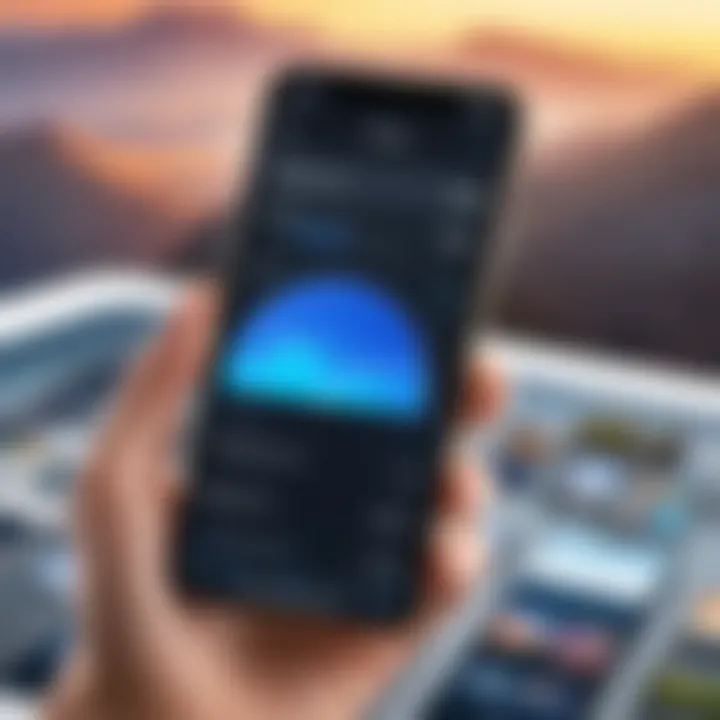
In the realm of managing storage on your iPhone, having a solid backup strategy is key. This isn't just about keeping your data safe; it's about paving the way for efficient space usage on your device. When your data is backed up, you can afford to make bold changes, like deleting old apps or files, all without the nagging worry that something crucial might be lost.
By implementing a backup strategy, you’re investing in peace of mind. It allows you to rest easy knowing that your precious memories, important documents, and essential app data are secure. Plus, with technology evolving rapidly, having a backup can simplify transitions to newer devices; you won't be starting from scratch.
Understanding iPhone Backup Options
Apple provides a multitude of ways to back up your iPhone. Two of the primary methods are using iCloud and local backups via iTunes or Finder. Each method has its strengths and weaknesses, and understanding these can help you choose what suits your needs best.
Using iCloud for Backups
Using iCloud for backups is as simple as it gets. This wireless solution automatically backs up your iPhone daily, as long as it’s connected to Wi-Fi. One main characteristic that draws users in is that iCloud backup keeps your most crucial data – including photos, documents, app data, and system settings – accessible from any device with your Apple ID.
The huge benefit of this approach is convenience; everything is done in the background, and you don't have to think about it.
However, a unique feature to be aware of is Apple's storage limitations with iCloud. The free tier offers only 5 GB of storage, which can fill up faster than you might expect. Users often find themselves upgrading to a paid plan for additional space. Still, many prefer it for the ease of use.
Local Backup with iTunes or Finder
Local backups with iTunes or Finder present a different avenue. This method involves physically connecting your iPhone to a computer, giving you direct control over what is backed up and when. One prominent characteristic of this method is that it allows for complete device backups, including everything on your phone, without storage limitations of iCloud.
A unique advantage here is the ability to back up large amounts of data without worrying about the 5 GB cap. However, this method is less convenient; you have to remember to do it regularly and always have a suitable computer nearby. For some, the hassle is well worth it for the peace of mind that comes with having a full backup readily available.
"Backing up your iPhone isn’t just smart; it’s essential."
Overall, both backing options have their place in a robust storage strategy. Your choice may come down to factors like convenience versus control, or cost versus storage capacity. Whatever you choose, remembering to backup your data regularly is crucial in maintaining your iPhone's storage efficiency.
Maintaining Storage Efficiency
Keeping your iPhone storage in check is like keeping your room neat and tidy—if you let things pile up, it gets cluttered and hard to navigate. In today’s digital age, where photos, apps, and files accumulate at an alarming rate, maintaining storage efficiency becomes vital. A full or close-to-full storage capacity can not only hinder your device’s performance but also limit your ability to download new apps or take additional photos.
A well-maintained storage not only enhances the responsiveness of your device but also prolongs its lifespan. This section will delve into two key subtopics that help keep things organized: regularly reviewing your storage and implementing a deletion routine.
Regularly Reviewing Storage
Conducting regular reviews of your storage can be a game changer. Think of this as routine housekeeping; just as dust collects over time, digital clutter builds up too. Begin by navigating to Settings > General > iPhone Storage. Here, you’ll see a breakdown of what’s occupying space.
Once you have a clear picture of your storage habits, you can make informed decisions about what to keep and what to discard. Look for:
- Large files: Video files often take up significant space. If you find videos you no longer need, it might be time to delete or transfer them.
- Old messages and attachments: Messages may contain photos or videos that you’ve forgotten about. Did you really need that old conversation from two years ago, complete with 50 pictures?
- Unused apps: You may surprise yourself by discovering apps you haven’t opened in months, or even longer.
Keeping tabs on your storage usage regularly ensures you stay proactive rather than reactive. You won’t be scrambling to free up space when that new app you've been eyeing for ages finally becomes available for download.
"A little bit of organization can go a long way."
Implementing a Deletion Routine
Creating a deletion routine is akin to setting a diet plan for your digital life. Without regular habits, it’s all too easy to slip back into clutter. Here are steps to help build this routine:
- Choose a day each week: Set aside 10 to 15 minutes, possibly during a quiet morning or a lazy Sunday afternoon, to go through your apps and files.
- Start small: Focus on one category, say, photos or videos. Check for duplicates or shots that just don’t cut it.
- Be honest with yourself: Ask whether each file or app truly serves a purpose in your life today. If not, let it go.
- Utilize the "Delete" button: Sounds simple, doesn’t it? But sometimes it’s just as hard as breaking up with a long-term partner. If it doesn’t spark joy—delete it!
In these digital times, regular maintenance keeps storage bloat at bay. Embrace a habit of tidying up your device, and you will likely find that your iPhone runs smoother, and you can breathe easier knowing that you’re not hoarding unnecessary data. So, commit to that deletion routine—your future self will thank you.
Culmination
The effective management of iPhone storage not only enhances device performance but also enriches the overall user experience. As smartphones are increasingly central to our day-to-day lives—housing everything from personal memories to critical documents—keeping adequate free space is imperative. This article has delved into various aspects of storage optimization, highlighting strategies to manage applications, fine-tune system settings, and harness cloud services.
By implementing these tactics, users can significantly reduce clutter, making it easier to access the content they truly value.
Summarizing Space-Saving Techniques
To summarize, several key techniques stand out in optimizing storage usage on iPhone. Here’s a straightforward breakdown:
- Evaluating Your Current Usage: Start by checking the settings to see which apps and files occupy the most space. Knowing what takes up space is the first step toward effectively managing it.
- Managing Apps: Delete apps that you don’t use often, or consider offloading them. Sometimes, just freeing up some space can breathe new life into your device.
- Media Management: Photos and videos can consume significant storage. Use iCloud to store these files, delete duplicates, or even just take some time every now and then to sort through your media.
- Cloud Services: Leveraging solutions like iCloud, Google Drive, or Dropbox to store documents, pictures, and even backups can greatly aid in space management.
- Regular Reviews: Just like a spring clean of your closet, regularly reviewing storage usage and maintaining a deletion routine can prevent accumulation of unnecessary files.
By integrating these strategies into your usage patterns, you might find your storage woes becoming a mere memory.
Final Thoughts on iPhone Storage Management
In the realm of technology, the phrase "out of sight, out of mind" often rings true. Yet, when it comes to device storage, awareness is your best ally. As users, keeping the device decluttered means more than just capability—it's about enjoying the tech we own. By actively engaging with storage management practices and continually educating oneself on available tools and features, users can maintain optimal functionality.
Ultimately, effective iPhone storage management isn't merely about saving space. It's about maximizing efficiency, ensuring quick access to important files, and enhancing the overall interaction with your device. The benefits ripple through time, turning a seemingly mundane task into a crucial element of digital success.



