Resolving Sound Issues on Windows 10: A Complete Guide
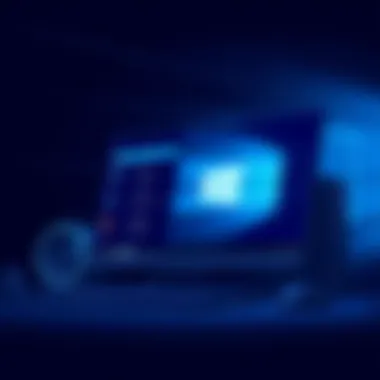

Intro
Navigating sound issues in Windows 10 can feel like wandering through a maze without a map. One moment you’re jamming to your favorite tune, and the next moment silence reigns. This uninvited disruption can stem from a myriad of sources, triggering frustration among users. In this guide, we will peel back the layers of these sound-related challenges, shedding light on the common problems, the reasons behind them, and actionable solutions. Whether it's crackling sounds, no audio output, or issues with specific applications, this exploration will unveil the various dimensions of sound trouble and help you regain control over your audio landscape.
By diving into the nitty-gritty of sound settings, troubleshooting techniques, and driver impacts, we aim to equip you with pragmatic approaches to resolve these pesky audio hiccups. Whether you’re a casual user looking for a quick fix or a tech-savvy individual ready to dive deeper, there’s something here for everyone.
Buckle up as we embark on this auditory journey to ensure your Windows 10 experience is as harmonious as it should be.
Intro to Sound Issues in Windows
Sound-related issues in Windows 10 can be a thorn in the side of many users, often derailing productivity and distorting the enjoyment of multimedia experiences. With the increasing reliance on audio in both professional settings and personal leisure activities, it’s paramount to address these challenges head-on. The intricacies of sound issues can stem from various sources, such as outdated drivers, misconfigured settings, or external interference. Understanding these aspects is crucial to maintain not only functionality but also a smooth user experience.
When tackling sound problems, users might initially feel overwhelmed. The operating system's audio settings can feel like a labyrinth, and the misinformation often clouding the internet doesn’t help either. However, by grasping the fundamentals of how sound works in Windows 10, individuals can cut through the noise and effectively troubleshoot their issues. This section highlights the significance of recognizing and resolving sound issues to enhance overall computer usability.
Despite being one of the more overlooked components, audio functionality plays a critical role, whether for attending meetings via Zoom, streaming the latest games, or simply enjoying music.
"Sound is a universal language, yet its complications can turn communication into chaos."
Key to effectively navigating these audio challenges is acknowledging that sound problems are not isolated events; they often ripple through a user’s digital life. The importance of addressing them efficiently cannot be understated. Identifying whether it’s a hardware issue, a problem with the operating system, or delivery through a specific application is the first step.
Many users might not even realize that their sound problems are related to something as straightforward as an audio driver needing an update or settings that require adjustment. Therefore, this article aims to empower users with knowledge about common issues, driver roles, and step-by-step troubleshooting techniques that can resolve most sound-related problems. By diving deeper into the causes, symptoms, and resolutions, the user will not only regain sound functionality but will also understand the principles at play, ultimately leading to smarter tech decisions in the future.
In a world where every device tries to deliver audio in the most intricate ways, unlocking the potential of sound on Windows 10 is a journey worth embarking upon. Each section that follows will provide a solid foundation for users, ensuring they can tackle any auditory hiccup with confidence.
Common Sound Problems Encountered
Navigating sound problems in Windows 10 is vital for anyone who relies on their system for entertainment, communication, or work. Understanding common sound issues not only helps in troubleshooting effectively but also empowers users to manage their audio experiences more efficiently. Let’s dive into some of the frequent challenges users encounter with audio on Windows 10, pushing beyond just surface-level fixes. Tackling these problems head-on ensures a smoother interaction with your system, enhancing overall user satisfaction.
No Sound Output
Experiencing a complete lack of sound can be frustrating. Users might find themselves in situations where audio just disappears, leaving them puzzled. This issue can stem from several causes ranging from incorrect output device settings to a disconnected audio jack.
To address this, first check hardware connections. Ensure that speakers or headphones are securely plugged in. Sometimes, it’s as simple as a loose connection. If everything looks good on the hardware side, shift your focus to the sound settings. Right-click the sound icon in the taskbar and select 'Playback devices'. Here, confirm that the correct output device is set as default.
"It’s always worth checking the basics before diving into complex fixes. Most times, it’s a simple oversight that causes the problem."
Distorted Sound
Nothing ruins an immersive experience like unpleasant audio distortion. Whether it’s a choppy tune or garbled voices, distorted sound can make anything unbearable—especially while gaming or enjoying a movie. This issue might arise from outdated audio drivers or improperly configured sound settings.
Start by adjusting the audio enhancements. Go into the Playback devices settings and look into the properties of your output device. Under the Enhancements tab, try disabling all enhancements. Sometimes, these features intended for better sound can have the opposite effect. Additionally, consider updating your audio drivers. Keeping your drivers up-to-date ensures you have the latest fixes and improvements.
Sound Delay or Lag
If you're watching videos or playing games and notice a lag between the action on the screen and the accompanying sound, you’re dealing with sound delay. This is particularly troublesome, as it can lead to confusion and distracts from the overall enjoyment. The cause of this delay can often be traced back to audio settings or device compatibility issues.
One way to combat this problem is by changing the audio format in the playback device settings. Sometimes switching between formats, like from 16-bit 48000 Hz to a lower or higher setting, can solve timing issues. Additionally, ensure that your system's Bluetooth settings don't interfere if you’re using wireless devices. It’s crucial that any software or drivers related to audio are also thoroughly checked and updated.
By dissecting these common sound issues piece by piece, users can cut through the noise and restore their auditory experience to its rightful clarity. Understanding these nuances not only increases your troubleshooting capabilities but also fosters a deeper connection with your device’s functionality.
Understanding Audio Drivers
Audio drivers are the unsung heroes of sound quality on Windows 10. They act as the bridge between your operating system and your hardware, translating the commands from software into sounds that your speaker can produce. In other words, without audio drivers, your speakers or headphones might as well be decorative objects.
When a user faces sound issues, the first suspect often should be the drivers. Outdated or corrupt audio drivers can lead to a multitude of problems, ranging from no sound output to poor audio quality. Keeping these drivers in check ensures a smooth audio experience, elevating the quality of media playback and gaming alike.
It's not just about playing audio; modern audio drivers come packed with features like 3D sound effects and volume normalization which can significantly enhance your listening experience. Not understanding how these drivers work can result in frustration when your favorite media fails to provide the immersive experience you were hoping for.
Role of Audio Drivers
The core function of audio drivers is to provide communication between your computer's audio hardware and its software applications. Think of it like translating from one language to another. If your hardware speaks in one dialect and your software speaks in another, the drivers are the interpreters that ensure both sides can understand each other. They handle instructions from the system, like when to play a sound at what volume and how to balance stereo channels.
Moreover, audio drivers are sensitive to updates on both the hardware and software fronts. When operating system updates occur, they can sometimes lead to compatibility issues with existing drivers. This is why it's crucial to have the latest version installed, allowing for smoother interactions between your system and peripherals. Without proper drivers, you might find yourself saying, "this thing should be working, but it's not", a sentiment echoed by many frustrated users.
How to Update Audio Drivers
Updating audio drivers is not as daunting as it may seem at first glance. Here are the steps you can take to ensure your audio drivers are up-to-date:
- Use Device Manager
- Visit Manufacturer Website
- Third-Party Driver Updater Tools


- Access Device Manager: Right-click on the Start button and select Device Manager.
- Locate Sound Devices: Expand the 'Sound, video and game controllers' section to see your audio devices listed.
- Choose the Device: Right-click on your audio device (like Realtek High Definition Audio) and click on 'Update driver'.
- Automatic Search: Opt for the 'Search automatically for updated driver software' option. Windows will look for any updates and install them if available.
- Check the audio hardware's manufacturer website for the latest drivers. For example, if you’re using a Sound Blaster card, go to the Creative Labs’ site. Download the driver package and follow the installation instructions.
- If manual updating feels tedious, several third-party applications can handle this for you. However, be cautious and ensure these tools are reputable before installation.
Keeping those audio drivers updated not only fixes sound issues but can also improve performance, reduce latency, and add new features. Don’t wait until you find yourself in a soundless void to give them some attention.
Tip: Remember to restart your computer after updating drivers to ensure all changes take effect.
Troubleshooting Sound Issues
Identifying and resolving sound issues in Windows 10 is essential not only for daily usability but also for improving the overall experience with the system. Being able to effectively troubleshoot sound problems empowers users to regain control when audio fails, allowing them to enjoy media and communication without interruption.
This section dives into initial checks that you can perform before delving deeper into more complex solutions. Initial checks serve as the foundation for any troubleshooting process. They are straightforward steps that can often resolve issues more quickly than one might expect.
Initial Checks
Checking Hardware Connections
First things first, always check hardware connections. This may seem rudimentary, but you'd be surprised how often audio problems stem from something as simple as a loose cable. Visualize it: the cable plugs into the device, yet it looks a bit loose – a clear sign for a check-up.
- Logic dictates that a tight connection often translates to better sound output. If you're using speakers or headphones, ensure they're firmly connected and that no wires are frayed or damaged.
- Moreover, if you're using multiple audio outputs, confirm the right device is selected as the main playback option.
By taking a minute to inspect these connections, you might just uncover the cause of your sound woes. The beauty of this approach is its simplicity. It requires no special tools or technical know-how, making it an accessible choice for everyone.
However, take care: some users might overlook this step due to its straightforward nature, but neglecting it could lead to a lot of unnecessary troubleshooting down the line.
Testing Different Audio Devices
Next up, testing different audio devices can be an eye-opener in diagnosing sound issues. The key idea here is to approach the problem from various angles. If, for instance, your speakers refuse to play nice, plug in a different set or even try some headphones.
- This act of elimination helps to pinpoint whether the issue resides within the system settings, the drivers, or the audio hardware itself. It's akin to the old saying, "Don't put all your eggs in one basket."
- A unique feature of this method is that it can provide immediate feedback: if another device works effortlessly, you know where the problem lies.
Testing different audio devices is a beneficial and often underutilized strategy within the troubleshooting process for this article. It can save time and effort since a faulty device can lead users down a rabbit hole of complex solutions that, in the end, may not even address the root problem.
Using Windows Troubleshooter
When simpler methods have been exhausted, it's time to turn to the Windows Troubleshooter. This tool can automatically detect and resolve common audio problems. It simplifies the troubleshooting process without requiring advanced technical skills. Just initiate the troubleshooter from the settings menu, and let Windows do the heavy lifting.
"Using the Windows Troubleshooter is like having a dedicated assistant troubleshooting your sound issues for you."
Once you run the troubleshooter, follow the guided steps. It checks various settings, including sound card configurations and service status. Most importantly, it finishes by offering fixes or guidance if it identifies problems.
In sum, troubleshooting sound issues can feel like piecing together a puzzle, where each check brings you closer to clarity. The initial steps of assessing hardware connections and testing devices pave the way for a smoother troubleshooting process. If those don’t work, the Windows Troubleshooter can step in with some promising solutions.
Settings and Configurations
When it comes to sound issues in Windows 10, the role of settings and configurations cannot be overstated. It’s the foundation of how audio interacts with your system, and getting these settings right can make the difference between clear audio and frustrating glitches. Configuration sets the stage for your audio experience, and understanding it ensures that you won’t be caught off guard by unexpected sound problems.
In this section, we’ll explore two critical elements: Volume Levels and Mixer, and Playback Device Settings, both vital for maximizing audio quality and ensuring seamless operation of your audio devices.
Volume Levels and Mixer
The volume levels settings in Windows 10 are like the knobs on a sound engineer's console – if they're not set correctly, you'll either be straining to hear or blasted off your chair by unexpected sounds. Windows provides a built-in volume mixer that not only allows you to adjust the overall volume but also gives you the option to control the sound levels of individual applications. This is crucial because you might find that your media player is too loud while your video conferencing app is barely audible.
Here’s how to access the mixer:
- Right-click on the speaker icon in the taskbar.
- Choose Open Volume Mixer.
Once you’re in the mixer, take a look at the volume levels for various applications. Adjusting them here can help achieve a more balanced audio experience, especially if you’re multitasking with different types of media.
Also, keep in mind the system-wide volume settings. At times, it may not be just about one app being too loud or too quiet; the overall output must be in harmony with your activities. If you’ve adjusted your application-specific settings and still find issues, revisit the system volume level itself.
Tip: If your sound cuts in and out or seems muted for certain applications, go into the sound settings and check the mixer. A few tweaks can do wonders.
Playback Device Settings
Playback Device Settings provide the gateway between Windows 10 and your audio outputs. Think of it as a conductor leading an orchestra, ensuring that the right sounds play through the right channels. When multiple audio devices are connected, Windows needs to know which one to use by default.
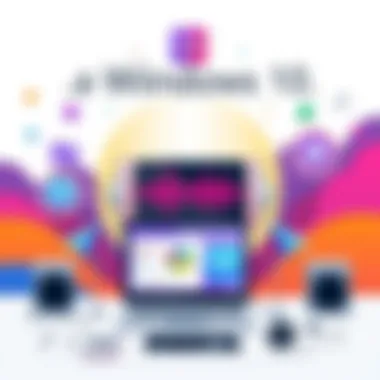

To manage playback devices, do the following:
- Right-click the speaker icon on your taskbar.
- Select Playback Devices from the menu.
- You’ll see a list of all devices currently connected.
Here you can set your primary audio playback device and test each one individually. If you have headphones and speakers connected, choose which one should be your default and make sure it's enabled. Sometimes, the device may be recognized but disabled, leading to silence during playback.
In addition, explore the properties of each device. You'll find settings for enhancements, such as bass boost or virtual surround sound, which can enhance your audio experience based on your preferences.
Don’t forget to check the format settings. Right-click your chosen playback device, click Properties, go to the Advanced tab, and select a different sample rate or bit depth if you feel your audio is lacking fidelity. Choosing a higher bit rate can lead to better sound quality, especially for music or movies.
It’s important to keep these settings in check. You may find after installing an update or a new application that Windows resets your configurations, so it’s a good idea to revisit them if issues arise.
Application-Specific Sound Issues
When it comes to sound on Windows 10, the importance of application-specific sound issues can’t be stressed enough. Different applications handle audio output in varied ways, and this can often lead to unique sound problems. Whether you’re in the middle of a movie or immersed in the heat of a gaming session, understanding how these applications interact with Windows is crucial for a seamless audio experience.
The benefits of addressing application-specific sound issues are twofold. For one, identifying problems can maximize audio performance and ensure that you’re not missing out on a captivating soundtrack or vital game audio cues. Secondly, this knowledge can save you a truckload of time and frustration during troubleshooting. Knowing where to look when sound issues arise means you can jump right to the heart of the matter, rather than wandering in circles.
A few key considerations when dealing with these issues include:
- Different audio formats: Some applications may only support specific audio formats, and failure to align the right settings could lead to no sound or poor quality.
- Volume controls: Each application may have its own volume settings that can override system-wide settings.
- Audio enhancements: Features like virtual surround sound or equalizer settings may not be compatible with all apps.
Whether it’s a media player acting up or game sounds being distorted, let’s delve into the specific issues that may crop up with these applications.
Problems with Media Players
Media players such as VLC or Windows Media Player are ubiquitous in sharing content. However, users often stumble upon problems where audio refuses to cooperate. Common scenarios can involve:
- Audio sync issues: Ever been frustrated when the sound doesn’t sync up with the visuals? This is often due to buffering or format discrepancies.
- Unsupported audio codecs: If you try to play a particular file type that your media player doesn’t support, you might end up without any sound.
- Settings galore: Features like playback speed alterations can also accidentally cause audio issues. Sometimes the simplest adjustments get lost in the shuffle.
To tackle these problems:
- Check your codec support. Make sure the media player can handle the file you wish to play.
- Inspect the audio output settings. Ensure they’re pointing to the correct device.
- Try reinstalling the application or updating it to its latest version. This can weed out glitches that may have crept in.
Gaming Sound Issues
For avid gamers, audio isn’t just an afterthought—it's integral to the experience. A well-timed sound effect can make the difference between victory and defeat. Unfortunately, sound issues in gaming are all too common. Here’s a rundown of typical challenges:
- In-game sound missing: Sometimes you might notice that sounds, like footsteps or voiceovers, are missing. This could be due to improper audio channel settings.
- Inconsistent audio levels: Variations in sound levels may throw off your gaming experience, especially in competitive gaming.
- Hardware compatibility: Not all headsets or speakers play nicely with every game.
To remedy these gaming sound issues:
- Check game settings: Ensure that the correct audio output device is selected. Often, games will default to settings not suited for your hardware.
- Update your sound drivers: Keeping these up to date is essential for optimal performance.
- Consider system resources: Running demanding games alongside resource-heavy applications might lead to audio delays or complete drops.
Understanding these application-specific sound issues can mean the difference between an enjoyable experience and a frustrating one. Don’t let poor sound be a roadblock in your digital world.
External Factors Affecting Sound
Understanding the external factors affecting sound is crucial when tackling audio issues within Windows 10. Many users might leap straight into checking their settings or audio drivers without considering what other elements might impact the quality of their audio experience. By analyzing these factors, we can better understand the various challenges we may face and find appropriate, effective solutions.
Interference from Other Devices
In our increasingly gadget-filled world, electronic devices coexist in close quarters. From wireless routers to Bluetooth speakers, these devices can interfere with sound output. For example, if you have a Bluetooth headset connected while streaming music on your laptop, signals might clash, causing annoying hiccups in playback.
To mitigate this, try nearby device adjustments:
- Distance Matters: Keep your speakers or headphones away from potential interference sources.
- Bluetooth Conflicts: Disconnect other Bluetooth devices temporarily to isolate issues related to connectivity.
- Wired vs. Wireless: Opting for wired connections where possible can eliminate some of these cross-signals that often lead to dropouts.
"Electronic devices can clash in ways that create an audio cacophony, so be mindful of your surroundings when troubleshooting."
Operating System Updates
Windows 10 is notorious for frequent updates, and while these updates aim to enhance performance, they could also unintentionally affect sound quality. Sometimes an update may include new audio drivers or reset settings, leaving users perplexed when they suddenly experience sound issues.
Here are some things to consider:
- Check for New Drivers: After major updates, it's a good practice to inspect your audio drivers and ensure they’re up to date. Missing or outdated drivers can often be the root cause of sound problems.
- Review Settings Post-Update: Updates may reset your audio settings back to default. Go through your volume mixer and playback device settings to tweak them back to your preferences.
- Read Update Logs: Windows provides update logs for a reason. Review them to see if specific changes have been reported regarding sound output issues. Awareness of which changes have been implemented can guide your troubleshooting efforts more effectively.
In summary, the interaction of your device with its environment and the ongoing updates from the operating system can significantly influence your sound experience. By considering these external elements, you can be better equipped to diagnose and resolve your sound issues efficiently.
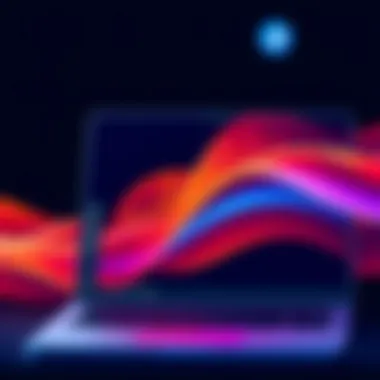

Advanced Troubleshooting Techniques
When it comes to sound issues on Windows 10, advanced troubleshooting techniques can be invaluable tools in restoring audio functionality. Addressing sound issues often requires a deeper dive into the operating system’s settings and configurations. This section explores more sophisticated methods to resolve stubborn audio problems that basic troubleshooting can't fix. Understanding these advanced techniques can ultimately save you time, frustration, and the headache of reaching out for professional support.
Resetting Windows Audio
Resetting the Windows audio service can be a game changer when sounds fail inexplicably. The audio service is a crucial part of the operating system that handles various sound tasks. Sometimes, the service may simply get bogged down or encounter an error, leading to performance issues. Resetting the Windows Audio service isn’t overly complicated, and it often clears up a myriad of sound-related woes.
To reset the Windows Audio service, follow these steps:
- Press the Windows key + R to open the Run dialog box.
- Type and hit Enter. This opens the Services window.
- In the list of services, locate Windows Audio. Right-click on it and select Restart.
- Now, repeat the process for Windows Audio Endpoint Builder.
After performing these actions, check if the sound issues persist. Resetting the audio services typically helps restore sound functionality due to refreshing system settings and clearing up transient glitches. In cases where this technique doesn’t work, you may need to take further steps, such as checking audio device properties or exploring other advanced troubleshooting methods.
Registry Edits for Sound Issues
Altering the Windows Registry can seem daunting, especially for those not familiar with it. However, registry edits can often resolve persistent sound problems. The Windows Registry is a database that stores low-level settings for the operating system and many applications. Changes here can fix issues that other troubleshooting measures can't address.
Before diving into registry edits, here’s a friendly word of caution: It's advisable to back up your registry since incorrect changes can have unintended consequences. If you’re feeling bold, here’s a step-by-step on how to edit the registry to correct sound issues:
- Press Windows key + R to open the Run dialog box.
- Type and hit Enter to open the Registry Editor.
- Navigate to the following path:
. - Look for AudioEndpointBuilder and AudioSrv. If either is missing, that could be a culprit behind your sound issues.
- Right-click and select New if you need to create them, ensuring they are set to . Name them appropriately.
Once changes are made, restart your computer to apply them. Always remember, editing the Registry is a more advanced step that requires caution. If you're not comfortable taking this step, seeking help from someone more familiar could be beneficial.
"When it comes to sound issues, sometimes the fix is not about how loud you can turn it up, but how effectively you can sort through the settings."
By utilizing these advanced troubleshooting techniques, users can often pinpoint and correct more elusive audio problems in Windows 10. Should these methods fail to yield results, further investigation into hardware issues or consulting a tech-savvy friend may be the next steps to consider.
Official Microsoft Support
When grappling with audio problems, one of the first places to turn to is the Official Microsoft Support. This platform offers a treasure trove of information concerning Windows 10 sound issues. Their articles are often well-organized and accessibly written, breaking down typical problems and offering guided solutions tailored to a variety of situations. The advantage of relying on Microsoft’s resources is twofold: you receive information straight from the horse’s mouth, and you can trust that the guidelines align with the latest software iterations.
Here are some significant benefits of utilizing Microsoft Support:
- Credibility: Solutions are provided by the developers of the operating system, so you know the information is accurate.
- Comprehensive Knowledge Base: You'll find troubleshooting articles, community answers, and other technical documents that can pertain to everything from audio settings to driver updates.
- Step-by-Step Guides: Microsoft often provides clear, jargon-free instructions that walk users through each stage of a solution.
For additional resources from Microsoft, you can visit their support page at support.microsoft.com.
Community Forums and Blogs
Besides official support, exploring Community Forums and Blogs can be equally beneficial. These platforms often buzz with tech-savvy individuals who share their experiences and solutions. Websites like Reddit host numerous threads dedicated to troubleshooting Windows-related sound issues, where users come together to share tips, tricks, and possible fixes gathered from their personal encounters. Such a dynamic environment can help illuminate to readers alternative methods that might not be highlighted in official documentation.
Engaging in forums has its own perks:
- Real-Life Experiences: Advice is often based on someone else's attempt at solving a similar issue, paving the way for practical solutions.
- Diverse Perspectives: Various users will contribute their unique approaches to fixes, enhancing your understanding of audio-related problems.
- Updates and Trends: Online communities are quick to adapt to updates in technology, sharing fixes and modifications as they arise, ensuring information is current.
To explore community forums, consider visiting platforms such as reddit.com/r/windows or dedicated tech blogs where enthusiasts gather to discuss the ins and outs of troubleshooting.
In summary, utilizing both Official Microsoft Support and Community Forums and Blogs enriches the troubleshooting process, offering multiple lenses through which users can approach and solve sound issues in Windows 10.
By taking advantage of these resources, users can empower themselves and minimize frustration when managing audio problems.
Closure and Best Practices
In wrapping up our exploration of sound issues on Windows 10, it's essential to consolidate the insights gathered throughout this guide. Addressing sound issues not only improves your computing experience but also ensures smooth interaction with multimedia content, whether it’s streaming videos, playing games, or participating in online meetings.
Key Takeaways
Sound problems can range from mere annoyances to significant interruptions in productivity. Recognizing common issues, such as no sound output, distorted audio, or lag, is paramount in troubleshooting effectively. Here are a few best practices to keep in mind:
- Keep Drivers Updated: Outdated audio drivers often lead to various issues, hampering sound quality and performance. Regularly check for updates through the Device Manager or the manufacturer's website. This simple step can save you a lot of hassle.
- Utilize Windows Troubleshooter: Don’t underestimate the built-in Windows troubleshooter. This tool is quite adept at diagnosing and sometimes fixing sound issues with minimal user intervention.
- Poise Between Devices: If using multiple audio devices, ensure you have the correct device set as default. Right-click on the sound icon in the taskbar, select 'Playback devices,' and adjust as necessary.
- Registry Caution: If you're comfortable with it and understand the risks, minor edits in the registry may resolve persistent issues. However, back up your registry first. One wrong move can lead to bigger problems.
- Stay Updated with OS Changes: Operating system updates can affect sound settings or introduce new audio features. It's beneficial to review audio configurations after major updates.
Considerations for Sound Quality
While fixing immediate sound issues is crucial, long-term sound quality should also be a concern. Here are a few considerations:
- Invest in quality audio hardware. Whether it’s headphones or speakers, quality gear typically provides a richer audio experience.
- Be mindful of the acoustic environment. Speaking about interference from other devices, having multiple electronics running simultaneously can cause sound distortions. A little distance can go a long way.
Looking Ahead
Sound technology continually evolves, and Windows 10 systems will likely see advancements in audio processing capabilities. Keeping informed about trends in audio technology will help you make better choices regarding hardware and software, preventing future sound issues.
"An ounce of prevention is worth a pound of cure." - Benjamin Franklin
For further assistance and community-driven advice, consider visiting websites like Reddit, Microsoft Support, and relevant audio forums.
By integrating these practices into your routine, your sound issues should transmit into smooth listening, ultimately improving your engagement with all things Windows 10.



