Password Protection Software for Windows 10: A Complete Guide
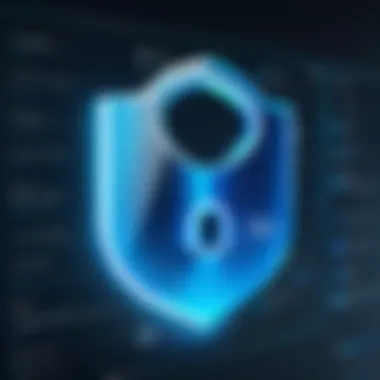

Intro
In the digital age, safeguarding personal information is more crucial than ever. Password protection software emerges as a primary defense mechanism against unauthorized access. For those using Windows 10, selecting the right software can enhance security significantly. This guide aims to provide a comprehensive overview of password protection solutions tailored for Windows 10 users. By understanding the importance of such software, readers can make informed decisions to protect their digital assets.
Product Overview
Description of the Product
Password protection software is specifically designed to secure sensitive information through password management and encryption. These tools help in creating, storing, and retrieving passwords securely. This functionality is vital as it reduces the risk of password fatigue while strengthening the overall online security posture.
Key Features and Specifications
When evaluating password protection software for Windows 10, consider the following key features:
- Encryption Algorithms: Look for AES-256 or RSA encryption for robust security.
- Cross-Platform Support: Software that functions across different operating systems can provide flexibility.
- Password Generator: This feature assists users in creating complex passwords that are hard to crack.
- Two-Factor Authentication (2FA): Adds an extra layer of security by requiring a second form of verification.
- User Interface: A clear and intuitive interface enhances usability.
These functionalities significantly increase security and promote ease of use, making them essential for consideration.
In-Depth Review
Performance Analysis
Performance is critical when selecting password protection software. Most tools should operate seamlessly without placing a noticeable strain on system resources. We can evaluate performance based on loading times, resource usage, and functionality under various conditions. Ideally, the software should offer quick access to stored passwords while keeping latency to a minimum. Testing various products can provide insights into how well they integrate with Windows 10.
Usability Evaluation
Usability can make or break a software product. The interface should be user-friendly and designed to facilitate straightforward access to necessary features. Key points to assess include:
- Onboarding Process: How easy it is to set up the software.
- Navigation: Is the software intuitive enough for users?
- Support Resources: Availability of user support and informative guides.
Overall, a thorough usability evaluation helps determine how effectively the software meets user needs.
"The right password protection software not only ensures safety but also promotes confidence in digital habits."
Understanding Password Protection
Understanding password protection is crucial in today’s digital environment. Passwords serve as the primary defense mechanism against unauthorized access to personal and sensitive information. With rapid advancements in technology, the threats to digital security have also evolved, making it imperative for users to stay informed about effective means of safeguarding their data.
The landscape of digital security relies heavily on robust password management. Strong, unique passwords can deter most attackers. However, human behavior often leaves systems vulnerable. Weak or repeated passwords are common pitfalls. It’s not only about creating passwords; managing them is equally important. This is where password protection software can play a vital role.
The Role of Passwords in Digital Security
Passwords are the first line of defense in digital security. They protect everything from social media accounts to banking information. A well-structured password can significantly reduce the chances of unauthorized access. Here are several key points regarding their importance:
- Access Control: Passwords ensure that only authorized users can access specific data and applications.
- Identity Verification: They help confirm the identity of the user accessing sensitive information.
- Data Integrity: Strong passwords protect data from alterations made by unauthorized users.
Despite their importance, many users still underestimate the significance of using complex passwords. For instance, a password like "123456" can be easily cracked using a brute-force attack. In contrast, a lengthy and random combination of letters, numbers, and symbols adds layers of security. As digital security threats rise, forming a habit of creating and maintaining strong passwords is vital.
Why Windows Users Need Password Protection Software
Windows 10 is a widely used operating system that caters to diverse users, ranging from casual users to business professionals. The need for password protection software for Windows 10 users stems from several factors:
- Increased Cyber Threats: Cyberattacks are growing in volume and sophistication. Password protection software can add an extra layer of defense, preventing unauthorized access.
- Convenience and Efficiency: Managing multiple passwords for various accounts can be cumbersome. Password management software streamlines this process by securely storing and automatically filling passwords.
- Comprehensive Security Features: Many software options offer additional features such as password generators, security audits, and alerts for potential breaches. These functions enhance overall security.
Furthermore, Windows 10 users often utilize a variety of applications and services that require distinct passwords. This diversity amplifies the risks associated with poor password management. By employing dedicated password protection software, users can fortify their security measures, simplify password handling, and stay ahead of potential threats.
"The best password is the one you can remember, but many layers of protection can keep you secure."
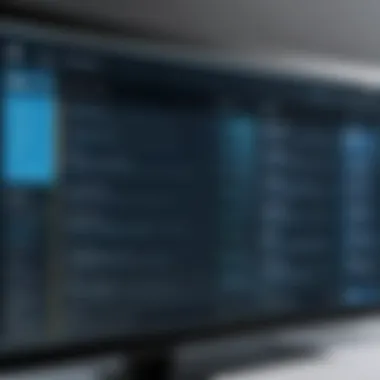

Evaluating Password Protection Software
Assessing password protection software is crucial in enhancing digital security, especially in an era where data breaches and hacking attempts are commonplace. A well-chosen software solution can serve as a robust line of defense against unauthorized access. Users must consider numerous factors while evaluating their options. The goal is to select software that not only secures sensitive information but also provides ease of use and integrates well with existing systems.
Key Features to Consider
When evaluating password protection software, specific features stand out as essential for ensuring top-level security and user satisfaction.
Encryption Standards
Encryption standards pertain to how data is converted into a code to prevent unauthorized access. The significance of this aspect cannot be overstated. Various encryption methods like AES (Advanced Encryption Standard) or RSA (Rivest-Shamir-Adleman) are popular choices for securing data.
For instance, AES-256 encryption is highly regarded for its strength. It offers a secure way to store your passwords and personal data safely. The unique characterisitc of AES-256 is that it makes brute-force attacks nearly impossible due to the complexity of its algorithms. However, depending on the software, complex encryption can sometimes lead to higher costs or slower performance.
User Interface
The user interface (UI) significantly impacts the usability of password protection software. A clear and intuitive UI enhances user experience and encourages effective use of the software. Simplicity often reigns supreme; software that features a clutter-free design enables users to navigate effortlessly through its functions.
A unique feature of many successful UI designs is the use of drag-and-drop elements to manage passwords, making it easier to organize data. However, over-simplification can lead to a lack of necessary features, making it harder for advanced users to harness the full potential of the software.
Multi-Factor Authentication
Multi-factor authentication (MFA) adds an extra layer of security beyond the mere use of passwords. By requiring additional verification methods, such as a code sent to a user's mobile device, MFA makes unauthorized access difficult. This feature is increasingly relevant today.
MFA is popular not only for its added security but also for its adaptability. For example, some applications allow biometric input—like fingerprint scanning—as part of their MFA protocols. Nonetheless, while MFA improves security, it can potentially inconvenience users who do not want to go through extra steps when accessing their accounts.
Cross-Platform Compatibility
Cross-platform compatibility refers to the ability of software to function across different operating systems and devices seamlessly. This feature is vital, especially for users who work across multiple devices.
A strong characteristic of many reputable password protection applications is their capability to sync across Windows, macOS, and mobile devices. Users benefit from this feature as it allows for easy access to passwords anytime and anywhere. However, the more platforms an application supports, the more complex its development can become, sometimes leading to compatibility issues.
Top Software Options for Windows
Once specific features are understood, it is time to explore the top software options for Windows 10. Each option offers distinct characteristics that cater to different user needs.
Bitwarden
Bitwarden is an open-source password management tool that is known for its robust security features. Highlighted for its zero-knowledge encryption policy, it allows users to maintain control over their data.
A unique feature of Bitwarden is that it provides an option for self-hosting, enabling advanced users to set up their servers for an added layer of privacy. However, the complexity involved might deter casual users.
LastPass
LastPass is another widely-used password protection tool that excels in its ease of use. It has been designed with a streamlined interface, making password management straightforward.
The unique feature of LastPass includes its ability to automatically capture and save passwords as users log in to websites. While this automates the process effectively, it also raises concerns about the security of password data storage on cloud servers.
Dashlane
Dashlane is notable for its comprehensive features beyond password management. It includes a built-in VPN for secure browsing and features automatic password change, enhancing user convenience.
A unique characteristic of Dashlane is its dark web monitoring service, which alerts users if their information appears on compromised sites. However, its premium version can be pricey, which may be a drawback for some users.
Keeper
Keeper stands out for its strong focus on security features, including breach watch and secure file storage. It uses advanced encryption standards, making it suitable for security-conscious individuals or businesses.
A distinctive aspect of Keeper is its secure messenger feature, allowing users to communicate privately without external interference. The downside can be the steep learning curve for those unfamiliar with such advanced security configurations.


Comparative Analysis of Password Protection Software
In comparing these various password protection tools, the pros and cons of each should be closely examined. Features, usability, and pricing structures vary widely within this category, and making informed choices can significantly influence personal or organizational security posture. Key takeaways from the evaluations can help users narrow down their selection according to their specific needs.
Installation and Setup
The installation and setup of password protection software is a crucial step that ensures your personal data remains secure. This process is not only about installing a program but also about setting the groundwork for ongoing protection against potential digital threats. A proper installation extends beyond simple software deployment; it involves understanding system requirements, executing a straightforward installation, and adjusting settings for maximum security. Each of these elements plays a significant role in building a robust security architecture, ultimately safeguarding your sensitive information.
System Requirements for Software Installation
Before downloading any password protection software, you must first verify that your Windows 10 system meets specific requirements. Here are some common factors to check:
- Operating System: Ensure that your version of Windows 10 is compatible with the software. Most modern applications require the latest updates.
- Processor: A dual-core processor is generally adequate for most password managers.
- Memory (RAM): At least 2GB of RAM is recommended for optimal performance; more may be required for advanced features.
- Hard Disk Space: Consider the storage requirements; many applications need at least 100MB of free space.
- Internet Connection: Often needed for activation, updates, or syncing across devices.
Evaluating these requirements will minimize installation issues and lead to a smoother user experience.
Step-by-Step Installation Guide
Installing password protection software can be a straightforward process. Here’s a concise guide to help you navigate through it:
- Download the Software: Visit the official website and locate the download link for the application you're interested in, such as Bitwarden or Keeper.
- Run the Installer: Locate the downloaded file and initiate the installation by double-clicking on it.
- Follow the Prompts: The installation wizard usually guides you through the necessary steps. Read each prompt carefully before proceeding.
- Select Installation Preferences: Some installers will allow you to select where the software should be installed and whether you want shortcuts created.
- Complete Installation: Click 'Finish' once the installation is complete. You may need to restart your computer.
Following these steps should ensure a successful installation without complications.
Configuring Software Settings for Optimal Security
After installation, configuring the software settings is essential to enhance your security posture. Here are key configurations to consider:
- Enable Multi-Factor Authentication: This provides an extra layer of security, requiring more than just a password.
- Set Up a Strong Master Password: The master password must be complex yet memorable. Consider using phrases or a combination of letters, numbers, and symbols.
- Configure Sync Preferences: Decide if you want to sync your password data across devices. Ensure that you have strong enough security for this process.
- Regular Backups: Most software will provide options for backups. Schedule regular backups to prevent data loss.
"A properly configured password manager can significantly reduce the risk of unauthorized access to your sensitive data."
By prioritizing these configurations, you establish a strong foundation for your digital security, allowing you to use the software effectively and confidently.
Best Practices for Password Management
Effective password management is crucial for safeguarding your digital assets. As cyber threats continue to evolve, users must adopt best practices to fortify their security measures. These practices not only enhance protection but also instill confidence in users when navigating their online environments.
Creating Strong Passwords
Creating strong passwords is the first line of defense in password security. A strong password should be lengthy, ideally a minimum of 12 characters. It must contain a mix of letters, numbers, and symbols. Avoid easily guessable information such as birthdays, names, or common words. Instead, consider using passphrases, which combine random words. For example, "Coffee#Table7&Wind" is more secure than "password123". Strong passwords significantly reduce the risk of unauthorized access, making them an essential component of any security plan.
Utilizing Password Generators
Password generators are valuable tools for users seeking to create unique and complex passwords. These applications create random passwords that are difficult to guess or crack. By using a password manager like Bitwarden or LastPass, you can generate and store these passwords securely. This step ensures that each account has a distinct password, mitigating the consequences of a single account compromise. Furthermore, these tools often allow you to customize password length and complexity, catering to specific security needs. This minimizes the likelihood of reusing passwords, which is a frequent weakness in password management.
Regularly Updating Passwords
Regularly updating passwords is a practice that cannot be overlooked. It is advisable to change your passwords every three to six months, especially for accounts containing sensitive data. This practice limits the time frame a hacker might exploit a compromised password. Additionally, if a company announces a data breach, you should immediately change your password for any affected account. Remember to update passwords across all devices where the account is accessed. Implementing this habit is a proactive approach to maintaining account security.
Adopting these best practices will significantly enhance your password management strategy. They are simple to implement yet highly effective in ensuring your digital safety.
Troubleshooting Common Issues
Managing password protection software effectively entails more than simple installation and initial configuration. Users may encounter various complications that could hinder the software's functionality. Addressing these common issues is vital for maintaining security and ensuring a seamless user experience. Understanding potential problems enhances the overall effectiveness of password protection measures and helps avoid vulnerabilities that malicious actors might exploit. In this section, we will examine three key areas where users can face challenges: software compatibility, master password recovery, and syncing problems across devices.
Software Compatibility Issues
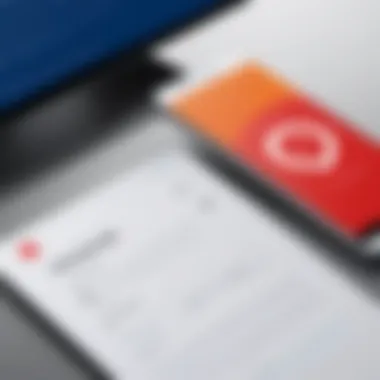
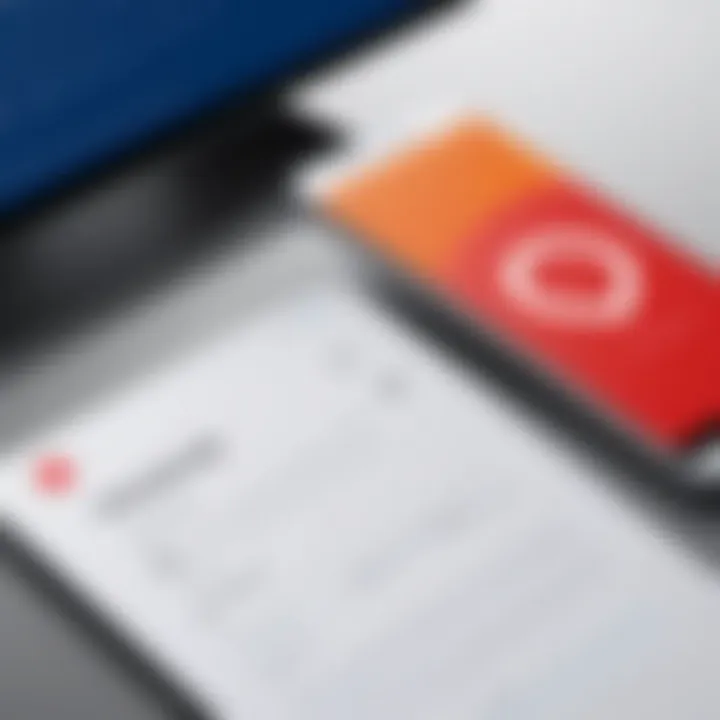
Software compatibility is paramount when it comes to password protection programs. Windows 10 users may find themselves dealing with applications that do not perform optimally due to conflicts with the operating system or other software. Such issues may arise when the installed software version is outdated, or if it does not support current Windows updates.
Inadequate compatibility can lead to crashes, slow performance, or even data loss, potentially compromising security efforts. Therefore, always ensure that the software chosen for password management is compatible with the version of Windows in use. To determine compatibility, users should:
- Check the official website for system requirements
- Look for user reviews mentioning compatibility
- Keep the software updated to the latest version
This vigilance can prevent many frustrating experiences.
Recovering Forgotten Master Passwords
Recovery of forgotten master passwords can often be a daunting task for users. The master password is the key to accessing all stored credentials, and if it's lost, users may find themselves locked out entirely. Many modern password storage solutions offer methods to recover or reset these passwords, but this often depends on the security features of the software itself.
Typically, the recovery process may involve:
- Account recovery options: These could include security questions, backup codes, or email verification.
- Using backup mechanisms: Some software provides options to create recovery disks or save alternate passwords in secure locations.
- Contacting customer support: If self-help methods fail, seeking assistance from the software provider can be essential.
It is recommended to maintain a secure copy of your master password, perhaps in a written format kept in a safe place, to reduce the risk of being permanently locked out.
Resolving Syncing Problems Across Devices
As users increasingly operate across various devices, syncing issues can become prevalent. Having password protection software that syncs across devices provides greater convenience and accessibility. However, discrepancies between different platforms (like mobile vs. desktop) or network conditions can lead to syncing problems that frustrate users.
To troubleshoot syncing issues efficiently:
- Ensure that all devices are connected to the internet reliably.
- Check that the same user account is in use across devices.
- Update all software versions to the latest available.
- Review settings related to syncing; sometimes it might be turned off by default.
By proactively addressing these compatibilities and syncing concerns, users can significantly enhance their overall experience with password protection software for Windows 10.
Ensuring Continued Protection
Ensuring continued protection is essential for maintaining the security and integrity of sensitive data over time. Once you have selected and installed a password protection software, the work does not stop there. Regular maintenance and vigilance are crucial to guard against evolving threats in the digital landscape.
Regular Software Updates
Regular software updates play a vital role in protecting against vulnerabilities that could be exploited by cybercriminals. Software developers are constantly monitoring for new threats and releasing updates to address these weaknesses. Failing to apply these updates can leave systems exposed.
Most password protection software allows for automatic updates. Users should enable this feature to ensure their software remains current without manual intervention. Regular updates not only address security flaws but also improve software functionality and may introduce new features. It is important to keep an eye on updates and read the release notes to understand changes and enhancements.
If automatic updates are not possible, set a reminder to check for updates regularly. This practice ensures that software runs efficiently and remains fortified against potential threats.
"In a world where cyber threats are constantly evolving, staying current with software updates is paramount for security."
Monitoring for Security Breaches
Monitoring for security breaches is another critical aspect of continued protection. It is not enough to simply implement password protection software; proactive steps must be taken to monitor the effectiveness of those measures. Users should regularly audit their accounts for any unauthorized access or unusual activities.
Establish a routine of checking login history, usage patterns, and any notifications from the software regarding security issues. Some password protection solutions offer breach alerts that notify users if their credentials may have been compromised in a data leak or breach. Utilizing these features can provide an additional layer of awareness.
Furthermore, integrating this monitoring with other security measures, such as two-factor authentication or firewalls, boosts overall security. Staying alert to potential threats and responding quickly can greatly reduce the risk of data loss. Regularly reviewing and updating security protocols ensures resilience against attacks.
Culminations and Recommendations
In the landscape of digital security, implementing effective password protection is not merely an option; it is a necessity. As outlined throughout this article, password protection software plays a pivotal role in safeguarding sensitive information for Windows 10 users. Effective use of such software can prevent unauthorized access and mitigate the risk of data breaches.
Summary of Best Practices
To ensure optimal security when using password protection software, consider these best practices:
- Use Strong Passwords: Create complex passwords that combine letters, numbers, and symbols. Avoid easily guessable information such as birthdays or common words.
- Enable Multi-Factor Authentication: This adds an extra layer of security by requiring additional verification methods, making it harder for unauthorized users to gain access.
- Regularly Update Passwords: Changing passwords every few months can help secure accounts against potential breaches, particularly if you suspect any compromise.
- Utilize Password Managers: For managing numerous accounts, consider a password manager to store and generate passwords securely. Software like Bitwarden or LastPass can be beneficial.
- Keep Software Updated: Regular updates to your password protection software ensure you are protected against the latest security vulnerabilities.
Final Thoughts on Choosing Software
Choosing the right password protection software should be guided by multiple considerations. Firstly, evaluate the key features such as encryption standards, user interface, and cross-platform compatibility. It’s crucial to select software that not only meets your technical needs but also integrates seamlessly into your daily routine. Research software options thoroughly, checking user reviews and expert ratings. This will provide insight into how well the software performs in real-world scenarios.
Ultimately, the right password protection software is a blend of strong security features and ease of use, tailored to individual preferences and needs.

