NVIDIA Driver Update Software: Comprehensive Guide
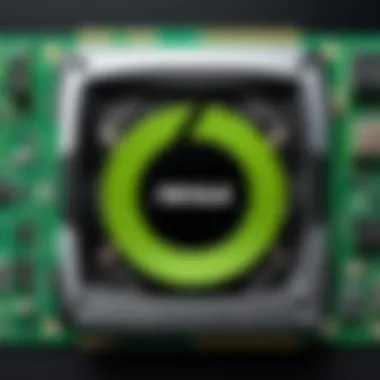
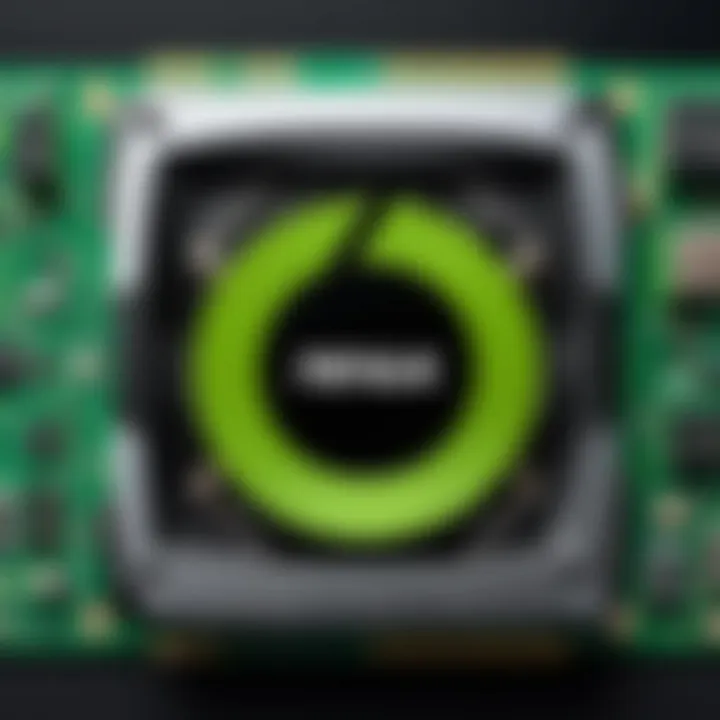
Intro
NVIDIA driver update software plays a crucial role in maximizing the performance of systems equipped with NVIDIA graphics cards. It allows users to ensure their hardware operates at its full potential. Regular updates improve not only performance but also enhance compatibility with games and applications. The software often addresses bugs, security vulnerabilities, and introduces new features.
Understanding how to utilize this update software effectively is essential for both novice and experienced users. This article will explore the significance of NVIDIA driver updates, detailing features, update processes, and the methods of troubleshooting common issues.
Keeping one’s drivers updated is essential for maintaining system stability and performance, which directly impacts the user experience. As the technology landscape evolves, having up-to-date drivers ensures that users can harness the latest advancements from NVIDIA, thus enhancing their overall computing experience.
In the following sections, we will provide a comprehensive overview of the relevant aspects of NVIDIA driver update software.
Understanding NVIDIA Driver Update Software
Understanding the NVIDIA driver update software is crucial for maintaining an efficient and stable computing environment. Driver software acts as an intermediary between the operating system and the hardware components, ensuring seamless communication and functionality. This relationship is particularly significant for NVIDIA graphics cards, as the drivers play a vital role in optimizing performance for various applications, especially in gaming and content creation.
Definition and Role of Driver Software
Driver software refers to programs that enable the operating system to interact with hardware devices. For NVIDIA graphics cards, these drivers are essential in unlocking the full potential of the GPUs. They translate high-level commands from applications into low-level actions that the hardware can understand.
In essence, the role of NVIDIA driver software includes:
- Optimizing the performance of applications such as games and 3D rendering programs.
- Providing support for the latest features and enhancements introduced by NVIDIA, including advanced rendering techniques and visual effects.
Without the proper drivers, users may experience poor performance, graphical glitches, or even malfunctions of their GPU.
Importance of Keeping Drivers Updated
Keeping NVIDIA drivers updated is more than a mere suggestion; it is a necessity for anyone who relies on their graphics card for heavy tasks. Updated drivers often bring essential fixes, optimizations, and new features that enhance functionality.
Key benefits of updating NVIDIA drivers include:
- Improved performance. Regular updates often contain optimizations that enhance how the GPU handles applications.
- Compatibility with new software. As applications and games evolve, they may require the latest driver improvements for optimal performance.
- Resolution of bugs and glitches. Bugs from previous versions might be solved in newer updates, providing a more stable experience.
"Regularly updating your NVIDIA driver ensures you are equipped to handle the latest challenges and demands of modern applications."
Failing to update drivers can lead to significant performance issues, hindering the overall experience. Therefore, understanding the importance of this software is fundamental for tech enthusiasts and professionals alike.
Types of NVIDIA Drivers
Understanding the different types of NVIDIA drivers is essential for any user looking to optimize their system's performance. Each driver type serves distinct purposes tailored for various use cases. This section explores three main categories: Game Ready Drivers, Studio Drivers, and Beta Drivers. Knowing the differences can help individuals choose the right driver for their specific needs, enhancing their experience with graphics-intensive tasks.
Game Ready Drivers
Game Ready Drivers are designed specifically for gamers. NVIDIA releases these drivers in conjunction with major game launches to ensure that players experience the highest level of performance and optimal visual fidelity. The primary focus of these drivers is to provide enhancements and optimizations for newly released titles. Several benefits are associated with using Game Ready Drivers:
- Enhanced Performance: These drivers include tweaks that calibrate the system for the latest games, potentially increasing frame rates and reducing latency.
- Bug Fixes: Issues identified in earlier driver versions are often resolved in new releases, ensuring a smoother gaming experience.
- New Features: Game Ready Drivers may introduce new features that enhance gameplay graphics and functionality.
Users wanting to stay on top of gaming performance should regularly check for these drivers after the launch of new games.


Studio Drivers
Studio Drivers cater to content creators and professionals who rely heavily on graphics applications such as video editing software, 3D modeling applications, and graphic design tools. These drivers prioritize stability and compatibility over performance enhancements seen in games. Key features include:
- Stability: These drivers undergo more rigorous testing processes to ensure they are less prone to crashes or instability issues.
- Optimizations for Creative Applications: Performance improvements are focused on popular software like Adobe Creative Suite and Autodesk tools, making them better suited for professional use.
- Longer Support Lifecycle: Studio Drivers are updated less frequently than Game Ready Drivers, allowing users to maintain a stable environment for their projects.
For creators, using Studio Drivers can lead to efficient workflows and reduced project disruption.
Beta Drivers
Beta Drivers represent NVIDIA's latest testing stage, offering cutting-edge features and experimental enhancements. While they can provide access to the latest technology, they also carry inherent risks:
- Potential Instability: Being in beta, these drivers might have unresolved issues that can cause performance problems during gameplay or professional work.
- Access to New Features: Users keen on testing the latest visual technologies can benefit from experimental features that have not yet made it to official release drivers.
- Feedback Opportunity: Beta users have the chance to contribute feedback to NVIDIA on their experiences, which can lead to improved versions of the drivers.
Despite their advantages, users should approach Beta Drivers with caution, especially if working in a professional capacity.
It is critical to assess your needs before deciding which type of NVIDIA driver to install. Understanding the benefits and drawbacks of each option will lead to better performance outcomes based on your specific use case.
How to Update NVIDIA Drivers
Updating NVIDIA drivers is essential to maintain system performance, stability, and security. New drivers often come with enhancements that support the latest games, applications, and hardware. The update process can enhance graphic quality and provide crucial fixes for existing bugs. Here, we will explore various methods to update NVIDIA drivers, so users can choose the most convenient and effective approach.
Using NVIDIA GeForce Experience
NVIDIA GeForce Experience is a user-friendly application designed for NVIDIA graphics card users. This software simplifies the process of downloading and installing the latest drivers. When installed, it automatically checks for updates and notifies the user. Here are the steps to update drivers using GeForce Experience:
- Launch the GeForce Experience application.
- Navigate to the "Drivers" tab at the top of the screen.
- If there is a new driver available, you will see a notification.
- Click the "Download" button next to the driver you wish to install.
- After the download completes, click “Express Installation” to proceed with the installation.
Regular use of NVIDIA GeForce Experience can help users stay up-to-date with driver enhancements and game settings.
This method saves time and ensures that the driver update process is straightforward. It also provides access to optimal game settings tailored for your specific GPU.
Manual Update via NVIDIA Website
For those who prefer a more hands-on approach or need a specific driver version, manual updates can be made directly from the NVIDIA website. Here’s how:
- Visit the official NVIDIA website.
- Click on the "Drivers" tab at the top of the page.
- Select the type of product you are using, along with the product series and operating system.
- Click the "Search" button to find available drivers.
- Once the relevant drivers are found, download the desired version.
- Locate the downloaded file and double-click to run the setup, following the installation instructions provided.
Manually updating allows users to access additional driver packages, such as beta versions. This provides more control over which driver to install, especially for users in specific environments.
Windows Update Method
Another way to update NVIDIA drivers is through Windows Update. This method can be beneficial for users who want all system updates, including drivers, to be managed from a single interface. Here’s how to do it:
- Open the Start menu and go to "Settings."
- Click on "Update & Security."
- In the Windows Update section, click on "Check for updates."
- If a driver update is found, it will be listed under the updates available for download.
- Click on "Download" to install any available driver updates.
Using Windows Update may not always provide the latest version available from NVIDIA. However, it is a practical approach for users who may not want to manage drivers independently.
Maintaining updated drivers through these methods will greatly enhance the performance and reliability of your NVIDIA graphics card.


Assessing Driver Version Compatibility
Assessing driver version compatibility is crucial in ensuring that your NVIDIA graphics card functions at its best. Outdated drivers can lead to performance issues, software incompatibilities, and even system crashes. Recognizing the relevance of the driver version in the context of your operating system and existing hardware is a vital step to maintaining optimal system performance. This section explores how to identify your current driver version and check for hardware compatibility, providing essential insights for tech-savvy individuals.
Identifying Your Current Driver Version
To begin with, knowing your current driver version is fundamental. This information serves as a benchmark for determining if an update is necessary.
You can find your NVIDIA driver version through several methods:
- Using NVIDIA Control Panel: Right-click on your desktop, select 'NVIDIA Control Panel.' Look for 'System Information' in the lower left corner. This provides comprehensive details about your driver version.
- Via Device Manager: Open Device Manager, expand the 'Display adapters' section, find your NVIDIA card, right-click, and select 'Properties'. In the 'Driver' tab, you will see your driver version.
- Using GeForce Experience: If you have NVIDIA GeForce Experience installed, it can quickly display your current driver version and notify you of any updates.
Each of these approaches ensures you can pinpoint your driver version with ease. This clarity enables informed decisions regarding updates and maintaining compatibility with software and games that benefit from improved drivers.
Checking Hardware Compatibility
Once you identify your driver version, the next step is assessing hardware compatibility. This ensures the new driver version is suitable for your system setup.
Here are key considerations for checking hardware compatibility:
- Operating System Requirements: Different drivers may have varied requirements based on the operating system. Ensure your OS version aligns with the driver updates.
- Graphics Card Model: Not all drivers are designed for all NVIDIA models. You need to verify the supported models for any driver updates available on the NVIDIA website.
- System Specifications: Sometimes, your system specifications may impact driver performance. For optimal use, confirm that your CPU and memory meet the demands of both the driver and the applications you intend to run.
Always refer to the official NVIDIA website for the most up-to-date information on driver compatibility. Failing to check can lead to installation failures or degraded performance.
By ensuring compatibility between your hardware and the driver, you can harness the full potential of your NVIDIA graphics setup. This step mitigates risks of potential issues that may arise from mismatched setups.
Resolving Common Update Issues
In the process of updating NVIDIA drivers, users may encounter a range of issues. This section addresses some of the most common problems faced during driver updates, focusing on their resolution. Understanding how to troubleshoot these challenges is vital, as it ensures the system maintains optimal performance and stability after updates. By resolving these issues effectively, users can avoid disruptions that may otherwise hinder their computing experience.
Driver Installation Errors
Driver installation errors can occur for various reasons. These might stem from incompatibility with existing hardware, missing prerequisites, or failures during the download process. It is crucial to identify the source of these errors to implement the proper solutions.
- Check for Compatibility: Ensuring that the NVIDIA driver being installed is compatible with your graphics card model is first step. The NVIDIA website provides a list of supported devices for each driver version. If necessary, refer to the driver release notes for specific details.
- Administrative Privileges: Running the installation with inadequate permissions can lead to errors. Right-clicking on the installer and selecting "Run as Administrator" can often circumvent permission-related issues.
- Safe Mode Installation: If installation errors persist, consider booting Windows in Safe Mode. This restricts other processes that might interfere with the installation, simplifying the environment.
- Temporary Disable Antivirus: Sometimes, third-party security software mistakenly identifies new drivers as threats, blocking the installation. Temporarily disabling these applications can resolve the situation. Remember to turn them back on once the installation is complete.
Important: Always keep backups of previous driver versions before attempting manual installations. This helps in reverting back if new drivers cause more problems than they solve.
Rollback Previous Drivers
After an update, if issues arise—such as poor performance or instability—users may consider rolling back to a previous driver version. This can restore the system's functionality until a better solution is found. Rolling back drivers is straightforward but requires caution.
- Accessing Device Manager: Open Device Manager by right-clicking on the Windows Start menu. Locate "Display adapters," and right-click on your NVIDIA device.
- Driver Properties: Select "Properties," then navigate to the "Driver" tab where the rollback option is available. Click the "Roll Back Driver" button. If it is greyed out, it means no previous driver version is available; this can happen if no previous drivers were installed or if the installation was too recent.
- Follow Prompts: After clicking the rollback option, follow the onscreen instructions to complete the process, allowing the system to revert to the previous driver version.
- Verify System Stability: Once the rollback is complete, monitor system performance. If issues persist, further investigation may be necessary to determine the root cause.
In summary, addressing common update issues surrounding NVIDIA driver installations requires understanding the potential obstacles and solutions. By familiarizing themselves with methods for resolving installation errors and rolling back drivers, users can better manage their systems and ensure a more stable operating environment.
Ethics and Best Practices in Driver Updates
Driver updates are crucial for maintaining system performance, security, and compatibility with new applications. Yet, there are ethical considerations and best practices that users should keep in mind. Understanding these factors can prevent potential issues and enhance overall system reliability.


Regular Check for Updates
It is essential to perform regular checks for NVIDIA driver updates. Many users rely solely on automated systems, assuming they will catch every necessary update. However, this is not always sufficient. Regular manual checks ensure that no important updates slip through the cracks. By frequently visiting the NVIDIA website or utilizing the GeForce Experience software, users can stay informed on the latest enhancements and bug fixes.
In addition to performance improvements, drivers often include security patches that protect against vulnerabilities. A delay in updating can leave systems exposed to risks. Therefore, making it a habit to check for new updates is a significant best practice.
Uninstalling Old Drivers
When installing new drivers, it is often advisable to uninstall old ones. Old drivers can create compatibility issues which may lead to system instability. This practice ensures that the new drivers function optimally without interference from remnants of previous versions.
Uninstallation can be executed through the Windows Device Manager or using dedicated utilities provided by NVIDIA. Care should be taken to follow the proper procedure, as incomplete uninstallation can still leave residual files which may be problematic.
For effective driver management:
- Use the Device Manager to uninstall drivers completely.
- Follow up with a system cleanup tool to remove leftover files.
This approach helps maintain a clean and efficient system environment, enabling new drivers to perform their best.
"Regular updates and proper management of drivers are essential to ensuring not just performance but security and stability in your computing experience."
Future of NVIDIA Driver Development
The future of NVIDIA driver development is an essential aspect of maintaining competitive performance in a constantly evolving technological landscape. As the demands for graphics processing and gaming increase, so does the need for drivers to adapt and enhance their capabilities. Understanding the future trends in this area is crucial for ensuring optimal system function and longevity.
Trends in Driver Enhancement
Driver enhancement will likely focus on improving performance and functionality. Notable trends may include:
- Increased Automation: Automation in driver updates can simplify the update process for users. Features like automatic scheduling for driver updates can save time and reduce potential user errors.
- Machine Learning Integration: Incorporating machine learning can enable drivers to adapt to user preferences and optimize performance based on usage patterns. This could lead to more responsive applications and a smoother gaming experience.
- Optimization for Newer Hardware: As newer hardware is released, enhancements will be necessary to ensure compatibility. This need for optimization could lead to more frequent updates and better integration of features designed specifically for new graphics cards.
"Driver updates are not merely about adding new features; they are integral to maintaining the performance and stability of systems as they evolve."
Integration with Emerging Technologies
As technology progresses, the integration of NVIDIA drivers with emerging technologies will play a pivotal role in their development. Key aspects to consider include:
- Real-Time Ray Tracing: This technology is becoming standard in the gaming industry. Future drivers will need to support this advanced feature more effectively, providing better graphics quality and performance.
- Artificial Intelligence: AI is set to revolutionize how graphics applications function. Drivers may soon need to incorporate AI to optimize performance based on real-time data, allowing for smarter rendering and resource allocation.
- Virtual Reality and Augmented Reality: With the increasing popularity of VR and AR, drivers will require advancements to offer the necessary graphics fidelity and responsiveness that these technologies demand.
- Cloud-Based Gaming: The rise of cloud gaming platforms necessitates drivers that can efficiently handle remote processing while maintaining low latency. The focus will shift toward optimizing drivers to reduce latency, ensuring a seamless gaming experience.
These advancements are crucial in defining how users interact with their systems and games, significantly impacting overall performance and user satisfaction.
Ending
In any discussion about software performance, the importance of regular driver updates cannot be overstated. For NVIDIA users, keeping drivers current is essential for optimal graphics performance and stability. As outlined in previous sections, outdated drivers may lead to compatibility problems with new software and games, hinder system performance, and even cause security vulnerabilities. Thus, regular checks for driver updates should be an integral part of every user's maintenance routine.
Summarizing the Importance of Regular Driver Updates
Regularly updating NVIDIA drivers provides several significant benefits. Firstly, this practice ensures compatibility with the latest games and applications, as developers often optimize their products for the most recent driver versions. Furthermore, updates introduce new features and enhancements that can improve the visual fidelity and performance of existing games.
In addition to performance benefits, applying driver updates can solve known bugs and glitches. Developers are usually quick to address issues reported by users, and these resolutions are often included in updates. Additionally, updated drivers can lead to better energy efficiency and reduced thermal output, which can extend the lifespan of hardware components.
Lastly, it is vital to understand that driver updates contribute to the overall security of the system. Outdated drivers often contain vulnerabilities that can be exploited by malicious software. Thus, regular updates help to protect not only your graphics card but also your entire system from potential threats.
Staying ahead of the curve is essential. Regular driver updates not only enhance performance but also safeguard your entire system.
In summary, the consistent practice of updating NVIDIA drivers enhances user experience, maximizes hardware efficiency, and ensures a secure computing environment. It is clear that neglecting this aspect can lead to diminished performance and increased risk, which emphasizes the importance of integrating driver update strategies into the user’s routine.



