Maximizing MS Office on Your Chromebook: A Comprehensive Guide
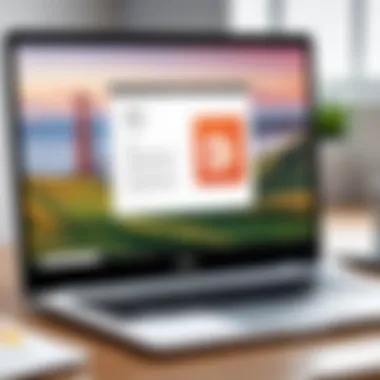
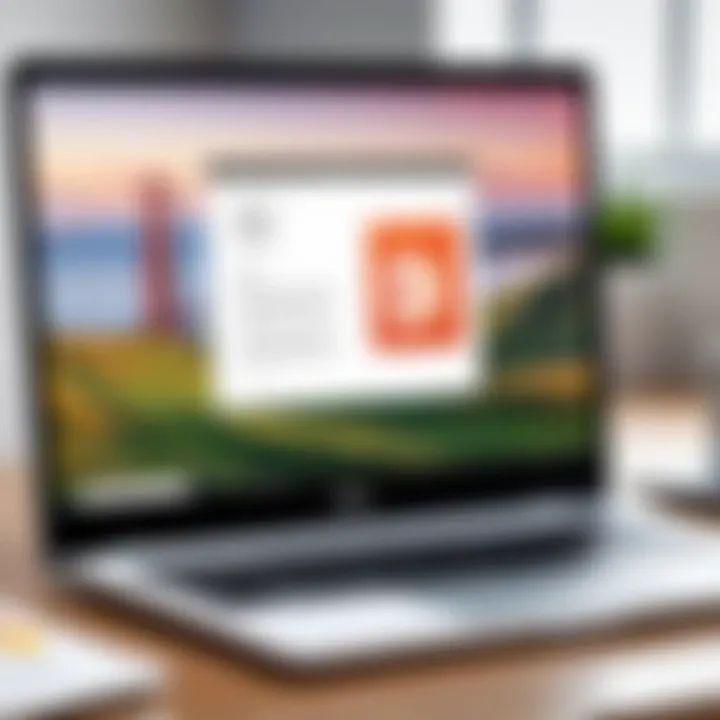
Intro
As the landscape of computing evolves, so does the necessity for versatile productivity tools. For Chromebook users, Microsoft Office presents a compelling option, even as questions about compatibility and functionality arise. This article investigates how users can harness MS Office on their Chromebooks using various methods, from web-based access to Android apps. With the right approach, Chromebook owners can maximize their productivity while enjoying the familiar interface of Microsoft Office applications.
Product Overview
Description of the Product
Microsoft Office is a widely recognized suite of productivity applications that includes Word, Excel, PowerPoint, and more. These tools have long been staples in both professional and academic settings. The suite is designed to support a variety of tasks, such as document creation, data analysis, and presentation development. With the growing popularity of Chromebooks, Microsoft has adapted its offerings to ensure that users can access these essential tools seamlessly.
Key Features and Specifications
Chromebook users have access to Microsoft Office through several means, each of which has its own unique specifications:
- Web-based Access: Users can utilize Office Online, which includes free versions of Word, Excel, and PowerPoint. This option provides core functionalities without the need for installation.
- Android App Compatibility: The Android version of Microsoft Office is available for download on Chromebooks that support the Google Play Store. This brings a more traditional application experience.
- Integration with OneDrive: Both avenues of access allow for easy file storage and sharing via Microsoft's cloud platform.
- Cross-platform Synchronization: Users can start a project on one device and continue on another, preserving their work in the cloud.
"Versatile productivity is not just a luxury; it’s an essential part of modern computing."
In-Depth Review
Performance Analysis
When it comes to performance, Chromebook users typically report mixed experiences. The web-based versions of Microsoft Office are generally responsive and allow for quick edits. However, performance may vary depending on the internet connection and Chromebook specifications.
The Android app, on the other hand, often provides a smoother experience for complex tasks and large files. Users benefit from offline capabilities, enabling productivity even without internet access. However, performance may be limited on lower-end Chromebook models, where resource availability can impact speed and functionality.
Usability Evaluation
Usability remains a crucial aspect of any productivity tool.
- Web-Based Interface: The web version is intuitive for users familiar with MS Office. Familiar tools and layouts facilitate quick navigation. However, some advanced features available on desktop versions are missing.
- Android App Features: The app often includes touch-friendly features, making it easy to use on touchscreen Chromebooks. Yet, users may find navigation slightly less efficient compared to a mouse-and-keyboard setup.
In summary, both approaches offer their own set of advantages and limitations, presenting users with options that can suit differing needs and preferences.
By understanding these aspects, Chromebook users can make informed decisions about utilizing Microsoft Office applications, whether for work, school, or personal projects.
Prelude to MS Office and Chromebook
The integration of Microsoft Office applications with Chromebook devices represents a significant development in the realm of productivity software. Understanding this intersection is vital for users who aim to enhance their workflows on a platform traditionally associated with web-based applications. Chromebook's lightweight operating system, Chrome OS, provides a unique environment for productivity tools. The ability to utilize MS Office on these devices can lead to increased efficiency and a smoother user experience for both personal and professional tasks.
Understanding Chromebook's Operating System
Chromebooks operate on Chrome OS, which is designed primarily for web-focused activities. This operating system is known for its speed, simplicity, and security. Users often benefit from quick boot times and minimal software management requirements. However, Chrome OS does not support traditional desktop applications directly. Instead, it relies on web applications and Android apps from the Google Play Store.
This meant that traditionally, users would be limited to web-based productivity tools. Nevertheless, Microsoft recognized the need to adapt its suite of applications to this ecosystem. Thus, they developed adaptations of MS Office that could function effectively within the confines of Chrome OS, while also embracing the mobile nature of Chromebooks. This approach not only broadens the accessibility of MS Office but also bridges the gap between mobile and desktop efficiency, making it easier for users to carry on with their tasks regardless of device.
The Role of MS Office in Productivity
Productivity software remains essential in both educational and professional environments. MS Office, in particular, has long been a cornerstone of productivity tools, offering rich features that cater to diverse workflow needs. Applications like Word, Excel, and PowerPoint are designed to handle complex tasks including document creation, data analysis, and presentation design.
On a Chromebook, the lightweight nature of Chrome OS complements these applications. Users can leverage the capabilities of MS Office whether they are working in an office, attending classes, or collaborating remotely. For many, the familiar interface and powerful features of MS Office facilitate a smooth transition into a Chromebook setting.
In summary, the synergy between MS Office and Chromebooks offers a compelling solution for users seeking effective productivity tools in an increasingly mobile world. As more users adopt Chromebooks for their versatility and affordability, understanding how to maximize MS Office’s potential will become increasingly relevant.
Overview of MS Office Applications
Understanding the Overview of MS Office Applications is crucial for users of Chromebooks. This section dives into the core software suite that has become synonymous with productivity in various settings. Users can benefit significantly from familiarizing themselves with the applications that MS Office provides. Each application is designed with specific needs in mind, making it essential to know which tools to leverage for optimal results.
Core Applications for Chromebook Users
Word
Microsoft Word is a staple in the realm of word processing. It offers advanced features for document creation, formatting, and collaboration. A key characteristic of Word is its user-friendly interface, which allows even novice users to create professional documents with ease. Word supports a plethora of document types and includes powerful editing tools that enhance productivity.
One unique feature is the real-time collaboration option, which enables multiple users to work on the same document simultaneously. This aspect can be particularly beneficial for team projects or shared assignments. However, users should be aware that some advanced features may be limited in the online version, potentially reducing functionality for more complex document tasks.
Excel
Excel stands as a leader in spreadsheet management, known for its capability in handling data effectively. It offers tools for data analysis, visualization, and reporting. Its strong suit is the vast array of functions and formulas that allow users to dissect and manipulate data efficiently.
The unique feature of Excel is the pivot table, which allows for sophisticated data summarization. This is essential for users who need to present data analyses. However, the learning curve can be steep for those unfamiliar with spreadsheets, presenting a potential disadvantage for new users.
PowerPoint
PowerPoint serves as a presentation tool, ideal for creating visual displays of information. Its interface is designed to help users build engaging slideshows with various templates and multimedia options. One key characteristic is the integration of animations and transitions that enhance the viewer's experience.


The unique feature of PowerPoint is the ability to create interactive presentations. Users can link slides or incorporate quizzes, making presentations dynamic. Still, some may find its features somewhat limited on Chromebook compared to a full desktop experience, which can hinder more elaborate presentations.
Outlook
Outlook functions as an all-encompassing email and personal information manager. It provides robust tools for email organization, calendar scheduling, and task management. The interface is streamlined, making it relatively straightforward for users to navigate their communications and schedule.
A notable feature of Outlook is its integration with other Microsoft services, allowing for seamless access to different applications directly from the email platform. While generally user-friendly, some users may find advanced integrations confusing, which can affect overall productivity when managing multiple tasks through Outlook.
Additional Tools and Features
OneNote
OneNote is a versatile tool for note-taking and organization. Its ability to handle various media types—such as text, images, and audio—makes it a suitable choice for students and professionals alike. A key characteristic is its freeform canvas, giving users the creativity to structure their notes as they see fit.
OneNote stands out with its cloud syncing capability, which ensures that notes are accessible across devices. However, some may find its organization less intuitive than traditional notebooks, presenting a slight learning curve for effective use.
Access
Microsoft Access serves as a database management tool, designed for those needing to organize records and information methodically. It's especially beneficial for small businesses or users looking to manage data on a larger scale. The key characteristic is its capability to create complex queries that can extract precisely the needed information from large datasets.
One unique feature of Access is its integration with Excel, allowing users to export and analyze data efficiently. A potential disadvantage is that Access may not be fully supported on Chromebooks, limiting access to its comprehensive features.
Publisher
Publisher is a desktop publishing application that focuses on creating visually appealing documents. It’s beneficial for marketing professionals or users requiring high-quality print layouts. Publisher’s key characteristic is its array of design templates that simplify the layout process, which is appealing for non-designers.
A unique feature of Publisher is the ease with which users can integrate text and graphics to produce professional-quality materials. However, like Access, it may not have full functionality on Chromebooks, which could affect the design process.
Understanding the suite of MS Office applications available on Chromebooks can significantly enhance productivity. Each tool has unique merits and considerations, making it vital for users to choose based on their specific requirements.
Accessing MS Office on Chromebook
Accessing MS Office on a Chromebook is central to maximizing productivity for users who prefer Microsoft’s suite of applications. Chromebooks, with their unique operating system, require specific approaches for engaging with MS Office. The significance of this topic lies in the flexibility and variety of methods available to access MS Office.
The combination of web-based applications and Android apps ensures that users can enjoy the primary functions of Word, Excel, and PowerPoint. This multi-faceted accessibility presents compelling reasons for users to consider MS Office. It leads to improved workflows, collaboration capabilities, and enhanced project management without relying solely on traditional PC platforms.
Using MS Office Online
Features and Limitations
Using MS Office Online provides a web-based alternative with essential features such as document editing, sharing, and real-time collaboration. One key characteristic is its accessibility from any device with Internet connectivity, making it a convenient choice for Chromebook users. However, it does come with limitations. For instance, the offline functionality is severely restricted.
Another drawback is the absence of advanced features found in the desktop versions. Users seeking complex functionalities may find this limited online experience insufficient. Yet, for everyday tasks, the integration with OneDrive offers a seamless transition between devices, which many find beneficial.
Navigating the Interface
Navigating the interface of MS Office Online is straightforward, designed to be user-friendly. It is clear and intuitive, which enhances productivity as users can quickly adapt without extensive training. The ribbon layout closely resembles that of traditional desktop MS Office, allowing users to transition smoothly.
However, users may face a learning curve with certain features. Specific tools and options might be hidden behind menus or labeled differently than expected. This can lead to frustration if users do not explore all the available options. But overall, the clear structure supports effective navigation, which is a significant advantage.
MS Office Android Applications
Installation Process
Installing MS Office Android applications is a simple process through the Google Play Store. This ensures that users get the latest versions directly from a trusted source. The ease of installation contributes to a quick setup experience, allowing users to access familiar features from their Chromebooks immediately.
However, users must consider the storage space and permissions required by the apps. Some devices may have limited storage, which can restrict the ability to install other applications. Despite this, the convenience and familiarity of the apps make this a popular choice for Chromebook users.
Compatibility and Performance
Compatibility and performance of MS Office Android applications on Chromebooks are generally satisfactory. Each app is optimized for performance on devices with limited resources. This is a key reason many prefer these applications despite any inherent limitations.
On the downside, some users reported performance issues with larger files or complex spreadsheets. This might affect the overall user experience during demanding tasks. Still, for regular document editing and creation, the applications deliver a reliable performance that boosts productivity.
In summary, accessing MS Office on a Chromebook offers distinct avenues through both online and Android applications. Each method provides unique advantages while presenting specific limitations. Understanding these aspects helps users make informed decisions about their productivity tools.
Performance Considerations
Performance considerations are critical when using MS Office on a Chromebook. These factors greatly influence how efficiently users can work within these applications. Optimizing performance involves understanding the balance between the hardware capabilities of the Chromebook and the resource demands of MS Office software. While Chromebooks are designed for web-based tasks, MS Office applications, especially when utilized in their full capacity, can present challenges if not used properly. Evaluating the necessary requirements and user experience can enhance productivity.
System Requirements for Optimal Performance
To get the best results when using MS Office on a Chromebook, it’s essential to consider system requirements. Chromebooks often have lower hardware specifications compared to traditional laptops. The main components to focus on include:
- Processor: A reliable processor is vital. Look for Intel or ARM processors that perform well under multitasking conditions.
- RAM: A minimum of 4 GB is often necessary for smooth operation, although 8 GB or higher is recommended for running multiple applications simultaneously.
- Storage: While Chromebooks primarily use cloud storage, local storage must accommodate any downloaded applications or files. Ensure there is enough free space available.
- Internet Connection: Since MS Office Online functions through the web, a stable and fast internet connection is required. A wired connection can often provide better consistency than Wi-Fi.
By meeting these requirements, users can minimize lag and increase efficiency while working on their documents, spreadsheets, or presentations.
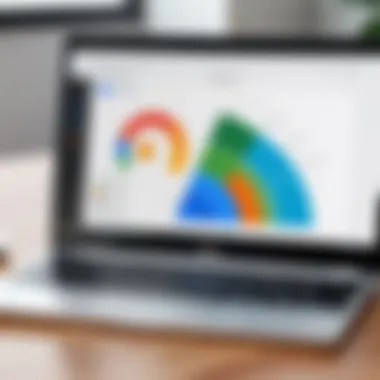
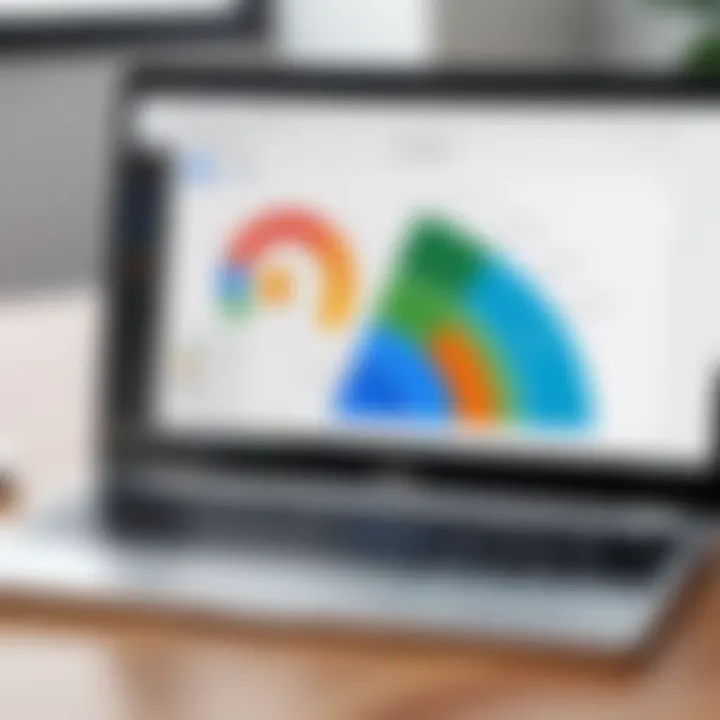
User Experience and Feedback
User experience plays a significant role in the engagement with MS Office on a Chromebook. Feedback from users indicates that while some tasks can be executed seamlessly, others may not meet expectations. Common observations include:
- Responsiveness: Applications like Word and Excel generally perform well, but experienced users report occasional slowdowns during complex tasks.
- Interface Familiarity: For those accustomed to MS Office on traditional operating systems, navigating the interface on a Chromebook may present a learning curve initially. Users often appreciate the simpler layout but can miss advanced features where accessibility may differ.
- Collaboration: Many users value the collaboration features, such as real-time editing found in Office Online. However, some express that they prefer the desktop experience due to its robustness.
Overall, the effectiveness of MS Office on a Chromebook depends largely on the specific tasks undertaken and the user's adaptability. Users should explore reviews and forums for shared experiences on platforms like reddit.com to build an informed perspective on usability.
"User feedback emphasizes the importance of knowing both the limitations and strengths of using MS Office on a Chromebook to find optimal workflows."
By understanding these performance aspects, users can enhance their interactions with MS Office applications, making informed choices that suit their individual productivity needs.
Comparative Analysis of MS Office Alternatives
In today's digital workspace, many users consider different productivity suites aside from Microsoft Office. This comparative analysis serves to explore viable alternatives that are compatible with Chromebooks. Understanding these alternatives is crucial for users. They may want to weigh features, pricing, and usability against specific tasks or work environments. The need for efficiency and cost-effectiveness drives this exploration forward. As such, let’s delve into three notable alternatives: Google Workspace, LibreOffice, and Zoho Office Suite.
Google Workspace
Google Workspace, formerly known as G Suite, stands tall as one of the prominent alternatives to MS Office. It integrates various applications like Google Docs, Sheets, and Slides that cater well to Chromebook users. An important advantage is that Google Workspace is cloud-based, facilitating seamless access from any device connected to the internet.
The collaborative features are exceptional. Users can edit documents in real-time, leave comments, and manage feedback effectively. This level of interaction is vital for teams working remotely or across different locations. However, while Google Workspace suits most needs, it has limitations. For instance, advanced formatting options and specific features found in MS Office may not translate directly. Many users note potential frustrations with file compatibility when sharing documents between platforms.
LibreOffice
LibreOffice provides another strong alternative, especially for users who prefer open-source software. It's a comprehensive suite, including applications equivalent to Word, Excel, and PowerPoint, and is available for Chromebooks through Linux support. Users enjoy extensive compatibility with various file formats, which enhances its usability.
While LibreOffice is highly flexible, it may present a steeper learning curve for those transitioning from Microsoft Office. The interface is different, and some advanced features may take time to discover. On performance, users have reported that it runs smoothly on Chromebooks, but again, it requires the Linux installation. This extra step might deter some users who prefer straightforward solutions.
Zoho Office Suite
Zoho Office Suite rounds out this comparative analysis with another strong choice. Like Google Workspace, it offers a cloud-based platform, allowing access and collaboration from anywhere. Zoho includes a range of applications, such as Writer, Sheet, and Show. Its user-friendly interface and efficient workflow make it appealing.
A key benefit is the affordability of Zoho's plans, which can accommodate various budgets. However, Zoho may lack some advanced features found in Microsoft Office, which could be significant depending on the user's requirements. Furthermore, integrations with other tools and applications are available, enhancing productivity. Still, users might find that there are fewer options compared to Google Workspace or Microsoft Office itself.
Choosing the right suite depends heavily on individual needs and work situations. Evaluating each option against specific tasks can lead to better decisions in software selection.
In summary, the quest for an MS Office alternative on Chromebooks should consider features, usability, and operating environment. Each alternative has its strengths and weaknesses. Google Workspace excels in collaboration; LibreOffice shines in file compatibility and power-user features; Zoho offers a budget-friendly solution with decent capabilities. Users are encouraged to experiment with these alternatives to discover which fits best.
Integration with Other Platforms
Integrating MS Office with other platforms is essential for enhancing user connectivity and productivity. Users often rely on multiple devices and applications to achieve their goals. This integration enables seamless workflow, allowing one to shift between various tools without disruption. The ability to sync information across devices ensures that progress is tracked and accessible anytime and anywhere.
Syncing Across Devices
Syncing across devices is a core feature that connects MS Office applications with diverse operating systems and devices. This ensures that any work completed on a Chromebook can be accessed on a laptop, mobile phone, or tablet. This flexibility appeals to users who are always on the go.
Users can save their work directly to the cloud using OneDrive, facilitating easy retrieval regardless of location. The automated sync feature reduces the chance of losing important data and keeps all files updated.
Collaboration Features
MS Office offers several collaboration features that enhance teamwork and productivity. These tools allow people to work together in real-time, regardless of their physical location.
Real-Time Editing
Real-time editing is a notable aspect of collaboration in MS Office applications. This feature allows multiple users to access and modify a document simultaneously. It provides live updates, which means changes are visible to everyone in seconds. A key characteristic of real-time editing is its capacity to minimize version control issues. No one has to deal with emailing documents back and forth. Instead, conversations occur in one shared space.
Advantages of real-time editing include:
- Increased efficiency due to immediate collaboration.
- Reduced error margins, since feedback can be incorporated instantly.
However, there can be disadvantages as well. Poor internet connectivity can hinder performance, causing lag or edit conflicts. Users may find it challenging to coordinate tasks without proper communication.
Commenting and Feedback
Commenting and feedback functions play a pivotal role in enhancing collaborative efforts. Users can leave notes or suggestions directly on a document, making discussions clearer. This feature encourages constructive criticism and fosters a team environment. The core benefit is the ability to provide feedback without altering the main content, preserving the document’s integrity.
Some unique aspects of commenting include:
- The ability to tag other users for direct attention to specific comments.
- Threaded comments that allow for in-depth discussions under each point.
While it’s incredibly helpful, excessive commenting might overwhelm users, leading to confusion. Balancing thorough feedback with concise communication is vital for effective collaboration.
"Effective collaboration through integration can lead to improved productivity and better outcomes for projects."
Overall, integration with other platforms significantly enhances the usability of MS Office on Chromebooks, making it a valuable tool for tech-savvy users.
Security and Privacy Concerns
In an era where digital interactions dominate, security and privacy stand as cornerstone aspects of using productivity software, especially on cloud-based platforms such as Microsoft's Office applications for Chromebooks. Understanding these elements is essential for anyone looking to maximize their efficiency while ensuring the integrity and confidentiality of their data. Security breaches can lead to significant losses, not just financially but also in terms of personal data and reputation. Therefore, it’s prudent to have robust protection measures in place while leveraging MS Office.


Data Protection Measures
Microsoft employs a variety of data protection measures to safeguard user information in its Office applications. Here are some of the core aspects:
- Encryption: MS Office implements encryption protocols to protect files during storage and transit. End-to-end encryption ensures that only the sender and recipient can read the message, mitigating risks associated with interception.
- Multi-factor Authentication: This adds an extra layer of security by requiring more than one form of verification before access is granted. Users must enter their password and a code sent to their phone or an authenticator app, significantly reducing the likelihood of unauthorized access.
- Regular Security Updates: Microsoft constantly updates its software to address vulnerabilities. These updates may be automatic or prompted by the user, ensuring the applications remain resilient against new threats.
"Security in the cloud is not just about technology, but about people and processes too." - Unknown
- Advanced Threat Analytics: This feature helps identify suspicious activity. By monitoring user behavior, it alerts users to potential breaches, allowing for prompt action.
User Privacy Policies
User privacy is another critical aspect to consider when using MS Office on a Chromebook. Microsoft's privacy policy outlines how user data is collected, used, and shared. Here are key points that users should be aware of:
- Data Collection Transparency: Microsoft informs users what data is collected and how it is utilized. This includes preferences, device information, and usage patterns. Familiarity with this transparency helps users make informed decisions regarding their engagement with the software.
- Control Over Personal Data: Users have options to manage their privacy settings. They can control what data is shared and take steps to minimize data collection, thus enhancing their personal privacy.
- Data Sharing Policies: The company states under what circumstances data may be shared with third parties. This is primarily for service improvement or legal compliance, but users should remain aware of these policies to understand the risks involved.
- User Consent: Users must agree to these policies upon signing in, underscoring the importance of reading any agreements thoroughly. They have the right to revoke consent and can often delete their data upon request.
Cost Factors and Licensing Options
Understanding the cost factors and licensing options associated with Microsoft Office is crucial for users of Chromebooks. As productivity software, MS Office offers various benefits, but the financial investment must be weighed against the features provided. Budgeting for software can often be a determining aspect of overall user experience and satisfaction.
Subscription Models
Microsoft Office primarily utilizes a subscription model through Microsoft 365. This model offers several advantages:
- Continuous Updates: Subscribers receive the latest features and security updates without any additional cost.
- Multiple Plans: There are different tiers available, including plans for individuals, families, students, and businesses. This flexibility allows users to select an option that best fits their needs.
- Integration with Other Services: Subscription plans often include services such as OneDrive for cloud storage, enhancing accessibility.
However, a few considerations exist:
- Recurring Costs: Users pay monthly or yearly fees, which can accumulate over time.
- Uncertain Long-Term Value: If a user prefers to maintain ownership of software without ongoing payments, this model may not be appealing.
Free Alternatives
Several free alternatives to Microsoft Office may be attractive to Chromebook users. While these options might lack some advanced features, they can still satisfy basic needs. Some noteworthy alternatives include:
- Google Docs: An online word processor that offers collaboration and storage features directly linked to Google Drive.
- LibreOffice: A powerful office suite that can be installed on various platforms and is free to use. It includes tools for word processing, spreadsheets, and presentations.
- Zoho Office Suite: This suite provides a range of applications, including word processing, spreadsheets, and collaboration tools without charging any fees.
"While free alternatives can deliver efficient solutions, users should evaluate their productivity needs carefully. "
In summary, the cost factors and licensing options for Microsoft Office on Chromebooks present a range of choices. The subscription model provides continuous updates and integration but may carry long-term costs. In contrast, free alternatives can offer substantial utility but may not have all the features that MS Office boasts. Users must assess their specific needs and make informed decisions about the tools they choose.
Future Perspectives
The future of Microsoft Office on Chromebooks is a salient topic, particularly as cloud technology continues to reshape software usability. The evolution of productivity software hinges on flexibility and accessibility, two features where Chromebooks truly excel. Discussing future perspectives allows users to understand both the potentials and limitations of working with MS Office in a cloud-centric environment.
Emerging Trends in Cloud-Based Applications
In recent years, cloud-based applications have gained popularity. The move from traditional software installations to online platforms shows a shift in user behavior. User demand for accessibility has increased, making it essential for software providers to adapt.
Key trends include:
- Seamless Integration: Many applications now work together smoothly in the cloud. Users can easily switch between apps without losing productivity.
- Enhanced Collaboration: Real-time editing features allow for multiple users to work on documents simultaneously. This real-time collaboration boosts teamwork.
- Increased Affordability: Companies are increasingly offering tiered pricing models, making cloud apps more accessible to different users.
These trends lend themselves well to the functionality of MS Office on Chromebooks, which natively supports cloud applications.
The Future of MS Office on Chromebooks
Looking ahead, Microsoft Office's integration with Chromebook may not only continue but also improve. With the ongoing enhancement of web applications, the possibilities for Chromebook users are promising. Understanding these developments can help users make strategic choices for their productivity needs.
Several critical factors will shape the future:
- Optimization for Chrome OS: As more users adopt Chromebooks, there is clear motivation for software companies, including Microsoft, to optimize their applications for Chrome OS. Users can expect improved performance and a user-friendly experience.
- Feature Expansion: Microsoft is likely to continue expanding the features available in its online applications. Enhanced functionalities could narrow the gap between web-based and desktop versions.
- Security and Privacy Enhancements: With increasing scrutiny on data protection, future versions will focus on tighter security measures and improved privacy policies.
End
The conclusion of this article serves as a pivotal anchor for understanding the utility and integration of MS Office applications within the Chromebook ecosystem. It draws together the substantial insights discussed throughout the preceding sections, emphasizing that using MS Office on a Chromebook not only expands users' productivity horizons but also modifies their approach to everyday tasks. This examination reveals several crucial aspects worth digesting.
Final Thoughts on MS Office Utility
In reflecting on the utility of MS Office for Chromebook users, it is essential to consider several factors. First, the ability to access familiar tools like Word, Excel, and PowerPoint through both online and Android application formats ensures a seamless transition for users accustomed to traditional computing environments. The cloud-based nature of MS Office enables real-time collaboration, enhancing team productivity regardless of geographical boundaries.
Key benefits include:
- Familiarity and Efficiency: Users can maintain their workflow without needing to relearn new applications.
- Resource Allocation: Chromebooks often have limited resources, yet MS Office optimally utilizes cloud for processing.
- Feature-Rich Access: While there are some limitations compared to desktop versions, most essential features can still be accessed through the web.
Considerations such as performance, device compatibility, and connectivity are crucial when deciding on utilizing MS Office in a Chromebook setting. While web-based applications have improved significantly, occasional connectivity issues can hinder user experience, something that needs acknowledging.
Moreover, users should weigh the cost of subscriptions against the added value of increased productivity. Free alternatives exist; however, they might not match the comprehensive feature set of MS Office.
In summary, the integration of MS Office into the Chromebook environment is a thoughtful investment for users striving for enhanced productivity. With the right awareness and understanding of its expansive capabilities and limitations, users can harness the power of MS Office to meet various needs effectively. This article aims to equip individuals with the knowledge essential for making informed choices, ultimately promoting better productivity in their daily workflows.
"The future of productivity tools lies in adaptability to the platforms users favor, and MS Office for Chromebook exemplifies that principle."
Thus, steering through the multifaceted functionalities of MS Office on Chromebooks emerges as not just a journey into software use, but also a compelling narrative of how technology shapes user experiences in increasingly diverse environments.



