Maximize Your Firestick: Unlock Its Full Potential


Intro
In today's world, we often find ourselves glued to screens, be it our smartphones or televisions. This obsession is amplified by innovative devices that offer limitless entertainment options. Among these, the Amazon Firestick stands out, not just for its convenience but also for the versatility it brings to our viewing experience. Let’s dissect what makes this compact device a must-have in your entertainment arsenal.
Product Overview
Description of the Product
The Amazon Firestick is a streaming media player that plugs directly into the HDMI port of your TV, transforming it into a smart device. With a host of streaming services like Netflix, Hulu, and Amazon Prime Video at your disposal, this little gadget enables you to access a world of content at the flick of a remote control.
Key Features and Specifications
- Compact Size: Measuring a mere few inches, it can fit neatly behind your TV without cluttering your space.
- High-Definition Streaming: Supports resolutions up to 4K Ultra HD, making your viewing experience clearer and more vibrant.
- Voice Control Capability: Equipped with Alexa, it allows voice commands for ease of access and control.
- App Integration: Easily supports thousands of apps, granting users a plethora of choices for entertainment.
- Customizable Interface: Users can personalize the home screen according to their preferences for easier navigation.
In-Depth Review
Performance Analysis
When it comes to performance, the Firestick doesn’t cut corners. Its quad-core processor ensures quick loading times and smooth browsing through apps. Even in a busy household, where multiple devices are connected to the internet, it maintains a steady performance. However, it's prudent to note that an optimal internet connection will significantly enhance its capabilities.
Usability Evaluation
The user interface is designed with simplicity in mind, making it accessible to tech-savvy individuals and novices alike. Setting it up takes mere minutes, and the remote is intuitive, with clearly labeled buttons. The voice control feature is particularly handy, allowing users to search for content or control playback without digging through menus.
"Understanding your Firestick’s capabilities can turn a casual movie night into an unforgettable cinematic experience."
The customization options further add to its appeal. You can organize apps, set parental controls, and even sideload apps that may not be available on the main interface. This level of flexibility makes it a valuable tool in crafting your entertainment landscape.
Through this exploration, it’s evident that the Amazon Firestick is more than a simple streaming tool. It serves as a gateway to a diverse array of content and the opportunity to design a personalized viewing experience. Understanding its features and capabilities is essential for unlocking everything this device has to offer.
Understanding the Firestick
Understanding the Firestick is crucial for anyone looking to harness the full capabilities of this streaming device. It’s not just a gadget for binge-watching but a comprehensive entertainment hub that can transform your TV-viewing experience. Grasping its features and functions is like holding a treasure map; the more insights you gain, the more value you can extract from it.
This section lays the foundation for everything you will explore later in the article. Knowing the ins and outs of the Firestick prepares you to make informed choices about streaming content, customizing settings, and downloading valuable applications. As technology evolves, an adept understanding of devices like the Firestick becomes increasingly important. It allows users to stay ahead in a fast-paced digital landscape, optimizing their investment in streaming technology.
Overview of Firestick Technology
The Amazon Firestick utilizes various technologies to deliver content right to your television. At its core, it operates via a Wi-Fi connection, streaming media from the internet. The device has a processor designed to manage high-definition video, ensuring smooth playback. The software interface is user-friendly, primarily based on the Fire OS, which is customized for seamless usage with all Firestick devices.
One of the standout features is Alexa integration, which allows hands-free control. This means you can simply ask Alexa to find your favorite shows or even play music. The remote control is equipped with voice capabilities, offering an intuitive way to navigate the myriad of available content. Beyond just streaming, the Firestick supports various applications, ranging from games to productivity tools, turning a simple TV into an interactive experience.
"Understanding the underlying technology allows the user to fully leverage the capabilities of the device, ensuring an enriched user experience."
Versions of Firestick Available
Amazon offers several versions of the Firestick, catering to different needs and preferences.
- Fire TV Stick Lite: This version is the most basic but still provides access to numerous streaming services. Ideal for those who are new to streaming and don't need advanced features.
- Fire TV Stick: The standard version offers a solid balance of performance and price, accommodating 1080p video.
- Fire TV Stick 4K: For users demanding top-quality visuals, this version supports 4K UHD streaming and HDR formats, making it perfect for high-definition viewing.
- Fire TV Stick 4K Max: This enhanced version improves upon the original 4K with faster performance and access to the latest streaming technologies.
When choosing a version, consider factors like your TV model’s capabilities, your internet bandwidth, and your viewing habits. Each version offers unique features, so understanding these distinctions helps in making a choice that aligns with your entertainment needs.
Setting Up Your Firestick
Understanding how to properly set up your Firestick is crucial for getting the most out of this powerful device. A smooth initial setup paves the way for a seamless streaming experience, allowing users to dive right into their favorite content without technical hiccups. This section will cover the unboxing process, connecting your Firestick to your television, and configuring network settings—all essential steps that ensure your device runs optimally.
Unboxing and Initial Setup
When you first pull the Firestick out of its box, it can feel like Christmas morning. Inside, you’ll find the Firestick itself, a remote control, a USB power adapter, a power cable, and an HDMI extender. It's wise to keep your packaging for a little while; you never know when you might need a spare HDMI extender due to space constraints at the back of your TV.
Setting it up is straightforward. Begin by connecting the Firestick to one of your TV’s HDMI ports, which might require a bit of bending and twisting, depending on your setup. Then, plug the USB power adapter into a power outlet to provide the Firestick with the juice it needs to function. It is best to use the included power adapter instead of powering through the TV’s USB port to ensure sufficient power. Screenshots and instructions on this part can be helpful—make sure to keep your phone handy!
Connecting to Your TV
Connecting your Firestick to the TV is where the excitement really kicks in. Once the Firestick is plugged in and powered, turn on your TV and select the corresponding HDMI input using your remote. Some TVs have multiple HDMI inputs, so make sure you select the right one!
After doing that, you may see a welcome screen prompting you to pair your remote control. Hold down the Home button for approximately ten seconds until the light indicator turns orange and the Firestick acknowledges the remote. If you face any troubles, don't sweat it! Just give the remote a quick restart by taking the batteries out then putting them back.
Configuring Network Settings
Now that your Firestick is connected to the TV, it’s time to join your Wi-Fi network. A solid internet connection is quintessential for smooth streaming, so don’t skimp on this part. The on-screen instructions will guide you through selecting your network.
Enter the Wi-Fi password using the remote, which can be a tad tedious, but worth it for the end result. If you’ve got a smart security setup at home, ensure that your network is optimized for performance; after all, nothing's worse than buffering during a binge-watch session. If you're concerned about your internet speed, consider running a test on popular sites like Speedtest.
Tip: If your Wi-Fi connection isn’t stable or strong, consider relocating your router or investing in a Wi-Fi extender to ensure uninterrupted service, thus maximizing your Firestick's capabilities.
Once your Firestick is connected to the internet, it may prompt you to install software updates. Go ahead and let it do that. Keeping your software up-to-date is absolutely essential for security and for getting the latest features. This concludes your setup process. You’re now ready to explore the myriad of applications and unique features that your Firestick offers.
Streaming Content on Firestick
Streaming content on your Firestick is a game changer when it comes to digital entertainment. In today's world, where streaming services have taken over cable subscriptions, understanding how to navigate and utilize your Firestick for these services is crucial. It benefits users by consolidating numerous viewing options into one compact interface. Firestick allows you to access a wide range of streaming platforms right at your fingertips, ensuring you never run out of content.
From binge-watching your favorite series to catching up on live events, maximizing your Firestick for streaming purposes brings convenience and excitement. It empowers users with the ability to tailor their viewing habits based on personal preferences, which is increasingly important in today's entertainment landscape.
Popular Streaming Services
Amazon Prime Video
When it comes to streaming options, Amazon Prime Video stands tall among its competitors. As part of Amazon’s offering, it provides a wealth of movies, TV shows, and original content. One key characteristic that makes Prime Video a favored choice is its extensive library, which includes everything from classics to brand new releases.
A unique feature of Prime Video is its ability to offer rentals and purchases, giving users the flexibility to watch films that might not be included in the subscription. The downside? Some users find that it can be a bit cluttered, making discovery of new content a tad more challenging compared to its counterparts.
Netflix
Next up is Netflix, a giant in the streaming world. Netflix is known for its user-friendly interface and wide variety of genres, catering to almost every taste. A standout aspect is its commitment to producing original content, which has reshaped the landscape of on-demand viewing significantly.
One unique feature is Netflix's recommendation algorithm, which learns from your viewing habits, making it easier for you to find content you might enjoy. However, the thorn in the side for users is its tendency to rotate content frequently, which can lead to frustration when your favorite show disappears unexpectedly.
Hulu
Lastly, we have Hulu, making waves with its unique approach of combining on-demand and live content. The appeal of Hulu lies in its diverse offering, including current-season episodes of popular shows, making it a go-to for those who want to keep up with the latest.
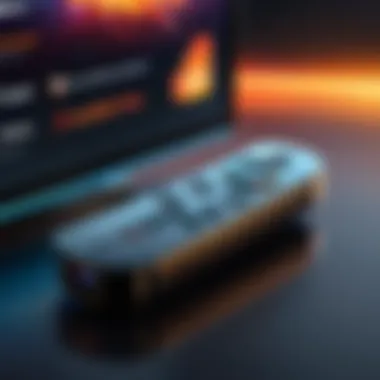
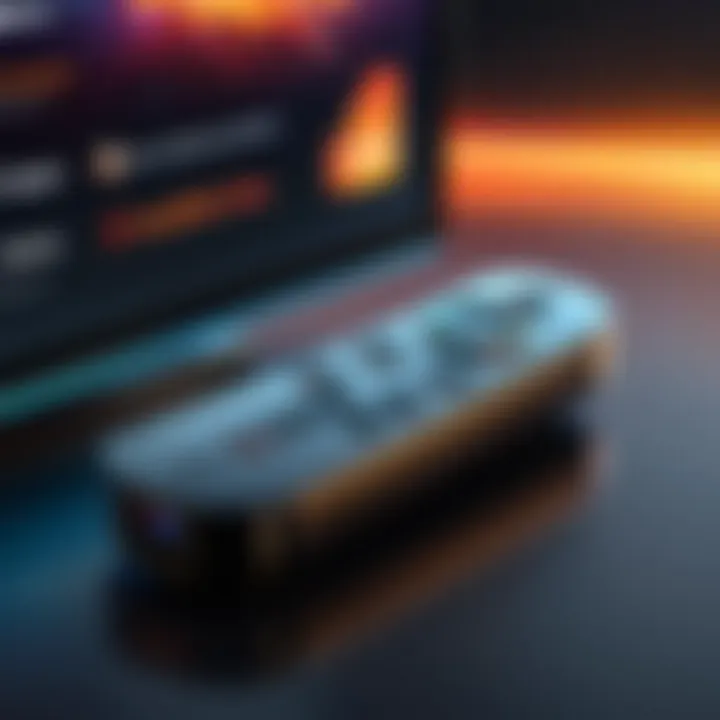
A highlight of Hulu is its option to subscribe to various add-ons, such as HBO and Showtime, allowing users to customize their viewing experience. That said, some find the interface to be less intuitive compared to competitors, which can lead to a steeper learning curve for new users.
Alternative Streaming Options
While popular platforms like Amazon Prime Video, Netflix, and Hulu command significant attention, alternative streaming options also deserve a closer look. These alternatives can supplement or even replace traditional services, offering unique advantages.
Live TV Streaming Services
Live TV streaming services have become a popular choice for those looking to ditch traditional cable without losing access to live broadcasts. Providers like Sling TV and YouTube TV grant users a chance to stream channels in real-time, capturing the excitement of live sports, news, and events.
The primary characteristic of these services is their ability to offer a range of channels similar to cable, yet often at much lower prices. One unique feature is the flexibility of packages, allowing users to customize their channel lineup. However, the catch is that streaming live content can lead to buffering issues, especially if your connection isn’t up to snuff.
Free Streaming Apps
For the budget-conscious, free streaming apps present an attractive avenue. Platforms like Pluto TV and Tubi provide a myriad of content without any monthly fees, supported instead by ads.
The biggest plus point is access to a variety of entertaining shows and movies with zero cost, ideal for casual viewers. On the flip side, the downside here is the ad interruptions, which can take away from the viewing experience, often frustrate viewers who prefer commercial-free entertainment.
Overall, whether you stick with mainstream streaming services or venture into alternatives, the Firestick opens up a world of limitless viewing possibilities!
Exploring Applications
In the realm of the Amazon Firestick, exploring applications opens an entire universe of possibilities for the user. With a robust library of apps tailored for streaming, gaming, and various other activities, the Firestick becomes much more than just a media player. This section delves into the significance of exploring applications, the necessary steps for installing them, how to manage their settings effectively, and finally, those gems that every Firestick user should have.
Installing Applications
First things first, let’s get down to the nitty-gritty of installing applications. The process is pretty straightforward, ideal even for those who might sprinkle a bit of tech-savvy on their everyday lives. Start by navigating to the main screen of your Firestick, where you’ll find the Apps option. Once clicked, you can explore various categories—from popular choices to those that are trending.
To install a specific application, follow these steps:
- Click on the desired app.
- Select the Download option.
- Wait for a few moments, and voilà, it’s added to your library!
What’s essential here is to keep an eye out for both free and paid applications. Free apps may tempt, but it’s prudent to read reviews or check the app’s ratings, as not all that shines is gold. Sometimes, the hidden treasures are those less frequented, and thoroughness pays off.
Managing Application Settings
Now, onto managing your installed applications. You might think it’s just all about installing, but keeping your apps in check can enhance your overall experience. Ever found yourself frustrated when a favorite app isn't performing well?
This is where managing application settings comes into play. Here’s a concise way to go about it:
- Access the Settings menu: Once in, scroll down to Applications.
- Manage Installed Applications: Select this option to see all your installed apps.
From here, you can clear cache, manage permissions, or even uninstall those apps that have grown stale. If an app is constantly crashing, checking permissions or doing a simple cache clean might be just the fix it needs. Knowing how to do this not only can improve app performance but may also free up memory space for the Firestick.
Essential Applications for Firestick Users
Having discussed installation and management, what’s next? Let’s dive into essential applications that can truly elevate your Firestick experience. Here’s a list of some must-haves, covering different interests:
- Netflix: A staple for bingers and enthusiasts of cinematic storytelling.
- Amazon Prime Video: Seamlessly integrated with Firestick, giving you access to a massive library.
- Hulu: Excellent for those who enjoy next-day TV.
- YouTube: Perfect for everything from tutorials to entertainment clips.
- Twitch: Shines bright for gamers and eSports aficionados.
These are just a few jewels in the vast sea of applications available. Some users may turn to niche platforms—those catering to specific interests can really make your Firestick shine like a diamond. Be it a workout app or something for cooking, there's likely an app designed just for you.
"Applications expand the function of the Firestick beyond streaming; they transform it into a multimedia hub to fit your needs."
With a sharper focus on exploring applications, your Firestick can evolve into a personalized entertainment powerhouse that reflects your preferences. After all, whether it's binge-watching a series or getting lost in the world of gaming, making the right choices in applications can set the tone for a truly enriching experience.
Customization and Personalization
In today’s fast-paced digital world, not just any gadget will do. The Amazon Firestick is no exception; it serves as a lifeline to a universe of entertainment. But it doesn’t stop at merely being a portal to your favorite shows or movies. One of the key elements that elevate the Firestick experience is the ability to customize and personalize it according to your preferences. Let’s explore why this is essential and uncover the specific avenues to make your device feel more like home.
Customization and personalization allow users to create an environment that reflects their unique interests and viewing habits. Think of your Firestick’s home screen not as a mere interface, but as a canvas. You can feature your most-used apps, organize them in a way that suits your lifestyle, and even choose themes that resonate with your taste. By tailoring your device, you invite a sense of ownership, making it easier to access what matters most to you while also enhancing the overall aesthetic.
Considerations about customization also extend to practical aspects like performance. A streamlined home screen can significantly enhance navigation, providing ease in finding content without the usual clutter. In essence, a personalized Firestick isn’t just about aesthetics; it streamlines your user experience, minimizes frustration, and maximizes enjoyment.
Modifying Home Screen Preferences
The home screen is the first thing you see when you power on your Firestick, and it plays a crucial role in your interaction with the device. To modify home screen preferences, you can begin by highlighting the apps you use the most. Here’s how to do it:
- Navigate to Settings: From the main menu, head to the settings icon, usually found at the top right.
- Select Home Screen: Look for options specifically related to the home screen.
- Rearranging Apps: You can move applications around by selecting them and using your remote’s arrow keys to position them as you like.
- Opt for Favorites: Consider marking certain apps as favorites. This reduces the time you spend scrolling and allows for a quicker reach to your go-to services.
Furthermore, you might want to disable certain content suggestions. If you find Amazon’s recommendations to be more of a nuisance than a help, simply toggle off these suggestions. This gives you back control over what interests you and solidifies the idea that this device is optimized for you.
Updating Appearance and Themes
Another avenue for personalization is through themes and appearance options. The look of your Firestick should resonate with your aesthetic sensibilities; it can set the mood for your viewing experience. While the default settings are visually appealing, you can tweak them for a more bespoke feel.
- Wallpaper Choices: Depending on your Firestick model, you may have options for background images. Select images that are calming or those that represent your favorite shows or genres.
- Theme Changes: Some versions of the Firestick allow you to choose themes that change color schemes, icon styles, and more. Take the time to explore these settings.
- Font Adjustments: If supported, altering the font size or style can also contribute to a more enjoyable reading experience, especially when browsing through text-heavy applications.
"Customization is not merely about aesthetics; it’s about creating an experience that resonates with the user, amplifying both enjoyment and usability."
By diving into these options for updating appearance and themes, you can transform a standard device into something tailored to your preference, providing not just visual satisfaction but also a cozy environment conducive to binge-watching or gaming. Remember, maximizing your Firestick goes beyond its technical capabilities—it’s about making it yours.
Voice Control Features
In today's world, where convenience plays a pivotal role in our daily lives, voice control features have revolutionized the way we interact with our devices. Specifically, with the Amazon Firestick, voice control helps streamline navigation and overall usability. The integration of voice commands allows users to effortlessly manage applications, search for content, and adjust settings—all without needing to pick up a remote. This is particularly advantageous in homes where multitasking is common. Just imagine cooking dinner or cleaning the house while streaming your favorite show without breaking a sweat.
Moreover, the ability to utilize voice search means users can bypass tedious scrolling and typing, directly speaking their requests. This not only saves time but makes the whole experience much more enjoyable and efficient. However, there are a few considerations to keep in mind, such as ensuring the device is properly set up and connected to the internet. Otherwise, you might find yourself speaking to a rather stubborn piece of technology.
Utilizing Alexa with Firestick
The Amazon Firestick works seamlessly with Alexa, Amazon's smart assistant. In essence, when you pair your Firestick with Alexa, you elevate your streaming experience to a new level. Alexa can control playback, search for titles by simply saying their name, and even recommend shows based on your previous watching habits.
For instance, if you’re in the mood for a comedy, you can say, "Alexa, find me comedies on Prime Video," and in seconds, you'll be presented with a list to choose from. This tailored approach really adds a layer of personalization to your viewing habits. Besides, Alexa can assist in managing other smart home devices, broadening the utility beyond just entertainment.
Voice Commands for Effortless Navigation
One of the core advantages of using voice commands with the Firestick is how they simplify navigation. Remember the last time you lost your remote or couldn't find a specific app? With voice commands, you can skip the hunt entirely. Here are several key commands that might help:
- "Alexa, open Netflix" – Instantly jumps to your Netflix app.
- "Alexa, play The Office" – No need to click through menus; start watching with just a voice command.
- "Alexa, pause" or "Alexa, resume" – You don’t have to reach for the remote while snuggled on the couch.
To make the most of these commands, it’s essential to speak clearly and ensure that you're within range of the Firestick's Alexa feature. Regularly updating your device can also enhance its responsiveness and accuracy.
Using voice commands not only elevates user experience but also makes technology accessible to a broader audience.
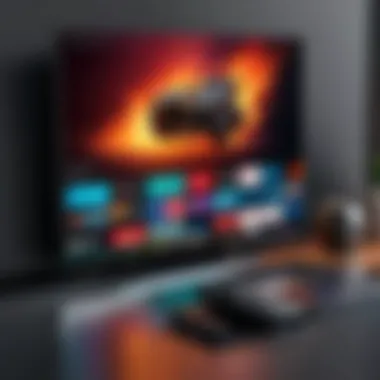

In summary, the voice control features of the Firestick are not just a gimmick; they fundamentally enhance the usability of the device. By integrating Alexa, users can interact with their Firestick in a more meaningful and efficient way.
Using Firestick for Gaming
In recent years, the gaming landscape has shifted dramatically, and devices originally meant for streaming are now stepping into the gaming arena. The Amazon Firestick, often seen merely as a conduit for films and series, is no exception to this trend. Understanding how to harness the gaming potential of your Firestick can drastically enhance your entertainment horizon, transforming your device into a versatile gaming hub.
Engaging with games on your Firestick offers numerous benefits. Firstly, it consolidates your entertainment options, allowing you to stream movies, series, and play video games without switching devices. Secondly, Firestick provides access to many gaming libraries that often go unnoticed. This capability tends to not only entertain solo players but can also foster social connections through multiplayer options. Furthermore, it transforms your TV into a canvas for an array of interactive experiences, which can be especially appealing for families or casual gamers.
However, to extract these benefits effectively, it is crucial to navigate some specific elements surrounding gaming on Firestick. With the right understanding of accessing game libraries and setting up controllers, users can make the most of their Firestick's gaming features.
Accessing Game Libraries
One of the brightest spots in the Firestick’s gaming functionality lies in the myriad of game libraries available. When it comes to accessing these libraries, think beyond your typical gaming platforms. The Firestick opens doors to Amazon's own gaming offerings and various third-party applications.
To get started, consider the following game libraries:
- Amazon Luna: This cloud gaming service, part of Amazon's ecosystem, allows users to play a range of games without the necessity of high-end hardware. It's as easy as logging in, selecting a game, and starting to play directly on the Firestick.
- Plex Arcade: This is a hidden gem for retro game lovers. By using your Plex media server, you can access classic titles right from your Firestick.
- Aptoide TV: This alternative app store crowns itself as a go-to resource for accessing countless games. After installing Aptoide, you can navigate through a vast selection of games suited for different preferences.
Before diving into any games, it’s worth mentioning the need for a stable internet connection. Gaming on Firestick is heavily reliant on streaming capabilities, and poor connectivity can frustrate your experience.
Setting Up Controllers
To elevate your gaming experience, utilizing a controller can be a game changer—literally. The Firestick can connect with several Bluetooth-compatible controllers, vastly improving gameplay dynamics compared to the standard remote control. Here's how you can go about it:
- Compatible Controllers: Many controllers work effectively with Firestick, including the Xbox Wireless Controller and the PlayStation DualShock 4. Ensure your chosen controller is in pairing mode before attempting to connect.
- Pairing Your Controller:
- Gameplay Optimization: Once your controller is set up, configure game settings within the individual games, ensuring you utilize custom controls to enhance responsiveness.
- Navigate to the Firestick's Settings in the main menu.
- Select Controllers and Bluetooth Devices.
- Tap on Game Controller and then Add New Controller.
- Follow the on-screen prompts to complete the pairing process.
As you connect your controller, you’ll likely find a dramatic improvement in responsiveness and control precision. This not only makes gameplay more enjoyable but can also elevate the level of your gaming performance.
"Using a controller with your Firestick can mean the difference between a casual game night and an immersive gaming experience."
While the world of gaming on Firestick may be nascent in comparison to traditional consoles, the capacity for exploration and enjoyment is vast. Learning how to tap into game libraries and harness the power of proper controllers can significantly enrich your Firestick experience.
Screen Mirroring and Casting
Screen mirroring and casting represent vital extensions of the Firestick’s functionality, providing a seamless bridge between various devices. These features allow users to project content from smartphones, tablets, or computers directly onto the TV, turning the viewing experience into something richer. The importance lies not only in convenience but in enhancing the way users interact with media. With screen mirroring, you can easily display photos, presentations, or even engage in gaming without the hurdles of cords and cables. This feature becomes especially beneficial when you want to share moments with family and friends on a larger screen instead of squinting at a small device.
Additionally, casting enables control over playback, letting users navigate through mobile devices while the display shows the content. This flexibility is key for multitaskers who prefer enjoying their favorite shows while texting or digging into social media. As technology races ahead like a speeding train, understanding how to configure these features can elevate your firestick experience far beyond regular streaming.
It’s like having a Swiss Army knife for entertainment right in your living room, completely transforming how you enjoy media with friends and family.
Configuring Screen Mirroring Options
Configuring screen mirroring options involves a few straightforward steps, making it easy for anyone to set up. The first thing to do is ensure your Firestick is on the same Wi-Fi network as the device you wish to mirror from. If they aren’t, it’s like trying to hit a moving target – futile and frustrating. Navigate to the Settings menu on your Firestick, select Display & Sounds, and look for the option labelled Enable Display Mirroring. Once activated, your Firestick is essentially open for business, ready to accept incoming connections.
On the device you want to mirror from, the steps might differ slightly, but the general principle holds. For instance, on an Android device, you'd swipe down to open quick settings, tap Cast, and choose your Firestick from the list of available devices. For iOS users, the process involves swiping up to reveal the control center, tapping Screen Mirroring, and selecting the Firestick. It’s all about ensuring both devices are on the same page, just like two friends coordinating plans for the weekend.
Supported Devices for Casting
Casting works with a variety of devices, broadening the horizon for what content you can share. Below is a concise look:
- Android Devices: Most Android smartphones and tablets support casting through built-in features.
- Apple Devices: The latest iPhones and iPads can easily connect using AirPlay, which is built into the operating system.
- Windows PCs: Users can utilize the Project feature for connecting their computers to the Firestick seamlessly.
- Macs: Through applications like AirParrot or Reflector, Mac users can also cast their screens to the Firestick.
Additionally, various apps designed for screen sharing, such as Google Home and AllCast, enhance the experience further by making it even easier. Just like tuning an instrument, once everything is set up correctly, you’ll find the experience to be harmonious and efficient.
Troubleshooting Common Issues
In the realm of streaming devices, the Amazon Firestick stands out for its versatility and ease of use. Yet, like any technology, it can throw a few curveballs along the way. That’s why addressing common issues is vital. Understanding how to troubleshoot can significantly enhance your viewing experience, ensuring you spend more time enjoying content rather than pulling your hair out over tech glitches. In this section, we will discuss the two main areas of concern for users: connection problems and app performance issues. By digging into these topics, you set yourself up for smoother sailing with your Firestick, making it a well-oiled machine in your entertainment setup.
Connection Problems
Connection issues can be one of the primary headaches for Firestick users, disrupting the seamless streaming experience everyone craves. When you fire up your device and it refuses to connect to your Wi-Fi, it’s like trying to watch a movie with the sound off – utterly frustrating. Luckily, there are several strategies you can employ to conquer these connection problems.
First and foremost, check your internet connection. If your Wi-Fi is down, it’s no surprise your Firestick can’t link up. A quick test might involve checking your other devices for connectivity. If they’re also down, it’s time to reset that router. Don't just unplug it; give it a moment—maybe five minutes—before plugging it back in. It’s kind of like letting your car cool off after a long drive.
- Restart your Firestick: Sometimes, all it takes is a restart to get it back on track. Hold down the select button and the play button simultaneously for about five seconds to give your device a fresh start.
- Forget and Reconnect to Wi-Fi: Go into your Firestick settings, find the network section, and forget the network. Then, reconnect by entering your Wi-Fi password again. This process can help resolve any hiccups in communication between your device and your network.
- Check for Interference: If your Firestick is located too far from the router or surrounded by obstacles, you might encounter issues. Consider relocating your device or your router, as being too close to an electronic device can sometimes cause interference.
"Rough patches in connectivity might just be a sign that it’s time for a little technical tender love and care!"
App Performance Issues
Moving on to app performance issues, these can trip up even the savviest of users. Lagging applications or unresponsive screens can be downright maddening. However, several strategies can straighten out performance kinks when the apps don’t run smoothly.
One of the first things to do is to clear the app cache. Over time, stored data can become bloated and can lead to sluggish performance:
- Go to Settings
- Select Applications
- Choose Manage Installed Applications
- Select the app that’s acting up and click Clear Cache.
This can often breathe new life into an unresponsive app, like giving it a much-needed spring cleaning.
Next, ensure your Firestick has enough space to breathe. Too many apps installed can slow things down. Consider deleting apps you no longer use:
- Press and hold the home button
- Navigate to Apps
- Highlight the unwanted app and choose Remove.
Lastly, if performance issues still persist, check if updates are available for your apps. Keeping everything up-to-date is crucial.
Data Security and Privacy Considerations
As more people turn to devices like the Amazon Firestick for their streaming and content needs, the conversation surrounding data security and privacy becomes absolutely crucial. Using such technology connects various aspects of personal life to the internet, raising questions about what Einformation is collected and how it is protected. With the Firestick being a smart device, it often has access to user accounts, streaming services, and even internet browsing habits. Therefore, ensuring you have robust privacy practices in place can make a significant difference in controlling your digital footprint.
Protecting Your Personal Information
One of the main concerns users should be aware of is the risk of personal data exposure. The Firestick gathers information about how you use the device, including what you watch, your search history, and even your account details from subscribed services. To safeguard this sensitive information, consider the following:
- Use Strong Passwords: Ensure your accounts linked to your Firestick have strong, unique passwords. Utilize a mix of letters, numbers, and special characters to make access difficult for unauthorized users.
- Enable Two-Factor Authentication: For added security, enable two-factor authentication wherever possible on your accounts. This adds another layer of protection beyond just a password.
- Stay Informed About Data Policies: Regularly review the data collection policies of the streaming services you use. Many services provide options to opt-out of certain data usage, which can help maintain your privacy.
"Understanding your device’s data collection practices is key to protecting your digital identity—stay one step ahead."
Managing Privacy Settings
Managing privacy settings on your Firestick is an essential step for maintaining control over your personal data. The device includes various settings that allow you to customize how your data is handled. Here’s a concise guide to managing your privacy settings effectively:


- Go to Settings: Navigate to the Firestick home screen, and select the Settings icon on the far right. From there, tap on Preferences.
- Privacy Settings: Locate the Privacy Settings option within Preferences. Here, you can modify how and what data is shared with Amazon and third-party services.
- Review App Permissions: For the apps you download, regularly check what permissions they require. If an app is requesting more access than it reasonably needs, consider finding an alternative.
- Device Usage Data: You can choose to disable device usage data collection. This prevents the Firestick from sending data back to Amazon regarding your viewing behaviors.
- Interest-Based Ads: Opt-out of personalized ads that utilize your viewing history to target ads. This can help minimize the amount of personal information being shared.
By actively managing these settings, you not only enhance your data security but also ensure a more personalized and less intrusive streaming experience.
Extending Firestick Capabilities
When it comes to making the most of your Firestick, the topic of extending its capabilities opens up a world of possibilities. In a landscape filled with streaming devices, your Firestick can stand out not just for the content it offers but for how you can customize and enhance its functionality. By utilizing the right tools and methods, you can elevate this device from a mere streaming stick to a multifaceted media hub.
Extending capabilities is especially important for users who desire access to a broader range of content, or who value seamless integration of external applications. It creates an experience that’s personalized, relevant, and, most importantly, your own. Here are two key methods to consider when aiming to stretch the Firestick’s potential:
Using VPNs with Firestick
In today's digital age, privacy has become a significant concern, especially when streaming content online. A Virtual Private Network (VPN) can be a powerful ally when using your Firestick. When using a VPN, it masks your IP address, making it tougher for prying eyes to track your online activities.
Benefits of utilizing a VPN include:
- Access to Geo-restricted Content: Different regions have access to varying libraries. A VPN helps you seem like you’re based in another country, allowing access to shows and movies not available in your area.
- Enhanced Privacy: It encrypts your internet connection, making it difficult for hackers or ISPs to see what you are doing online.
- Reduced Throttling: Some ISPs may limit your bandwidth during streaming. A VPN can help you steer clear of this and maintain a smoother viewing experience.
Setting up a VPN on the Firestick isn't overly complicated. Simply download a VPN app from the Amazon App Store, install it, and log in. Once that’s done, you can connect to a server and begin streaming with an extra layer of privacy.
Sideloading Applications
Sideloading applications opens up new horizons for Firestick owners. While there are numerous applications readily available in the Amazon App Store, not all useful apps are included there. Sideloading allows you to install third-party applications that might bring in unique content or functionalities.
Here are some considerations regarding sideloading on Firestick:
- Broaden Content Options: By sideloading, you can access streaming platforms and niche applications that might not be available on regular app stores.
- Alternatives to Expensive Subscriptions: Certain apps allow free access to content, saving money while extending your viewing options.
- Customization Options: Some users prefer specific apps for viewing sports, international shows, or even gaming applications.
However, it's essential to exercise caution. Not all third-party apps are safe, and some might compromise your device’s security. Always download from reputable sources, and consider the use of a VPN when sideloading to enhance your security further.
"Extending the capabilities of your Firestick is not just about accessing more content; it’s about tailoring the experience to meet your unique needs and desires."
In summary, utilizing a VPN and sideloading applications are effective ways to extend the capabilities of your Firestick. Each approach not only helps access content but also enriches your streaming experience, allowing you to make this device truly your own.
Future of Firestick Technology
The future of Firestick technology holds immense potential for transforming how users engage with their home entertainment systems. As trends continue to evolve, it becomes crucial to understand not just what the Firestick can do now, but also the advancements that lie ahead. With competition in the streaming device market heating up, innovations in the Firestick are likely to enhance functionality and user experience. Users should keep an eye on emerging capabilities that can further enrich their entertainment options and make content consumption more seamless.
Emerging Trends in Streaming Devices
As technology continues to progress, several emerging trends are shaping how streaming devices evolve. Here are a few noteworthy developments:
- Increased Integration with Smart Home Systems: Devices like the Firestick are becoming more integrated with smart home ecosystems. This allows users to control their smart devices directly through their Firestick, enabling voice commands and automation for a more cohesive experience.
- Enhanced 4K and HDR Support: The demand for higher quality video streaming is on the rise. Newer iterations of Firestick are planning to support better resolutions and more vibrant colors, making the viewing experience much richer.
- Adoption of AI Features: Artificial intelligence is making its way into streaming devices, allowing for improved recommendations based on viewing habits. This could extend to personalized content suggestions that adjust in real-time as users engage with different shows or movies.
- Gaming Integration: As gaming becomes a more significant part of home entertainment, future Firestick models may explore deeper gaming functionalities, potentially integrating with services like Xbox Game Pass.
Keeping abreast of these trends gives consumers insight into potential enhancements that could soon be available, making the Firestick a central piece of tech in their living rooms.
Potential Upgrades and Features
Looking forward, one can anticipate a range of potential upgrades and features that may find their way into the Firestick platform:
- Improved User Interface: Future iterations may offer a more intuitive interface, focusing on user-friendliness and speed. Navigating through menus and finding content should feel effortless without extra clicks.
- Voice Control Expansion: While current versions utilize Alexa for basic functionalities, future updates might include advanced voice recognition capabilities, allowing users to control apps, settings, and even search for films with specific phrases.
- Support for New Streaming Formats: As the media landscape rapidly shifts, Firestick is likely to adapt to support new streaming formats and protocols. For example, enhanced compatibility with upcoming services allowing for better content delivery.
- Ecosystem-wide Synchronization: Future models might synchronize not only with Fire TV but also with smartphones and tablets, allowing seamless transfers of playback and control from one device to another.
User Experiences and Testimonials
User feedback is often the lifeblood of any tech device, and the Amazon Firestick is no exception. Understanding how different users interact with and utilize the device can provide valuable insights into its strengths and shortcomings. This section focuses on the various elements of user experiences that can enhance the overall comprehension of the Firestick’s capabilities, drawing attention to its practical benefits and considerations.
A significant part of optimizing any gadget lies in recognizing its value from the perspective of real users. Collecting user experiences not only sheds light on common issues but also highlights successful setups and creative uses that the average user might overlook. After all,
"The proof of the pudding is in the eating."
In the context of the Firestick, this translates to gathering insights about everyday usage, preferred features, and methods that significantly enhance the streaming experience.
Collecting User Feedback
To grasp the full spectrum of experiences associated with the Firestick, collecting user feedback is fundamental. Methods of gathering this feedback can include:
- Surveys: Direct questions can help gauge specific likes, dislikes, and user habits related to the Firestick.
- Online Communities: Platforms like Reddit can be gold mines for discovering user opinions. Many enthusiasts discuss their experiences and offer advice on subreddits dedicated to streaming devices.
- Social Media: Analyzing comments on platforms like Facebook can reveal trends in user satisfaction and dissatisfaction, helping to form a clearer picture of the Firestick’s pros and cons.
- Product Reviews: Websites such as Amazon often have user reviews that provide not just ratings but rich testimonials explaining the context of their usage.
Through collecting multiple data points, insights emerge that showcase the broader user narrative rather than an individual story.
Common Praise and Criticisms
Diving into what people love and dislike about the Firestick can bring forth invaluable information:
Common Praise:
- Versatile Streaming Options: Users often comment on how they can access a plethora of streaming platforms, making it a one-stop-shop for entertainment. Streaming services like Amazon Prime Video, Netflix, and Hulu are frequently praised for their ease of use.
- User-Friendly Interface: Many find the interface intuitive, allowing even those less familiar with technology to navigate it without much hassle.
- Affordable and Compact: The price point is a consistent selling point, especially when compared to competitor products. Its small size and portability make it ideal for travel.
Common Criticisms:
- Connectivity Issues: Some users report getting booted off Wi-Fi or dealing with lagging during playback. Though these issues can often be remedied with a good internet connection, they still pose a frustration for many.
- Limited Voice Recognition: While Alexa integration is a highlight, some users express dissatisfaction with the accuracy of voice commands, particularly in noisy environments.
- Bloatware: There are complaints about pre-installed apps that some users find unnecessary. This can clutter the home screen and detract from a streamlined experience.
By understanding these various user experiences, potential Firestick owners can have a more nuanced view of what to expect. Moreover, existing users might find solutions to their issues by learning from others’ triumphs and challenges. The feedback mechanism ultimately serves to refine the technology, improving it for future users.
Comparing Firestick with Competitors
When it comes to streaming devices, the Amazon Firestick has carved a niche for itself. However, to truly appreciate its strengths, it’s important to measure it against its competitors. Both Roku and Chromecast have their own unique features, and comparing these devices unveils crucial insights for potential buyers. By examining their differences, benefits, and user experiences, one can make an informed decision that aligns with personal preferences and usage habits.
Firestick vs. Roku
Roku and Firestick both provide access to a plethora of streaming services, yet their approaches to user experience diverge. One of the key differentiators is the interface and ease of use. Firestick leverages Amazon’s ecosystem, making it highly integrated with services like Prime Video. This is significant for heavy Amazon users. Conversely, Roku offers a more neutral platform that supports a broad range of channels without pushing any specific service, creating a more balanced viewing experience for the users who want variety.
- User Interface: Firestick’s interface feels accommodating for those already invested in Amazon’s services. Roku’s layout, though straightforward, may lack the same appeal to those loyal to Amazon.
- Remote Functionality: While both devices come with remotes, Roku’s offers shortcut buttons for popular streaming platforms, making transitions swift. On the other hand, Firestick’s remote features Alexa voice support, which can be a game-changer for users who prefer voice commands.
- Content Accessibility: Roku has an upper hand in third-party app availability. Certain channels are easier to access on Roku without additional plugins or side-loading. Firestick users may find themselves navigating additional steps to acquire certain applications, though sideloading apps is an option, this requires expertise and could be seen as cumbersome.
In terms of pricing, both devices are generally affordable. However, the specific model chosen can shift the price dynamic. Be sure to consider which features you need most, as that will help to refine your choices even further.
Firestick vs. Chromecast
While Firestick emphasizes its built-in streaming capabilities, Chromecast takes a different approach. Chromecast essentially transforms your smartphone or tablet into a remote control, allowing users to cast their favorite content directly onto their TV screens. This can be particularly appealing for individuals who already own compatible smart devices.
- Casting Capability: Chromecast serves a unique niche by connecting and streaming directly from your devices. This means if you're already watching something on your mobile, simply casting it onto the television is seamless.
- Versatility: Firestick offers a stand-alone experience with its own interface, while Chromecast requires your mobile device for the full experience. If you’re not keen on keeping your phone handy the entire time, Firestick provides a more traditional experience.
- Gaming: Firestick offers gaming capabilities with additional apps and controller integration. Chromecast, however, leans on the home computer or mobile for gaming, which might be less appealing for those looking for a stand-alone gaming experience.
Both options have their perks, but it all boils down to personal preference. For someone who enjoys a straightforward, all-in-one streaming device, Firestick could be the right fit. But if you’re more inclined to use your smartphone, Chromecast is still an appealing solution.
Ultimately, choosing between Firestick, Roku, or Chromecast boils down to how you watch and navigate your entertainment. Understanding these factors will enhance your viewing lifestyle significantly.



