Mastering Widget Usage on Your iPhone
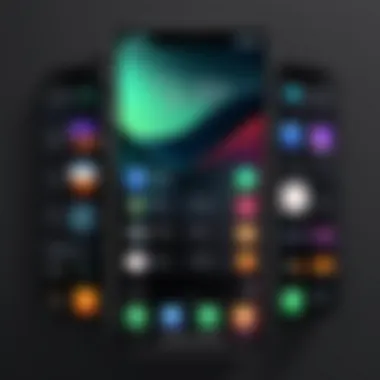

Intro
In today's fast-paced digital landscape, maximizing the utility of our devices is essential. The iPhone, known for its sleek design and efficiency, offers a feature called widgets, which significantly enhances user interaction. This article will delve into the various aspects of widget usage, focusing on how they can streamline access to essential information and optimize productivity. By understanding widgets, users can tailor their iPhone experience to better suit their daily needs.
Product Overview
Description of the product
Widgets on the iPhone are dynamic elements that allow users to access key information quickly. Unlike traditional app icons, widgets display content from apps in a visually engaging manner. Users can place these widgets on their home screens or in the Today View for easy access. By offering real-time updates, they provide critical information at a glance, making them a powerful tool for efficient task management.
Key features and specifications
- Variety of sizes: Widgets come in various sizes, ranging from small to large. This helps users choose the most convenient format for the information they need.
- Customizable: Users can easily customize widgets according to personal preferences. Options include choosing specific data points to display or changing the aesthetic to match their home screen.
- Interactivity: Some widgets allow for direct interaction. For example, users can control music playback or check calendar events from the widget itself, without needing to open the respective app.
- Integration with apps: Widgets support a wide range of applications, from weather updates and calendar notifications to fitness tracking.
In-Depth Review
Performance analysis
Widgets on the iPhone are designed to perform efficiently, with minimal impact on device speed. They update content regularly to ensure users have the latest information available. Alongside this, battery consumption remains manageable. Users generally report positive experiences concerning response times and overall functionality.
Usability evaluation
The user-friendly interface of widgets is one of their most praised characteristics. Adding, customizing, or removing widgets can be done intuitively. To add a widget, users need to:
- Touch and hold on an empty space on the home screen.
- Tap the + button in the corner.
- Browse through available widgets and select the one you want to add.
Preface to Widgets on iPhone
Widgets on the iPhone play a crucial role in enhancing user experience. They provide a way to access vital information quickly without needing to open an application. Understanding widgets allows users to optimize how they interact with their devices. With the right widgets in place, one can streamline daily tasks and boost productivity, making the iPhone more than just a communication tool.
Definition of Widgets
In the context of iOS, widgets are interactive elements that surface critical information and functionalities from apps directly onto the home screen. Unlike standard app icons, widgets display real-time data and often allow users to interact with the app without launching it. For example, a weather widget can present the current temperature and forecast, letting users know the conditions at a glance. This makes widgets indispensable for those who value efficiency and immediate access to information.
Historical Context
Widgets first appeared on the iPhone with iOS 14, transforming how users engage with their devices. Prior to their introduction, iPhone home screens lacked sophisticated customization options. Widgets allowed Apple to enhance personalization and offer users a more dynamic interface. Over time, the integration of widgets has expanded, allowing third-party developers like Spotify or Todoist to introduce their unique widgets. This evolution showcases Apple’s commitment to not only improving usability but also enriching the overall user experience.
Types of Widgets Available
Widgets serve as a valuable feature on iPhones, providing users with immediate access to information and tools while minimizing the need to open multiple applications. Understanding the different types of widgets available is key for anyone aiming to maximize their device's functionality. Widgets can be broadly categorized into two groups: built-in system widgets and third-party widgets, each offering unique benefits and usage considerations.
Built-in System Widgets
Built-in system widgets are those that come pre-installed with the iOS operating system. They are designed to integrate seamlessly with the iPhone’s ecosystem, offering a range of functionalities that tap into the core features of the device. Common examples include the Weather widget, Calendar widget, and Clock widget. These widgets provide real-time updates and essential information in a compact format.
Some advantages of built-in widgets include:
- Seamless integration with other Apple services and apps.
- Stability and reliability, as they are routinely updated by Apple.
- Ease of use, as they require no additional setup beyond being added to the home screen.
However, built-in widgets also come with limitations. They may not offer as much customization as some third-party options, and users who desire more unique functionalities may find them lacking.
Third-Party Widgets
Third-party widgets are created by developers outside of Apple. These widgets can provide unique functionalities that cater to specific user needs, extending the iPhone’s capabilities beyond what is offered by default.
Examples of popular third-party widgets include Notion, Todoist, and Evernote. These applications can present task lists, notes, or actionable reminders directly on the home screen.
The advantages of third-party widgets are numerous:
- Diversity in functionality, catering to wide-ranging personal preferences and use cases.
- Customization, allowing users to tailor the appearance and information displayed to suit their style.
- Innovative features, which can bring fresh perspectives on how to manage tasks, information, or entertainment.
That said, using third-party widgets often involves additional considerations, such as ensuring that apps are regularly updated and compatible with the latest iOS versions. Additionally, trust in the developer's integrity around user data privacy is crucial, as some apps may require access to personal information to function properly.
Functionality of Widgets
The functionality of widgets on the iPhone enhances user experience significantly. By serving as miniature applications, widgets provide quick insights and real-time updates without needing to open a full app. This immediate access is what many users find alluring. Understanding widgets’ functionalities can lead to more efficient device usage and productivity gains.
Widgets can perform several crucial functions that streamline daily tasks. They connect users directly to important information in a visually appealing format. This aspect makes them ideal for displaying real-time updates such as weather conditions, calendar events, or task lists. Many users find this immediate access invaluable for managing their time effectively.
Real-time Information Display
Real-time information display is one of the primary advantages of widgets. Users have the ability to see pertinent information at a glance, without any additional effort. For example, a weather widget shows current conditions and upcoming forecasts right on the home screen. This can help users make informed decisions quickly.
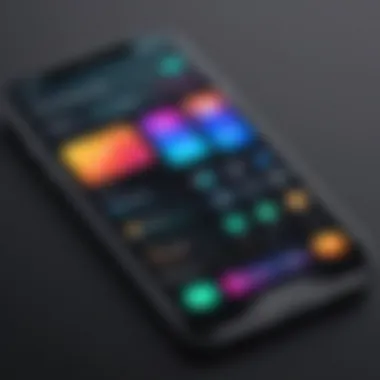

Moreover, news widgets can continuously update with the latest stories tailored to users’ interests. Similarly, social media widgets allow updates from popular networking platforms without needing to launch the applications. This constant stream of information not only keeps users informed but also saves their time. Ultimately, the display of real-time data contributes to a seamless user experience.
Quick Access to Apps and Features
Widgets also provide quick access to applications and device features, enhancing usability. For instance, a music widget allows users to control playback without navigating away from their current task. This feature is particularly useful when users are multitasking or listening to music while working.
In addition, users can add shortcuts to frequently used apps, such as notes or reminders, directly on their home screen. This simple act reduces the number of taps needed to access apps, thus maximizing efficiency. The more accessible a user’s tools are, the better their overall interaction with the device becomes.
Efficient organization of your widgets can enhance overall productivity and user satisfaction.
Considering these functionalities, widgets serve not just as ornamental features but as substantial tools that boost productivity and information accessibility. As the iPhone continues to evolve, the importance of understanding and utilizing these functionalities cannot be overstated.
Adding Widgets to Your Home Screen
Adding widgets to your home screen is a crucial aspect of maximizing the iPhone's interface. Widgets provide immediate access to vital information and functionalities without the need to open apps. They enrich the user experience by displaying relevant data at a glance, allowing for more efficient navigation and interaction with the device. The capability to personalize these widgets enhances user engagement, as individuals can curate what information matters most to them.
Widgets can be tailored to support various daily activities, such as tracking fitness goals, managing schedules, or accessing news updates. This dynamic feature not only streamlines workflow but also helps users stay organized and informed. With easy modification, adding widgets becomes a unique customization opportunity that adds both functional and aesthetic value to the home screen.
When exploring how to add widgets, users should consider screen real estate and visual harmony, ensuring that both functionality and style are balanced to fit personal taste and usability needs.
Accessing the Widget Gallery
To begin the process of adding widgets, users must access the Widget Gallery. This integral component can be found by long-pressing on the home screen. A context menu will appear with options to edit home screen layouts. From there, users can tap the plus icon located in the upper corner, which brings them to the Widget Gallery. This library contains all available widgets, showcasing both the built-in options from Apple and those provided by third-party applications.
The interface is intuitive, featuring categories and a search function to quickly navigate through different widget types. Users can explore various widgets based on their needs, such as calendar, weather, or fitness tracking. The Widget Gallery serves as an essential resource for users to discover how they can customize their home screens to better reflect their lives.
Selecting and Placing a Widget
After garnering insights into the Widget Gallery, the next step involves selecting and placing a widget onto the home screen. Users should begin by scrolling through the numerous available options in the gallery. Once they identify a widget that aligns with their needs, tapping on it will reveal additional customization settings, including size and layout preferences.
Upon selecting a style, users will receive prompts to add it to the desired location on their home screen. This involves a simple drag-and-drop action. Users can position the widget wherever they deem fit, allowing for a personalized layout. Careful placement ensures that widgets do not overcrowd the screen, preserving both function and design. Whether a large live updating calendar widget or a compact weather display, strategic placements add a touch of efficiency into daily routines.
Remember: Proper positioning can enhance user interaction, making the crucial information readily accessible during daily tasks.
Customizing Widgets
Customizing widgets is a crucial aspect of utilizing the iPhone's capabilities. By tailoring widgets to your specific needs, you can enhance your smartphone experience significantly. Customized widgets not only provide essential information at a glance but also make the home screen visually appealing. Effectively navigating and modifying widgets allows for a more personalized touch and can streamline your daily tasks. The benefits of customization are clear: improved access to information, a unique aesthetic, and a more efficient user experience.
Changing Widget Sizes
When it comes to changing widget sizes, iPhone users are given various options. Apart from being able to choose from different size configurations, a key point is knowing how each size affects your home screen layout. A medium-sized widget may display more information than a small one, yet it requires more space. Thus, the choice of size should align with your priorities.
To change the size of a widget, long-press the widget you wish to modify. Select the 'Edit Widget' option. Here, you can pick from the available sizes the widget's developer offers. Some widgets allow you to switch between small, medium, and large formats. A smart approach is to experiment with different sizes. This helps you find the ideal size that fits your home screen without overcrowding it.
Personalizing Widget Content
Personalizing widget content is about selecting which specific data or features are displayed. Widget content can often be modified to show information that matters most to you. For instance, if you frequently track your fitness progress, you might want your health app widget to display your step count or calories burned prominently.
To personalize widget content, follow similar steps as changing sizes. Long-press the widget and select 'Edit Widget.' You will see options to adjust what is displayed. Depending on the app, these widgets provide a range of settings. You can often choose from various data points, like weather updates, calendar events, or reminders.
Establishing a balance is key. Too much information can clutter your view, while not enough can make widgets less useful. The end goal is to create a setup that caters to your daily requirements. In summation, taking the time to customize both sizes and content ensures your widgets serve your purposes effectively.
Removing Widgets from Your Home Screen
In the ecosystem of the iPhone, widgets serve as essential tools that enrich user interaction by providing quick access to vital information and functionalities. However, there comes a time when users may need to streamline their home screens for various reasons, such as improving organization or enhancing usability. The process of removing widgets is vital, as it allows for a more personalized and efficient device experience. With a more focused selection of widgets, users can avoid clutter, reduce distractions, and maximize the utility of their home screens.
Uninstalling Built-in Widgets
Removing built-in widgets from your iPhone is a straightforward process, yet it can have significant implications for how you interact with your device. Each built-in widget is designed to display real-time data or shortcuts to important apps. However, if certain widgets do not meet your needs, uninstalling them is simple. To uninstall a built-in widget, press and hold the widget until the options appear. You will then see an option that states 'Remove Widget.' Selecting this will promptly take it off your home screen without affecting the underlying app.
There are several benefits to uninstalling unnecessary built-in widgets:
- Customizability: Tailoring your home screen to reflect your preferences can lead to a more enjoyable user experience.
- Efficiency: Fewer widgets mean quicker access to essential functions and a streamlined interface.
- Focus: Removing distractions helps in maintaining concentration, which can improve productivity across various tasks.
Deleting Third-Party Widgets
Third-party widgets offer even more versatility and functionality compared to built-in options. However, there may be occasions where a particular third-party widget no longer serves your requirements. The deletion of third-party widgets follows a similar procedure as built-in widgets. Again, press and hold the widget until the 'Remove Widget' option appears, and confirm the removal. It will seamlessly vanish from your home screen.
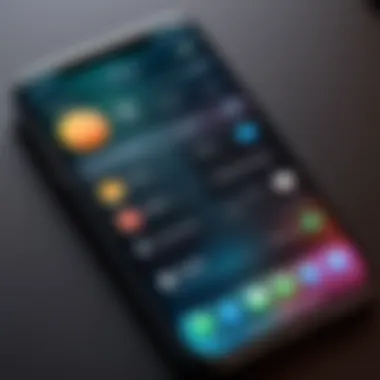
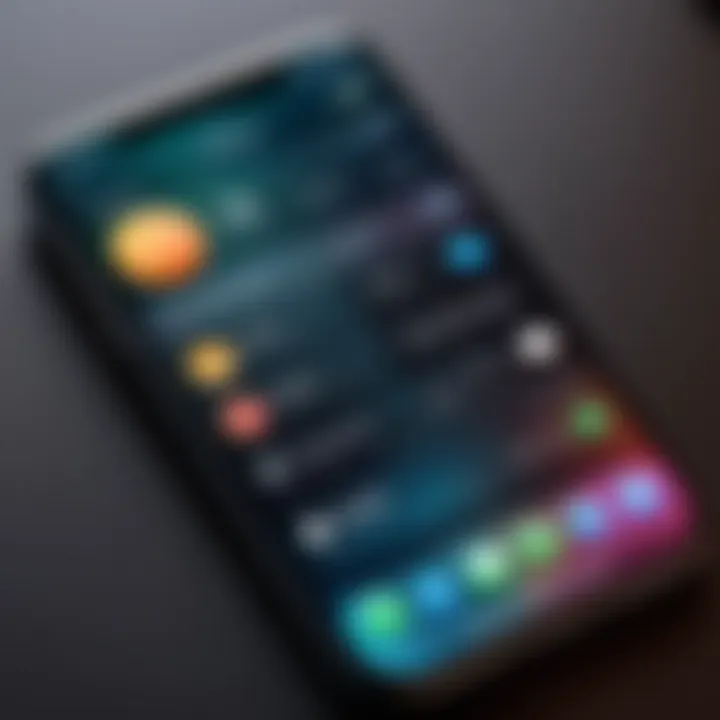
This option also enables you to maintain a clutter-free device while allowing you to free up resources as needed. Moreover, consider these points when deleting third-party widgets:
- App-Specific Removal: Deleting the widget does not impact the app itself. You still retain complete access to all its features.
- Optimization: Regularly evaluating which third-party widgets you actually use can reduce memory usage and improve overall device performance.
"A streamlined home screen can significantly enhance your iPhone experience by prioritizing what truly matters to you."
Best Practices for Widget Usage
Widgets serve an essential role in enhancing the utility of your iPhone. When used thoughtfully, they can streamline tasks and facilitate easier access to critical information. Understanding best practices for widget usage allows users to create a more personalized and efficient experience. This section addresses how users can organize their widgets and find a harmonious balance between functionality and aesthetics.
Organizing Widgets for Efficiency
Effective organization of widgets is crucial for improving access to information and functionality on the iPhone. A well-structured widget layout can reduce the time spent searching for apps or information. Consider these methods for optimal organization:
- Categorization: Group similar widgets together. For example, place all productivity tools in one section and health-related widgets in another. This makes it intuitive for users to navigate.
- Prioritization: Position frequently used widgets at the top or in an easily accessible area. For instance, use widgets that display upcoming meetings or reminders prominently. This ensures urgent tasks are highlighted.
- Size Adjustments: Utilize various widget sizes to create a visually appealing arrangement. Larger widgets can highlight important information, while smaller widgets can fit into tighter spaces effectively.
By organizing widgets in a logical manner, users not only save time but also enhance their overall efficiency.
Balancing Functionality and Aesthetics
While functionality is vital, the aesthetic aspect of widget placement should not be overlooked. Striking the right balance between practicality and visual appeal can elevate the overall home screen experience. Here are some considerations:
- Consistent Design: Choose widgets that share a similar color scheme or style for a cohesive look. This avoids a cluttered appearance and enhances user comfort.
- Personal Touch: Personalize widgets with images or themes that reflect user preferences. This creates an engaging environment while maintaining usability.
- Avoid Overcrowding: Resist the temptation to fill every available space with widgets. An overpopulated home screen can lead to confusion and defeat the purpose of quick access. Keeping some blank space can offer a cleaner, more organized appearance.
By effectively balancing these elements, users can create an interface that is not only functional but also visually satisfying. Ensuring that widgets complement each other while serving clear purposes greatly enhances the user experience.
"A well-thought-out widget organization can transform the iPhone into more than just a device; it becomes a personalized assistant."
Widgets for Productivity
Widgets significantly enhance productivity on the iPhone. They offer quick access to important information and functionalities without navigating through multiple apps. This immediacy allows users to make efficient use of their time, keeping key tasks and data front and center. By integrating widgets into daily workflows, users can streamline their efforts and remain organized.
Task Management Widgets
Task management widgets are designed to help users oversee their responsibilities in a simplified manner. Apps such as Todoist and Things 3 offer dedicated widgets that display to-do lists, allowing adjustments right from the home screen. With just a glance, you can view your tasks for the day or week, which reduces the need to constantly check the app.
Benefits of Task Management Widgets:
- Increased Visibility: You can see tasks at a glance, improving time management.
- Quick Edits: Many widgets allow you to check off tasks, add new ones, or rearrange priorities directly from the widget.
- Motivation: Visual reminders serve as powerful motivators, prompting users to accomplish tasks efficiently.
Widgets can be resized to fit the screen and optimize the layout according to the user's preference. This customization makes it easier to highlight the most pressing tasks while ensuring that less urgent items do not clutter the view.
Calendar and Reminder Widgets
Calendar and reminder widgets facilitate effective scheduling on the iPhone. They allow users to see upcoming events and reminders without needing to open the calendar app. Apps like Apple Calendar for iOS come with built-in widgets that display a summary of events, providing clear visibility of a user's schedule for the day.
Key Features of Calendar and Reminder Widgets:
- Event Overview: Users can view today’s events and tasks at a glance, which aids in prioritizing time.
- Event Alerts: Many widgets can show notifications for impending appointments, preventing any last-minute surprises.
- Integration with Reminders: Some calendar widgets seamlessly integrate with reminder functionalities, creating a comprehensive productivity tool.
Using these widgets can be particularly effective when planning busy days or managing multiple commitments. By placing calendar and reminder widgets on the home screen, users can maintain focus and stay on track with their schedules.
"Widgets transform the way iPhone users interact with their digital environment by enhancing productivity through quick access to essential tools and information."
The adaptability these widgets provide can have a profound impact on achieving organizational goals while keeping distractions minimal. In the quest for productivity, utilizing the right widgets, such as task management and calendar tools, can considerably elevate one’s efficiency.
Widgets in Various Contexts
In today's fast-paced world, widgets serve as crucial tools on the iPhone, catering to various aspects of daily life. They allow users to tailor their device experience, making necessary information and functions readily available without extensive navigation through apps. The significance of widgets in various contexts is multifaceted, blending efficiency with personalization. As a result, users can focus on what truly matters to them, whether its fitness, news, or general productivity.
Understanding how widgets can enhance specific contexts is essential. Different widgets address unique user needs. Health and fitness widgets offer timely updates on activity levels. Meanwhile, news and information widgets keep individuals informed about current events. Recognizing this versatility is imperative for optimizing widget usage on iPhones.
Fitness and Health Widgets
Fitness and health widgets exemplify utility by promoting well-being through an easily accessible interface. They often draw data from fitness apps such as Apple Health or MyFitnessPal, delivering real-time statistics on user activity. These widgets can display various metrics, including step counts, heart rates, and calories burned.
The immediate visibility of this information encourages users to maintain their fitness goals. For instance, seeing daily step counts can motivate individuals to walk more. Moreover, health widgets can remind users to hydrate or take medication, enhancing overall wellness. Having these prompt reminders is particularly beneficial for individuals striving for healthier lifestyles.
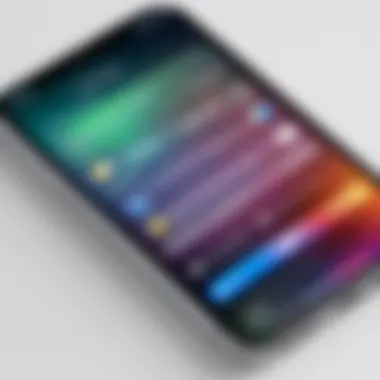
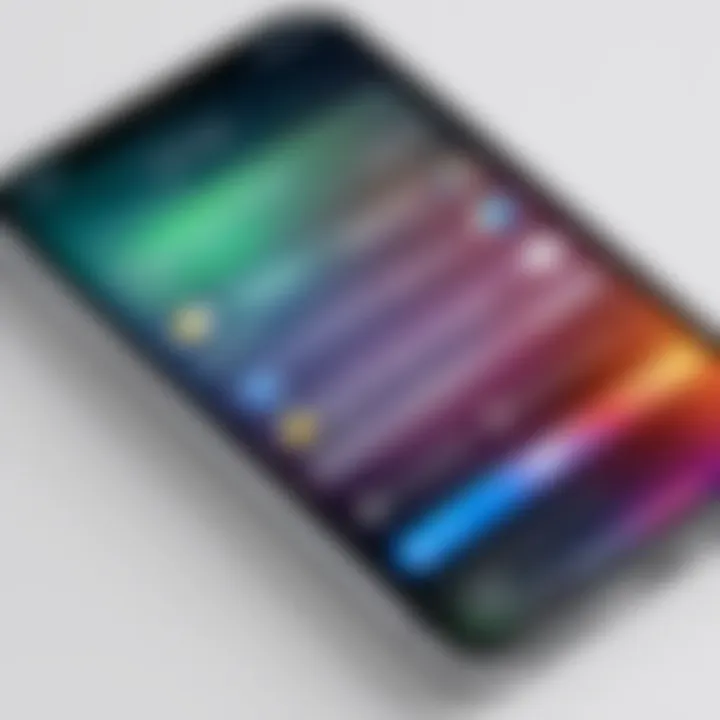
Factors to consider when choosing fitness widgets include compatibility with existing health apps and the ability to customize displayed data. New users may benefit from starting with basic options. As they become more familiar, they can explore more complex configurations.
News and Information Widgets
News and information widgets are essential for staying current in a fast-changing world. These widgets summarize relevant articles, notifications, and updates from news sources such as BBC News or CNN. Users can personalize their widget selections based on preferred topics, including politics, technology, or sports.
By aggregating content, these widgets save time and effort. Users can quickly scan headlines and access full articles if desired. The real-time update feature ensures that individuals receive the latest information promptly. This is especially useful for professionals needing to stay informed on industry trends.
As with fitness widgets, it is important to evaluate the sources and topics of interest. Quality and neutrality of information can vary significantly among providers. Therefore, selecting reputable sources enhances the credibility of the information received. By fine-tuning widget settings, users can create an efficient and relevant news hub.
"Widgets play a pivotal role in transforming how we interact with information and enhance our iPhone experience, making our lives more organized and informed."
Integrating widgets into daily routines signifies a shift towards streamlined information access. Widgets for fitness and news cater to user preferences while encouraging engagement. As awareness of these widget capabilities grows, they will undoubtedly become even more essential in navigating our complex lives.
Troubleshooting Widget Issues
In the realm of technology, the seamless operation of features is essential for maintaining user satisfaction. Troubleshooting widget issues becomes vital as users depend on widgets for quick access to important information and functionalities. The process of resolving problems with widgets ensures that users can fully utilize their devices without frustration.
Common issues may arise, ranging from widgets not displaying the correct information to crashing unexpectedly. Addressing these concerns can enhance the overall user experience and minimize disruptions. Furthermore, knowing how to troubleshoot can save time and prevent unnecessary stress.
Common Problems and Solutions
When it comes to widgets, users might face a variety of common problems. Here are a few examples along with solutions:
- Widgets Not Updating: Sometimes, widgets do not refresh automatically. To fix this, users can try removing the widget and adding it back again. Restarting the iPhone may also help.
- Widgets Not Displaying Properly: This could be a result of software glitches or incompatible apps. Ensure that the iOS version is updated. If the issue persists, consider uninstalling and reinstalling the app associated with the widget.
- Widgets Can’t Be Added: If a widget cannot be added, check if there is enough space on the home screen. Some system limitations may restrict widget placement.
- Widgets Crashing: If a widget frequently crashes, it indicates a deeper software issue. Clear app cache or reinstall the relevant app to resolve this problem.
"Understanding how to troubleshoot widgets can empower users to make the most of iPhone functionality."
By following simple troubleshooting steps, users can often resolve issues on their own. However, it's crucial to stay informed about potential fixes because it helps in preventing frustration.
When to Seek Further Help
While many issues can be resolved independently, there are times when aid from professionals becomes necessary. Here are scenarios that may warrant further help:
- Persistent Problems: If issues continue despite attempting standard solutions, there might be a malfunction requiring expert attention.
- Software Bugs: Occasionally, widespread software bugs may arise following an iOS update. In such cases, checking Apple’s support forums or contacting Apple Support could provide insights or necessary patches.
- Critical Device Malfunctions: When widgets are symptomatic of larger issues such as system crashes or data loss, it is prudent to seek professional assistance immediately.
Understanding when to pursue professional help is part of effective device management. Being proactive ensures that we maintain optimal functionality of our devices, allowing us to benefit from the technology we depend on.
Future of Widgets on iPhone
The future of widgets on the iPhone holds significant importance as technology continues to evolve. These small, interactive tools provide users with instant access to relevant information and features, enhancing the overall user experience. Understanding the upcoming changes and innovations can help users better prepare for updates and fully leverage their devices’ capabilities. With the increasing focus on personalization and efficiency, the trajectory of widget development appears promising.
Expected Features in Upcoming iOS Updates
As Apple continues to refine its operating system, users can anticipate several exciting enhancements to widgets. Some expected features may include:
- Improved Customization Options: Users may gain more flexibility in customizing the layout and appearance of their widgets. This could allow for different shapes, colors, and sizes that better match personal styles.
- Enhanced Interactivity: Future iterations could see widgets becoming more dynamic. This might involve updating in real-time without needing user intervention for refreshing.
- Increased Connectivity: Widgets could integrate more seamlessly with third-party applications, offering capabilities beyond what is currently available. This integration would lead to a more unified experience.
- Smart Widgets: The introduction of intelligent features could make widgets context-aware. For example, they might display pertinent information based on location, time of day, or user habits.
These anticipated enhancements can play a large role in optimizing the usability and utility of widgets.
Potential Impacts on User Experience
The impacts of these expected updates on user experience will likely be profound. More adaptable widgets would lead to:
- Enhanced Efficiency: Users would be able to access vital information more quickly without navigating through multiple app interfaces.
- Personalized Systems: The ability to customize widgets could result in a more tailored and enjoyable user interface, reflecting individual needs and preferences.
- Greater Engagement: With better interactivity, users may find themselves more engaged with their widgets, leading to improved productivity.
Continuous advancements in widget functionality indicate a shift toward a more user-centric design philosophy.
Understanding these upcoming features and how they will influence user experience is central to maximizing the utility of widgets on the iPhone. As users prepare for these updates, they can stay informed and equipped to adapt their usage to changes in technology.
Ending
In this article, understanding widgets on the iPhone has been central to enhancing user experience. Through various sections, we explored widgets' purpose, their functionality, and how they fit into an individual's daily routine. It's clear that their significance extends beyond mere aesthetics; they offer real utility in managing information and improving productivity.
Widgets serve as quick windows into apps without needing to open them fully, saving time and effort. This accessibility can lead to a more efficient workflow. Their ability to provide real-time updates means users can stay informed without the extra steps involved in accessing applications. However, it is essential to understand that overloading your home screen with too many widgets can have the opposite effect, making it cluttered and difficult to navigate. Thus, balancing the quantity and functionality of widgets is crucial.
By adhering to best practices discussed in this article, one can optimize widget use to their advantage. It facilitates a personalized iPhone interface tailored to individual needs. Ultimately, widgets can transform how users interact with their devices, making it a critical component of a modern iPhone experience.
Recap of Key Points
- Widgets provide real-time information and quick access to commonly used features.
- Two main types were identified: built-in system widgets and third-party options.
- We covered practical steps for adding, customizing, and removing widgets.
- Best practices include organizing widgets for efficiency and balancing functionality with aesthetics.
- The future of widgets suggests ongoing enhancements to meet evolving user needs.
Final Thoughts on Widget Usage
The journey through widget usage on the iPhone reveals their undeniable value. By harnessing their potential, users can not only streamline daily tasks but also tailor their devices to suit their lifestyles. Whether one is a tech enthusiast, a busy professional, or simply someone looking to maximize the capabilities of their iPhone, understanding widgets equips users with tools for better management of time and information. For those ready to delve deeper into improving their device experience, the exploration of widgets serves as a solid foundation for future technological integration.



