Mastering Internet Download Manager with Chrome
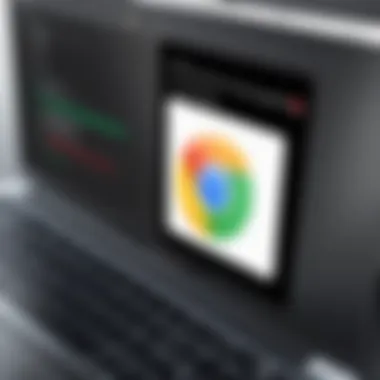
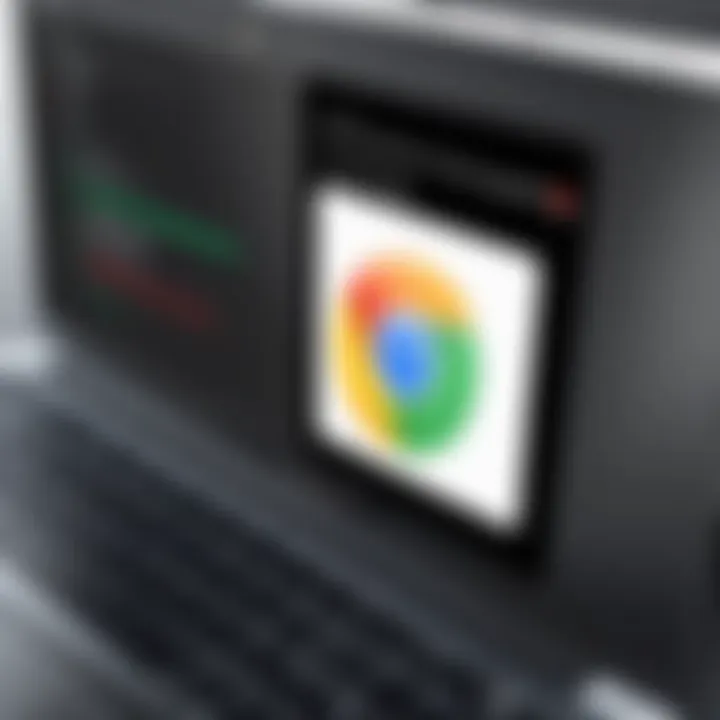
Intro
In the evolving landscape of online activities, efficient downloading of files has become a necessity. One tool that stands out in this domain is the Internet Download Manager, commonly referred to as IDM. This software is particularly useful for users navigating through Google Chrome, a favored browser for many. This article delves into the important aspects of how IDM enhances the downloading experience on Chrome.
Product Overview
Description of the Product
Internet Download Manager, designed by Tonec Inc., offers a comprehensive solution for managing and accelerating downloads. It integrates seamlessly with Google Chrome, allowing users to effectively handle various file types, from videos to software updates. By breaking files into smaller segments, IDM optimizes the speed and efficiency of downloads.
Key Features and Specifications
- Accelerated Downloads: IDM increases download speeds significantly by utilizing multiple connections to retrieve files.
- Browser Integration: It connects easily with Chrome, adding context menus and download buttons directly in the browser.
- Resume Capabilities: In case of interruptions, IDM enables users to resume downloads from where they left off, minimizing data loss.
- Support for Various Protocols: IDM supports HTTP, HTTPS, FTP, and more, enhancing its versatility.
- Scheduled Downloads: Users can schedule downloads to occur at specific times, allowing for better management of bandwidth.
In-Depth Review
Performance Analysis
IDM is known for its remarkable performance. Users frequently report download acceleration of up to 5 times compared to standard methods. This boost is highly beneficial in environments with limited bandwidth.
Usability Evaluation
The interface of IDM is user-friendly and offers intuitive navigation. Many functions are accessible within clicks. However, some less tech-savvy users might take time to explore all features.
"IDM effectively transforms how users download files, making it a must-have for many professionals and casual users alike."
Users benefit a lot when they understand how IDM integrates with Chrome. The combination of both enhances overall efficiency significantly.
By addressing both strengths and weaknesses, readers can anticipate how IDM may suit their unique downloading needs.
Overview of Internet Download Manager
In an era where digital content is abundant, an effective download manager becomes crucial for maximizing efficiency. Internet Download Manager, often abbreviated as IDM, is designed to address this need. This article shines a light on how IDM enhances the download experience particularly in Google Chrome, one of the most popular web browsers available today.
What is Internet Download Manager?
Internet Download Manager is a software tool used primarily for downloading files from the internet. It increases download speeds by up to five times due to its intelligent dynamic segmentation technology. This capability allows IDM to break larger files into smaller, manageable segments to download simultaneously. Furthermore, it supports various protocols such as HTTP, FTP, and many others, making it versatile in its function. Users can also schedule downloads and resume interrupted operations, which is useful during unstable internet connections.
Key Features of
IDM's array of features makes it a preferred choice among users:
- Dynamic Segmentation: This feature divides a file into segments for simultaneous downloading, which enhances speed.
- Resume Capability: If a download is interrupted, IDM can resume it without losing data.
- Browser Integration: IDM integrates seamlessly with browsers like Chrome to capture download links automatically.
- Video Downloading: The software can download videos from popular streaming sites, enriching the content experience.
- Batch Downloads: Users can queue multiple downloads, which saves time and reduces the need for repeated actions.
Benefits of Using
Adopting Internet Download Manager comes with a plethora of benefits:
- Increased Productivity: Enhanced download speeds free up time for other tasks, aiding productivity.
- User-Friendly Interface: Its straightforward design accommodates both novice and experienced users, ensuring ease of use.
- Error Recovery: IDM effectively manages download errors, preventing frustration from broken downloads.
- Resource Management: It uses minimal system resources, making it suitable for various hardware specifications.
In summary, understanding the Internet Download Manager is vital for anyone looking to enhance their downloading capabilities. Its features and benefits make it an excellent tool for managing large volumes of downloads efficiently. Leveraging its capabilities can significantly improve the overall digital experience.
Integration with Google Chrome
The integration of Internet Download Manager (IDM) with Google Chrome is a pivotal aspect to consider for anyone looking to enhance their downloading experience. Given that Chrome is among the most widely used web browsers worldwide, the ability to optimize download management within it is of significant importance. Proper integration ensures that users can efficiently download files while maintaining a seamless browsing experience.

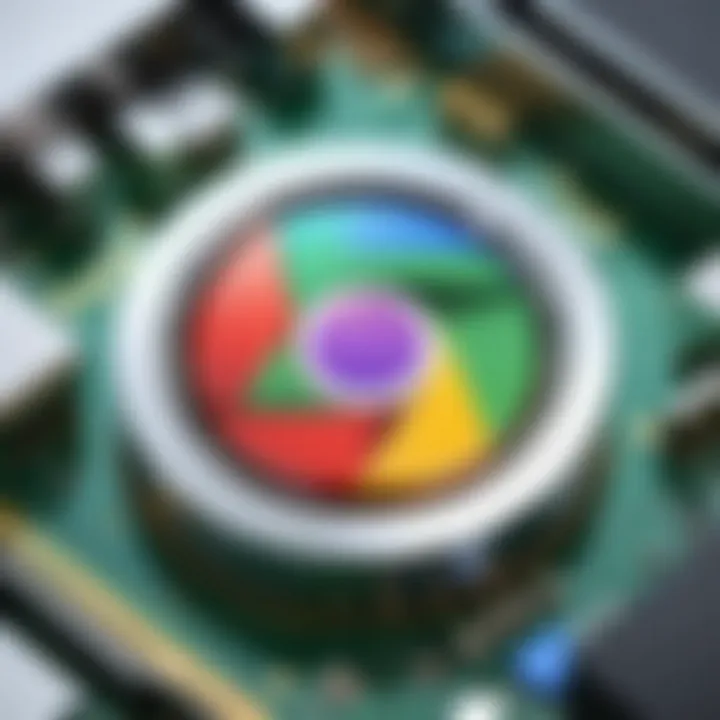
How Works with Chrome
IDM captures downloads in Chrome seamlessly through its browser extension. Once installed, this extension places a small icon on the browser toolbar. This icon acts as the gateway for all download processes initiated through Chrome. When a user clicks on a downloadable link, IDM takes over the downloading task and uses multiple connections to ensure faster transfer rates. This method is advantageous because it can break down files into smaller segments that are downloaded simultaneously, significantly speeding up download times.
Installation Process for Chrome
Installing IDM for use with Chrome is straightforward. Here are the key steps:
- Download IDM: First, navigate to the official IDM website and download the latest version of the software.
- Run the Installer: Once downloaded, run the installer. Follow the prompts as you complete the installation process.
- Adding the Browser Extension: After installation, you need to enable the Chrome extension. Open Chrome and access the Extensions page via the menu. Find IDM Integration Module and ensure it is enabled.
- Confirm Settings: Restart Chrome to allow IDM to fully integrate. You may see IDM prompts appearing during your download process, indicating successful integration.
Configuring in Chrome Settings
After installing IDM and enabling the extension, further configuration may enhance its functionality. Users should consider the following steps:
- Access IDM Options: Launch IDM. Click on the 'Options' menu. Here, you'll find several tabs relevant to the settings.
- General Settings: Ensure that the option "Automatically start downloading files" is checked. This setting streamlines the process, allowing IDM to take over every time a download link is clicked.
- Browser Integration: Within the same options menu, go to the ‘General’ tab. Check the box for Google Chrome to ensure full integration.
Users may also want to customize the maximum number of connections for downloads, which can be adjusted under the ‘Connection’ tab in IDM. Increasing this number might provide better speeds, but setting it too high can overwhelm your connection.
"Integration with Google Chrome enhances the overall downloading efficiency, enabling IDM to improve speed and manage downloads more effectively."
In summary, the integration of IDM with Google Chrome is essential for maximizing the downloading capabilities of this popular browser. Through installing the software, enabling its extension, and adjusting necessary settings, users can streamline their downloading processes efficiently.
Common Issues and Troubleshooting
In any software application, users may encounter various challenges. This is particularly true for Internet Download Manager (IDM) when it is used with Google Chrome. Understanding these common issues can significantly enhance your user experience. Addressing problems swiftly ensures that downloading remains efficient and effective. In this section, we will discuss several common issues, providing troubleshooting steps and insights that can help remedy many of the frustrations users often face.
Why Might Not Capture Downloads
One reason that IDM may not capture downloads effectively is due to browser compatibility settings. Sometimes, Chrome or IDM needs specific configurations to interact properly. Users may find that their downloads do start automatically but do not get redirected to IDM. Double-checking the presence of the IDM extension in Chrome is essential. If the extension is missing or disabled, downloads will not route through the software.
Another issue can arise from conflicting applications. Certain antivirus or firewall settings might prevent IDM from functioning correctly. If IDM fails to capture a download, it is advisable to look into these settings. Temporarily disabling the conflicting application can help identify the source of the problem.
Resolving Download Errors
Download errors can happen for various reasons, but many have simple solutions. One common source of errors is the URL format. If the download location has restrictions, such as needing a login or a specific session cookie, IDM might struggle to capture the file. Users should ensure they are logged into any required services before starting the download.
Additionally, if IDM reports an error message, generally, it indicates a specific problem. Users should pay attention to the message's detail. In many cases, updating IDM to the latest version clears up compatibility issues with Chrome or websites. Updating both IDM and Chrome regularly is a good practice to avoid such conflicts.
Dealing with Failed Downloads
Failed downloads can be frustrating. They often occur due to network instabilities or interruptions. To address this, one might consider adjusting the connection settings in IDM. Users can navigate to the ‘Options’ menu in IDM and explore the ‘Connection’ tab. Here, increasing the number of simultaneous downloads or tweaking proxy settings can help improve success rates.
Moreover, trying a retry can sometimes resolve transient issues. When a download fails, IDM typically gives the option to retry the operation. This can work effectively in cases of momentary network drops. If the problem persists, looking into alternative download mirrors or verifying the file's availability can provide further clarity.
Remember, understanding these issues can save time and help you get back to downloading efficiently.
Identifying and addressing issues with IDM can greatly enhance the experience for users. Awareness of potential problems increases the likelihood of quick resolution, ensuring a seamless workflow. The strategies outlined can empower even casual users to tackle challenges effectively.
Optimizing Download Speeds
Optimizing download speeds is crucial for users who frequently download large files or multiple items simultaneously. With Internet Download Manager (IDM), users can maximize their download potential by utilizing various settings and best practices. The significance of this optimization lies in the efficiency it brings to your digital experience, minimizing wait times and enhancing productivity.
When working with IDM and Chrome, download speeds can be influenced by numerous factors, including network conditions, server capacity, and the settings configured within IDM. Understanding and addressing these elements is essential for achieving the best performance.
Adjusting Settings for Speed
IDM offers several flexible settings that allow users to tailor download processes according to their specific needs. Here are key settings to consider for speed optimization:
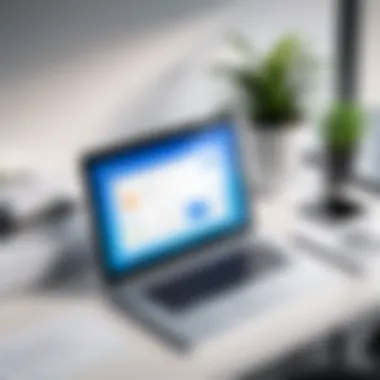
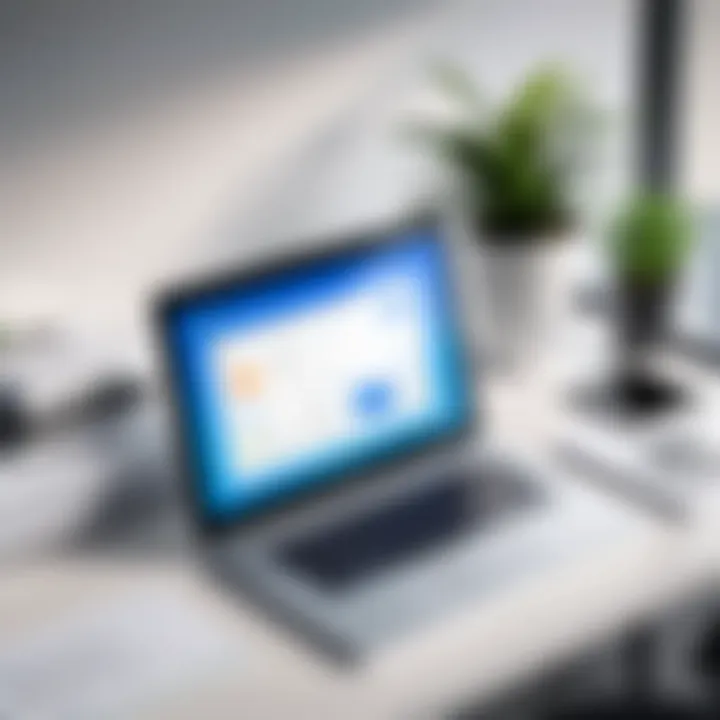
- Connection Settings: Under the options menu, access the connection settings. Here, you can adjust the number of connections IDM makes to a server. Typically, increasing this number can enhance download speeds. However, keep in mind that too many connections may lead to server overload, which can actually result in slower speeds. A common approach is to set this to around 8 connections.
- Speed Limiting: Ensure that speed limiting is turned off unless you consciously wish to limit bandwidth usage. Limiting download speed can often lead to slower overall performance.
- Automatic Updates: Keeping IDM updated ensures that you are not missing improvements and bug fixes that can affect performance. Enable automatic updates to keep pace with its latest features and speed enhancements.
By adjusting these settings, users can significantly influence their download experience and efficiency.
Best Practices for Faster Downloads
Adopting specific best practices can also improve downloading speed.
- Use a Wired Connection: Whenever possible, utilize wired connections instead of Wi-Fi. Wired connections tend to be more stable and can offer higher speeds than wireless ones.
- Choose Off-Peak Hours: Download during off-peak hours. Internet speeds may improve during less busy times, as there is less congestion on the network.
- Clear Browser Cache: Regularly clear your Chrome browser cache. A cluttered cache can slow down download performance and potentially interfere with IDM's ability to capture downloads efficiently.
- Use the Latest Version of Chrome: Always ensure Chrome is updated to its latest version. Older versions may experience compatibility issues with IDM, indirectly affecting download speeds.
- Monitor Background Activities: Close unnecessary applications that consume bandwidth. Applications like streaming services or large software updates can detract from IDM's performance.
Incorporating these practices will help maintain steady and accelerated download speeds, ensuring that you can efficiently manage your files. As you use IDM on Chrome, keep these elements in mind, and you'll create an optimized downloading environment.
Alternatives for Chrome Users
As technology evolves, users often seek alternatives to traditional software that can meet their changing needs. Internet Download Manager (IDM) is a popular choice among users for managing downloads in Google Chrome. However, certain alternative download managers provide unique features and advantages. This section will explore why considering alternatives to IDM is important, along with insights into specific programs that can enhance the downloading experience for Chrome users.
Understanding the Importance of Alternatives
Choosing an alternative to IDM can be beneficial for various reasons. Some users may seek more lightweight options that consume fewer system resources. Others may be attracted to different user interfaces or customizable features, allowing for a more personalized experience. Additionally, the pricing structure can be a determining factor. Some alternatives offer free versions that retain most functionalities, appealing to a broader range of users across different budgets.
Exploring alternatives allows users to discover download managers that integrate seamlessly with their browsing habits, offering flexibility and enhanced productivity.
Comparative Analysis of Alternatives
When evaluating alternatives, several notable options emerge in the market. Each alternative brings its unique strengths and weaknesses, making it essential for users to analyze these differences carefully.
1. JDownloader
JDownloader is a free, open-source download manager that supports rapid file downloads. Users can queue downloads and manage them conveniently.
2. Free Download Manager
Free Download Manager offers a simple interface and supports various file types. It also allows users to schedule downloads and optimize bandwidth.
3. EagleGet
EagleGet integrates well with browsers, provides a built-in video sniffer, and accelerates downloads using multi-threaded technology.
4. Xtreme Download Manager
Xtreme Download Manager enhances download speeds significantly, supports video downloads from various platforms, and is open-source, making it a popular choice.
Each of these alternatives comes with distinct features catering to different user preferences, and choosing one depends on individual needs.
Pros and Cons of Each Alternative
Each download manager alternative has its own merits and drawbacks. Understanding these aspects helps make an informed decision.
JDownloader
- Pros:
- Cons:
- Free and open-source
- Wide range of supported sites
- Customizable
- Can be complex for new users
- May require additional plugins for optimal performance
Free Download Manager
- Pros:
- Cons:
- User-friendly interface
- Supports multiple downloads
- Efficient bandwidth management
- Some advanced features are limited in the free version
- Ads may be present in the interface
EagleGet
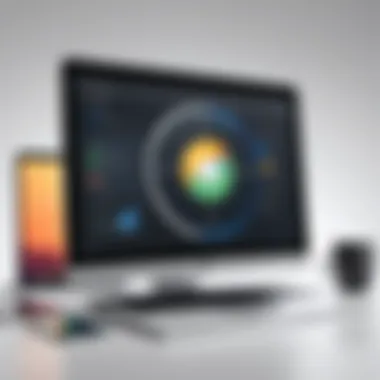

- Pros:
- Cons:
- Built-in video sniffer
- Multi-threaded acceleration boosts speed
- Free
- May have compatibility issues with certain browsers
- Limited customer support
Xtreme Download Manager
- Pros:
- Cons:
- Great for video downloads
- Open-source
- Multiple language support
- Interface can be less intuitive for new users
- Occasional bugs reported
User Experiences and Feedback
User experiences and feedback play a critical role in understanding the effectiveness of Internet Download Manager on Google Chrome. Users often share insights about their interactions with the software, including ease of use, speed, and performance. This feedback not only highlights strengths but also points out areas that may need improvement. For a tech-savvy audience, recognizing the real-world implications helps in making informed decisions about the software’s viability in daily use.
Feedback from users often includes the functionality of IDM alongside Chrome. Significant factors often discussed include how well IDM integrates with the browser. Users appreciate when downloads automatically capture and process without the need for manual intervention. Furthermore, the ability to manage downloads efficiently, including pausing, resuming, and scheduling, are frequently mentioned benefits in reviews.
Specific elements to consider include:
- User Interface: The intuitiveness of IDM's design significantly affects user satisfaction.
- Compatibility: Compatibility with various file types and websites enhances the overall experience.
- Customer Support: Access to responsive support when issues arise is invaluable for a smooth user experience.
Overall, user experiences serve as a powerful gauge for performance, guiding potential users towards or away from adopting IDM.
Analyzing User Reviews
Analyzing user reviews provides insights into the collective opinion about Internet Download Manager on Google Chrome. Many users express their satisfaction with the product's ability to handle multiple downloads simultaneously. They often highlight the convenience and improvement in productivity as crucial points.
When looking at reviews, specific aspects stand out:
- Speed: Users often report significant speed improvements compared to Chrome's native download manager. This is a crucial consideration for those managing large files or numerous small downloads.
- Stability: Many reviews focus on the stability of downloads, praising IDM's ability to recover interrupted downloads, which is vital for users on unstable connections.
- Customization Options: Feedback also touches on the range of options available for adjusting settings, which many advanced users find appealing.
On platforms such as Reddit, users often list their experiences regarding the effectiveness of downloads, asserting that IDM outperforms default download capabilities, especially during high-traffic times.
Community Recommendations
Community recommendations further enrich the understanding of Internet Download Manager's value. Forums and online discussions often become hubs for sharing tips, techniques, and settings that enhance the overall experience.
Several commonly recommended practices include:
- Utilizing Browser Extensions: Users recommend enabling browser extensions to streamline operation. This integration aims to capture downloads more effectively while browsing.
- Custom Settings for Specific Sites: Adjusting specific settings for high-traffic websites can optimize speed and reliability, as suggested by experienced users.
- Regular Updates: Staying up to date with the latest version of IDM ensures compatibility and access to new features that enhance functionality.
Community feedback can significantly influence potential new users. When existing users are vocal about their satisfaction and practical recommendations, it fosters trust in the product. This community engagement can sway decisions and inspire a positive outlook on adopting IDM with Google Chrome.
Closure
Understanding the role of Internet Download Manager (IDM) integral to enhancing download efficiency in Google Chrome is significant for users who wish to streamline their digital experience. This article highlights the various functionalities of IDM and how they synergize with the browser to optimize download speeds and manage files more effectively. The insights presented here assist users not only in installing and configuring IDM but also in navigating common issues and making the most of this software's capabilities.
Summary of Key Points
IDM provides a range of features that include:
- Multi-threaded Downloads: Speeds up the processing of file downloads.
- Browser Integration: Seamlessly works with Google Chrome, triggering downloads automatically when files are encountered.
- Download Scheduling: Enables planning downloads for specific times to avoid bandwidth congestion.
- Error Recovery: Resumes interrupted downloads due to connection issues or power failures.
These aspects emphasize IDM's capacity to enhance user productivity and satisfaction during their online activities.
Final Thoughts on Usage
Ultimately, the decision to utilize Internet Download Manager hinges on a few considerations. Users should evaluate their needs—whether for large files, frequent downloads, or management efficiency. Established users often report a noticeable difference in download management and speed. The strength of IDM lies in its reliability and robust feature set, which are designed to handle modern downloading needs. Careful use of all settings presented can lead to a smoother, faster downloading experience, making IDM an essential tool for tech-savvy individuals and everyday users alike.
"In the world of rapid downloads, having the right tools can make all the difference between frustration and efficiency."



