Mastering Google Voice Settings for Optimal Use
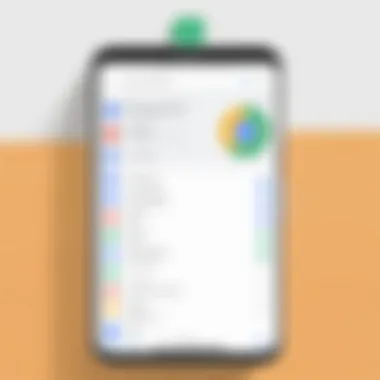
Intro
Google Voice serves as a quintessential tool in today’s communication landscape. Offering diverse features, it bridges traditional telephony and modern digital communication. Users can make calls, send texts, and manage voicemail seamlessly. This guide delves into the nuances of configuring Google Voice settings, ensuring users maximize its potential. Understanding the interface creates an enhanced experience, whether for casual use or professional applications.
Intro to Google Voice
Understanding Google Voice is crucial in today's communication landscape. As people increasingly rely on digital platforms for their correspondence needs, maximizing the utility of tools like Google Voice can significantly enhance productivity and connectivity. This section outlines the essence of Google Voice, its core characteristics, and the advantages it offers to both personal and professional users. By grasping these foundational elements, readers can navigate further into settings and customization options effortlessly.
What is Google Voice?
Google Voice is a cloud-based communication service that integrates voice call, text messaging, and voicemail features into a coherent interface. It allows users to maintain a single phone number for multiple devices, enabling seamless connectivity regardless of location. Whether you are using a smartphone, tablet, or computer, Google Voice centralizes communications, providing flexibility and convenience.
The service stands out with its ability to make calls over the Internet, which can reduce costs associated with traditional landlines and mobile services. Google Voice also offers users options for forwarding calls, managing voicemails, and even transcribing messages. This versatility has made it popular among many whose communication needs are varied and evolving.
Key Features of Google Voice
Google Voice provides various features that streamline communication and enhance user experience. Some of the standout options include:
- Call Forwarding: Users can forward calls to different numbers, ensuring they never miss important connections.
- Voicemail Services: The platform offers advanced voicemail capabilities, including message transcription and visual voicemail management.
- Integration with Other Google Services: It can be linked with Gmail and Google Calendar, making it easier to schedule calls and manage engagements.
- Text Messaging: Google Voice supports SMS, allowing users to send and receive text messages through the platform, adding to its versatility.
- Multi-Device Accessibility: Accessing Google Voice from various devices ensures that conversations continue unabated, enhancing the user experience.
"With Google Voice, users can redefine how they communicate, thereby increasing efficiency and keeping all interactions in one place."
These features combine to offer a robust tool that caters to users' diverse communication requirements. Taking the time to understand and optimize these settings will yield significant rewards in how effectively individuals can connect and communicate.
Getting Started with Google Voice
Getting started with Google Voice is a vital step for anyone looking to streamline their communication methods. This service offers versatility and various features that enhance daily interactions. Understanding how to effectively manage your Google Voice account is crucial. Not only does it allow for seamless communication, but it also provides a centralized platform to handle calls, messages, and voicemails. There are many benefits when you start with Google Voice, including increased flexibility and efficiency in how you connect with others.
Creating a Google Voice Account
To create a Google Voice account, you need an existing Google account. If you already have one, you can use it to sign in. Here are the steps to follow:
- Visit the Google Voice website or download the Google Voice app from your device's app store.
- Sign in with your Google credentials.
- Select a Google Voice number. You can choose one based on your preferred area code or simply browse the available options.
- Agree to the terms of service to proceed with the setup.
- Finally, you can link your account to mobile or home phone numbers. This is essential for forwarding calls and messages effectively.
Creating an account is straightforward. Having a proper setup facilitates further configuration.
Linking Your Existing Phone Number
Linking your existing phone number to Google Voice is important for users who want to maintain continuity in their communication. To do this, follow these steps:
- In the Google Voice settings, find the option for 'Linked Numbers'. This is usually located in the 'Account' settings.
- Click on 'Add a New Number' and enter your current phone number.
- You may receive a verification code via text or call. Simply enter this code into the designated field within Google Voice.
- Ensure that the forwarding option is enabled, allowing calls to be sent to your linked number.
- You can also adjust settings for voicemail notifications related to your linked numbers as needed.
Linking your existing phone number can provide a smoother transition into using Google Voice, hence maintaining all your connections without interruption.
In summary, getting started with Google Voice is crucial for enhancing communication. Properly creating an account and linking existing numbers lays a strong foundation for effective use of the service. This ensures you can manage calls and messages efficiently.
Navigating Google Voice Settings
Navigating Google Voice settings is essential for optimizing your overall user experience on the platform. Understanding how to access and customize these settings plays a vital role in ensuring that your communication preferences align with your needs. This section will cover two key areas—accessing the settings menu and comprehending the overview tab. By mastering these elements, you will be better equipped to tailor your Google Voice experience effectively, enhancing its functionality in your daily communications.
Accessing Settings Menu
To begin customizing your Google Voice experience, the first step involves accessing the settings menu.
- Log in to Your Account: First, make sure you are signed in to your Google Voice account. This is typically done through the Google home page or the dedicated Google Voice app on your mobile device.
- Locate Settings: Once you are in the main interface, look for the gear icon, which indicates settings. It is usually found in the upper right corner of your screen.
- Explore Different Sections: Upon clicking the gear icon, you will be directed to a settings panel. This panel is well-organized with categorized options such as "Account," "Voicemail," "Call Forwarding," and more. Familiarizing yourself with these sections will simplify your future adjustments.
The settings menu is your gateway to customizing various aspects of Google Voice. One must pay close attention to things like call forwarding and voicemail settings, as they can significantly impact how you manage your communications.
Understanding Your Overview Tab
After accessing the settings menu, the next step is to delve into the overview tab. This part of the interface is crucial as it consolidates important information and settings related to your Google Voice usage.
- Usage Statistics: The overview tab typically provides metrics regarding your call history, text messages, and voicemail. This data can help you understand your communication habits, enabling you to optimize your usage.
- Recent Activity: You can view recent calls and messages directly within this tab. Being aware of the frequency and types of communications you engage in allows you to assess whether adjustments are needed.
- Alerts and Notifications: The overview tab also highlights any alerts or settings that require your attention. Noticing these prompts helps maintain a streamlined experience, ensuring you do not miss critical updates or settings that could enhance your use of Google Voice.
By utilizing the overview tab effectively, you will gain better insights into your communication patterns as well as prompt access to vital settings. This understanding ultimately leads to a more efficient and personalized Google Voice experience, making it an invaluable tool in your daily communications.
Customizing Your Google Voice Experience
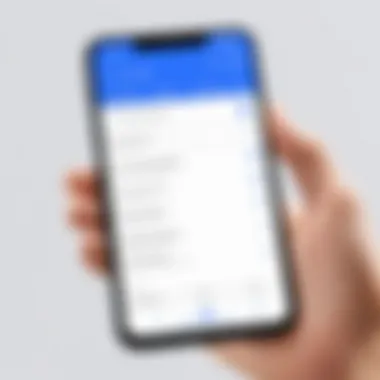
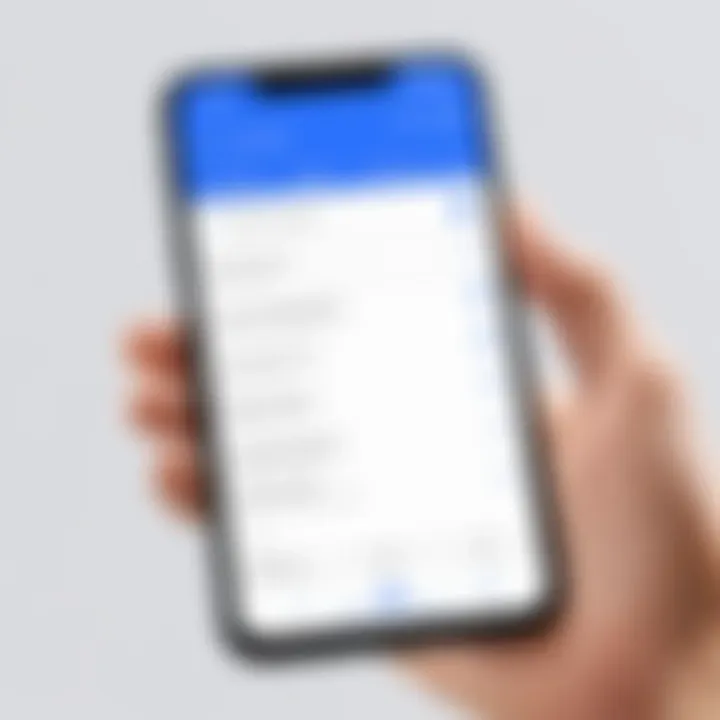
Customizing your Google Voice experience is a crucial aspect that allows users to tailor the service to their specific communication needs. This goes beyond merely having a number; it involves configuring settings in a way that enhances personal or business interactions. By taking the time to adjust these settings, users can optimize both functionality and convenience.
Changing Your Google Voice Number
Changing your Google Voice number can be a vital step for individuals or businesses looking to rebrand or simply reflect a new phase in their communication strategy. The process is fairly straightforward, but requires attention.
- Navigate to the Google Voice website.
- In the settings menu, select the number option.
- Choose and follow the prompts.
This option affords flexibility. A new number can help in separating personal and professional calls. It also allows users to adopt an area code that suits their target audience, ensuring better connectivity.
Setting Up Voicemail Greetings
Voicemail greetings hold significant importance as they provide callers with the first impression of your availability. Crafting a personalized voicemail message can help in establishing professionalism. A clear and concise message informs the caller about your unavailability and invites them to leave a message.
- To set up greetings:
- Access settings in Google Voice.
- Select and then .
- Follow the instructions to record your message.
Make your greeting friendly yet professional, and relevant to your audience. This can also ensure callers feel acknowledged even when you are not available.
Configuring Call Forwarding Options
Configuring call forwarding options is crucial for users who want versatility in handling calls. This setting allows you to direct calls to different devices or numbers based on your preference. For example, you can forward calls from Google Voice to your mobile phone, ensuring you do not miss important communications.
To manage forwarding options, follow these steps:
- Go to the settings menu from your Google Voice account.
- Select and locate the forwarding options.
- Add or modify the numbers where you wish calls to be forwarded.
This functionality is beneficial in scenarios where you may be working away from your primary phone, allowing constant connectivity. It streamlines communication and makes managing calls easier.
Customization in Google Voice enhances your communication, whether for personal use or business needs, by allowing you to control who can reach you and how.
Managing Your Contacts
In the landscape of digital communication, managing your contacts effectively can significantly enhance your overall experience with Google Voice. Contacts serve as the foundation for streamlined communication. Proper management of these contacts can save time and improve efficiency. Whether you are reaching out to family, friends, or business associates, having an organized contact list will help facilitate faster and more effective communication. Google Voice provides features that simplify the management of contacts, making it easier to connect with relevant individuals directly from the platform.
Importing Contacts into Google Voice
To begin with, importing your contacts into Google Voice is a crucial first step. This process allows seamless integration of your existing contact list into the app, ensuring you do not have to recreate it manually. It provides several benefits:
- Time-saving: Manually entering contacts is labor-intensive. Importing eliminates this redundancy.
- Accessibility: Having all your contacts in one platform allows you to access them easily across devices.
- Synchronization: Contacts imported from Google Contacts update in real-time, ensuring you have the latest information.
To import contacts:
- Go to the Google Voice webpage or app.
- Navigate to the Contacts section.
- Select Import Contacts and follow the guided prompts to upload your contact file from sources like Google Contacts or a CSV file.
This process enables a streamlined setup, which is especially beneficial for users switching from one communication tool to another.
Creating Contact Groups
Creating contact groups in Google Voice allows for even greater organization and efficiency, especially for users with a substantial number of contacts. A well-organized group can simplify communication significantly. Instead of scrolling through an extensive contact list, you can simply select a specific group when making calls or sending messages.
The advantages of creating contact groups include:
- Efficiency: Quickly send messages or make calls to multiple individuals at once, useful for business groups or family communications.
- Categorization: Larger lists can become cumbersome. Grouping contacts by categories, such as "Work" or "Family," allows for easier navigation.
- Management: Updating or deleting a group can be done at once, avoiding the need to modify individual contacts.
To create groups:
- Navigate to the Contacts section of Google Voice.
- Select Create Group and name your group accordingly.
- Add contacts to this group by selecting them from your imported contact list.
This functionality not only simplifies the interface but also positions the user to engage more effectively with their contacts.
Optimizing Notification Settings
Notification settings are crucial for an efficient Google Voice experience. They govern how and when you receive alerts about calls, messages, and missed notifications. An effective setup allows users to manage their communications without unnecessary distractions or missed opportunities. This section delves into optimizing these settings by focusing on text and call notifications, as well as utilizing the Do Not Disturb feature to create a balanced workflow.
Setting Up Text and Call Notifications
To ensure you do not miss important calls or messages, setting up notifications properly is essential. Google Voice provides customization options for notifications, allowing you to choose which alerts to receive and how to receive them.
When setting up text notifications, you can:
- Enable alerts for received texts.
- Customize alert tones based on contact preferences.
- Choose to display notifications on your screen, ensuring you're aware of messages in real-time.
For call notifications, the process involves:
- Activating call alerts for inbound calls.
- Utilizing a unique ringtone for different contacts.
- Enabling notifications on mobile devices, which is crucial for those frequently on the go.
These customized settings provide immediate awareness regarding important communications, making it less likely for urgent messages or calls to be overlooked. By managing these settings to suit your personal and work life, you can enhance productivity while staying connected.
Using Do Not Disturb Feature
The Do Not Disturb feature allows users to manage their availability effectively. This feature is particularly useful during times of focus or meetings when interruptions can be detrimental. Understanding how to use this feature correctly can create a more streamlined communication experience.
When enabled, Do Not Disturb will:
- Silence notifications for calls and texts.
- Allow calls from specific contacts to come through, letting important communications bypass the setting.
- Offer scheduled activation options, so you can set times when you want to limit notifications.
Using Do Not Disturb wisely can help reduce distractions. It can be a game-changer for professionals needing uninterrupted work periods. By turning this feature on, you retain control over when you are available and how you prioritize communication.
"Optimizing notification settings can significantly enhance your ability to manage communications efficiently, allowing you to focus better and respond promptly when necessary."
Utilizing Google Voice Across Devices
In today's fast-paced, interconnected world, the ability to use Google Voice across multiple devices enhances user convenience and flexibility. Google Voice is crafted to be a communication tool that adapts to various platforms, allowing you to stay connected whether you are on the go or at your desk. This section explores how you can maximize your usage of Google Voice, integrating it seamlessly into your daily routines.
Using Google Voice on Mobile Devices
With the Google Voice app installed on your mobile device, you gain access to a range of capabilities that make communication easier and more efficient. Here are key aspects to consider:
- Convenience: The mobile app provides direct access to call, text, and voicemail through your mobile phone. You no longer need to switch between platforms to manage your communications.
- Notifications: You can receive real-time notifications for calls and messages, ensuring that you don't miss important communications, even when you are not actively using the app.
- Single Number Functionality: If you use Google Voice to link multiple phone lines, you can manage all calls and texts from a single number, simplifying contact management.
- Integration with Contacts: The mobile app allows you to manage your Google contacts and communicate easily without needing to switch back and forth between different directory services.
To get started with Google Voice on your mobile device, simply download the app from your device's app store, sign in with your Google account, and follow the prompts to set up your communication preferences. This setup allows you to remain accessible wherever you are.
Accessing Google Voice on Desktop
Using Google Voice on a desktop provides another layer of utility and features that distinguish it from the mobile experience. Accessing Google Voice through a web browser enables you to harness the extensive functionalities of this platform. Key advantages include:
- Larger Screen: The desktop interface presents a more comprehensive view, making it easier to navigate through your contacts, messages, and call logs without scrolling through a small screen.
- Enhanced Typing Experience: For users who prefer typing out messages or making notes, the desktop's keyboard offers a more comfortable experience compared to a mobile device's virtual keyboard.
- Full Features: Some features, such as call forwarding settings, are easier to manage on desktop. You can adjust your settings without the constraints of a smaller mobile interface.
To access Google Voice on a desktop, visit the Google Voice website and sign in with your Google account. Once logged in, you'll find a familiar layout that mirrors the mobile experience but with added functionalities tailored for desktop use.
When leveraging Google Voice across devices, keep in mind the importance of maintaining synchronization between your mobile and desktop settings to ensure a streamlined communication experience.
With both mobile and desktop access, Google Voice becomes a robust tool that empowers you to communicate effectively, regardless of your location. Whether you prefer using your smartphone while mobile or settling in with a laptop, Google Voice caters to your needs seamlessly.
Addressing Common Issues
Addressing common issues in Google Voice is crucial for maintaining a smooth user experience. Understanding potential challenges can help users quickly resolve problems, thus enhancing productivity. Many users may encounter various issues that disrupt their communication flow. These can range from call quality problems to difficulties with voicemail. Recognizing these challenges is the first step towards effective troubleshooting.
Efficiently managing these issues not only improves the overall functionality of Google Voice but also empowers users. They can feel more confident in utilizing the service without interruptions. Consequently, this section aims to provide a useful guide on resolving frequent concerns that users may face.
Troubleshooting Call Quality Problems
Call quality is vital for any communication service. In Google Voice, several factors can affect the clarity and reliability of calls. Users often report issues such as dropped calls, echoes, or poor audio quality. These problems can stem from various sources, including network connection, device settings, and even software bugs.
To troubleshoot call quality issues, consider the following steps:
- Check Internet Connection: Ensure that your internet connection is stable. A weak Wi-Fi signal can cause interruptions during calls. Testing the speed can reveal if the connection is adequate.
- Restart Devices: Sometimes, simply restarting your phone or computer can resolve temporary glitches.
- Update Software: Keeping the app updated is important. New updates often contain patches for known issues.
- Adjust Call Settings: Within the app settings, explore options that may improve call performance. For instance, switching between Wi-Fi and cellular data can make a difference.
If quality problems persist, consulting support forums or joining discussions on platforms like Reddit can yield helpful insights from other users.
Resolving Voicemail Issues
Voicemail is another critical feature that needs attention. Users may encounter situations where they cannot access voicemail messages or fail to receive notifications for new messages. These issues can hinder effective communication, especially for business users.
To resolve voicemail issues, consider these strategies:
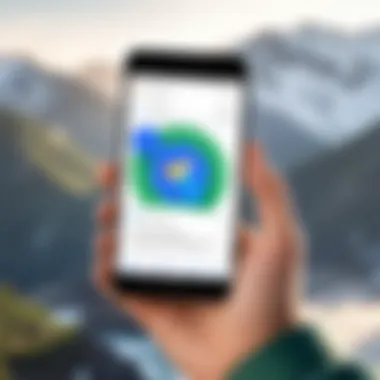
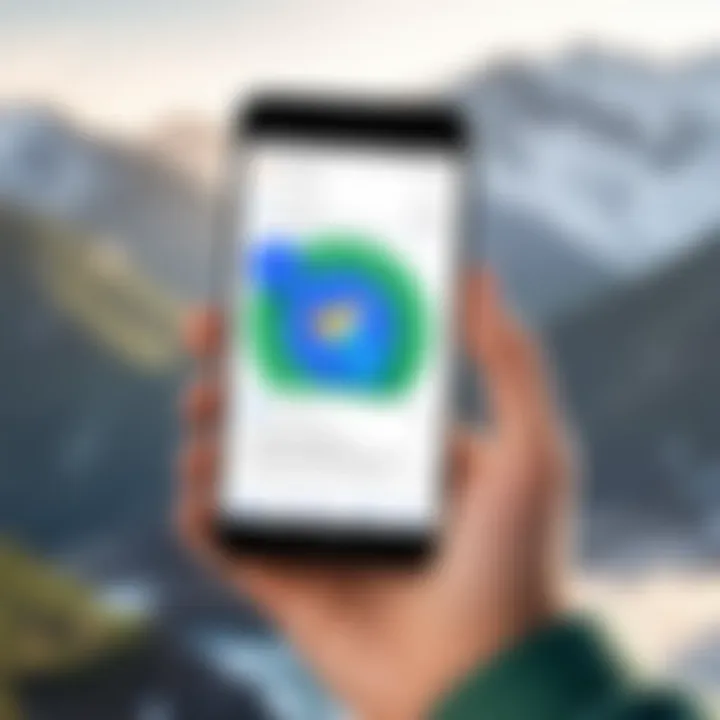
- Check Notification Settings: Ensure that voicemail notifications are enabled on your device. Sometimes, updates or changes can inadvertently turn off these alerts.
- Recheck Voicemail Configuration: Access the voicemail settings in Google Voice. Confirm that everything is set up correctly, including greetings and security options.
- Clear App Cache: If using the mobile app, try clearing the app’s cache. This can help resolve built-up data issues that may interfere with functionality.
- Reach Out for Help: If problems continue, utilize help resources. Google offers support articles, and communities like Facebook can provide direct user experiences.
"A proactive approach in addressing common issues can transform a frustrating experience into a fluid one, ensuring that Google Voice serves its purpose effectively."
Understanding these common issues and their solutions enables users to maximize the utility of Google Voice. By following these steps, users can maintain a reliable communication system, essential for both personal and business interactions.
Security and Privacy Features
In today’s digital age, communication platforms must prioritize user security and privacy. Google Voice is no exception, as it handles sensitive information and is a crucial tool for many users, both personal and professional. This section delves into the security and privacy features of Google Voice, emphasizing their importance. By understanding these features, users can protect their data and enhance their overall experience with this communication tool.
Understanding Security Settings
Security settings in Google Voice are essential for safeguarding your account from unauthorized access and potential threats. Users are encouraged to familiarize themselves with the available settings. Key elements include:
- Account Recovery Options: Ensure that your recovery options are up to date. This includes verifying your linked email addresses and phone numbers.
- Privacy Controls: Customize who can see your number and messages. This prevents unwanted callers and potential harassment.
- Call Screening: Activate call screening to identify unknown callers before you answer.
- Voicemail Security: Set up a secure PIN for accessing your voicemail, adding an extra layer of protection.
Regularly reviewing these settings helps maintain account security and ensures that user communications are kept private. It's better to acknowledge potential risks than to deal with the aftermath of a breach.
Enabling Two-Factor Authentication
Two-Factor Authentication (2FA) is an effective method to enhance security. By requiring an additional verification step, it significantly reduces the risk of unauthorized access. Here’s how to enable it in Google Voice:
- Navigate to the security settings in your Google Account.
- Locate the Two-Factor Authentication option and follow the prompts.
- Choose your preferred method of authentication, such as text message or an authentication app.
Implementing 2FA not only secures your Google Voice account but also adds confidence in using the platform for professional communications. This precaution is increasingly critical as cyber threats evolve.
"Security is a process, not a product." - Bruce Schneier
By taking these steps, users can minimize potential risks associated with their communications. The combination of robust security settings and enabling two-factor authentication paves the way for safer and more confident use of Google Voice.
Maximizing Google Voice for Business
Maximizing Google Voice for business is essential for organizations that aim to enhance their communication systems. Given its wide array of functionalities, Google Voice can serve as an effective tool for both small and large enterprises. Properly leveraging this service not only simplifies communication but also fosters collaboration among team members.
Benefits of Google Voice in Business
- Cost-Efficiency: Google Voice provides extensive features at a fraction of the cost of traditional phone systems. Businesses can save significantly on telephony expenses while maintaining quality service.
- Flexibility: Google Voice allows employees to manage calls and messages efficiently from various devices, including smartphones and desktops. This adaptability supports remote work and flexible hours.
- Unified communication: With features such as voicemail transcription and call forwarding, Google Voice ensures that all communications are centralized, making it easier for team members to stay informed.
Effective use of Google Voice can lead to better customer satisfaction and internal productivity. However, businesses should consider a few factors to use this tool optimally.
Firstly, it is vital to assess the existing communication needs of the organization. This analysis allows for the identification of specific features that could benefit the team, such as auto-attendant or call screening. Secondly, organizations should ensure that employees are adequately trained on how to use Google Voice effectively. This training can sometimes be overlooked but is crucial for maximizing the platform’s capabilities.
Setting Up Google Voice for Teams
Setting up Google Voice for teams involves a few simple steps that can streamline business communications. It begins with creating a Google Workspace account. This account acts as the central hub for all team members to access Google Voice.
- Sign in to Google Workspace: The primary admin for the organization must log into Google Workspace and navigate to the Google Voice settings.
- Assign Google Voice numbers: Admins can assign numbers to team members either by choosing a new number or porting an existing one. This feature maintains professionalism and consistency in client communication.
- Customize settings: Each user can tailor their voicemail, call routing, and notification preferences according to their roles and responsibilities.
This setup creates a standardized communication framework which is vital for teamwork.
Integrating with Other Google Services
Integrating Google Voice with other Google services can greatly enhance its functionality and usability. This integration allows for seamless transitions between different tools necessary for effective communication and project management.
- Google Calendar: Businesses can link Google Voice with Google Calendar. This ensures that users receive call notifications during meetings, which minimizes interruptions.
- Google Meet: For organizations that utilize video conferencing, integrating Google Voice with Google Meet can enhance team communication. Users can make calls directly from Google Meet, facilitating smoother interactions.
- Gmail: By incorporating Google Voice into Gmail, team members can manage voice calls from their email interface. This function can streamline communication by consolidating different channels.
Integrating Google Voice with existing platforms encourages better productivity and ensures all communication channels are synchronized.
The thoughtful use of Google Voice in business contexts empowers organizations to stay competitive and responsive in their communication strategies. By understanding its functionalities and implementing them effectively, businesses position themselves to seize opportunities efficiently.
The End
The concluding section of this guide holds significant importance as it encapsulates the main points covered throughout the article regarding Google Voice settings. This part serves not only to summarize but also to emphasize the benefits that come from effectively optimizing Google Voice.
Ensuring that the settings are tailored to individual user needs leads to a more efficient communication experience. By reviewing the customizable features, such as voicemail greetings and call forwarding options, users can significantly enhance their interaction with contacts. Additionally, understanding and utilizing security features builds a safer environment, protecting against potential threats.
It's worth noting that continuous adaptation to new updates or features from Google Voice is essential. Staying informed about such changes can offer added functionality that benefits both personal and professional communication.
Summary of Key Takeaways
- Google Voice provides a range of features that can enhance communication efficiency.
- Customizing settings according to user preferences optimizes the overall experience.
- Addressing common issues and knowing how to troubleshoot can save time and frustration.
- Integration with other Google services amplifies usability in various domains, especially for business purposes.
- Security measures are crucial in maintaining privacy and safety while using Google Voice.
Looking Ahead: Future Developments
As technology evolves, so too does the landscape of digital communication tools. Future developments concerning Google Voice could include advancements in artificial intelligence integrated into voicemail services, improving transcriptions and enabling quicker resolutions to common problems. Moreover, enhanced capabilities in cross-platform communication will likely emerge, reflecting the growing expectation for seamless connectivity across devices. Users should be prepared for updates that may improve accessibility features, which can cater to a broader range of audiences, including those with disabilities. Keeping an eye on these developments will ensure that users can take full advantage of new capabilities when they become available, thus maintaining the relevance of their communication methods in a rapidly changing tech environment.



