Mastering Google Photos: Your Ultimate Management Guide
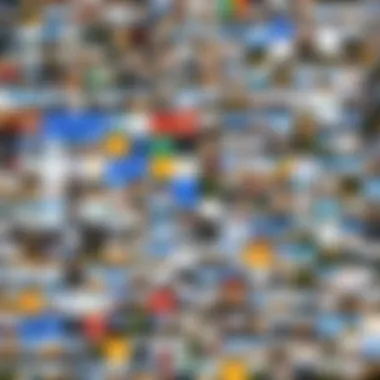
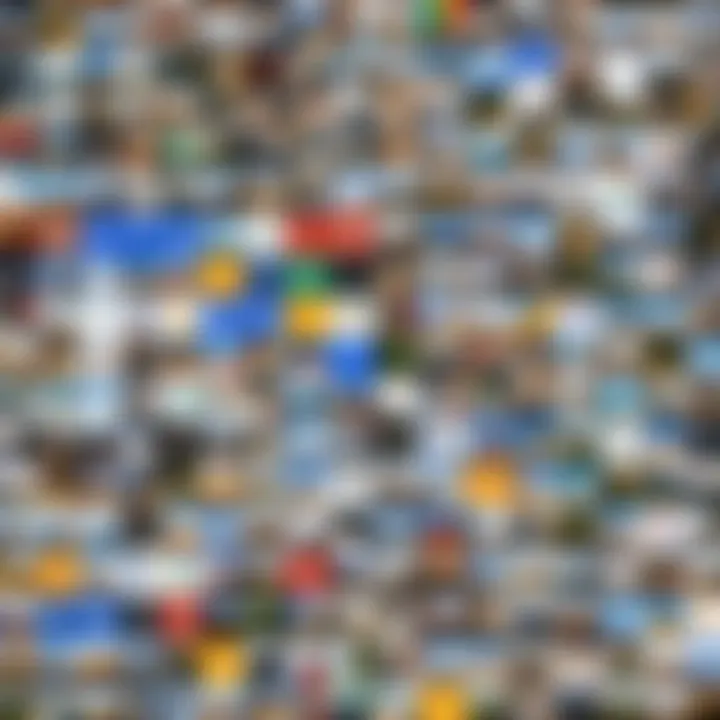
Intro
In today's digital environment, managing photographs has become increasingly essential. With the vast amount of images captured on smartphones and digital cameras, finding a reliable solution for storage and organization is crucial. Google Photos presents itself as an intuitive platform designed for photo management. This guide will explore its functionalities in detail, assisting users in maximizing their experience on the platform.
Google Photos not only offers a storage solution but also integrates advanced features that enhance user interaction. From its search capabilities to sharing options, Google Photos stands out in the realm of photo management tools. Understanding these features allows users to navigate the interface efficiently, ensuring that their precious moments are well-organized and easy to retrieve.
Product Overview
Description of the Product
Google Photos is a cloud-based photo and video storage service developed by Google. Launched in 2015, it has rapidly become a go-to application for photo enthusiasts. It provides users with an easy way to back up, organize, and share their images seamlessly across devices.
Key Features and Specifications
- Unlimited Storage Options: Users can store photos in high quality without immediate costs. Alternatively, they can opt for original quality storage, which counts against their Google Drive quota.
- Advanced Search Functionality: The platform utilizes image recognition technology to help users find photos quickly. Searches can be conducted by people, locations, or even objects depicted in the images.
- Automatic Organization: Google Photos does a remarkable job of categorizing images by date and location. Users can also create albums, allowing for personalized organization of their collections.
- Photo Editing Tools: Basic editing functions are available within the app, enabling users to enhance their images without needing separate software.
- Sharing Options: Users can easily share albums or specific photos with friends, family, or through links, making collaborating on memories a simple process.
"Google Photos not only serves as a storage service but also as a powerful organizational tool, streamlining the way users interact with their images."
In-Depth Review
Performance Analysis
The performance of Google Photos is generally smooth. Users report quick upload times, even with large files. The automatic syncing feature ensures that photos are consistently backed-up and organized without requiring continual user input.
Usability Evaluation
Google Photos boasts a user-friendly interface. Navigating through the various features is straightforward for both novice and experienced users. Importantly, the integration of search functionalities accelerates image retrieval, making it easier to find specific memories among thousands of files.
Prelims to Google Photos
Google Photos serves as more than just a digital album. It has become a vital tool for individuals aiming to manage their photographic collections effectively. In this digital era, where memories are captured and shared rapidly, having a strategy for photo management is essential. This will not only enhance accessibility but also ensure memories are preserved for the future.
Overview of Google Photos
Google Photos was launched in 2015 as a cloud-based service designed for photo storage and organization. It offers users the capability to store an unlimited number of images and videos for free, albeit at a reduced quality. Its structure enables quick access to content, making it a favored choice among tech-savvy individuals.
The application supports various platforms, providing a seamless experience whether one is on a mobile device, tablet, or desktop. Its intuitive interface allows users to navigate through extensive libraries without overwhelming complications. Furthermore, the built-in artificial intelligence provides features like automatic sorting and smart search, enhancing user convenience.
Importance of Photo Management
Photo management is not merely a technical necessity; it is an imperative aspect of maintaining digital memories. A well-organized photo library aids in retrieving images swiftly. It also helps in preserving the quality and essence of those moments captured in photos. For many users, effective management can mean the difference between lost memories and treasured collections.
Consider the following benefits of efficient photo management with Google Photos:
- Ease of access: Users can find specific images through powerful search functionalities.
- Organization: The option to create albums and group photos simplifies keeping track of events and milestones.
- Cloud Storage: Avoids the risk of losing photos due to hardware failures or lost devices.
In summation, Google Photos transcends simple storage; its feature set empowers users to engage with their photographs thoughtfully and methodically.
Account Setup and Configuration
Setting up an account properly is crucial for utilizing Google Photos effectively. The configuration process determines how well the service performs based on your preferences. A well-configured account can enhance functionality, ensure proper backups, and streamline access to your photo collections. It is essential to take careful steps during this stage to maximize the benefits that Google Photos offers.
Creating a Google Account
To start using Google Photos, you first need a Google Account. This foundational step is necessary, as the service integrates with various Google applications. If you already have an account, you can proceed directly to Google Photos without further actions. However, creating a new account is easy. Here’s how:
- Visit the Google Account creation page.
- Fill in the necessary information such as your name, desired email address, and password.
- Complete verification steps, which may include a phone number confirmation.
- Accept Google’s Terms of Service and Privacy Policy.
Once your account is set up, you will have access not only to Google Photos but also to Google Drive, Docs, and other integrated services.
Download and Installation
After creating an account, the next step is to download the Google Photos application if you wish to use it on a mobile device. The app is available across various platforms, including Android and iOS.
To install the app:
- Navigate to the Google Play Store or Apple App Store.
- Search for "Google Photos".
- Click on the download or install button.
For users who prefer using Google Photos on a computer, the platform is browser-based. Simply visit photos.google.com to access your library.
Configuring the app settings after installation ensures an optimal experience. Users can customize upload settings to initiate backups automatically over Wi-Fi or cellular data.
Note: Regular updates help in fixing bugs and adding features, so keep your app updated.
By following these steps, you set a solid foundation for managing your photos. The importance of a correct setup cannot be overstated, as your experience with Google Photos hinges on these initial choices.
Uploading Photos to Google Photos
Uploading photos into Google Photos is a core function that shapes user experience significantly. It allows users to access their images from anywhere, ensuring their memories are preserved and easily retrievable. The process of uploading enables users to free up valuable space on their devices while still keeping their photographs organized. In this guide, we will explore various methods for uploading photos, supported file formats, and practical tips for efficient photo management.
Methods of Uploading
Via Mobile App
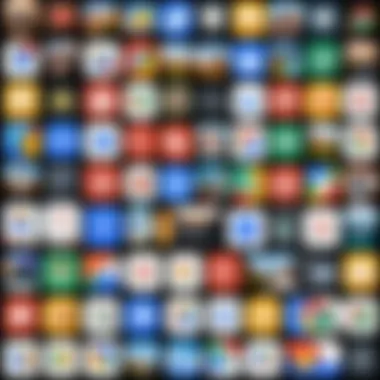
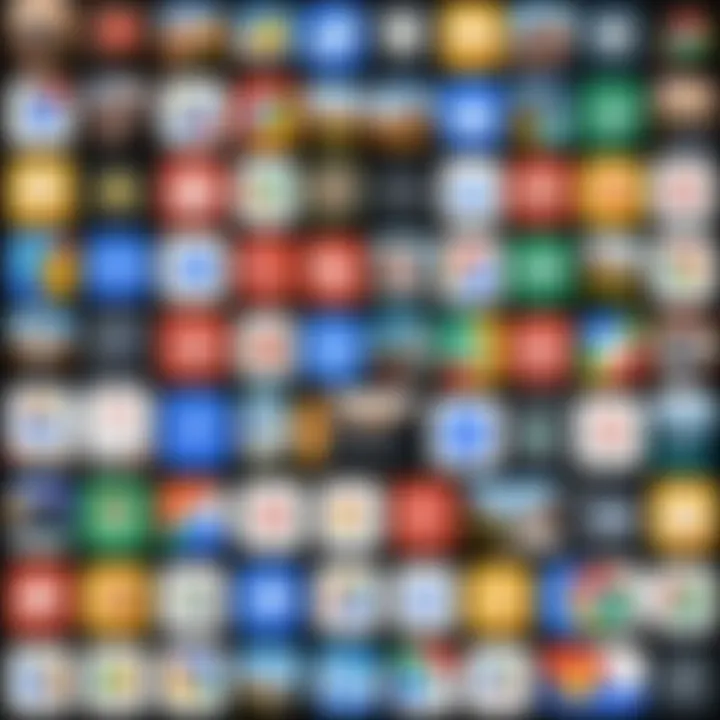
The mobile app for Google Photos offers a convenient way to upload and manage photos. This method stands out for its user-friendly interface and the ability to upload directly from your smartphone's gallery. The app facilitates immediate access to your images, making it a popular choice for those who frequently take photos on their mobile devices. A unique feature of the app is the option for automatic uploads when you connect to Wi-Fi, ensuring that every moment is captured without manual intervention. However, users should consider the data consumption if uploads are set for cellular connections, which can be a drawback for those on limited data plans.
Via Web Interface
Using the web interface of Google Photos is another effective way to upload photos. This method allows for mass uploads, which is beneficial for users looking to upload several files at once. The key characteristic here is the drag-and-drop feature that simplifies the process. Users can select files from their computer and easily move them into the Google Photos interface. While this method is advantageous for bulk uploads, it requires a stable internet connection to work efficiently. Additionally, it may be less convenient for those who prefer mobile access.
Automatic Backup Options
Automatic backup options provide a layer of convenience for users. This feature continuously saves your new photos to Google Photos without the need for manual uploads. It is especially useful for users who take a lot of pictures regularly. Chosing the original quality vs. high quality storage options can impact space and quality, influencing user decisions. The advantage is the seamless integration and peace of mind, knowing files are regularly backed up. However, this can consume a significant amount of storage, especially if high-resolution images are chosen.
File Formats Supported
Google Photos supports various file formats, including JPEG, PNG, GIF, and even RAW images, catering to different user needs. Understanding these formats can help users make the best choices when uploading. Choosing the right format affects the editing and sharing potential of the photographs. Users should keep in mind that while uploading, the photo quality may differ based on the format selected, which could affect final results when printed or shared.
Navigating Your Photo Library
Navigating Your Photo Library is a critical aspect of using Google Photos effectively. In this digital age, where hundreds or thousands of photos can accumulate quickly, having strategies for accessing and organizing images is pivotal. This section examines the tools and techniques within Google Photos that streamline the management of your visual content. By understanding the contours of your library, you can enhance your user experience, making photo retrieval faster and more intuitive. This mastery over your photo library not only saves time but also elevates how you engage with your personal or professional photography.
Understanding the Interface
The interface of Google Photos plays a significant role in user experience. It is designed with simplicity and usability in mind. When you first open the application, you are greeted with a clean layout, allowing for easy navigation. Key features are prominently displayed, including the photo library, search bar, and options for uploading new photos.
Main Features of the Interface:
- Home Tab: Displays recently uploaded photos.
- Search Bar: Allows for quick access to specific images using keywords or dates.
- Albums: A dedicated section for organizing photos into customizable folders.
Recognizing these elements allows users to maneuver through their photo collections effortlessly, optimizing the overall experience.
Photo Organization Techniques
Effective organization of photos is central to maintaining a streamlined photo library. Google Photos provides several organization techniques to enhance this process. Two notable methods include Albums and Folders and the use of Tags and Descriptions.
Albums and Folders
Albums and Folders are essential for sorted photo management. This feature allows users to group images based on themes, events, or timelines. The key characteristic of this organization method is flexibility; users can create as many albums as necessary to capture their memories accurately.
Benefits of Albums and Folders:
- Ease of Access: Quickly find any photo related to a specific album.
- Control: Users can curate their collections meaningfully.
However, one limitation is that while albums are effective, the manual process of sorting photos can be time-consuming, especially for larger photo collections.
Tags and Descriptions
Tags and Descriptions complement the organizational structure provided by Albums and Folders. By adding tags, users can categorize images with searchable keywords. This is particularly valuable when trying to locate specific photos without sifting through albums.
Unique Features of Tags and Descriptions:
- Searchability: Images are easier to locate using keywords.
- Context: Adding descriptions can provide essential context to photos, making them more meaningful.
While tags enhance organization, the challenge lies in maintaining consistency in tagging. Users may forget to add tags, leading to gaps in searchability.
Searching for Photos
Searching for photos in Google Photos is a critical aspect of managing large collections of digital images. Given the proliferation of digital photography, both in personal and professional contexts, the ability to efficiently locate images can drastically affect user experience. Without effective search capabilities, users risk frustration and wasted time sifting through countless photos. Google Photos employs advanced technologies to enhance this experience.
Using the Search Functionality
The search functionality in Google Photos is designed to be intuitive and powerful. Users can type keywords related to the photo they are seeking, such as a date, location, or object. For example, if you want to locate a photo of a dog, simply typing "dog" in the search bar yields results of every image containing a dog, even if the image files are ambiguous in name and details.
Additionally, Google Photos leverages artificial intelligence to enhance search results. It analyzes the visual elements within photos, enabling users to search for elements that are not in metadata. For instance, searching for "beach" will return photos taken at beaches, regardless of whether the word appears in the file names or descriptions. This capability is particularly useful for users who might not remember specific details about their images but can recall the context or subject matter.
Some benefits of using this search functionality include:
- Efficiency: Quickly find desired images without scrolling through large libraries.
- Precision: Offers specific results based on integrated AI analysis.
- Convenience: Eliminates the need for extensive manual organization or tagging of images.
Face Recognition Features
Face recognition features in Google Photos offer another robust layer to the searching experience. Google Photos automatically detects faces in photos and groups them, making it easier for users to locate images of specific individuals without extensive manual input. When a user searches for a photo of a friend or family member, typing their name into the search bar produces a collection of relevant images, streamlining the retrieval process.
While the facial recognition technology is beneficial, it does raise some considerations regarding privacy. It is crucial for users to understand how data is processed and stored. Google Photos provides privacy settings that allow users to manage who sees these photos and to what extent face recognition is used. Users can also choose to opt out or delete facial data if they wish.
Key considerations when using face recognition features include:
- User control: Manage settings to retain privacy, offering various levels of visibility.
- Collaboration: Share certain images with select contacts without exposing your entire library.
- Constant updates: Facial recognition technology continues to evolve, improving accuracy over time.
In summary, both the search functionality and face recognition features enhance the user’s ability to navigate and manage photo libraries effectively, making Google Photos a powerful tool for organizing personal and professional images.
Editing and Enhancing Photos
Editing and enhancing photos within Google Photos is crucial for users who want to bring out the best in their images. The ability to modify photographs helps to correct flaws, enhance visual appeal, and create a more personal touch. This functionality is not only for casual users but also for those who wish to present their best work in a professional manner. Effective photo editing can transform a simple snapshot into a memorable image, making this aspect an integral part of using Google Photos.
Built-In Editing Tools
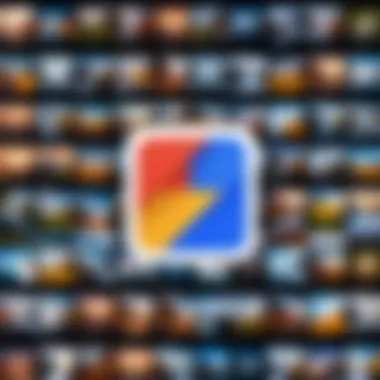
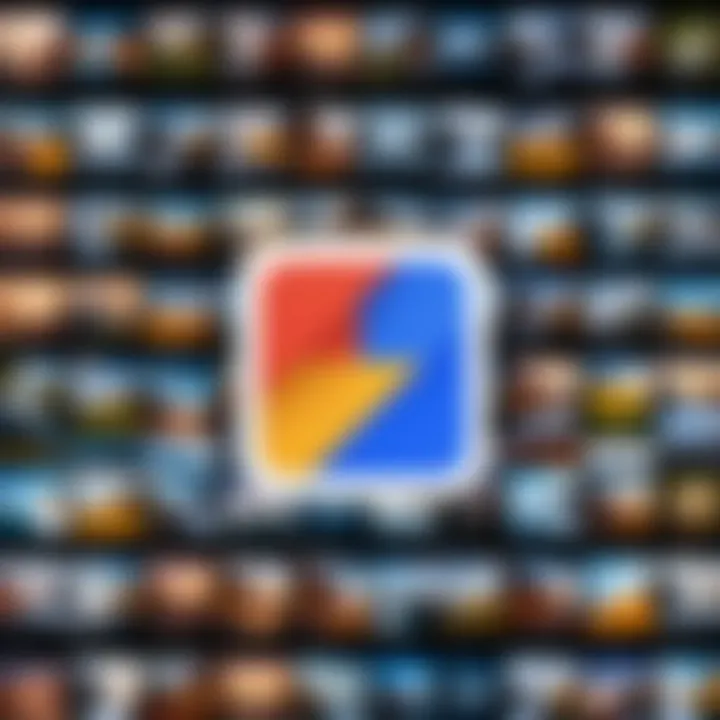
Google Photos provides a suite of built-in editing tools that are user-friendly and accessible. These tools allow users to perform essential adjustments without requiring advanced knowledge in photo editing. The available features include cropping, rotating, and adjusting brightness, contrast, and saturation.
- Crop and Rotate: Users can easily resize their images or change the orientation to ensure important elements of the photo are highlighted. This is particularly useful for framing the subject correctly.
- Light Adjustments: These tools help in optimizing the exposure and creating a balanced look. Adjusting brightness and contrast can significantly alter the presentation of the image.
- Color Enhancement: Users can modify saturation levels and adjust colors to make images more vibrant. This is beneficial for enhancing the emotional impact of the photograph.
With these tools, users achieve satisfactory results quickly. The intuitive interface allows for real-time previews, enabling adjustments to be applied instantly.
Applying Filters and Effects
Google Photos also features a variety of filters and effects that can quickly enhance the appearance of images. These pre-set options provide a creative way to alter the look and feel of photographs.
- Artistic Filters: Users can select from a range of styles that give their photos an artistic touch. These filters apply different color hues and contrast settings, transforming the original image into something unique.
- Effects for Depth: Some effects simulate depth of field, drawing focus to the main subject while softly blurring the background. This is very effective for portrait photography.
- Customization Options: Users can tweak filter intensity, ensuring that the final result aligns with their vision. Adjusting the filter's strength provides more control over the ultimate look of the photo.
"Editing photos can turn ordinary moments into extraordinary memories."
Sharing Your Photos
Sharing your photos is a critical function in Google Photos, serving not just as a means of distribution but as a way to foster connection and engagement with others. In today's digital age, photographs are often more than just images; they are memories, stories, and shared experiences. Whether you are sharing a family gathering, a vacation, or significant life events, the ability to share these moments captures the essence of connection. Google Photos provides several options tailored for various user needs, enhancing the process of sharing through convenience and flexibility.
Consider the benefits of sharing photos via this platform. It allows you to reach friends and family quickly. The access to shared visuals can create a nostalgic feeling or spark conversations, enriching relationships. Moreover, the platform's collective sharing options empower users to collaborate on albums and preserve memories together. However, it is essential to approach the sharing process with considerations of privacy and security to maintain control over one's content. Knowing how to manage these elements is vital in today's environment of information sharing.
Sharing Options and Settings
Google Photos offers diverse sharing options and settings that help users to share their photos effectively. One method is through links. You can create a shareable link that allows others to view the selected photos without requiring a Google account. This method provides an efficient way to reach wider audiences without barriers. Additionally, you can customize settings, such as whether recipients can add their photos to the shared album or simply view them. Such personalization ensures that the sharing experience aligns with your intentions.
Another method involves sharing directly with specific people in your Google Contacts. This approach not only grants access but also simplifies the process of staying connected. The recipient receives notifications and can engage with the shared content directly through their account.
In terms of settings, Google Photos allows you to manage who can see your photos. You can set various levels of access, ensuring that your content is only shared with those you trust. When sharing, be mindful of the captions or descriptions attached to your photos. They can provide context and enhance the sharing experience.
Creating Shared Albums
Creating shared albums is an advantageous feature within Google Photos. This function enables multiple users to contribute to a single album, making it suitable for events like weddings, vacations, or group outings. When creating a shared album, you have the option to invite others to contribute, which not only gathers collective memories but also enriches the album with diverse perspectives.
When setting up a shared album, you can specify whether the shared members can add their own photos. This flexibility encourages collaboration and makes it easier to compile a comprehensive visual narrative.
Creating a shared album is straightforward. You select the photos to include, title the album, and add contributors through their email addresses or Google account names. Once created, you can share it either through a direct link or send invites, thus reaching a larger audience effortlessly.
It's important to monitor the content added to ensure appropriateness and privacy. Regularly reviewing shared albums helps maintain security over your photos, ensuring that sensitive or unwanted edits do not affect the album's integrity.
Privacy and Security Features
In the digital age, privacy and security are paramount, especially when dealing with personal photos. Google Photos is a popular platform for storing and sharing images, but understanding its privacy features is essential for effective management. This section emphasizes the significance of privacy settings and data protection measures within Google Photos, ensuring users can enjoy their experience without compromising sensitive information.
Managing Privacy Settings
Managing privacy settings is a crucial step for users wishing to protect their photos. Google Photos provides several options to control who can see your images and how they can be shared. Users can adjust sharing settings for individual photos or albums, giving them direct control over who receives access.
- Shared Links: Create shareable links to select photos or albums. You can disable the link when no longer needed.
- Account Settings: Review and modify general privacy settings in your Google account.
- Permissions Management: Regularly check what apps and services have access to your Google Photos account. This ensures unwanted apps are removed.
Having these settings right can help users maintain peace of mind. It allows you to share memories with friends and family without worrying about unwanted eyes seeing them.
Data Protection Measures
Data protection measures in Google Photos aim to prevent unauthorized access and loss of images. Understanding these measures is fundamental for users who want to safeguard their visual memories effectively.
- End-to-End Encryption: Data is encrypted both in transit and at rest, which helps to protect your photos from unauthorized access.
- Two-Factor Authentication: Setting up two-factor authentication adds an extra layer of security. Every login attempt will require a second step, usually through a mobile device, reducing the risk of unauthorized access.
- Regular Backups: Automatic backup options ensure your photos are stored safely in the cloud. In case of device loss or malfunction, your memories are secure.
With proper data protection measures, users can enjoy the benefits of Google Photos while keeping their personal information safe.
By taking control of privacy settings and understanding data protection strategies, users can create a secure photo storing and sharing environment. Implementing these practices not only enhances personal security but also fosters a more satisfying experience on the platform.
Storage Management
Managing your photo storage is critical when using Google Photos. The platform operates under specific storage limits that users need to respect. Understanding these limits helps in planning how to use the service effectively without running into unexpected issues. Additionally, making informed decisions about additional storage can save you time and enhance your experience.
Understanding Storage Limits
Google Photos offers a limited amount of free storage for users. The specific limit often depends on the settings chosen during the upload process. As of now, under the settings for uploading, users can opt for high quality or original quality. The high quality option previously allowed unlimited storage; however, that has changed. Users now share the same space across Google Drive, Gmail, and Photos.
When you reach the limit, you will notice that uploads stop. This situation can lead to confusion, especially for users who frequently capture and store photos. Thus, periodically checking storage consumption is advised. Users can find this information in the Google Photos settings. Here, you can see how much storage you have used and what remains available.
Options for Additional Storage
When free storage is not enough, Google provides several options to increase storage capacity. Here are some viable methods:
- Purchasing Google One Subscription: This plan offers more storage for a monthly fee. Different tiers are available to address varying needs and budgets.
- Buy Storage Incrementally: For users who need less than what is provided in a subscription, Google allows you to purchase smaller amounts of storage—ideal for those who need a temporary boost.
The Google One subscription service also includes additional benefits, such as enhanced support and family sharing options. It's essential to evaluate your needs before choosing an option.
Maintaining control over your digital photo library requires a clear understanding of these storage mechanisms. Taking proactive steps can significantly enhance your experience with Google Photos.
Integrations with Other Google Services
Integrating Google Photos with other Google services adds significant value to the overall user experience. This interconnectedness allows users to manage their media more effectively while streamlining workflows. Each integration offers specific benefits that magnify the capabilities of Google Photos, which is essential for users striving for a seamless digital experience.
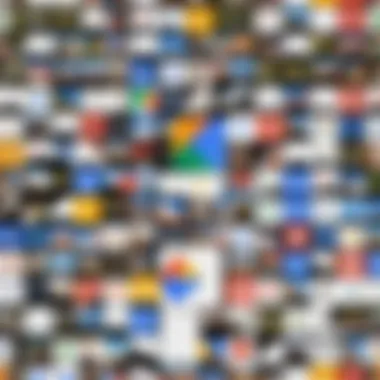
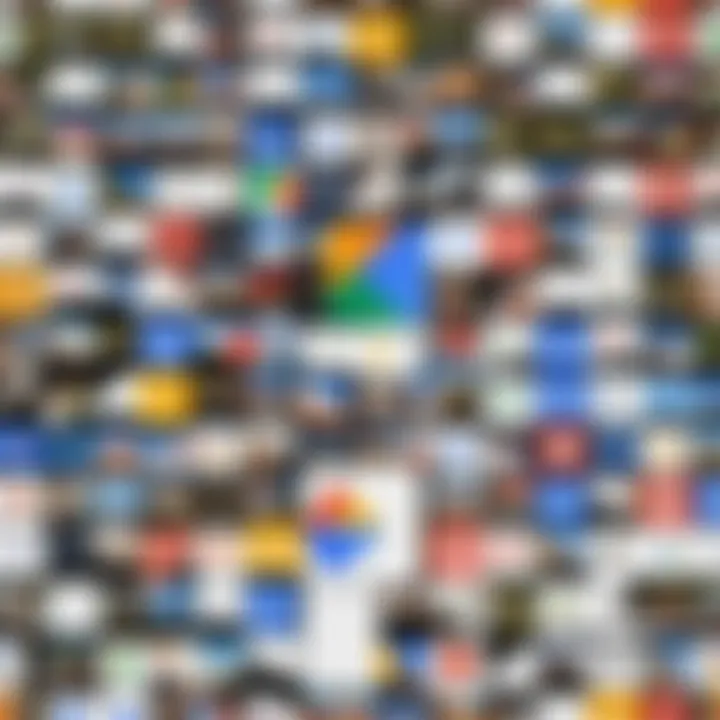
Linking with Google Drive
Linking Google Photos with Google Drive enables users to access their images and videos directly from their Drive account. This integration enhances file management and ensures that users can retrieve their photos across different Google platforms without hassle. There are several advantages to this linking:
- Unified Storage: Users benefit from combined storage limits, maximizing the available space for photos and other files.
- Easy Access: Files are accessible from any device where users can log into Google Drive. This facilitates quick retrieval for presentations or sharing.
- Simplified Backup: Users can back up important photos directly to Google Drive, adding an extra layer of security against data loss.
To link the two services, users can enable the Google Photos folder in Google Drive through the settings menu. This will create a dedicated folder in Drive where all uploaded Google Photos will appear, thus enhancing visibility and accessibility.
Collaboration with Google Docs
The collaboration between Google Photos and Google Docs furthers the utility of both platforms. Users can easily insert images from Google Photos directly into their documents, making it simple to create presentations, reports, or any documentation that requires visual elements. Consider these benefits:
- Enhanced Documentation: Users can illustrate their documents more effectively with relevant images without switching between platforms.
- Streamlined Workflows: This feature saves time, as users can access their photos while working within Google Docs, allowing for efficient multitasking.
- Real-Time Collaboration: Teams can collaboratively edit documents, inserting photos as needed, ensuring everyone has immediate access to visual assets.
To use this feature, simply select "Insert" on the Google Docs toolbar, then select "Image" and choose the option to import photos from Google Photos. This process is straightforward and minimizes disruptions when working on shared documents.
Integrating Google Photos with other Google services not only enhances individual user experiences but also fosters a sense of cohesiveness across the Google ecosystem.
Troubleshooting Common Issues
In any digital platform, users often face challenges that can hinder their experience and efficiency. Google Photos is no different. Addressing common issues, particularly around uploading and synchronization, is essential for smooth operation. These problems can block users from accessing their important memories or could lead to frustrations. Understanding how to troubleshoot these issues adds significant value to users who rely on Google Photos for their photo management.
Addressing Upload Failures
Upload failures often occur due to various reasons. Identifying these elements is critical for resolution. First, users should check their internet connection. Slow or unstable connections often lead to timeout errors. Restarting the router can help regain stability.
Another factor may relate to file size. Google Photos has limits on file sizes, especially for videos. Users attempting to upload large files may encounter issues. They should consider compressing their files or trimming the video length before uploading.
Additionally, it is useful to verify that the app or web interface is up to date. Sometimes, software bugs can lead to failures in uploading. Regular updates are essential to enhance performance. If problems persist, users can try logging out and then back into their account. This can often refresh the connection and resolve minor glitches.
Resolving Synchronization Problems
Synchronization issues can disrupt the seamless experience of Google Photos. Such problems could arise when the device is unable to sync new photos or updates to existing albums. First, users should ensure they have enough storage space on their devices. Insufficient storage can hinder synchronization entirely.
Next, checking settings is crucial. Users can navigate to the app settings and confirm that synchronization is enabled for their account. Misconfigured settings may lead to missed updates.
Users experiencing delays should also consider enabling background data usage for the app. This setting allows the app to continue syncing even if the device is not actively being used. If synchronization still fails, reinstalling the app could offer a clean slate, correcting any potential software issues.
"Understanding how to troubleshoot common problems enhances the overall Google Photos experience and ensures memories are always accessible."
Tips for Effective Photo Management
Effective photo management is a critical aspect for users aiming to make the most out of Google Photos. It encompasses many strategies that allow users to keep their library organized, accessible, and secure. Implementing these tips can enhance the user experience, making it easier to navigate through vast amounts of photos. By focusing on regular backups and maintaining an organized library, users can prevent data loss and easily retrieve their cherished memories when needed.
Regular Backups
Regular backups are essential to ensure the integrity of your photo collection. Google Photos offers automatic backup options that can be set up during the initial configuration of the app. This feature helps in safeguarding your photos against accidental deletions or device malfunctions.
To activate backups, follow these steps:
- Open the Google Photos app on your device.
- Tap on your profile picture in the top right corner.
- Select "Photos settings" and then navigate to "Back up & sync."
- Toggle the Back up & sync switch to enable it.
Once this is activated, your photos will be regularly uploaded to Google’s cloud storage. Users can benefit from adjusting the settings to determine whether to upload in high quality or original quality, depending on storage limitations and preferences. This practice minimizes the risk of losing photos due to unforeseen circumstances.
Remember, regular backups mean peace of mind. It ensures that every moment you capture is preserved.
Maintaining an Organized Library
An organized library ensures that users can locate photos quickly without unnecessary hassle. Google Photos provides various features that assist in maintaining order within your photo collection. Here are some strategies for effective organization:
- Create Albums: Grouping photos into albums based on events, locations, or themes is practical and straightforward. For instance, you might create albums for family events, vacations, or professional milestones.
- Utilize Tags and Descriptions: Adding relevant tags and writing descriptions for photos can be incredibly beneficial. This allows you to use the search function effectively, making it easier to find specific images based on keywords.
- Regularly Review Your Library: Allocate time periodically to review your photo collection. Deleting duplicates or unnecessary images can free up storage space and streamline your library.
- Use AI Features: Google Photos includes AI-driven organization tools. Take advantage of face recognition and sorting functionalities, which automatically cluster photos of individuals together.
Following these tips helps users enjoy their collections without feeling overwhelmed, ensuring that memories are easy to access and enjoy.
Updates and New Features
Staying current with updates and new features is vital for optimizing user experience in Google Photos. As technology evolves, so do user expectations and needs. The continuous enhancement of Google Photos ensures users benefit from improved functionalities while efficiently managing their digital memories.
Recent Enhancements
In the past year, Google Photos has introduced several noteworthy features designed to enhance photo organization and sharing capabilities. Major updates include improved machine learning algorithms for image recognition, allowing for more accurate tagging and easier searches. Users can now create collages and animations directly within the app, which adds a personal touch to photo sharing. Another enhancement is the introduction of advanced editing tools that allow for more creativity when enhancing photographs. Additionally, the platform has made sharing more intuitive with features like direct links for albums that simplify how users collaborate and share memories with others. Furthermore, the implementation of smart suggestions aids in organizing photos into relevant groups automatically. This saves time and ensures a tidy library, addressing common user frustrations.
Future Outlook for Google Photos
Looking forward, Google Photos is likely to focus on deepening its integration with artificial intelligence technologies. Future updates could enable even more personalized experiences, such as unique photo suggestions tailored to individual user preferences. The possibility of enhanced privacy features is also on the horizon, ensuring that users feel secure while managing their private collections.
Using AI, Google Photos may evolve to provide users with intelligent reminders for backup and sharing, streamlining the user experience further.
Additionally, the introduction of augmented reality features could become mainstream, allowing users to visualize their photos in creative ways. The commitment to increasing storage options and maintaining user-friendly interfaces remains a priority, ensuring that Google Photos adapts to growing digital storage needs without sacrificing its core usability.
These advancements will reflect Google’s dedication to refining how users interact with their photos, making the platform more engaging and efficient.
Epilogue
Recap of Key Points
Throughout the article, we discussed several critical aspects, including:
- The significance of setting up and configuring your Google Photos account properly.
- Uploading methods and supported file formats to ensure optimal usage of the platform.
- Techniques for organizing photos using albums, folders, and tags.
- Advanced search capabilities that enhance photo retrieval through keywords and facial recognition.
- Sharing options that facilitate collaboration with friends and family while maintaining privacy controls.
- Effective storage management to prevent issues caused by storage limits.
- Integrations with other Google services that streamline workflows across applications.
- Troubleshooting common problems that may arise during usage to maintain a seamless experience.
- Keeping up with updates to ensure users are aware of the latest features.
Final Thoughts on Google Photos
Google Photos is much more than a simple photo storage service. It is a powerful tool that adapts to the user's needs. As technology advances, features such as machine learning and AI enhance the user experience, making photo management increasingly intuitive. By leveraging the insights from this guide, users can fully engage with Google Photos, ensuring their photography experience is not only efficient but also enjoyable. Every click in this service has the potential to transform how we capture and share our memories. It is essential to stay updated and utilize the available tools to maintain an impressive digital photo library.



