Troubleshooting Your iPhone 11 Pro Stuck on Apple Logo
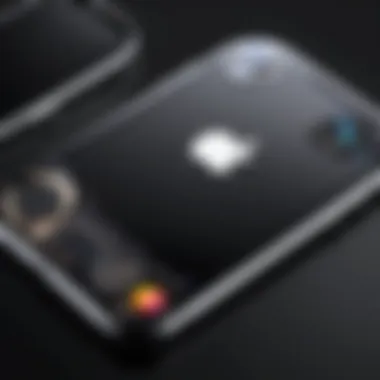
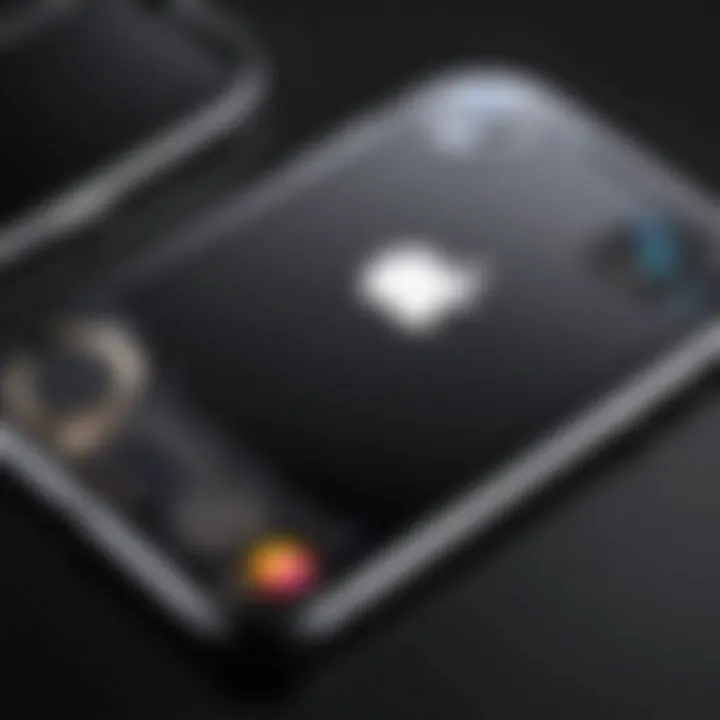
Intro
The phenomenon of an iPhone 11 Pro being stuck on the Apple logo can evoke frustration and concern among users. This situation signifies that the device is unable to complete the boot process, leaving users with a non-functional device. Various factors could contribute to this problem, ranging from software glitches to more serious hardware issues. In the following sections, we will examine potential causes, provide detailed troubleshooting methods, and suggest when to seek professional assistance. Addressing this issue requires a systematic approach that helps users diagnose and resolve the problem effectively.
Product Overview
The iPhone 11 Pro, released by Apple in September 2019, is known for its advanced features and robust performance. This model marked a significant upgrade in the smartphone landscape with its compact design and powerful capabilities.
Description of the product
The iPhone 11 Pro features a 5.8-inch Super Retina XDR display that offers stunning visuals and vibrant colors. The device is powered by Apple’s A13 Bionic chip, ensuring smooth operation and efficient multitasking. The build quality is also noteworthy, as it utilizes surgical-grade stainless steel and textured matte glass, providing both durability and elegance.
Key features and specifications
- Display: 5.8-inch Super Retina XDR display
- Processor: A13 Bionic chip
- Camera: Triple 12MP camera system (ultra wide, wide, telephoto)
- Battery Life: Up to 18 hours of talk time
- Operating System: Initially shipped with iOS 13, upgradable to latest versions
- Storage Options: 64GB, 256GB, and 512GB
These specifications contribute to its reputation as a high-end smartphone, attracting both tech enthusiasts and casual users alike. However, despite its impressive features, software issues like being stuck on the Apple logo can arise, prompting the need for troubleshooting.
In-Depth Review
Performance analysis
Users generally report excellent performance from the iPhone 11 Pro, thanks to its powerful A13 chip. Applications launch swiftly, and intensive tasks like gaming run smoothly. However, performance issues, such as the system getting stuck during boot, indicate underlying problems that may need addressing.
Usability evaluation
The intuitive interface of iOS complements the iPhone 11 Pro's hardware, making it user friendly. However, stressful experiences arise when users encounter the Apple logo freeze. This can disrupt regular use, leading to a search for immediate fixes.
"In many cases, software-related issues can be resolved with a few straightforward troubleshooting steps."
The user experience is crucial; hence, recognizing signs of software malfunctions and resolving them promptly enhances device longevity and usability. Understanding issues like these solidifies the user's confidence in managing future technical difficulties.
Understanding the Issue
When users encounter their iPhone 11 Pro stuck on the Apple logo, the situation can be frustrating and confusing. It is crucial to understand this issue, as it affects the device's usability and can lead to significant interruptions in daily activities. Exploring the root cause of being stuck equips users with essential knowledge and helps determine the necessary steps for resolution.
Understanding why the iPhone displays the Apple logo indefinitely allows individuals to identify if they are facing a software glitch, a hardware problem, or even an incompatibility with accessories. Moreover, recognizing the signs and symptoms associated with this problem can prevent unnecessary panic and inform users about the best approach to tackle it.
Benefits of Understanding the Issue:
- Informed Decision-Making: Knowing what it means to be stuck and potential causes allows users to make educated choices regarding further action.
- Saves Time: By understanding the problem from the outset, individuals may avoid lengthy troubleshooting processes that might not be relevant.
- Enhanced Problem-Solving: With a clear grasp of the issue, users can more effectively implement solutions that resolve the situation.
In the next sections, we will delve into the specifics of being stuck on the Apple logo, the common causes, and the troubleshooting strategies available.
Initial Troubleshooting Steps
When dealing with an iPhone 11 Pro that is stuck on the Apple logo, the initial troubleshooting steps play a critical role in diagnosing the problem effectively. This segment sets the foundation for resolving the issue, leading users toward potential solutions that can restore their device’s functionality. It is essential to approach problems methodically, as many issues can stem from simple causes. Performing the right preliminary checks may help avoid more extensive fixes or repairs, which can be both time-consuming and costly. Here, we will explore various straightforward techniques for identifying and potentially resolving the problem without needing advanced tools or expertise.
Force Restarting Your iPhone Pro
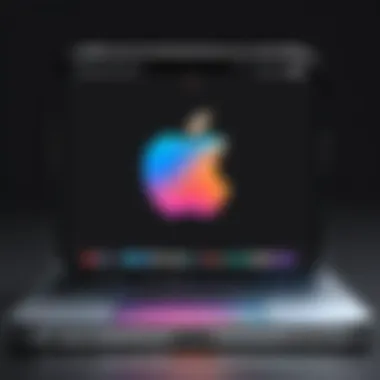
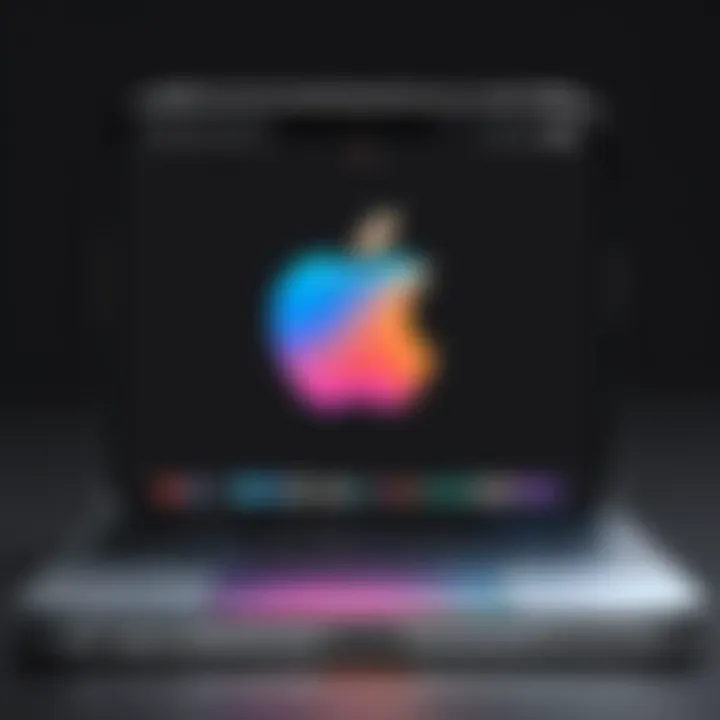
Force restarting your iPhone 11 Pro is often the first line of defense when the device is unresponsive. This action can rectify minor software glitches that prevent the phone from progressing past the Apple logo.
To force restart your device, follow these simple steps:
- Quickly press and release the Volume Up button.
- Quickly press and release the Volume Down button.
- Press and hold the Side button (the power button) until the Apple logo appears on the screen.
This process effectively refreshes the device’s operating system and can often restore normal functionality, provided there are no significant underlying issues. It is crucial to perform this action correctly, as missing a step could result in an incomplete restart.
Charging Your Device
If force restarting does not yield results, the issue may stem from inadequate battery power. A deeply drained battery can leave the device stuck and unresponsive. To check this, connect your iPhone 11 Pro to a charging source and allow it to charge for at least 15 to 30 minutes. Observe for any signs of life, such as vibrations, sounds, or the appearance of the charging icon.
Utilizing a known working charger is strongly advised, as compatibility can play a role in charging efficiency. Note that if there are issues with the battery, this may need to be addressed before the phone can function properly.
Inspecting the Lightning Cable and Charger
It is also vital to inspect the Lightning cable and charger used to charge the iPhone 11 Pro. Damaged or incompatible charging accessories can result in insufficient power delivery. Here are a few steps to ensure your charging accessories are functioning properly:
- Check for visible damage: Look for frayed wires, bent connectors, or any signs of wear on the cable and charger.
- Test with another cable/charger: If available, testing with a different Lightning cable and wall adapter can rule out problems with your current accessories.
- Inspect the charging port: Dust or debris in the Lightning port on the phone can impede charging. Gently clean it with a soft brush or a toothpick, ensuring that you do not damage any components.
Taking these precautions can help identify whether your charging equipment is at fault, allowing you to proceed with further troubleshooting if necessary.
By addressing these initial troubleshooting steps, users often find a pathway to restoring their device without the need for more advanced interventions, saving both time and cost.
Advanced Troubleshooting Solutions
Advanced troubleshooting solutions are crucial for resolving the issue of an iPhone 11 Pro stuck on the Apple logo. These methods delve deeper into the software and hardware interactions that can cause this state. While initial steps like force restarting or charging the device address basic problems, advanced methods offer more thorough interventions. Knowing when to apply these solutions can significantly influence recovery time and overall success in restoring functionality.
Using Recovery Mode
Recovery Mode is a powerful tool that allows you to restore or update your iPhone's software when standard methods fail. This mode can help recover your device if it encounters severe software problems, such as getting stuck on the Apple logo. To enter Recovery Mode, you must connect your iPhone to a computer with iTunes. The process involves holding the Side button and one of the Volume buttons until the power off slider appears. Once off, hold the Side button again until you see the recovery screen. From here, you can choose to either restore your iPhone or update it, depending on your situation.
Using Recovery Mode allows your device to interact with iTunes, facilitating repairs that are sometimes impossible through typical means. Therefore, grasping how to enter Recovery Mode is an essential skill for troubleshooting your iPhone 11 Pro.
Restoring via iTunes
Once your device is in Recovery Mode, restoring it via iTunes can be an effective solution. This process deletes all the existing data on your iPhone, making it critical to consider your backups. When you select "Restore," iTunes downloads the latest software for your iPhone 11 Pro and installs it. If your phone has software corruption or other issues, this method can be very effective. However, it effectively resets the device, reverting it to factory settings. Thus, understanding the importance of backups cannot be overstated.
After the process is completed, your iPhone should reboot, assuming there are no deeper hardware problems. Restoring via iTunes is a straightforward method, but ensure that this is the last resort after attempting less invasive methods.
Utilizing Third-party Repair Tools
In situations where standard troubleshooting fails, third-party repair tools may offer viable alternatives. These software solutions can offer various functionalities, such as repairing iOS system issues without data loss. Programs like Tenorshare ReiBoot or Dr.Fone - Repair are examples of tools that could potentially resolve your iPhone issues effectively.
These tools can analyze problems related to changing system files or incorrect settings that typical troubleshooting can't fix. While using third-party software should come with caution—considering factors such as data safety and software reputation—they can empower users to take control of their device’s recovery process. Always research and choose a tool that fits your needs and has positive user reviews.
Important Note: The use of third-party tools can void warranties. Proceed with caution and verify if the potential benefits outweigh the risks.
Software and Firmware Considerations


When dealing with an iPhone 11 Pro stuck on the Apple logo, understanding software and firmware considerations is critical for effective troubleshooting. This section outlines why software issues often lie at the root of this problem. Knowing what to look for can save time and prevent unnecessary frustration.
Identifying Potential Software Issues
Software glitches are one of the most common reasons an iPhone can fail to boot past the Apple logo. It may be due to an interrupted update, corrupted files, or conflicts within the operating system. These issues can manifest as freezes, errors during updates, or even unexpected shut downs. Users should pay attention to any irregular behavior leading up to the problem, such as apps crashing or unusual lag. Also, reviewing recent changes made to the device—like installing new apps or updates—can often point to the source of the trouble. It's important to remember that pinpointing software issues takes a bit of detective work, but it is essential for resolving the situation effectively.
Updating Your iPhone’s Software
Keeping the iPhone’s software updated is vital for numerous reasons. Apple regularly releases updates to fix bugs and enhance performance. If your device is stuck, it might be due to running an outdated version of iOS that could harbor unresolved software problems. You can try to update your iPhone once you regain access through recovery mode. Connect your phone to a computer, launch iTunes, or Finder, and check for updates. Install any available updates to ensure your software is current. This action can eliminate known bugs and improve overall functionality.
The Importance of Backups
Data loss is an unfortunate potential outcome when troubleshooting software issues. This is where backups become paramount. Regularly backing up your data protects your information, simplifying recovery should a situation arise where a reset or restore is necessary. Using iCloud or iTunes for backups can maintain your data integrity. If your iPhone ends up requiring a factory reset, having a recent backup ensures that you do not lose important files and settings. Always check your backup settings and ensure that they are operational to safeguard your data effectively.
"Data is the new oil; protect it like you would an asset that needs to be safeguarded."
In summary, proper management of your iPhone’s software and firmware is crucial for troubleshooting when your device is stuck on the Apple logo. Recognizing software issues, maintaining updates, and ensuring routine backups are steps that lead to a smoother user experience and data preservation.
Physical Damage and Hardware Concerns
When dealing with an iPhone 11 Pro that is stuck on the Apple logo, it is crucial to assess any physical damage or hardware issues. These aspects are vital because they can directly impact the device's functionality. A thorough understanding of these concerns can help users identify if the problem is hardware-related or if it can be resolved through software troubleshooting. Physical damage often requires different approaches compared to logical or software-related issues, therefore knowing how to differentiate between the two is essential.
Assessing for Liquid Damage
Liquid damage is a pervasive issue that can severely impair your iPhone’s functionality. If your device has been exposed to water or any liquid, this could be the root cause of your problem. iPhones are somewhat resistant to water, but they are not completely waterproof. It is essential to act swiftly if you suspect liquid damage. Here are a few steps to assess your iPhone:
- Inspect the SIM card tray: Take out the SIM card and check the SIM tray. If it shows signs of corrosion or swelling, that may indicate liquid exposure.
- Check the Liquid Contact Indicator: Your iPhone is equipped with a Liquid Contact Indicator (LCI) located in specific areas. If the small dot turns red, it indicates exposure to moisture.
- Listen for sounds: If you shake your device and hear a sloshing sound, this suggests that liquid may still be present inside the device.
If you identify signs of liquid damage, the next step is to power off the device immediately and refrain from charging it.
Examining for Physical Damage
Physical damage includes screen cracks, dents or malformations on the body of the iPhone, and damage to the ports or buttons. These issues can affect the internal components and can often lead to further complications. To examine your iPhone for physical damage, consider the following:
- Look for cracks or chips on the screen: A damaged screen can interfere with the touch functionality, causing your device to freeze on the Apple logo.
- Inspect the body: Dents or warping can suggest that the internal components may have been affected, potentially leading to malfunction.
- Check the buttons: Ensure that all physical buttons, including the volume and power buttons, are functioning properly and are not stuck.
Evaluating your device helps in determining if any repairs are necessary.
When to Consider Hardware Repairs
If you find evidence of physical damage or liquid damage that you can't address, it may be time to consider hardware repairs. Signs that hardware repair is required include:
- Persistent issues after trying software troubleshooting methods.
- Physical damage evident on the device.
- Inability to restart or restore the device despite following recommended procedures.
In such scenarios, it is advisable to consult a professional. Repairs by authorized personnel can prevent further issues and ensure that your device is handled correctly. Remember that unauthorized repairs can void warranties and potentially lead to additional complications.
Seeking Professional Assistance
When faced with an iPhone 11 Pro stuck on the Apple logo, professional assistance may become a necessary step. While many troubleshooting methods can be effectively tackled at home, there are situations where expert intervention is critical. Understanding when to seek professional help can prevent further complications and ensure your device receives appropriate care.
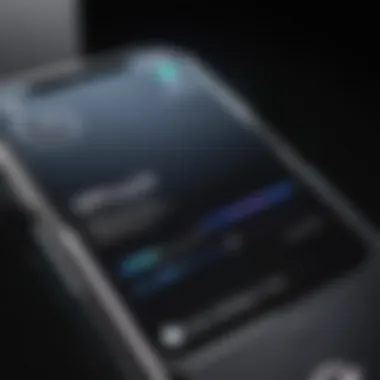
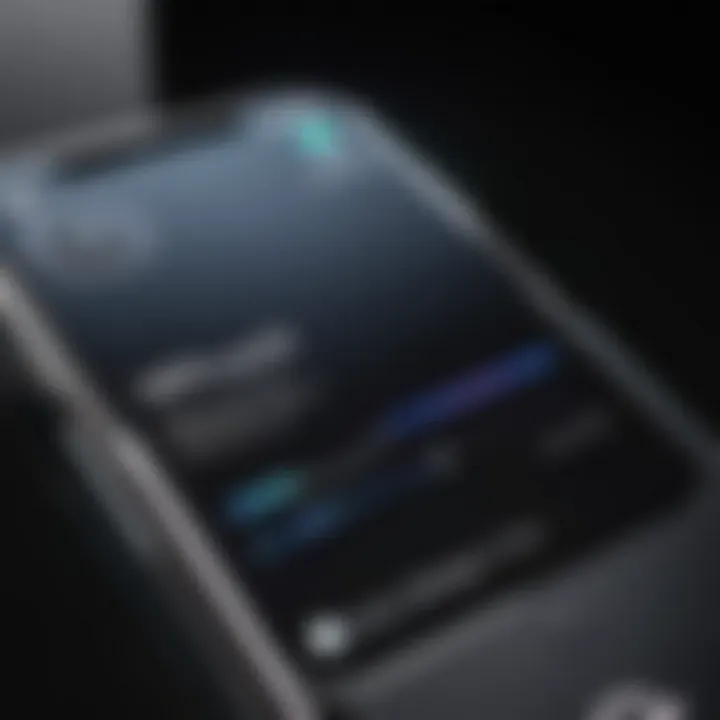
When to Visit an Apple Store
An Apple Store visit is recommended when basic and advanced troubleshooting methods fail. If you have already tried force restarting, charging, and utilizing recovery mode without success, this indicates that the issue may be more severe. Apple technicians can perform specialized diagnostics, often identifying hardware issues that users may not catch. Furthermore, if your iPhone shows signs of liquid damage or significant physical issues, getting it assessed by professionals is a wise choice.
Choosing an Authorized Repair Center
Not all repair centers maintain the same standards as Apple. It is essential to select an authorized center for repairs. Authorized repair centers are vetted by Apple and use genuine parts, ensuring that your device's integrity is preserved. Choosing this route often gives added peace of mind.
Before selecting a repair center, confirm their credentials and customer reviews. A reputable center will exhibit transparency in their repair processes. This helps build trust. Besides, professional repair typically lasts longer and has a defined warranty period, unlike some third-party solutions.
Understanding Repair Costs
Repair costs can vary substantially based on the issue's nature and the repair facility you choose. Apple's service prices might be higher, but the quality of service is often guaranteed. Understanding the cost involved is crucial. Here are some factors that influence repair costs:
- Type of damage: Software issues tend to be less expensive to resolve compared to hardware damage.
- Warranty status: If your device is still under warranty, you may be eligible for reduced rates or even free repairs.
- Replacement parts: Prices differ between original Apple parts and third-party alternatives.
Before agreeing to any repairs, ensure that you get a detailed cost estimate. It is advisable to weigh the costs against the benefits of having the repair done professionally. This can also help prevent any surprises on your final bill.
Seeking help from professionals can build confidence in the repairs performed, ultimately leading to a better user experience.
Knowing when to seek professional assistance, where to go for repairs, and understanding cost implications can help you navigate the complexities of having your iPhone 11 Pro serviced. Taking informed actions ensures that your device is well cared for, ideally restoring normal functionality.
Preventative Measures
Taking proactive steps to prevent your iPhone 11 Pro from becoming stuck on the Apple logo is essential. Unless these measures are implemented, you may find yourself needing to troubleshoot frequently. Understanding these preventive strategies helps maintain device reliability and performance. Here are some recommended practices for enhancing your device’s longevity and functionality:
Maintaining Software Updates
Keeping your iPhone’s software updated is vital. Regular updates often include bug fixes, security improvements, and new features that enhance the device’s overall performance. Apple regularly releases updates; thus, staying informed about new versions is essential.
To check and install software updates, navigate to Settings > General > Software Update. If updates are available, download and install them. Neglecting these updates can leave your device vulnerable to glitches or security issues.
Proper Use of Accessories
The use of high-quality accessories can greatly affect your iPhone's functionality. Use only Apple-certified chargers and cables. These accessories are designed for optimal performance and safety, ensuring efficient power delivery to your device. In contrast, using non-certified accessories may lead to battery problems or device malfunctions. Always inspect accessories for any wear or damage before use, and replace them as necessary. This practice minimizes the risk of issues that could lead to your iPhone being stuck on the Apple logo.
Regular Backup Practices
Regular backups of your iPhone 11 Pro are advisable. Backing up can save important data and make recovery easier if issues arise. iCloud and iTunes offer reliable backup solutions. To create a backup via iCloud, go to Settings > [Your Name] > iCloud > iCloud Backup, and select Back Up Now. Alternatively, you can use iTunes by connecting your device to your computer and selecting Back Up Now in the iTunes interface. Having a current backup ensures that even if troubleshooting fails, your data remains safe.
By implementing these preventative measures, you not only improve the performance of your iPhone but also reduce the likelihood of encountering issues that may lead to it getting stuck on the Apple logo.
Closure
In this article, we have addressed the critical issue of an iPhone 11 Pro being stuck on the Apple logo. This situation can be frustrating and concerning for many users. Understanding this issue and its broader implications is essential for maintaining optimal device functionality.
Summarizing Key Points
The primary takeaways from this guide can be summarized as follows:
- Initial Troubleshooting: Steps like force restarting and charging can often resolve temporary glitches.
- Advanced Solutions: When basic methods fail, utilizing recovery mode or iTunes restoration can provide deeper fixes.
- Software and Hardware Considerations: Identifying software issues and periodic updates are crucial. Additionally, assessing hardware integrity is necessary for long-term device health.
- Professional Help: Recognizing when to seek help from authorized services ensures that users get the best assistance for persistent problems.
- Preventative Measures: Regular backups, proper use of accessories, and keeping software up to date can prevent similar issues in the future.
Final Thoughts on iPhone Maintenance
Routine maintenance of your iPhone plays a significant role in preventing problems like being stuck on the Apple logo. Users are encouraged to establish a habit of regularly updating software, backing up data, and using compatible accessories. In addition, a systematic approach to troubleshooting will not only save time but also enhance user satisfaction. Addressing issues immediately can prevent further complications, optimizing the iPhone 11 Pro for smoother operation.
This understanding empowers users to take control of their devices, thus minimizing downtime and maximizing productivity. By maintaining vigilance and care, users can enjoy the features of their devices without interruption.



