Free Methods to Update Drivers for Improved Performance
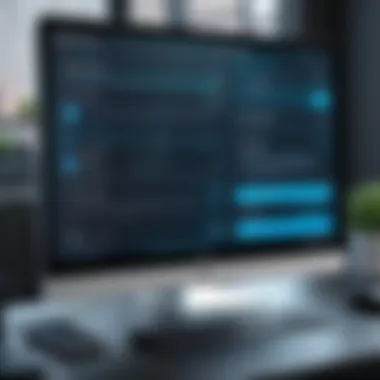

Intro
Updating your drivers can sometimes feel like trying to catch smoke with your bare hands. Many users simply put it off or forget about it, but keeping your drivers up to date can make a world of difference in your device's performance. Whether it's improving graphics for gaming, stabilizing audio, or ensuring your network connection runs smoothly, effective driver management holds the key. In this guide, we will discuss various methods to update drivers without spending a dime. By the time you reach the end, you’ll have a firm grip on how to ensure everything runs like a well-oiled machine.
Importance of Driver Updates
Drivers serve as the intermediaries between your hardware and software. They're the unsung heroes that allow your operating system to communicate effectively with connected devices. When these drivers are outdated, the side effects can include sluggish performance, frequent crashes, and even incompatibility with newer programs. Here’s why updating them matters:
- Performance Enhancements: New driver releases often come with tweaks and optimizations that can enhance performance, particularly in gaming or high-demand applications.
- Security Fixes: With ongoing cyber threats, updates frequently patch vulnerabilities that could put your system at risk.
- Support for New Features: Hardware manufacturers often release driver updates that add new functionalities or support for additional software features.
"An updated driver is like a fresh set of tires for your car— it gets you from point A to point B without the bumps."
Common Challenges in Updating Drivers
Despite the clear benefits, several obstacles can hinder the driver update process. Knowing these challenges beforehand can save you both time and frustration:
- Complexity: The sheer number of devices and varying methods of updating can be daunting.
- System Compatibility: Some updates can lead to clashes, particularly if a driver isn’t fully compatible with your specific hardware or operating system version.
- Misinformation: The internet is rife with unreliable sources, making it hard to discern which drivers you actually need.
Step-by-Step Methods for Updating Drivers for Free
Using Built-in Tools
Your operating system might already have some handy tools to help you update drivers:
- Windows Update: This is often the simplest way. Just go to settings, check for updates, and your system can install essential driver updates automatically.
- Device Manager: You can manually search for driver updates. Simply open Device Manager, find the device you want to update, right-click it, and select "Update Driver.” This will search for available updates automatically.
- macOS Updates: Apple users can update their drivers through System Preferences under Software Update, ensuring all drivers are current.
Trusted Third-Party Software
While built-in tools are handy, you can also leverage trusted third-party software. Some free options include:
- Driver Booster: This software scans your system for outdated drivers and updates them in one swoop.
- Snappy Driver Installer: This open-source tool can help you find and install missing or outdated drivers without an internet connection.
- DriverPack Solution: This service offers a comprehensive driver update solution through a user-friendly interface.
Ending
Updating drivers doesn’t have to be an uphill battle. Menial tasks such as checking for updates can yield substantial benefits, making your computing experience a lot smoother. By taking advantage of the tools at your disposal—whether native to your OS or from reliable third-party sources—you can maintain a well-functioning device without a financial hit. So roll up your sleeves and dive into keeping those drivers in tip-top shape!
Understanding Device Drivers
In today's fast-paced digital landscape, understanding device drivers is not just a luxury but a necessity. They serve as the crucial link between your operating system and the hardware components in your machine. Device drivers translate the commands given by the operating system into actions that hardware can understand. This interaction is vital for seamless computing, as it ensures that all components work together efficiently. Without proper driver support, even the most advanced hardware could underperform or malfunction, leading to a frustrating user experience.
A healthy system never runs on a single element; it’s a symphonic collaboration among hardware and software. Think of device drivers as the musicians playing in concert—if one is out of tune, the whole piece suffers. Keeping your drivers in check translates into better performance, enhanced security, and improved compatibility with new software. Therefore, being knowledgeable about drivers is essential for anyone looking to optimize their device’s performance.
What Are Device Drivers?
Device drivers are essentially software components designed to control specific hardware devices. They act as intermediaries that allow the operating system to communicate with hardware such as printers, graphics cards, and more. Imagine you have a shiny new printer. Without its corresponding driver installed, your computer won’t be able to process print jobs because it doesn’t know how to speak the language of that printer.
Role of Drivers in System Performance
Drivers greatly influence overall system performance. When drivers are updated, they often bring enhancements that allow hardware to function more efficiently. This can lead to quicker boot times, faster application launches, and improved gaming experiences. An outdated driver could bottleneck your system—effectively holding back the capabilities of newer hardware. This is why it’s paramount to consider driver updates as part of your routine maintenance for your computer. Regularly updated drivers keep your performance where it should be—smooth and efficient.
Types of Drivers
When it comes to those software components, they can be categorized into several types based on the hardware they control. Here’s a closer look:
Graphics Drivers
Graphics drivers are at the forefront of enhancing your visual experience. They are responsible for rendering images and video to your display. These drivers interact directly with the graphics hardware to improve efficiency and performance, particularly in graphic-intensive applications like gaming or video editing. One of the standout features of graphics drivers is their role in supporting various resolutions and display configurations. The downside? A poorly optimized driver can lead to screen tearing or sluggish performance.
Audio Drivers
Audio drivers, as the name suggests, manage sound playback and recording on your device. They ensure that sound cards and speakers communicate effectively with the system. A unique feature of modern audio drivers includes support for surround sound setups, enhancing your multimedia experience at home. However, outdated audio drivers may cause popping, crackling, or complete audio failure—all frustrating scenarios for any user.
Network Drivers
Network drivers play a pivotal role in internet connectivity. They enable your device to communicate over local networks or the internet. This type of driver is essential for Ethernet and Wi-Fi connections. A distinct benefit of keeping your network drivers updated is increased speed and stability in your internet connection. But, similar to other drivers, outdated versions may lead to connectivity issues or dropouts when you need to be online the most.
Peripheral Drivers
Peripheral drivers control devices that are not a core part of the system but are essential for expanding its functionality. This includes everything from keyboards and mice to external hard drives and webcams. What makes peripheral drivers intriguing is their diversity; each device may require a different driver tailored to its specific functionality. However, installing the wrong driver can lead to compatibility issues, making it crucial to download from the correct source.
By understanding these types of drivers and their functions, one can begin to appreciate the architecture that supports your computing experience. Keeping these drivers updated ensures their optimal performance, paving the way for a smoother and more enjoyable user experience.
Significance of Keeping Drivers Updated


Keeping your drivers up to date can feel like a chore, but it's crucial and should not be overlooked. Drivers are like the translators between your operating system and hardware devices. They ensure everything flows smoothly and communicates effectively. Ignoring updates might lead to performance hiccups, security vulnerabilities, and incompatibility with newer software. Thus, staying on top of driver updates can save you the headache of unexpected issues down the line.
Performance Improvements
Outdated drivers can significantly slow down your system. Each driver serves a specific function—processing graphics, transmitting sound, or connecting to the internet. If these drivers aren't current, you could be missing out on performance fixes that enhance functionality. For example, graphics drivers often include optimizations that increase frame rates in gaming or improve video rendering in design software. By keeping your graphics drivers fresh, it can mean the difference between smoothly gliding through digital worlds or experiencing stuttery gameplay.
"An updated graphics driver can make all the difference in how your games look and feel."
Additionally, audio drivers that are regularly updated can resolve issues like sound distortions or latency problems, which might ruin the listening experience during video calls or when watching films. Regular driver updates ensure you're getting the best possible experience from your hardware, enhancing everything from productivity software to creative projects.
Security Enhancements
In an era where cyber security threats hang in the air like a sword of Damocles, updating drivers takes on added significance. Device manufacturers often release updates not just for performance but also to patch security flaws. These vulnerabilities may expose your system to malware or hacks. For example, network drivers are at the forefront when it comes to internet connectivity, and if hackers exploit old drivers, they could potentially gain unauthorized access to your network.
Regularly updating drivers can significantly tighten your system's security. Cybersecurity companies even recommend that users stay proactive about these updates to avoid being an easy target. Updating drivers isn't merely a matter of performance; it's about safeguarding your digital assets.
Compatibility with New Software
Keeping your drivers updated is also essential for compatibility reasons. As new software emerges, it often demands the latest features and functionalities that correspond to updated drivers. Imagine installing the latest photo editing software only to find out it won't work correctly because your camera's driver hasn't been updated in ages. Frustrating, isn’t it?
In essence, outdated drivers can lock you out of new software opportunities or functionalities, placing limits on your device. If you're a tech enthusiast, it's wise to follow release notes for driver updates, especially when they claim to improve features or compatibility with popular applications.
To summarize, keeping drivers updated is more than a simple suggestion; it's a necessity. Performance enhancements, bolstered security, and compatibility with emerging software are vital elements for anyone looking to get the most out of their devices. A proactive approach to driver updates can lead not only to a smoother user experience but a more secure one as well.
Common Challenges in Driver Updates
Updating drivers can be a walk in the park for some, yet for many it can evoke feelings of frustration and confusion. This part of the article aims to shed light on the hurdles that often come with driver updates, offering practical insights for tech-savvy individuals and gadget lovers alike. Understanding these challenges is crucial because it paves the way for smoother updates and better performance of your devices.
Finding the Right Driver
One of the biggest headaches in updating drivers is locating the exact driver that matches your hardware. With manufacturers offering numerous models, tracking down the correct driver can feel like hunting for a needle in a haystack. This could mean going back and forth between forums, manufacturer websites, and sometimes outdated resources.
It’s essential to clearly identify your hardware before searching for its driver. Here are some steps you can take:
- Check Device Manager: This built-in tool can provide information about the hardware. You can right-click on the device and select “Properties” to see its details.
- Manufacturer’s Label: Sometimes, a quick glance at the device itself can help. Most peripherals have their model number printed, which is often the key to finding the right driver.
"Without the right driver, your gadget can’t reach its full potential. It’s like putting the wrong fuel in a sports car – it just won’t roar."
Errors during Installation
Getting the right driver is only half the battle; the installation process can throw even more curveballs. Errors during installation can range from simple warnings to complex issues that prevent successful updates entirely. These problems can stem from various factors including, but not limited to, an unstable internet connection or a corrupted driver file.
Here are some common error issues and how to navigate them:
- Error Messages: Pay attention to error messages. They often contain clues about what might be going wrong, guiding you towards a fix.
- Permissions: Ensure that you have the necessary administrative rights to install drivers. Sometimes the simplest things trip us up.
- Restart After Installation: A common consideration, rebooting your system after installation can resolve many hitches.
System Compatibility Issues
Finally, one cannot overlook the compatibility aspect when updating drivers. Even after finding the correct driver, it may still not play nice with your system. This can result from varying factors like operating system versions, hardware conflicts, or outdated firmware.
To sidestep these compatibility woes, consider the following:
- Read Release Notes: Most manufacturer sites include release notes which detail compatibility information. It’s like a cheat sheet that saves you from unnecessary hassle.
- Plan Updates During Downtime: Choose a time when you can afford downtime, minimizing disruptions. This gives you room to troubleshoot if things go south.
- Include Firmware Updates: Ensure that your device’s firmware is up to date as well, since old firmware can clash with new drivers.
By understanding these common challenges, you prepare yourself for a smoother experience in updating drivers, allowing your devices to perform at their peak without unnecessary frustrations.
Methods for Free Driver Updates
Updating drivers for free is a vital step in maintaining a computer's performance and security. Understanding the various methods available not only equips users with tools to improve their devices but also enhances the overall user experience. Finding reliable and cost-effective ways to keep drivers current has significant benefits including optimization of hardware performance, prevention of potential conflicts, and securing against vulnerabilities. Embracing these accessible methods can save users from the frustration of subpar performance and unexpected crashes.
Using Windows Update
The Windows Update feature serves as a convenient mechanism for many users. It's seamlessly integrated into the operating system, making it a straightforward choice. This automatic option checks for driver updates at regular intervals, allowing users to sit back and relax. It caters to individuals who may not have in-depth technical knowledge. But, it’s worth noting that while Windows Update is periodic and completely hands-off, it might not always provide the latest drivers. Sometimes, it only offers stable versions instead of cutting-edge updates.
Device Manager as an Update Tool
Accessing Device Manager
Accessing Device Manager is an essential step for users aiming to keep their drivers up to date. It can be done easily by right-clicking the Start menu and selecting Device Manager. This built-in tool stands out for its user-friendly interface, enabling individuals to manage all their hardware devices effectively. Notably, it allows one to see a comprehensive list of hardware linked to the system.
When you're looking for some clarity on what components are existing within your device, Device Manager comes handy. Users can instantly recognize devices that might need a little love, fostering not just maintenance but an extra layer of performance. The key characteristic here is immediacy. Users can instantly check for problems with devices just by a few clicks.
Identifying Outdated Drivers
Identifying outdated drivers is crucial for users wanting to keep their devices humming smoothly. With Device Manager, this process gets a little less overwhelming. Users can click on each driver to see if it’s working optimally or looks a bit dusty. This proactive approach can prevent potential system issues down the line.


The simplicity of viewing each driver status is what makes this method particularly appealing. By highlighting outdated drivers with question marks or exclamation symbols, it empowers users to take swift action. The downside is that, sometimes, users might overlook an update if they aren't regularly checking.
Updating Through Device Manager
Updating through Device Manager is relatively easy once the outdated drivers are identified. By right-clicking the specific driver and selecting "Update Driver," Windows prompts users through the process. It often gives options for automatically searching for updated drivers online.
This method is favored for its accessibility; it's right at the user's fingertips. However, it may not always provide the most optimized versions, offering the risk that updates might be limited to what Windows offers rather the manufacturers directly.
Manufacturer’s Website
Locating Driver Downloads
Navigating to a manufacturer's website for driver downloads is often the gold standard. By fetching drivers directly, users can ensure they are getting the latest and most suitable versions for their devices. Each hardware provider generally offers a dedicated section for driver downloads, making it straightforward to find the necessary updates.
One significant benefit of opting for the manufacturer’s website is accuracy. These drivers are tailored specifically to your hardware, ensuring compatibility. This method can be more time-consuming since it requires users to know their specific device model and suitable drivers available. Nevertheless, the results are worth the effort as it allows users to bypass third-party influences altogether.
Ensuring Compatibility
Ensuring compatibility is pivotal when downloading drivers. The unique aspect of this aspect is that mismatched drivers can lead to significant issues like system instability. Checking for device model numbers and verifying the operating system version before downloading can safeguard users from potential errors.
This practice not only minimizes risk but adds an extra layer of assurance. Users get the right driver meant explicitly for their system, which reflects as a strong practice for maintaining device health. The drawback is sometimes manufacturers’ websites may be less user-friendly when it comes to locating specific pairs of drivers.
Utilizing Command Prompt
For tech-savvy individuals, utilizing Command Prompt can be an efficient way to update drivers. This method allows users to access features that might be hidden from the typical user interface. The process demands a level of comfort with command-line syntax, but it can yield quicker results if done correctly.
Free Third-Party Software Solutions
Identifying Reputable Software
On the landscape of third-party solutions, identifying reputable software becomes a key task. With many offerings available, discerning which tools to trust ensures safety and effectiveness. Good options usually provide clean interfaces and clear instructions while offering updated drivers. Users should opt for software that has solid reviews and transparent practices to avoid downloading potentially harmful applications.
The significant benefit here is the ease of use. Reliable software can handle updates in a centralized fashion, easing the burden on users. Yet, the challenge remains in accumulating trustworthy software not riddled with ads or suspicious links.
Using Automatic Updaters
Automatic updaters can significantly streamline the updating process. These programs do the heavy lifting by automatically scanning, identifying, and installing updates without much user input. This is a big win for users who prefer a hands-off approach.
However, while they simplify things, users must be cautious and ensure these updaters come from credible sources. Dependency on unreliable software can lead to unexpected errors or even additional issues as drivers may be incorrectly identified or mismatched.
Overall, while free driver updates are achievable through various methods, each path has its pros and cons. Understanding these nuances will guide users in making informed decisions that best meet their tech needs.
Best Practices for Driver Updates
Updating device drivers is more than just a routine task; it’s a crucial part of maintaining system integrity and optimal performance. Best practices ensure that updates happen smoothly, minimize complications, and help your hardware perform at its best. In this section, we’ll explore some key practices that will not only facilitate the updating process but also protect your system from potential mishaps. Let’s dive into the essentials.
Creating System Restore Points
Before you even think about updating drivers, creating a system restore point is one of the most sensible things you can do. Think of it as a safety net. If an update goes awry and your computer doesn’t behave the way it should, a restore point allows you to roll back to a previous state, saving you from unwanted headaches.
To create a restore point:
- Type "Create a restore point" in the Windows search bar.
- In the System Properties window, click on the System Protection tab.
- Select your system drive and click on "Create".
- Follow the prompts to name and create the point.
This process takes just a few minutes, yet it can save hours of frustration. You might think it’s overkill, but remember, prevention is better than a cure.
Backing Up Existing Drivers
It’s wise to keep a backup of your existing drivers before proceeding with any updates. Things can be unpredictable in the tech world; an update might not be compatible and might cause issues. By having a backup, you can quickly restore the original driver if needed.
- Use tools like DriverBackup! or Double Driver to automate the backup process.
- Follow on-screen instructions to select the drivers you want to back up.
- Save the backups to an external drive or a cloud service for security.
You might think this is an extra step, but having a safety net is like having an umbrella on a cloudy day!
Regular Update Schedule
Creating a schedule for driver updates can feel like setting a reminder for an annual dental checkup, but it’s essential for your computer health. By regularly checking for updates—let’s say monthly—you can ensure your drivers are up to date, thus avoiding a backlog of updates that could lead to larger problems down the line.
- Log it in your calendar to check driver updates at the same time each month.
- Set reminders in your phone or use a task management tool.
This way, checking for updates becomes a habitual practice rather than a sporadic chore. Remember, consistency is key, and like regular oil changes for a car, regular driver updates can keep your system running smoothly.
Pro Tip: Make note of major updates from game or software manufacturers — these often require new drivers for optimal performance.
Troubleshooting Driver Issues
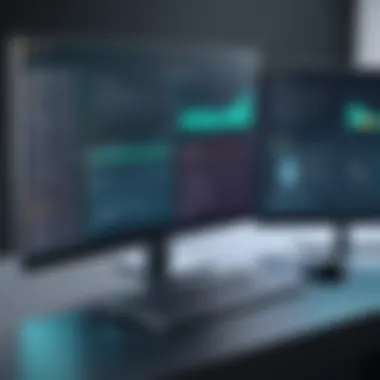

When dealing with device performance, troubleshooting driver issues is essential. Problems can arise unnoticed, affecting the overall functionality of hardware components and, ultimately, user experience. In this context, understanding how to identify, address, and rectify these issues will not only enhance device stability but also ensure longevity.
Identifying Driver Problems
Recognizing that something is amiss with your drivers can sometimes be more art than science. The first signs can include erratic behavior like unexpected crashes or hardware not functioning as intended. It's crucial to pay attention to system notifications or error messages that pop up.
Here are common symptoms to watch for:
- Device Not Found: An update could render a device unrecognized.
- Blue Screen Errors: While many causes exist, faulty drivers are often culprits.
- Sluggish Performance: This can happen when drivers don’t work efficiently, leading to lags.
By keeping an eye out for these indicators, you can catch issues before they escalate into something more serious.
Uninstalling and Reinstalling Drivers
Sometimes, the write-ups on issues end up being lengthier than the solutions. A straightforward fix often lies in uninstalling the problematic driver and reinstalling it. This approach is effective because it refreshes the connection between your computer and the device.
The process typically goes as follows:
- Open Device Manager.
- Locate the problematic driver.
- Right-click and choose Uninstall.
- Reboot your computer, allowing it to automatically search for drivers or guide you through manual installation.
It's important to note that this step often resolves conflicts created by corrupted files, creating a cleaner slate for the driver.
Seeking Additional Help
Finding a resolution on your own can be tricky, which is why seeking help can be invaluable. Several pathways assist in steering you to a solution.
Online Forums
Online forums have become a go-to resource for tech-related issues. Their greatest strength lies within the community. Users share their experiences, solutions, and advice. The collaborative aspect is rich, with forums like reddit.com officially housing various tech threads where issues are discussed extensively.
- Key characteristic: User-generated content facilitates real-time sharing of solutions.
- Benefit: Fast access to a wide array of opinions, often including real-world experiences that can illuminate a problem.
- Characteristic drawbacks: Since online forums are composed of various users, the quality of advice may vary. Some solutions may not be applicable to your specific issue.
Technical Support Services
If forums don't cut it, turning to professional technical support may be necessary. These services are often provided by hardware manufacturers or specialized tech support companies. They offer trained professionals who can delve deeper into your issue.
- Key characteristic: Official channels provide detailed diagnostic tools and capabilities.
- Benefit: Higher reliability through professional insight.
- Downside: This option often incurs costs, and wait times for assistance might frustrate users seeking quick fixes.
Both online forums and technical support services are valuable resources. Evaluating which to use depends on the urgency and complexity of the driver issues you encounter.
Keeping Drivers Updated in Non-Windows Systems
When we talk about keeping your system running smoothly, it's easy to get bogged down in the Windows world. Yet, enthusiasts and everyday users know there's a whole realm of operating systems, like macOS and Linux, that also need their drivers in tip-top shape. This section aims to shed light on the importance of maintaining updated drivers in non-Windows systems, indicating how it can affect system performance, security, and connectivity.
Drivers act as a bridge between the operating system and hardware components, regardless of the OS in question. Thus, ensuring they are updated is essential for anyone who wants to maximize their devices' potential. In macOS, for instance, updates are not just about performance; they often carry crucial security patches that prevent vulnerabilities from being exploited. Similarly, in Linux, new drivers may provide better hardware support and improved functionality. Keeping this in mind, let’s delve into each system more specifically.
Driver Updates for macOS
Focusing on macOS, Apple has built its ecosystem to streamline the process of updating drivers. Typically, these updates are integrated within the broader macOS updates. This means that users do not have to manually hunt down drivers each time they need an upgrade.
Here are a few key points to consider when updating drivers in macOS:
- Accessing System Preferences: The first step is to head over to the Apple menu and select "System Preferences." After that, look for the "Software Update" option, where you can find any available driver updates.
- Regular Checks: It's wise to check for updates regularly rather than waiting until problems arise. Running new software alongside outdated drivers can create conflicts that slow down your system or hinder performance.
- App Store Updates: Sometimes, driver updates can also come through the App Store. If connected devices — like printers or scanners — have dedicated applications, these may also need to be updated through their respective apps in the store.
To sum it up, whenever you update your macOS, you automatically ensure that your drivers are up to speed, safeguarding performance and security for all your tasks.
Updating Drivers in Linux
Linux, being open-source, offers a unique twist on driver updates. The distribution you’re using heavily influences how you handle driver updates. Common distributions, like Ubuntu or Fedora, will have different procedures. Here’s a quick overview of how this might work:
- Using Package Managers: Most users access drivers through package managers, such as APT for Debian-based systems or YUM for Red Hat. Running a simple command like can bring your drivers up to date alongside system packages.
- Kernel Updates: Many times, a new kernel will also include updated drivers. This means that staying current with your kernel updates is crucial for hardware performance, especially with newer devices.
- User Forums and Community Support: The Linux community is vibrant, filled with troubleshooting guides and support. Websites like Reddit often have dedicated threads for driver issues in various distributions, making it easier to find help or drivers specific to your hardware.
Final Thoughts on Free Driver Updates
As we wrap up our discussion on free driver updates, it’s essential to circle back to the importance of consistently keeping your device's drivers current. This isn’t just about addressing the technical side of things; it’s also about enhancing the overall experience your device can provide. With the right updates, users can experience smoother graphics, better sound quality, and faster networking performance, leading to a more seamless interaction with their tech environment.
Importance of Staying Ahead
Staying ahead in the game of technology means being proactive with your updates. Regularly updating drivers ensures that you’re not just applying patches and fixes after issues arise. Instead, by keeping those drivers fresh, you're optimizing your system to function at its best. Think of it like getting regular check-ups for your health; it’s not just about treating problems, but about preventing them in the first place.
Being ahead also allows you to leverage new features that come with driver updates. Manufacturers continually refine their software to enhance security and functionality. By staying informed and regularly checking for updates, you ensure that you're reaping the benefits of these improvements right away.
Long-Term Impact of Regular Updates
The impact of regular driver updates isn’t just felt today; it can significantly influence the longevity and performance of your device in the long run. Devices, much like fine wines, improve with proper care and attention. Without continuous updates, you risk running outdated software, which can lead to security vulnerabilities. Attacks can happen faster than you can say "malware," but with up-to-date drivers, you bolster your defenses.
Moreover, as operating systems evolve, newer applications may require updated drivers to work smoothly. By regularly touching base with driver updates, you extend the lifespan of your device. It means that rather than needing a new investment every few years, you can continue to use your existing hardware effectively, saving both money and resources in the process.
In summary, keeping your drivers current allows you to maximize performance, enhance security, and prolong the usefulness of your device.
Whether you’re a casual user or a dedicated tech enthusiast, recognizing the value of these updates leads to a far superior computing experience. Embrace the practice of updating drivers as part of your routine, and you’ll find that the small effort invested yields significant rewards in usability and satisfaction.



