Mastering Image Annotation on Your iPhone
Intro
In an age where images speak louder than words, the ability to annotate pictures effectively has become crucial for both personal and professional communication. On iPhones, several built-in tools and apps offer users the means to enhance and convey messages through images. This guide aims to illuminate the myriad features available for annotation, emphasizing how these tools can serve diverse needs—from casual sharing to a sophisticated presentation.
Annotations allow users to add context, emphasize points, or simply express creativity in their photos. Whether one is a student needing to highlight study materials, a professional preparing a project pitch, or just someone wanting to make memories last a little longer, mastering annotation on an iPhone can significantly improve the quality of visual sharing.
With the right knowledge, users can navigate through the different applications and features available. From basic text overlays to intricate drawings, this guide explores methods that elevate images beyond the ordinary, ensuring that they resonate with clarity and purpose.
Let’s delve into an understanding of the tools and features that will transform images into meaningful statements.
Understanding Annotation Tools on iPhone
Annotation tools are vital for users wishing to enhance their photos on the iPhone. These tools allow for communication through visuals, aiding both personal expression and professional documentation. Knowing how to effectively use these tools can significantly improve the quality and clarity of the information conveyed by images.
Definition and Importance of Annotation
The term annotation refers to the act of adding notes or clarifications to a particular piece of content, which in this case, involves pictures. Annotation serves numerous purposes: it makes images informative, highlights specifics, or offers personal commentary. Each added element, be it text or drawing, adds a layer of understanding. Most importantly, effective annotation can transform a simple image into a powerful narrative tool.
"Annotations are not just embellishments; they enhance clarity and context in visual communication."
When communicating through images, the right annotation can clarify intent and meaning for the audience. In professional settings, such as presentations or educational materials, annotations help emphasize key points. This added context allows viewers to grasp concepts faster and retain information more effectively. The importance of annotation thus lies in its capacity to transform static visuals into dynamically informative pieces.
Overview of Annotation Features in iOS
The iOS system integrates a suite of annotation features designed to cater to various needs. The core annotation tool is found within the Photos app, which includes markup options such as:
- Drawing tools: Enables freehand sketches.
- Text addition: Allows for notes or captions to be placed on photos.
- Shapes: Users can draw predefined shapes for enhanced clarity.
- Colors and line thickness adjustments: Options to customize the appearance of annotations.
Each of these features plays a crucial role in helping users personalize and enhance their images. The simplicity of accessing these tools through the native Photos app means users do not need to navigate through a myriad of applications. This increases efficiency and ensures that anyone—from novice users to tech-savvy individuals—can annotate photos effortlessly.
Understanding these tools lays the groundwork for effective image annotation, positioning users to create visually appealing images that communicate substance and significance.
Preparing to Annotate a Picture
Preparing to annotate a picture is an essential step in the process. This phase involves not just the selection of an image, but also a consideration of what you want to achieve with the annotations. The right preparation can significantly enhance your ability to convey information or emotions effectively through your images. When you take time to select the proper image and access your photo library efficiently, you set the stage for successful annotations.
Selecting the Right Image
Selecting the appropriate image is crucial for effective annotation. The right image can enhance clarity and support the context of your message. Ask yourself what you aim to achieve with the annotation. Is it to provide additional information, highlight specific features, or convey an emotion?
Consider the following factors:
- Relevance: The image should relate closely to the message you intend to convey.
- Quality: High-resolution images tend to have better visibility when annotated. This allows the details to be clear and readable.
- Composition: An image that has room for annotations without overcrowding will be easier to read.
Once you evaluate these factors, choose an image from your library that fits your criteria. This step lays the foundation for your annotations, ensuring that the final result meets your expectations.
Accessing Your Photo Library
Accessing your photo library on an iPhone is straightforward but beneficial to understand fully. Being efficient in finding the right image saves time and increases productivity. Here’s how you can do it:
- Open the Photos App: This is your gateway to all images stored on your device.
- Browse or Search: You can scroll through albums, moments, or use the search function to locate a specific image. Utilize keywords that describe the image’s content to narrow down your options.
- Utilize Albums: If you have organized images into albums, go to that section. Albums can streamline the searching process and help you find images quicker.
By becoming familiar with these steps, you can quickly select and prepare the picture you want to annotate. This efficiency goes a long way in enhancing the overall annotation process.
"Preparation is key to creating effective annotations; choosing the right image and knowing how to access it makes a significant difference."
Using the Photos App for Annotation
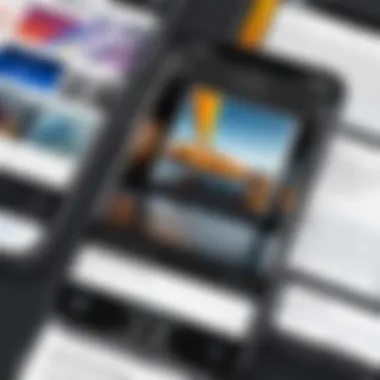
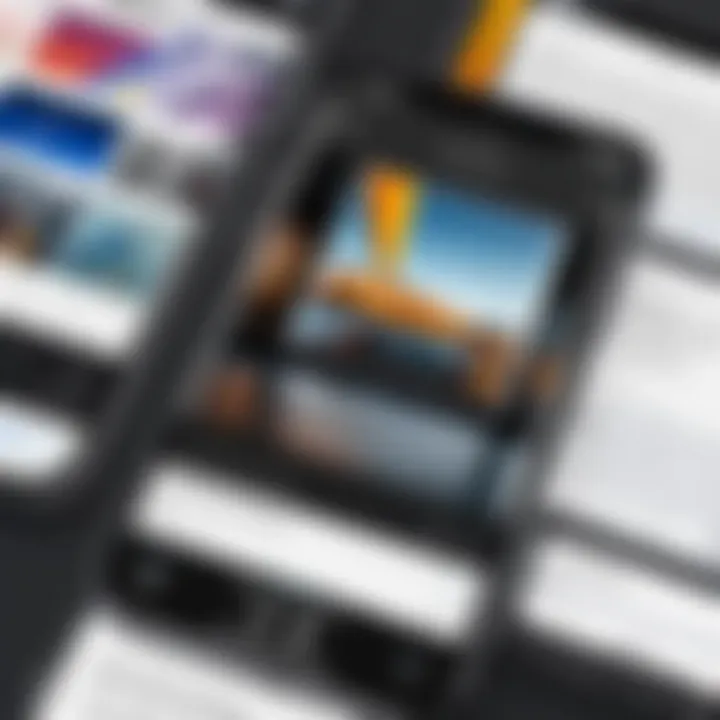
Annotation of pictures on an iPhone is not only a practical skill but also an important aspect of making images resonate with meaning and intention. The Photos app provides a versatile platform that combines ease of use and powerful features to help users annotate images effectively. This section will explore the key aspects of using the Photos app for annotation, focusing on its capabilities and advantages.
Navigating to the Edit Feature
To begin annotating a picture, first, access your Photos app. Find the image you want to work on and tap on it to open. The Edit feature can be found at the top right corner of the screen. When you tap this option, you enter a workspace where various tools and features are available. The intuitive layout of this interface makes it easy to locate the tools you need for annotation.
Applying Basic Annotations
Once you access the Edit feature, you will utilize basic annotation tools. This includes features like Markup, Drawing, and Adding Text. Each of these will significantly enhance your image and provide clarity or context.
Using Markup
Markup is a key component of the Photos app that allows users to make notes, highlight areas, or draw directly on images. Its simplicity is one of its main advantages, allowing anyone to start annotating quickly. The ability to adjust stroke width and color adds versatility, making it suitable for various use cases. A standout feature is the ease of undoing changes, so you can correct mistakes without hassle. Markup also allows you to add signatures, making it useful for professional documents and approvals. However, the basic shapes might lack the refinement some users seek.
Drawing and Sketching
Drawing and sketching directly on images offers a personal touch that can convey emotion or creativity. The main characteristic of this feature is the freedom it provides users to express themselves visually. You can create illustrations or highlight specific features of a photo. A unique aspect of this tool is the variety of brushes available, which can suit different needs from detailed sketches to broad brushstrokes. But, precision can sometimes be challenging, especially on smaller screens.
Adding Text
Text addition enhances the communicative power of an image. This feature allows for the insertion of labels, comments, or any explanatory text relevant to the image. Users appreciate that they can customize the font size, style, and color, adding an element of design to the annotations. One advantage is the ability to place text anywhere on the photo for maximum impact. However, too much text can clutter the image, so it is crucial to maintain clarity.
Saving Your Annotated Photo
After applying the desired annotations, saving your work is essential. Tap Done to exit the edit mode, and the Photos app will automatically save the annotated version of your picture. This ensures that your alterations will not be lost. It is also advisable to keep the original photo intact, as the app lets you revert to it later if needed. The seamless saving process speaks to the user-friendly design of the Photos app, making annotation straightforward without unnecessary complications.
Exploring Third-Party Annotation Apps
In the realm of image annotation on iPhone, third-party apps certainly play a significant role. They expand the capabilities of the basic annotation tools available in iOS. Using these apps can meet specific needs, especially for users who require advanced features or a different user experience. The importance of exploring these tools lies in understanding how they can enhance your annotation process.
Apps like Notability and Adobe Acrobat Reader are frequently favored due to their robust features. They not only offer the standard tools for drawing and text but also provide additional functionalities like importing PDFs, which can be highly beneficial for educational and professional contexts.
Popular Annotation Apps for iPhone
Key Features
When considering third-party annotation apps, the key features notably influence their choice among users. Notability, for example, is popular for its seamless integration of handwriting and typed text. This allows for flexibility in note-taking and editing.
Another significant characteristic is the ability to organize annotations into folders and categorize them effectively. This feature enhances productivity and can keep your workspace uncluttered. A unique aspect of many of these apps includes cloud storage capabilities, which provide a convenient method for accessing documents across devices.
However, some users may find the subscription fees associated with enhanced features off-putting. It's crucial to weigh these factors against your specific needs and how often you will use these tools.
User Interface
User interface design is another critical consideration. A polished and user-friendly interface can greatly improve the overall experience. Adobe Acrobat Reader provides a clean and intuitive design, allowing users to navigate effortlessly.
The key characteristic of a good user interface is simplicity. A straightforward design minimizes the learning curve, making the app accessible for users of all levels. Many annotation apps offer unique gestures for common tasks, like zooming or selecting tools, that enhance usability. However, some may also feature a steep learning curve due to complex functionalities, which might frustrate new users.
Comparing Functionalities
In comparing functionalities, it’s essential to consider how well an app performs its intended purposes. Each app comes with its unique set of annotation options that can cater to different user preferences.
Annotation Options
For instance, GoodNotes stands out with its extensive range of tools that allow different types of annotations, including freehand drawing and typed comments. The flexibility to choose every annotation method is a critical component, making it a popular choice for those who prioritize variety in their editing tools.
Yet, note that more extensive options can lead to overwhelming choices, potentially leading to inefficiencies. Finding an app that balances variety and usability will lead you to the best results.
Export Formats
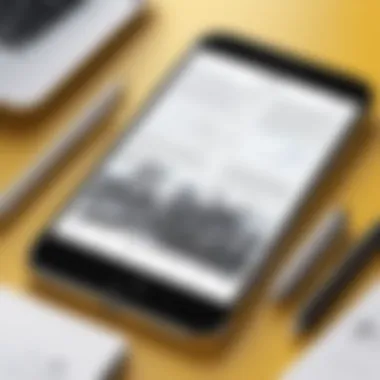
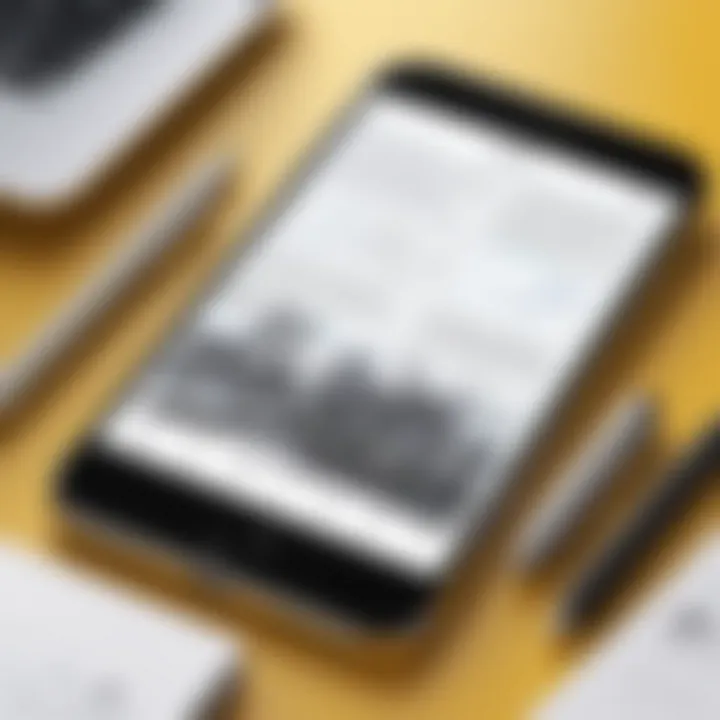
Export formats impact how you can share your annotated images. PDF Expert offers a robust set of export options ranging from PDF to image formats. This flexibility ensures that you can share your work in the format most compatible with your recipients’ requirements.
The key feature of diverse export formats enables users to adapt their work for different platforms. However, some apps may limit export formats unless you opt for premium versions. Being aware of these limitations is necessary to avoid frustrations when you need to share your work quickly.
In summary, exploring third-party annotation apps presents users with an array of tools suited for various needs. Understanding the key features, user interface design, and functional capabilities will empower users to make informed decisions based on their individual annotation requirements.
Advanced Annotation Techniques
In the realm of visual communication, advanced annotation techniques offer powerful tools to enhance images beyond simple embellishments. These methods can significantly improve clarity and impact, especially when conveying nuanced information. Integrating layers of text and imagery allows users to present complex ideas succinctly. This section will delve into essential techniques, focusing on layering images and text and creating annotations with context.
Layering Images and Text
Layering is a technique that involves superimposing text and images onto a base photo. This technique can create a more comprehensive narrative within an image.
Using apps like iOS Photos, users can add text boxes, shapes and images over the main picture. This can be useful for labeling sections of the photo or conveying additional information. For example, when showcasing a recipe image, layering ingredients as text on top can enhance understanding.
**Benefits of Layering:
- Clarity:** The viewer can easily discern important information.
- Visual Appeal: It can make images more engaging.
- Informative: It allows for detailed descriptions without cluttering the initial image.
However, layering requires careful consideration. The chosen colors, fonts, and placements must support legibility. Avoid using too many colors or fonts to maintain a professional appearance.
Creating Annotations with Context
Annotations come to life when they provide context. Instead of standalone texts or images, users should aim to create a clear connection between the annotation and the overall message of the image. Annotations should tell a story or explain the significance of what is depicted.
For instance, when annotating a travel photo, adding location details or personal reflections can enhance emotional engagement. This approach promotes a deeper connection between the viewer and the image.
To effectively create annotations with context:
- Research Relevant Information: Incorporate facts or insights that complement the image.
- Summarize Key Points: Focus on the most important details to avoid overwhelming the viewer.
- Use Consistent Formatting: Consistent styles help maintain a cohesive look and enhance readability.
"Annotations with context transform a mere picture into a narrative full of depth and relevance."
By mastering layering and contextual annotations, users can elevate their images from simple visuals to compelling stories that resonate with viewers. This not only enhances the usefulness of the image but also showcases the user's creativity and attention to detail.
Best Practices for Effective Annotations
Annotations can greatly enhance the clarity of images. They allow users to convey thoughts, provide context, or highlight specific details within a photo. Knowing how to effectively annotate pictures on your iPhone requires an understanding of several best practices. These practices ensure clarity and consistency, making your annotations more effective in communicating the intended message.
Clarity and Readability
When creating annotations, clarity is essential. This means your text should be legible, and the information should be straightforward. Consider the following aspects to ensure your annotations are clear:
- Font Size: Select a size that is readable on different screen sizes. Ensure that the text is not too small to see.
- Color Choice: Use colors that contrast well with the background image. This helps your annotations stand out.
- Placement: Position the text where it does not obscure important elements of the image. A well-placed annotation enhances the overall understanding of the picture.
In terms of wording, keep your sentences concise. Avoid complex jargon unless necessary. Simple language helps convey your message effectively. For example, instead of stating "This represents the culmination of our efforts," you could say, "This shows our results."
Consistent Style and Formatting
Consistency in annotations not only makes your work appear professional, but it also enhances recognition by your audience. Adopting a set style for text and formatting can help create a cohesive look across your images. Here are vital elements to consider:
- Font Style: Choose a font and stick to it across all annotations. Different fonts can distract or confuse the viewer.
- Color Theme: Maintain a color palette that complements your photos. Using similar colors can reinforce your personal brand or style.
- Text Alignment: Decide on a standard alignment (left, right, center) and use it throughout all annotations. This helps in maintaining uniformity.
Additionally, consider saving common annotations as templates. This can save time and reduce the chance of misalignment in future projects.
"Effective annotations enhance communication and provide valuable context to images."
By adhering to these best practices, you can ensure that your annotations are not only visually appealing but also effective in conveying the desired message. Readers who encounter your annotated images should easily grasp the information without confusion.


Sharing Annotated Pictures
Sharing annotated pictures is a crucial aspect of enhancing visual communication. In today’s digital landscape, visuals often carry more weight than words. By annotating photos, users can convey messages more clearly and provide context or instructions that a simple image might lack. For instance, professionals may annotate images to highlight specific areas of interest or to make notes on changes, while educators might use annotations to emphasize key points for students. The method you choose to share your annotated pictures can greatly affect how your message is received.
Exporting and Saving Options
When it comes to sharing annotated pictures, the first consideration is how to save or export your work. iPhone offers a variety of options for saving and sharing photos. After annotating an image, you have several formats to consider, depending on the app you are using. The standard options include:
- JPEG - This is the most common format for sharing. It compresses the image without significant loss of quality.
- PNG - If you need a higher quality image with transparency, PNG is the better choice.
- PDF - For documents that require annotations alongside images, exporting as PDF can be beneficial.
To save, you typically just tap on the share button and select the desired format from the available options. Ensuring that you choose the right format is vital for preserving the integrity and clarity of your annotations. Additionally, it’s wise to save your annotated images in a separate folder to keep them organized and easily accessible for future use.
Sharing Via Social Media and Messaging Apps
Once you have saved your annotated pictures, sharing them through social media and messaging apps is straightforward. Platforms such as Facebook, Instagram, and WhatsApp have built-in support for image sharing. When sharing, consider the following:
- Platform Compatibility - Different platforms have varying image size and quality requirements. Make sure your image meets these standards for optimal display.
- Audience Consideration - Tailor your annotations to the audience on each platform. For example, a professional audience on LinkedIn might appreciate detailed annotations, while simpler, more engaging annotations work better for Instagram.
- Privacy Settings - Before sharing, check your privacy settings. This ensures that only your desired audience can view your content.
Using the share function on your iPhone, you can easily send your annotated images directly to other apps like Instagram or Facebook. Just select the annotated image, tap on the share icon, and choose your platform. Additionally, consider adding a caption or brief description to clarify the intent behind your annotations.
Sharing your work can extend your reach and enhance collaboration. Annotated images can explain complex ideas, making them accessible to a wider audience.
Troubleshooting Common Issues
In any technological endeavor, user experience can sometimes fall short of expectations, particularly with features that seem straightforward like annotation. This section addresses potential problems users might face when annotating pictures on their iPhones. Knowing how to troubleshoot these issues effectively can save time and frustration. It also enhances the overall user experience by allowing for smooth annotation processes.
Annotation Features Not Working
There are instances when users encounter difficulties with annotation features on their iPhone.
- Software Updates: Ensure the iOS is fully updated. Older versions might lack the latest features or bug fixes. Check for updates in Settings > General > Software Update.
- App Glitches: If you find that the Photos app or any third-party application is not responsive, consider force-quitting the app. Swipe up from the bottom of the screen and flick the app off the screen. Restarting the app often resolves minor issues.
- Device Performance: If your iPhone’s storage is nearly full, it may struggle with running apps smoothly. Review your storage in Settings > General > iPhone Storage and delete unnecessary files or apps.
"Always ensure your device has sufficient storage to avoid performance-related issues."
Saving Problems
Even if annotations are skillfully made, saving them is crucial. Users often face challenges with saving their annotated images.
- Storage Settings: The device needs enough available storage to save files. Regularly check iPhone Storage and manage space by deleting or offloading apps.
- File Formats: Some users might attempt to save in formats that are unsupported. Stick to standard formats like JPEG or PNG for maximum compatibility and ease.
- iCloud Settings: If you save images directly to iCloud, ensure that the iCloud Drive is enabled. Check this in Settings > Your Name > iCloud > iCloud Drive. If the syncing feature is off, saving will be problematic.
- Restart the Device: Whenever you face a saving issue, do not hesitate to restart your iPhone. This can eliminate any unsaved data lingering due to bugs or temporary glitches.
Future of Annotation on Mobile Devices
The realm of annotation on mobile devices is evolving rapidly, driven by advancements in technology and changing user needs. These developments are not merely incremental improvements; they represent significant shifts in how individuals enhance and share visual content. As mobile devices gain more sophisticated capabilities, understanding the future of annotation is crucial for users who rely on these tools for both personal and professional use. This section will explore emerging technologies and the potential for AI-driven annotations in shaping this future.
Emerging Technologies
Technology continues to accelerate, bringing forth new tools that enhance user experience when annotating images. Emerging technologies such as augmented reality (AR) and advanced touchscreen interfaces are at the forefront of this evolution. Users can expect more intuitive annotation tools that integrate seamlessly with their devices. One prominent example is the integration of AR, which allows users to interact with their environment via their camera while adding digital annotations overlaid on real-world images. This can deepen the context and creativity of annotations.
In addition, advancements in processing power and graphics capabilities in devices like the iPhone will facilitate more complex annotation features. Users may find themselves utilizing tools that include 3D rendering abilities, enabling users to annotate with additional depth and perspective. These features could transform traditional image editing applications into multifunctional design studios right at users’ fingertips.
Moreover, improved stylus technology and haptic feedback will add a layer of precision and engagement. Tools like the Apple Pencil will likely evolve to provide enhanced feedback that mimics the feel of writing or drawing on paper, thus improving accuracy in annotating images. This shift towards more tactile experiences will resonate with artists and designers who depend on precise control for their annotations.
Potential for AI-Driven Annotations
Artificial intelligence is on the brink of revolutionizing the process of image annotation. AI-driven annotations can drastically streamline the workflow by automating certain tasks and suggesting improvements based on context. For instance, users may benefit from automatic tagging or label generation, where the AI analyzes the image content and recommends relevant keywords or notes, saving time and effort.
In addition, machine learning models could enhance filtering and organization of annotations. User habits and preferences can inform AI systems to offer personalized annotation suggestions over time. This AI integration can significantly expand user capabilities while minimizing the complexity of the annotation process.
Moreover, collaborative annotations powered by AI can improve communication among users. In professional settings, real-time collaborative features that integrate AI could ensure that annotations are coherent, relevant, and easily shareable among team members.
As mobile device users increasingly demand flexibility and efficiency, the potential of AI-driven annotations represents both an opportunity and a challenge. Ensuring the balance between automation and creative control will be paramount as these technologies develop.
"The future of mobile annotation tools hinges on user-friendly technology that enhances creativity without sacrificing control."
The landscape of annotation tools will continue to evolve in response to these technological advancements. By staying informed and adapting to new methods and tools, users can make the most of the upcoming features that will redefine how annotations are created and shared.



