Fixing Sound Problems on ASUS Laptops with Windows 10
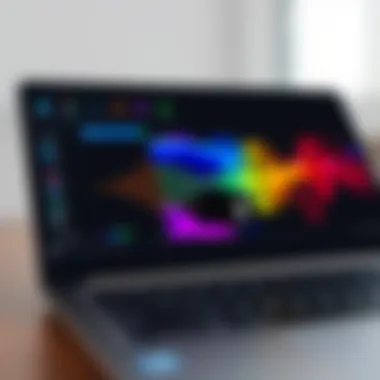
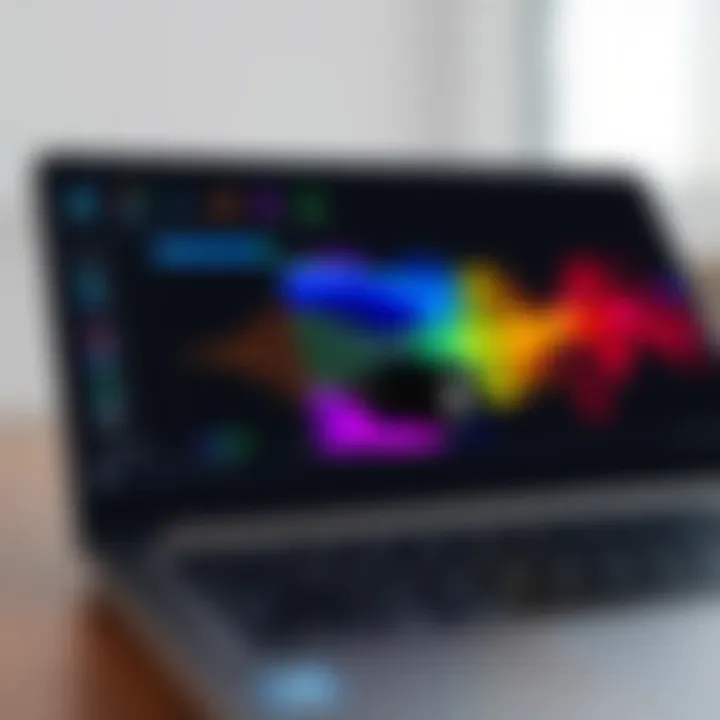
Intro
Sound issues on ASUS laptops running Windows 10 can be a real headache, especially when you're trying to immerse yourself in a movie or catch up on work. When the audio fails, it often feels like a roadblock on the path to productivity. Fortunately, pinpointing the source of these issues isn't quite as daunting as it sounds. Having a grasp of both software glitches and hardware problems can make all the difference in getting your sound back on track.
This guide serves to equip tech-savvy users with systematic and effective troubleshooting steps that address both common software-related problems, such as driver issues or settings misconfigurations, as well as potential hardware failures involving speakers or sound cards. Understanding these elements can help restore audio functionality swiftly, so users don't find themselves barking up the wrong tree.
What's Ahead
In the following sections, we'll unpack the possible causes of sound issues on ASUS laptops and outline methods to tackle them through structured approaches. From checking volume levels and updating drivers to inspecting physical connections, this guide is designed to enhance your troubleshooting arsenal. So, let’s dive in!
Understanding the Issue
When it comes to troubleshooting sound issues on ASUS laptops using Windows 10, grasping the underlying problem is crucial. Sound is not just background noise; it plays a significant role in how we use and experience our laptops. From enjoying music and videos to participating in video calls or online gaming, audio functionality can make or break our digital experiences. If sound problems occur, it can lead to frustration and a hindrance in productivity.
Common Symptoms of Sound Problems
There are various indicators that suggest sound issues are at play. Some common symptoms include the following:
- No Sound: This is the most straightforward issue. When you hit play, nothing comes out.
- Distorted Sound: Instead of clear audio, you may hear crackling or static. It can be a nuisance during meetings or while listening to your favorite tunes.
- Volume Fluctuations: Sounds coming in and out, like a radio signal fading in and out, can be quite bothersome.
- Specific Apps and Programs: Sometimes, sound issues occur in just one application, while others work perfectly fine.
Being aware of these symptoms helps narrow down what may be wrong and directs efforts toward a solution.
Possible Causes of Sound Issues
Understanding the cause of sound problems is essential for effective troubleshooting. Here are some potential culprits to consider:
- Audio Driver Issues: Faulty, outdated, or corrupted drivers can lead to a vast array of sound problems, from no audio to distortion.
- Software Conflicts: Conflicts between different applications or with the operating system itself can mess up audio outputs.
- Incorrect Settings: Sometimes, it’s merely a case of the settings being misconfigured. This can range from volume levels being turned down to the wrong playback device being selected.
- Hardware Damage: Physical problems, be it with the laptop’s speakers or the audio jack for headphones, can result in various issues.
- Background Processes: Certain background applications might interfere with audio playback; they could be hogging system resources and not allowing optimal performance.
Identifying these potential causes lays the foundation for the upcoming troubleshooting steps, making it simpler for users to focus on little things that can have big impacts on sound performance.
Understanding the symptoms and causes of sound issues is the first step towards a solution. Each issue offers insight into where to focus your troubleshooting efforts.
By unpacking sound issues, users are better prepared to tackle the next steps and restore audio functionality.
Basic Troubleshooting Steps
When it comes to sound issues on ASUS laptops, diving into basic troubleshooting steps can make all the difference. This section serves as a foundation that often resolves many common issues. Before getting into complex fixes that might require more technical expertise, it's wise to tick off the simpler possibilities first. By focusing on these fundamental steps, users can swiftly identify and potentially eradicate these problems. This not only saves time but also boosts confidence in handling tech glitches.
Checking Volume Settings
One of the most straightforward steps in troubleshooting sound issues is to check the volume settings. It may sound trivial, but you’d be surprised how often low volume or muted settings can slip by unnoticed.
How to Check the Volume:
- Look at the system tray in the bottom right corner of the screen.
- Click on the speaker icon to open the volume slider.
- Make sure the volume isn’t set to zero or muted.
Additionally, if external speakers are used, ensure their volume is also adjusted. Sometimes, the laptop itself might be unmuted but the external device might have its own volume control. It's all too easy to overlook this little detail, but making sure the volume is adequately set is critical.
Ensuring Correct Audio Output
After confirming that the volume is adequate, the next step involves ensuring the correct audio output is selected. This particularly becomes relevant in instances where external audio devices, like headphones or speakers, have been connected or disconnected.
Steps to Ensure Correct Output Device:
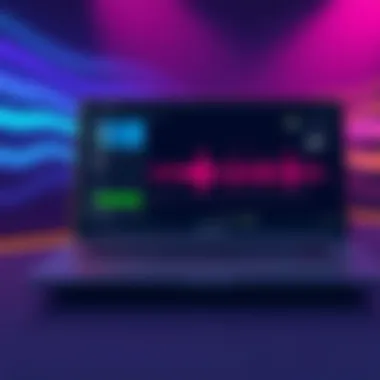
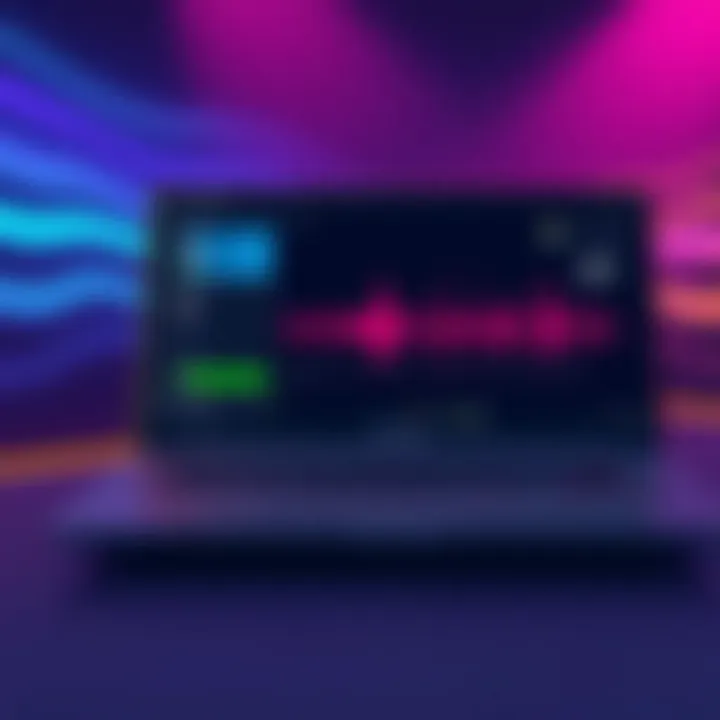
- Right-click the speaker icon in the system tray.
- Select **
Exploring Windows Sound Settings
Navigating through your ASUS laptop's sound settings in Windows 10 is crucial for understanding and solving the audio issues you might encounter. Sound settings allow users to manage various audio configurations—ensuring everything from wacky volume levels to muffled sounds can be corrected. Not only does a thorough exploration of these settings foster a better listening experience, but it also familiarizes users with the powerful audio options at their fingertips.
Accessing Sound Control Panel
To access the Sound Control Panel, right-click on the audio icon located in the bottom right corner of your taskbar. When you do, a context menu pops up, allowing you to select "Sound". This action opens a dedicated window where all accommodations for audio devices occur. Within this window, you'll see sections for Playback, Recording, and Sounds, giving you ample opportunity to identify where adjustments are needed.
- Playback tab: Here’s where you’ll find devices that can output audio. If you see your headphones or speakers grayed out, it might not be set as the default device.
- Recording tab: This section allows you to manage devices that input audio. If you’re experiencing issues while recording, this is worth checking out.
- Sounds tab: In this area, you can configure your sound scheme and set specific sounds for different events.
Configuring Playback Devices
Once in the Playback tab, configurations become more straightforward. You might observe a list of audio devices connected to your laptop. It’s essential to ensure that your preferred device is set as the default. To select it, right-click the device and choose "Set as Default Device". Aside from this, you can also access Properties to delve deeper into settings like the device’s enhancements and levels.
Here are a couple of points to consider:
- Enhancements: This allows further sound adjustment options, like enabling bass boost or loudness equalization. While these may enhance your audio experience, they sometimes lead to distortion if pushed too far.
- Levels: Check the volume levels here. It’s easy to overlook if the default volume has been turned down significantly.
Testing Speakers and Headphones
Now that you’ve set everything correctly, it’s time to perform a crucial test. Click on the device in the Playback tab and hit the "Test" button. You should hear a sound playback through the connected device, letting you know it’s functioning correctly. If you don’t hear any audio, double-check everything you configured. Make sure the volume is up, and the right device is selected.
Additionally, it’s wise to switch between different audio outputs if you still face issues. Sometimes merely changing from speakers to headphones can help isolate the problem.
Important Note: Never underestimate the power of a good restart. After making changes in sound settings, it’s often beneficial to reboot the laptop to clear any minor glitches.
Updating Audio Drivers
Updating audio drivers is a crucial step in solving sound issues on ASUS laptops running Windows 10. Drivers act as the middleman between the operating system and the hardware components. If the drivers are outdated or corrupted, it can lead to various audio problems, including crackling sounds, loss of audio, or system crashes. Keeping these drivers updated ensures that the laptop can effectively utilize its audio hardware, leading to a better overall user experience and allowing for maximum functionality of sound features.
Identifying Current Audio Driver
Before diving into updates, it’s paramount to know which audio driver your ASUS laptop is currently using. This helps in identifying the correct version for the update. To do this:
- Right-click the Start button, selecting Device Manager from the list.
- Expand the Sound, video, and game controllers section.
- Look for the audio device listed there. It could be something like Realtek High Definition Audio or Intel Display Audio.
- Right-click the audio device and select Properties. In the Driver tab, you’ll find the details about the driver version and date.
By pinpointing the current audio driver, you get a clear starting point to check if an update is necessary.
Downloading Latest Driver Software
Once the current audio driver is identified, the next step is to get the latest software. This can often be done through ASUS’s official website:
- Navigate to the ASUS support page for your specific laptop model.
- Locate the Driver & Utility section.
- Here, select your Windows version—specifically Windows 10.
- Scroll down to the audio drivers section and find the latest version available. It usually comes with release notes indicating any changes or improvements.
- Download the driver file. Make sure to grab the correct version, as choosing an incorrect one can lead to further complications.
Mastering this step is vital because a fresh driver can resolve any previous bugs and support new features introduced in software updates.
Installing Driver Updates
After downloading the latest driver software, the installation process can vary slightly depending on the format of the downloaded file. Typically, it involves:
- Unzipping the file if it’s in a compressed format like .zip.
- Running the installer by double-clicking the downloaded .exe file, then following the on-screen instructions.
- If prompted, it is usually a good idea to restart your laptop after installation to ensure that the changes take effect.
In some cases, the driver installation might require manual updating via Device Manager:
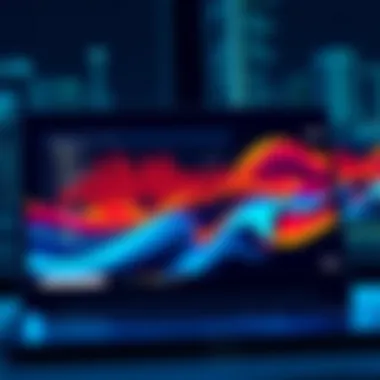
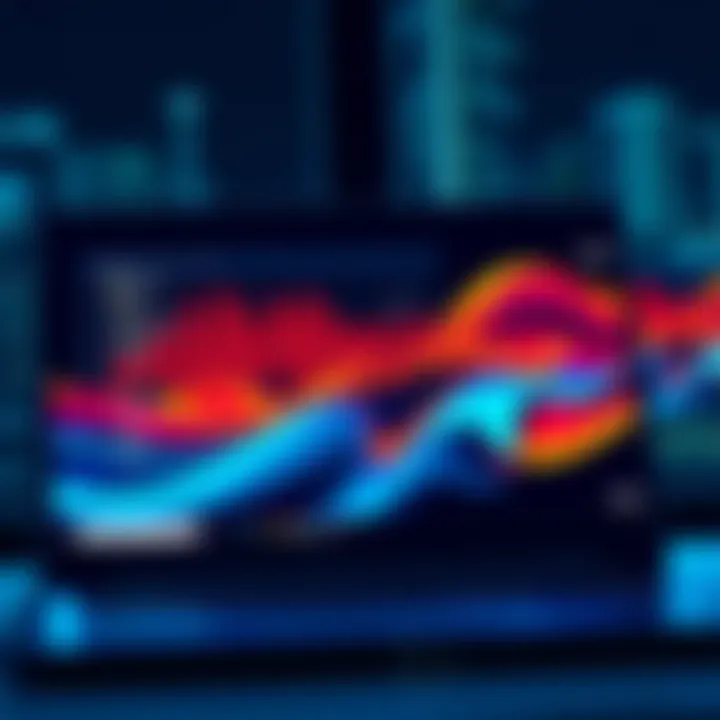
- Go back to Device Manager.
- Right-click the audio device again.
- Click on Update Driver, followed by Search automatically for updated driver software. This method ensures that Windows checks for newer drivers if they exist in its database.
After completing these updates, it's wise to test the audio once more. If the sound problems persist, it might be time to explore other potential issues or consult ASUS support.
Remember: Always keep your drivers updated for optimal performance and security. It's not just about sound; proper drivers can enhance video playback and overall system performance too.
For more information on how to manage drivers and maintain your laptop, you can visit the ASUS support page or check out forums like Reddit where many tech-savvy users talk about their experiences. Additionally, online resources like Wikipedia provide detailed insights into what drivers do.
Resolving Hardware Problems
When it comes to tackling sound issues on ASUS laptops running Windows 10, addressing hardware problems holds significant weight. Often overlooked, hardware malfunctions can be a major culprit behind audio failures. Understanding the hardware aspect not only helps in identifying the root cause but also plays a role in achieving a seamless user experience. This part of the guide dives deep into the essential techniques to ensure that your ASUS laptop's audio hardware is functioning optimally.
Inspecting Hardware Connections
Initially, one of the first steps to troubleshooting audio problems is to check the physical connections. It's akin to ensuring that the lights are on before blaming the electricity. All the connectors, including the audio jack and HDMI ports, need to be firmly plugged in. Simple things like dust or loose cables can easily lead to sound issues.
- Audio Jack: Make sure that your headphones or speakers are connected properly to the audio jack. Sometimes they appear to be plugged in, but the connection isn’t secure.
- USB Connections: If using USB audio devices, check that they are firmly connected. A faulty USB port could also throw a wrench in your audio functionality.
Take the time to unplug and replug devices while visually inspecting the connections. Dust and dirt can accumulate, inhibiting the transfer of audio signals. A little clean-up can work wonders here.
Testing External Audio Devices
Now, let’s shift gears and focus on external audio devices. Testing them can give you a clearer picture of the problem. Are your speakers malfunctioning, or is it just your laptop? Connecting another set of speakers or headphones can help in isolating the issue effectively.
- Connect Different Devices: By switching between various audio devices, you can figure out if the laptop is the problem source or if the external device is at fault.
- Bluetooth Devices: If you’re using Bluetooth headphones or speakers, ensure they are paired and connected properly. Sometimes they can connect but still face all sorts of interference.
This testing phase is vital. It can save you from unnecessary frustration over issues that don’t originate from your laptop but rather from the external hardware you’re using.
Checking for Physical Damage
Lastly, examining for any physical damage is crucial. Sometimes a visible sign of wear and tear can be overlooked simply by assuming everything is in working order. Inspect your hardware for any noticeable defects.
- Cables and Connectors: Are the cables frayed? Is the audio jack showing wear? These physical signs can indicate that the component needs replacement.
- Device Functionality: If possible, use your devices with a different laptop to confirm they work. This can easily pinpoint whether the issue is hardware-related or not.
Physical damage can lead to intermittent sound issues, so taking the time to scrutinize may save you a headache down the road. It's prudent to remember that sometimes, the most minor detail can be the cause of significant disruption.
"It’s the little things that count in technology. A loose wire today can mean no sound tomorrow."
By following these steps, you will not only enhance your troubleshooting approach but also strengthen your understanding of hardware relations to sound issues. With careful inspection and testing, you lay a solid groundwork for resolving audio concerns efficiently.
Utilizing Built-in Troubleshooters
Built-in troubleshooters serve as a first line of defense when dealing with sound issues on ASUS laptops running Windows 10. These tools are designed to identify and resolve common problems, taking a lot of guesswork out of the situation. Utilizing these troubleshooters can significantly reduce troubleshooting time, making it an essential step in the overall process.
Accessing Windows Troubleshooter
To access the Windows Troubleshooter, follow these steps:
- Click on the Start button, followed by selecting Settings (the gear icon).
- Inside the Settings window, choose Update & Security.
- Within that section, click on Troubleshoot from the left sidebar.
Once there, users can find a variety of troubleshooters. For sound-related concerns, look for the option labeled Playing Audio. Select it, and then they’ll notice a button that reads Run the troubleshooter. This initiates a process where Windows analyzes audio settings, configurations, and any underlying issues it detects that could be responsible for sound problems.
"Using built-in troubleshooters can save you a considerable amount of time and hassle compared to manual solutions."
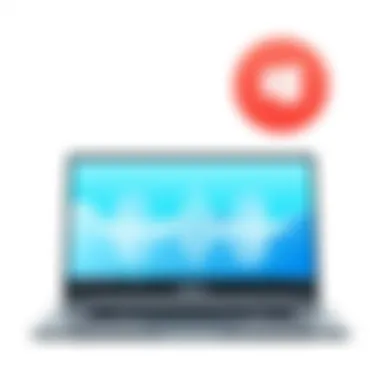
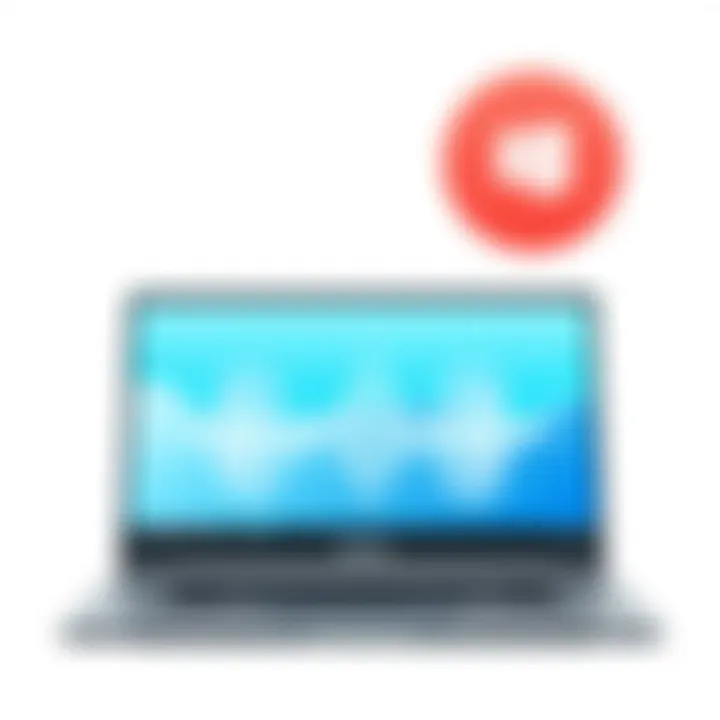
Running Audio Troubleshooter
After initiating the Windows Audio Troubleshooter, it guides the user through a series of simple steps. Here’s what to expect:
- The troubleshooter will begin examining the audio system, searching for problems with playback devices and overall sound configuration.
- Should it discover any issues, it will provide recommendations or automated fixes to resolve these problems.
- Users will be prompted to select whether they’re using headphones or external speakers, which helps refine the troubleshooting process.
Windows often identifies common problems linked to incorrect settings or misconfigurations. If it suggests changes, it’s wise to apply them immediately. After changes are made, test the sound again to check if the issue has been fixed. If not, further exploration may be needed, but this step alone can frequently resolve many sound issues swiftly and effectively.
Advanced Solutions
When it comes to tackling sound issues on ASUS laptops running Windows 10, the basic troubleshooting steps may sometimes fall short. This is where advanced solutions come into play. These methods dive deeper into the system's intricacies and often address underlying problems that standard fixes overlook. The importance of exploring these advanced solutions lies in their ability to tackle complex issues effectively and restore the audio functionality that users expect from their devices.
Checking for Malware Impact
Sound issues can sometimes be indicative of deeper, more sinister problems lurking in the background, such as malware. Cyber threats can interfere with system operations, including audio functions. If a laptop is behaving strangely or audio features show unexpected failures, checking for malware becomes essential.
To conduct this check, users should consider using robust antivirus software or Windows Defender. A full system scan can ferret out any harmful programs potentially affecting sound performance. Don’t just scratch the surface; ensure that malware signatures are up to date for the most effective results. Here’s a simple checklist to guide you:
- Run a complete scan using Windows Defender or another trusted antivirus.
- Look for any suspicious activity or unrecognized programs in the system's task manager.
- Remove any detected threats and restart the laptop.
By addressing any potential malware impact, users can help ensure that their ASUS laptops not only work well for audio playback but also maintain overall performance.
Performing System Restore
If the sound problems began after specific changes—like software installations or updates—a system restore can revert the laptop back to a previous state. This feature can essentially act like a time machine for your laptop, undoing changes that might have caused more problems than solutions. It’s a straightforward process but worth its weight in gold when troubleshooting sound issues.
To perform a system restore, users should do the following:
- Search for “System Restore” in the Windows search box.
- Follow the prompts to select a restore point before the sound issues occurred.
- Confirm and allow the system to restore.
Keep in mind, this will not affect personal files, but it can remove recently installed software and drivers that might have introduced problems.
Resetting Windows Audio Services
Often, the Windows audio service itself may require a reset to function properly again. This is a less-known but effective trick for resolving sound problems. By stopping and restarting the audio services, you might resolve conflicts that impact audio playback. Here’s how:
- Press to bring up the Run dialog.
- Type and hit Enter.
- Look for Windows Audio in the list, right-click, and select Restart.
- Also, check the properties to ensure it is set to automatic.
By resetting these services, you can clear any temporary glitches or conflicts that might affect sound output.
“Advanced solutions can often be the lifeline that restores balance between laptop functionality and user experience.”
In summary, tackling sound issues via advanced solutions can mean the difference between enjoying clear audio or dealing with ongoing frustration. With tools like malware checks, system restores, and manual adjustments to audio services, ASUS laptop users can take substantial steps to resolve underlying issues that standard troubleshooting may miss.
End
Addressing sound issues on ASUS laptops running Windows 10 is not just a matter of restoring audio functionality; it's about understanding the intricate relationship between your device's software and hardware. This article has traversed the landscape of audio troubleshooting, from identifying common symptoms to implementing advanced solutions.
One critical takeaway here is that sound problems can often stem from a variety of sources, whether they're rooted in software misconfigurations or hardware malfunctions. By following a systematic approach, users can efficiently diagnose and resolve these issues. Each step we covered holds individual weight, but the harmony among them is what truly empowers users to regain control over their audio experience.
Summary of Troubleshooting Steps
In summary, here’s a concise look at the steps you can take to tackle audio problems:
- Check Volume Settings: Ensure that your sound isn’t muted and the volume is appropriately set.
- Confirm Audio Output Device: Verify that the right playback device is selected, whether it’s speakers or headphones.
- Restart Your Device: Sometimes, a simple reboot can clear any glitches.
- Explore Sound Settings: Delve into the Sound Control Panel for device management and playback settings.
- Update Audio Drivers: Keeping your drivers up to date is essential for optimal performance.
- Inspect Hardware Connections: Ensure all physical connections are secure and unimpeded.
- Utilize Built-in Troubleshooters: Leverage Windows utilities designed to identify and resolve common issues.
- Consider Advanced Solutions: Check for malware or restore system settings if problems persist.
Encouraging Regular Maintenance
Maintaining optimal sound performance on your ASUS laptop requires more than just a reactionary approach during times of trouble. Regular upkeep can prevent many issues from ever occurring in the first place. Here are a few practices to embed into your routine:
- Keep Software Up to Date: Regularly check for updates not only for Windows but also for drivers and firmware related to audio.
- Run Maintenance Checks: Periodically use built-in troubleshooters to preemptively identify any looming issues.
- Review Hardware Connections: Ensure all external devices are functioning properly and connections are secure.



