Finding Archived Mail in Gmail: A Comprehensive Guide
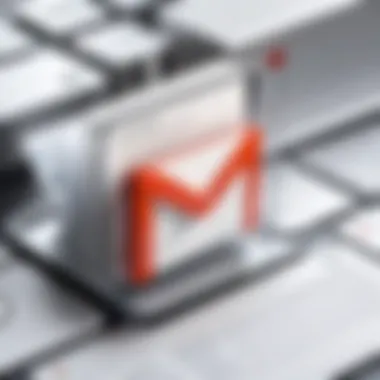
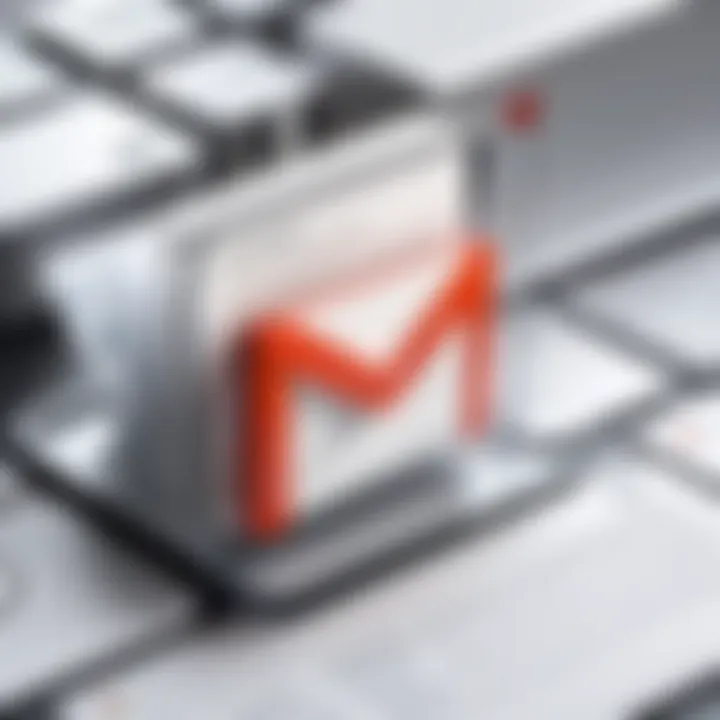
Intro
In the digital age, managing emails effectively has become essential for personal and professional communication. Gmail, a widely used email service, offers various features to help users organize their messages. One such feature is archiving, which allows individuals to keep their email inboxes uncluttered while retaining important communications for future reference.
However, finding archived emails can be a daunting task for many. The archiving function is not as straightforward as it might seem. Users often struggle to understand where these messages are stored and how to retrieve them promptly. This guide aims to demystify the process of locating archived mail in Gmail.
The following sections will cover how archiving works, the steps needed to find archived emails, and strategies for managing your archived messages efficiently. Understanding these aspects not only enhances your ability to navigate Gmail but also contributes to more effective overall email management.
Foreword to Gmail's Archiving Feature
Understanding the archiving feature in Gmail is crucial for effective email management. Many users often encounter a cluttered inbox filled with a mix of important and unnecessary messages. This clutter not only hinders productivity but can also lead to important emails getting lost.
Gmail’s archiving option provides a solution. Instead of deleting messages, users can archive them. This keeps the inbox clean while still retaining access to valuable information. When emails are archived, they do not disappear; they simply move to a different section labeled "All Mail". This allows users to maintain a clearer view without losing any correspondence.
The importance of using the archiving feature extends beyond mere organization. It significantly enhances the way users can locate and retrieve emails later. Unlike deletion, archiving permits recovery without the need for complicated retrieval methods. Users can easily search and find archived mail using specific search parameters or even simple keywords.
Furthermore, understanding this feature promotes better workflow management. Being able to segregate important emails from everyday communications facilitates focus on what truly matters. Users can develop personal email policies that make sense for their habits and needs.
Understanding Archived Mail
When using Gmail, understanding how archived mail functions is crucial. This knowledge can significantly enhance your email management skills and improve overall productivity. Archiving is not merely a method to hide emails from your inbox; it is a strategic way of organizing your communications without losing access to important content.
Archived mail in Gmail indicates that emails are no longer cluttering your inbox. However, they are not deleted. Instead, they are preserved in the "All Mail" label, allowing for easy retrieval later. This feature proves particularly valuable for users navigating high email volumes, as it helps maintain clarity in the primary inbox.
Another essential element of archived mail is its role in searchability. Users can benefit from the powerful search features of Gmail. When you archive emails, they remain accessible via search queries, leveraging Gmail's ability to sift through content. This allows for quicker navigation and less frustration when trying to locate previous conversations.
Key Considerations
- Preservation of Information: Archiving does not remove emails; it stores them securely. Users should understand that there is no risk of losing crucial data.
- Organizational Strategy: Using the archiving function can be part of a broader email organization strategy. Regularly archiving older correspondences can keep the workspace neat and efficient.
- Email Retention: Familiarizing oneself with Gmail’s policies on email retention can provide insight into how long emails remain archived and accessible.
Overall, comprehending the concept of archived mail offers advantages beyond mere space management. It promotes a productive workflow and ensures that important communications remain just a search away. Understanding these elements lays the foundation for mastering Gmail's archiving capabilities.
Benefits of Archiving Emails
Archiving emails in Gmail presents several significant advantages that can enhance your email management experience. Utilizing the archiving feature can lead to a more organized digital workspace, offering various benefits that can facilitate a more productive use of your time and resources. Many users may overlook the importance of archiving, yet it effectively addresses a common problem: email overload. This section delves into the specific ways in which archiving can improve your overall email experience, making it worthwhile for both casual users and power users alike.
Reducing Clutter in Inbox
One of the primary benefits of archiving emails is the effective reduction of clutter in your inbox. A cluttered inbox can be overwhelming and often leads to important messages being overlooked. By archiving emails that you do not need to see in your main inbox, you can keep it filled only with the messages that require immediate attention. This process of decluttering is essential for maintaining focus and efficiency in communication.
- Enhanced Focus: When your inbox is not filled with irrelevant emails, you can concentrate on messages that truly matter.
- Improved Organization: Archiving helps you categorize emails, making it easier to keep related messages in one place.
- Less Stress: A clean inbox can lead to a calmer workspace. You are less likely to feel overwhelmed with too much information competing for your attention.
Reducing clutter not only improves your efficiency but can also positively impact your mental state. A well-organized inbox fosters a sense of control and order in your daily email interactions.
Improving Searchability
Another significant advantage of archiving is the improvement in searchability of emails. When you archive emails, they do not disappear entirely; rather, they are stored in a dedicated location that still allows for easy access. This means if you need to find an archived email in the future, Gmail’s robust search functionality enables you to retrieve it quickly.
- Efficient Search Tools: Gmail’s search bar allows you to utilize keywords, sender names, or even specific dates to locate archived emails swiftly.
- Preservation of Important Information: Searching through your archived emails can help you access critical information without having to wade through a cluttered inbox.
- Less Time Wasted: With effective searchability, you spend less time looking for emails and more time focusing on tasks that require your attention.
"The ability to search through archived emails means you're never truly losing anything; you're simply organizing for better access later."
In summary, the benefits of archiving emails in Gmail extend beyond mere organization. By reducing inbox clutter and improving searchability, archiving enhances the overall efficiency of your email management. It transforms how you interact with your email, making it a tool for productivity rather than a source of frustration.
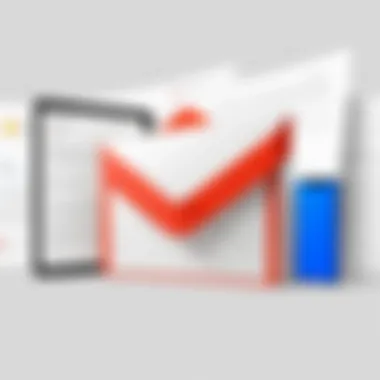
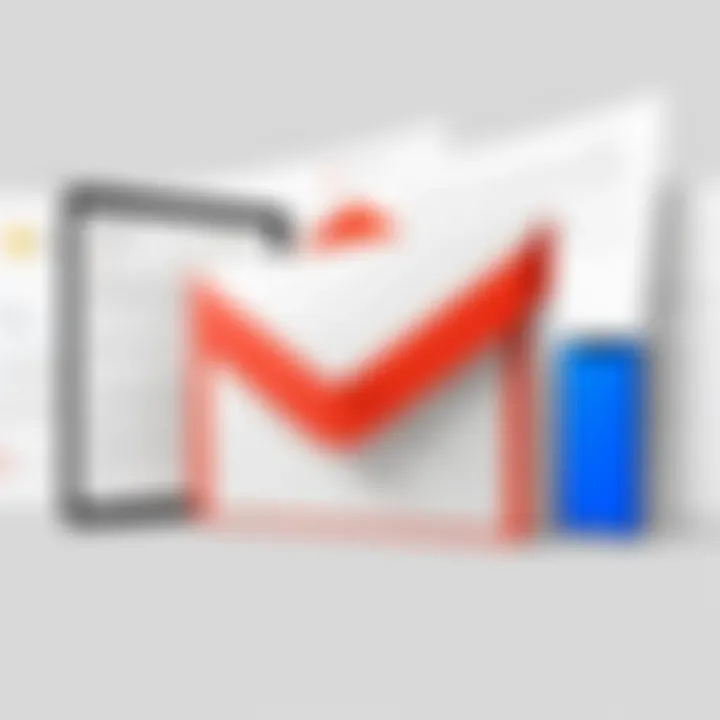
Accessing Archived Mail in Gmail
Accessing archived mail in Gmail is a crucial aspect of email management for users. Understanding how to locate emails that have been archived helps maintain a clean and organized inbox. Archiving is not the same as deleting; it allows you to remove emails from your primary view while still retaining them for future reference.
Benefits of knowing how to access these emails include the ability to quickly find important information without cluttering your main inbox. This is particularly important for tech-savvy individuals who often juggle multiple projects or communications. Failing to access archived emails can lead to lost information and unnecessary stress when trying to retrieve valuable data later on.
Using the Gmail Interface
Navigating through the Gmail interface is straightforward, even for users who may not be deeply familiar with technology. To access archived emails, start by logging into your Gmail account. The interface is designed with an intuitive layout that facilitates easy access to various features.
Once logged in, the left sidebar presents several labels. Here you can find the "All Mail" label, which contains every email in your account, including archived messages. Clicking this label will display a comprehensive list of all emails, giving you the ability to scroll through and locate archived emails quickly.
Gmail's layout allows users to sort emails by date, making it even more effective to find specific archived messages.
Utilizing Search Features
Gmail also boasts powerful search features that enhance your ability to locate archived emails. Users can take advantage of the search bar at the top of the interface to narrow down results. Typing keywords or phrases specific to the emails you are trying to find will return relevant archived messages.
For instance, if you remember the sender's email address or a specific keyword from the conversation, enter that directly in the search bar. To further refine your search, use search operators such as "is: archived" or "in: all mail" to source through archived emails directly. This is especially beneficial for individuals dealing with a significant volume of emails.
Remember, archived emails do not disappear; they are only accessible through the right approach. These methods ensure you can always retrieve important information when needed.
Step-by-Step Guide to Locate Archived Emails
Finding archived emails can significantly enhance your overall experience with Gmail. The act of archiving helps keep your inbox clutter-free while still allowing you to access important messages later. This section gives a structured approach, breaking down the process into practical steps. Such clarity is helpful for both casual users and tech enthusiasts, as it amplifies efficiency while managing emails. Navigating Gmail's features does not have to be overwhelming if you follow a systematic process for locating your archived emails.
Logging into Your Gmail Account
To start, you need to access your Gmail account. This is the foundational step necessary to begin the search for archived emails. Here’s how you do it:
- Open a web browser.
- Navigate to the Gmail homepage by entering www.gmail.com.
- Enter your credentials, including your email address and password, in the provided fields.
- Click on the “Sign In” button.
After logging in, you will find yourself on the Gmail interface, displaying your inbox. It is crucial to ensure you have the correct credentials and to be aware of your account's security features to prevent unauthorized access.
Navigating to the 'All Mail' Label
The 'All Mail' label is the comprehensive archive of all your emails, both read and archived. To access it, follow these steps:
- Look for the left sidebar in your Gmail interface.
- Scroll down until you see “More” and click on it to expand additional options.
- Locate and select the “All Mail” label.
Once there, you will see a list of all emails, including archived ones. The ‘All Mail’ label is particularly helpful because it presents every email without the labels that normally categorize them, allowing you to find hidden messages easily.
Using Filters for Archived Emails
Filters are powerful tools that can streamline the search for archived emails. You can use them to refine your results. Here’s how to apply filters:
- Click on the search bar at the top of the Gmail page.
- You can type keywords, sender names, or specific dates to narrow down your search.
- If you want to filter only archived emails, combine your search terms with the label “ -in:inbox” to exclude items in the inbox.
Using filters can save you time and reduce frustration when trying to locate specific archived emails. They allow for precision in your search, benefiting those who regularly receive a large volume of messages.
Managing archived emails with the right techniques leads to better organization. Proper navigation and usage of filters can enhance any user's experience with Gmail.
Understanding Gmail Labels
Gmail labels serve an important function within the email management system. They allow users to organize and categorize their emails effectively. Unlike folders in other email systems, labels enable a more flexible approach to email organization. This section will explore how Gmail labels operate, their advantages, and considerations for managing them.
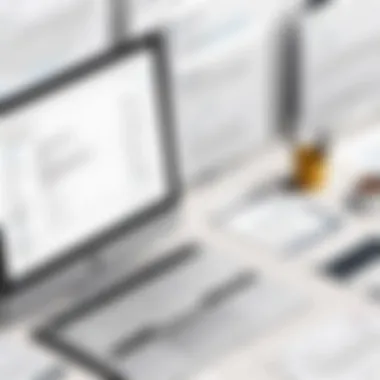
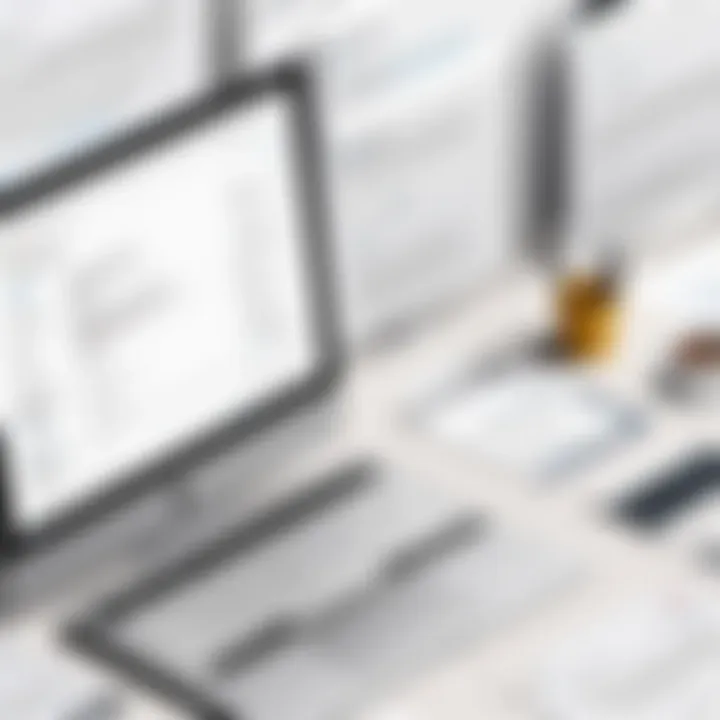
Labels in Gmail function similarly to tags. Users can apply multiple labels to a single email, which allows for a multi-dimensional organization method. For example, an email can have labels such as "Work," "Urgent," and "Project X" simultaneously. This feature prevents the need to duplicate emails across different folders, thus keeping the inbox uncluttered and enhancing search capabilities.
The flexibility that labels provide makes them especially valuable for users handling large volumes of emails. Labeling emails appropriately can enhance one’s ability to quickly locate information when needed.
Moreover, labels can be found not only in the Gmail interface but also on mobile devices. Their accessibility ensures that users can maintain organization on the go. Furthermore, using labels can improve collaboration. When sharing access to a Gmail account, labels can help collaborators quickly identify the relevance of emails.
How Labels Work in Gmail
In Gmail, every email can have one or many labels applied to it. Labels can be created, colored, and organized based on personal preference. The process of creating labels is straightforward:
- Open Gmail: Log into your account.
- Scroll to the Left Sidebar: Locate "More" and click on it.
- Create New Label: Find the "Create New Label" option.
- Name Your Label: Enter a descriptive name for the label.
- Choose Nested Labels: You can create sub-labels for more precise categorization by selecting the option to nest it under an existing label.
After creating a label, users can apply it to emails either individually or in bulk. This is done by selecting the desired emails and then choosing the appropriate label from the top menu.
Gmail also provides a unique search feature, allowing users to search using labels. A search for a particular label will display all emails with that label applied, making it easier to locate relevant information quickly.
Creating and Managing Labels
Managing labels effectively can significantly enhance your email organization system. To create or manage labels:
- Creating Labels: Follow the steps mentioned earlier to create new labels as needed.
- Editing Labels: You can rename or remove labels by going to the label settings. To access these settings, navigate to "Settings" > "Labels" and find the label you wish to edit.
- Applying Colors: Assigning colors to specific labels can provide visual cues, making it easier to differentiate labels at a glance.
- Archiving with Labels: When archiving emails, consider the labels already applied. This will aid in knowing where the emails are classified for future reference.
- Establishing Label Hierarchy: To maintain a clean structure, categorize your labels logically. For example, having a main label "Projects" with sub-labels for each project can allow for easy tracking and retrieval later.
Managing labels efficiently requires assessing your specific organizational needs periodically. Take time to refine your label system, ensuring it remains useful as your email volume grows.
Restoring Archived Emails
Restoring archived emails is an essential skill for any Gmail user aiming to maintain an organized inbox. This process not only helps in retrieving specific emails but also contributes to overall email management. When emails are archived, they are removed from the inbox but remain accessible. For many users, the need to restore archived emails arises when they need to reference previous conversations or recover important information.
The ability to efficiently move emails back to the inbox empowers users to manage their email flow better. This part of Gmail's functionality enhances the navigation experience, allowing for a more fluid interaction with one's email data.
Additionally, understanding how to restore archived emails can help prevent the accidental loss of important communications. Therefore, mastering this process is vital in ensuring that no important emails slip into obscurity and are available when needed.
Moving Emails Back to Inbox
Moving emails back to your inbox is a straightforward process. Begin by accessing the 'All Mail' label. Here, you will see all of your emails, including those archived. To restore an email back to the inbox, follow these steps:
- Open Gmail and sign in to your account.
- Locate the 'All Mail' label on the left side of the window and click on it.
- Search for the specific email you want to restore. You can either scroll through the list or utilize the search bar at the top.
- Once you find the email, select it by clicking the checkbox next to it.
- After selecting, click on the 'Move to Inbox' icon, which looks like a folder with an arrow pointing down.
This action will transfer the email back to your inbox where it will be available for immediate access.
Reorganizing Archived Emails
Reorganizing archived emails is another crucial aspect of managing your Gmail account effectively. This process ensures that your archived emails are not just stored away but are also easily retrievable in the future. Here are some strategies to consider:
- Creating Labels: Use labels to categorize archived emails. This helps in structuring and searching specific types of communications.
- Using Filters: Set up filters that automatically label emails as they are archived, ensuring they are grouped according to preferences or project requirements.
- Regularly Reviewing Archive: Make it a habit to periodically review your archived emails. This helps you to keep track of what you have, and you can decide what to restore or what to delete altogether.
By implementing these strategies, you can ensure that your archived emails remain usable and accessible when necessary.
Common Issues with Archived Mail
In any digital communication platform, users often face challenges that hinder their experience. Gmail's archiving system, while generally effective, is no exception. Understanding common issues with archived mail is essential for efficient email management. Knowledge of these issues can help users navigate the platform with greater ease, prevent loss of important information, and allow better control over their communication. Many users may feel frustrated when they cannot locate archived emails, leading to a sense of disorganization in their inbox. This section explores two main problems: lost emails and understanding retention policies.
Lost Emails: Troubleshooting Archiving Problems
One of the top complaints among Gmail users is the inability to find emails they have archived. This situation often arises due to misunderstandings about how the archiving process works. When an email is archived, it is not deleted; instead, it is removed from the inbox and placed in the 'All Mail' folder. However, it may be easy to overlook this folder or confuse it with other labels. Some users mistakenly think archived emails are deleted, which can lead to panic or frustration.
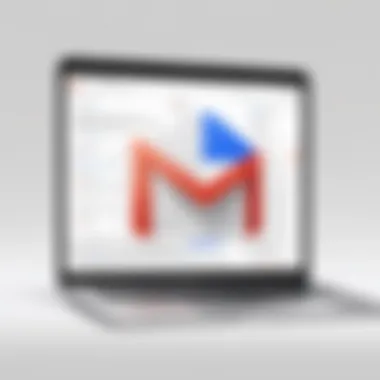
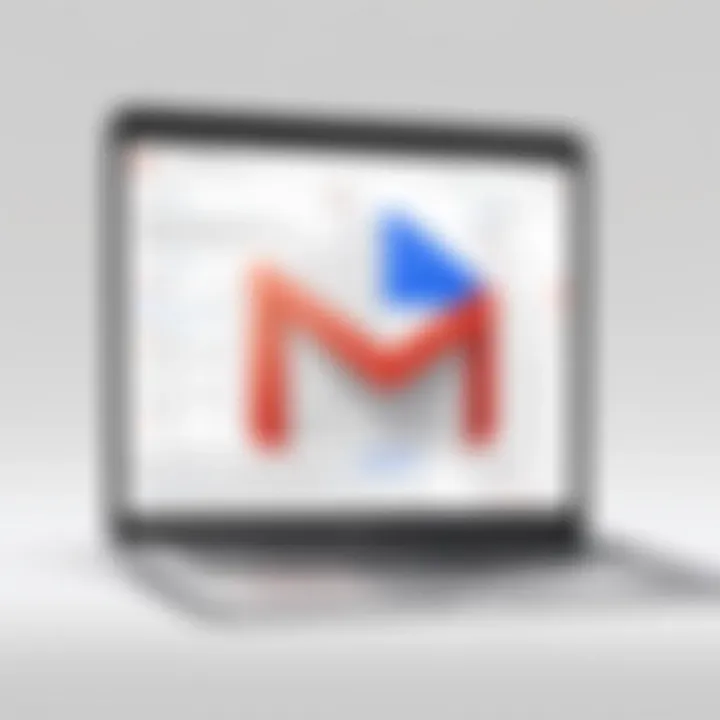
Here are steps to troubleshoot lost emails:
- Check the 'All Mail' label. This is the primary storage for archived emails.
- Use the search bar at the top of the Gmail interface. Enter keywords or phrases from the email to locate it.
- Verify your spam and trash folders. Sometimes, emails might accidentally be sent there instead.
- Double-check any filters that may have affected the archiving process.
By following these steps, users can often recover lost emails quickly. It's vital to understand that archiving is not a deletion process, but rather a way to manage email visibility in your inbox effectively.
Understanding Email Retention Policies
Another crucial area to consider is Gmail's email retention policies, which dictate how long archived emails are stored. Gmail does not typically delete archived emails unless there is a specific reason outside of user control, such as account inactivity or system error. Familiarizing oneself with these policies can aid users in preserving important information and understanding the limitations of Gmail's management features.
Keep the following points in mind:
- Emails archived in Gmail remain accessible indefinitely, provided the account is active.
- Google periodically reviews accounts for long-term inactivity, which can lead to email deletion.
- Users can manually delete archived emails, but this is a conscious decision rather than an automated process.
To ensure the longevity of important emails, it is wise to periodically review your archived folder. Backup options can also provide an extra layer of security. Utilizing third-party tools for email management may also help in tracking archived emails and understanding your overall email habits better.
Advanced Tips for Managing an Archive
Managing your email archive is not merely a task of sorting and finding. It serves a greater purpose of maintaining an efficient workflow. While Gmail provides various native tools for archiving, employing advanced strategies can enhance this process. This section outlines the significance of advanced tips for managing an archive, emphasizing on the benefits and considerations that can optimize your email organization.
Efficient management of your archived emails can save time and prevent frustration. A well-organized archive means you can access critical information when needed without excessive searching. Think of your email archiving strategy as a way to navigate your digital life efficiently.
Utilizing Third-Party Tools for Management
While Gmail itself features robust options for organizing archived emails, third-party tools can add additional layers of functionality. These tools often come equipped with advanced features that complement Gmail’s capabilities, thus streamlining your email management experience.
Some popular tools include:
- Mailstrom: Efficiently sorts and groups emails based on various criteria. This can help in quickly managing bulk emails.
- Clean Email: This platform allows users to clean up their inboxes and manage archived emails, providing options for automated organization.
- Unroll.me: It helps in managing subscription emails effectively, ensuring that archived emails are relevant and necessary.
Integrating these services can drastically reduce clutter. When selecting a tool, consider factors like compatibility with Gmail, ease of use, and specific features that meet your needs. Always ensure to check for any security concerns associated with third-party applications because your data's safety is paramount.
Implementing Email Management Strategies
Adopting methodical email management strategies can significantly improve how you handle archived emails. These strategies focus on organizing your emails in a way that aligns with your personal workflow.
Consider these effective strategies:
- Regularly Review and Delete Unnecessary Emails: Set a routine to assess archived emails. This practice helps in identifying and removing redundant content that clutters your archive.
- Create Specific Labels for Different Projects or Categories: Gmail allows labels to categorize emails. Having specific labels can help retrieve archived emails much faster.
- Use Filters to Automate Email Sorting: Filtering emails as they arrive can preemptively manage where emails are stored. For instance, emails from certain senders can automatically skip your inbox and go directly to the archive with a relevant label.
Implementing these strategies creates a sustainable routine for managing your emails. The key is consistency, making these practices a habit can lead to a more organized digital space.
"A well-organized archive not only enhances productivity but also ensures that important information remains at your fingertips."
By understanding and utilizing various tools and strategies, you can achieve a streamlined email management process that minimizes time spent searching for archived emails. This approach will not only reduce your digital clutter but will also contribute to a more efficient way to manage your correspondence.
Epilogue
In today's digital environment, managing emails effectively is critical. With countless emails flooding our inboxes daily, utilizing Gmail's archiving feature is essential for maintaining order. This article has examined various aspects of finding and managing archived mail, demonstrating how such practices can enhance one's email organization.
The key elements discussed in this guide include understanding how archiving works, accessing archived emails, and strategies for restoring and organizing them. By mastering these skills, you not only reduce clutter but also improve your efficiency in email management. The benefits become apparent, especially for tech-savvy individuals and early adopters who rely heavily on digital communication.
With an efficient email archive, you can quickly retrieve important information when needed without the hassle of sifting through a crowded inbox. As we conclude, it's important to remember that continual learning and adaptation in email management practices can significantly impact productivity.
Recap of Key Points
- Gmail's archiving feature helps to declutter your inbox while retaining important mail.
- Usage of the 'All Mail' label allows access to all archived emails without them cluttering your main inbox view.
- Employing search features enables quick retrieval of archived emails.
- Regularly managing your archived emails can lead to a more effective email communication strategy.
Final Thoughts on Email Management
Effective email management is not just about preventing clutter. It's about efficiency, accessibility and, ultimately, productivity. Furthermore, understanding how to manage your email archives can prevent valuable information from being lost. With tools and techniques explained in this article, you can build a more organized email environment. This fosters better communication and helps prevent missed opportunities.



