Seamless File Sharing Between Windows and Mac


Intro
Transferring files between Windows and Mac systems is a necessity for many users. Compatibility issues can arise due to different file formats and operating systems. Each platform has its own unique characteristics, making it essential to choose the right method for file sharing. This guide focuses on evaluating various techniques to transfer files effectively, highlighting effective solutions without the hassle of incompatibility.
Understanding the relevance of these methods aids users in making choices that best suit their needs. With numerous tools available—both first-party and third-party—deciding on a straightforward file sharing method can transform how users interact across these platforms. From native options like Windows File Sharing to third-party applications like Dropbox, each method brings its own benefits and challenges.
Let’s delve into an overview of these products and their functionalities, emphasizing the necessary features that should not be overlooked when selecting a suitable file transfer method.
Foreword
In today's digital landscape, the ability to share files between different operating systems is crucial for both personal and professional use. Windows and MacOS are two leading platforms with distinct user bases. As people often need to transfer files across these systems, understanding the methods and tools available becomes essential.
This article will guide you through the various approaches for sharing files between Windows and Mac, addressing the benefits and challenges associated with each method. By exploring cloud services, external devices, and network protocols, users can make informed choices to optimize their file sharing processes.
Furthermore, this knowledge is particularly relevant as work environments become more diverse, often integrating various technologies. For those working in teams or collaborating across different platforms, seamless file sharing enhances productivity and avoids frustration. Whether one is sending documents, sharing images, or collaborating on projects, grasping the nuances of these techniques can lead to a more efficient workflow.
Thus, understanding how to effectively share files between Windows and Mac not only improves everyday task management but also bridges the gap between different user communities. It allows for smoother interactions and helps in the global exchange of information.
Understanding the Compatibility Issues
When transferring files between Windows and Mac, understanding compatibility issues is very crucial. Each operating system utilize different file systems, protocols, and architectures. Thus, recognizing these disparities can greatly ease the process of sharing files. Compatibility issues can lead to unnecessary obstacles, limiting efficiency and productivity. Therefore, knowledge about these elements helps users avoid common pitfalls, optimizing the entire transfer experience.
The two main factors contributing to compatibility issues are file system differences and variations in network protocols. By exploring these areas in detail, users can prepare for potential challenges and utilize the right solutions effectively.
File System Differences
Windows primarily uses the NTFS (New Technology File System), whereas Mac supports APFS (Apple File System) and HFS+ (Hierarchical File System). Each system has its own set of features and limitations. For instance, NTFS allows for large files and extensive permissions, making it suitable for enterprise environments. On the other hand, APFS is optimized for solid-state drives, providing better performance and security.
When files are shared between these two systems, certain issues may arise. For example, a USB drive formatted as NTFS may become read-only when connected to a Mac system. This limitation is due to Mac not fully supporting NTFS for writing operations. Therefore, if file sharing involves external storage devices, formatting them in exFAT can be beneficial. This format is compatible across Windows and Mac, allowing for seamless access.
A common challenge when dealing with file systems is the handling of special characters in file names. Windows and Mac operate differently concerning these characters. For instance, the use of certain symbols like colons, slashes, or question marks can result in errors or file loss during transfers. Thus, it is advisable to simplify file names before proceeding with any transfers between these systems.
Network Protocol Variations
The network protocols utilized by Windows and Mac can also present challenges. Windows predominantly employs the SMB (Server Message Block) protocol for file sharing. Although Mac supports SMB, it also uses AFP (Apple Filing Protocol), leaving room for potential incompatibilities during file sharing.
When accessing shared folders, improper configurations can lead to connection failures or permissions errors. It is essential to ensure that the correct protocols are activated on both systems. Selecting SMB as the preferred protocol on Mac can allow for better compatibility with shared resources from Windows. To do this, users may need to adjust settings in the Sharing preferences on their Mac.
Moreover, firewall settings on either operating system can obstruct file sharing. Users should verify that necessary ports are open and that security settings do not hinder the sharing process. A proper understanding of these protocols, combined with their settings, will greatly enhance the ability to share files across different systems efficiently.
Using Cloud Services for File Sharing
Using cloud services for file sharing has emerged as a critical method for ensuring smooth file transfers between Windows and Mac operating systems. These services offer significant flexibility, enabling users to access their files from any device with internet capability. This aspect is essential in the increasingly mobile and connected world. Cloud storage solutions eliminate many compatibility issues found in traditional methods, allowing seamless integration between different platforms.
Moreover, cloud services usually provide enhanced security measures, ensuring that files are protected during transfer and storage. Features like version control and easy sharing links also contribute positively to user experience, making these platforms appealing for both personal and professional use. It is therefore essential to consider these factors when looking for the best ways to share files across systems.
Cloud Storage Options
Google Drive
Google Drive is a prominent choice for file sharing due to its integration with various Google services. It allows users to store files securely while making them easily accessible from multiple devices. The key characteristic of Google Drive is its collaborative features. Users can share files and folders with others, edit documents in real-time, and store files both locally and in the cloud.
One of the unique features of Google Drive is that it offers 15GB of free storage, making it an attractive option for many users. However, storage can quickly fill up with large files or a high volume of documents, which pushes some to subscribe to paid plans, thus increasing costs.
Dropbox
Dropbox is another highly regarded cloud storage option known for its user-friendly interface and robust file-sharing capabilities. Its key characteristic is the ability to sync files automatically across devices, which diminishes the likelihood of version discrepancies.
A distinguishing feature of Dropbox is its file recovery option, which allows users to restore deleted files or recover previous versions. However, the free account offers limited storage (2GB), which may not suffice for users who work with larger files regularly. Users often find themselves needing a paid plan quite soon.
OneDrive
OneDrive, created by Microsoft, plays a significant role in file sharing, especially among Windows users. Its seamless integration with Windows 10 enhances user experience, making it a beneficial choice for those who already use Microsoft products. The key characteristic of OneDrive is that it provides a robust platform for file sharing within the Microsoft ecosystem.
One distinctive advantage of OneDrive is its compatibility with Office applications. Users can work on Word, Excel, or PowerPoint documents directly from the cloud. However, like other services, it offers limited free storage (5GB), which may necessitate upgrades for extensive use.
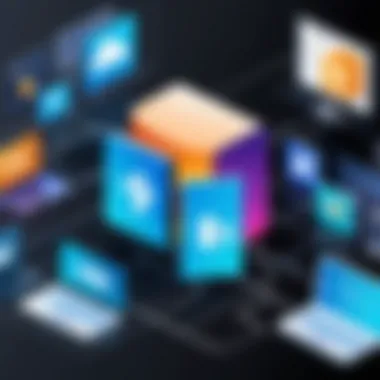

Syncing Files Across Platforms
Syncing files across platforms involves ensuring that files on both Windows and Mac systems are updated and accessible, regardless of which device is being used. This process is crucial for maintaining coherence in work and accessibility in personal use.
The different cloud services facilitate this syncing process by allowing files to be updated in real-time. Users need to install the appropriate application on both systems. In some cases, services like Google Drive, Dropbox, and OneDrive offer selective sync options. This feature lets users choose which files and folders to sync, thereby managing storage space effectively.
Utilizing External Storage Devices
External storage devices play a crucial role in bridging the gap between Windows and Mac systems. They provide a versatile and straightforward way to transfer files without relying heavily on network configurations or internet speed, making them essential for effective file sharing. Using external drives is often preferred due to their portability, significant storage capacity, and compatibility across different platforms. Understanding how to utilize these devices properly enhances file management efficiency for anyone looking to share files between these operating systems.
USB Flash Drives
USB flash drives are one of the most common external storage devices used for file transfers. Their compact size and lightweight nature make them highly portable, enabling users to carry large amounts of data in their pockets.
When using a USB flash drive, the user needs to ensure it is formatted in a file system that both Windows and Mac can read, such as FAT32 or exFAT. This compatibility is essential to avoid any file access issues.
To transfer files:
- Insert the USB flash drive into the computer.
- On your Windows system, copy the files you wish to transfer to the drive.
- Safely eject the drive from Windows before removing it.
- Insert the USB flash drive into the Mac computer.
- Copy the files from the drive to your desired location on the Mac.
One of the significant advantages of using USB flash drives is their cost-effectiveness. They are generally inexpensive, which makes them accessible to a wide range of users. However, users should keep in mind the limited storage capacity on smaller flash drives.
External Hard Drives
External hard drives offer a more robust solution for those who need higher storage capacities and better performance. These devices are ideal for transferring large files or backups across platforms, such as video files or extensive photo libraries.
Similar to USB drives, external hard drives need to be formatted for cross-platform compatibility. Many users prefer formatting their external storage to exFAT, as it supports files larger than 4GB, a limitation users may encounter with FAT32.
Steps for file transfer with external hard drives:
- Connect the external hard drive to the Windows computer.
- Drag and drop files you want to transfer onto the drive.
- Safely eject the drive before unplugging it.
- Connect the hard drive to the Mac.
- Transfer files from the external hard drive to the Mac as needed.
Using external hard drives comes with benefits such as higher durability and better data management features. However, they tend to be bulkier than USB flash drives, which may limit their portability for some users. Despite the physical size, their significant capacity for both storage and power can outweigh these convenience factors for many tech-savvy individuals.
External storage devices ensure that even with varying operating systems, data can be reliably shared and stored for easy accessibility.
Using File Transfer Protocols
File Transfer Protocols (FTP) are essential tools for sharing files between different operating systems, particularly between Windows and Mac. They facilitate the transfer of files over a network, ensuring that users can send and receive data efficiently. Their importance lies in their versatility and reliability when moving files across platforms. In a world where remote work and collaboration are becoming commonplace, mastering FTP can significantly streamline file-sharing processes.
FTP Basics
FTP allows users to upload and download files from a server. It employs a client-server architecture, which separates the sending and receiving machines. To initiate an FTP transfer, users typically need the following:
- FTP client software: Programs like FileZilla or Cyberduck are commonly used.
- Server address: This is the IP address or domain name of the server.
- Username and password: Credentials are often required for secure access.
FTP operates over two main modes: active and passive. Active mode involves the client opening a port and the server sending data back through that port. Passive mode, on the other hand, requires the server to listen on a port while the client connects, assisting with firewall issues. Understanding these modes is crucial for effective file transfers, especially when dealing with different network configurations.
Setting Up an FTP Server
Setting up an FTP server can seem daunting, but the process is straightforward. First, choose a suitable application. Options like FileZilla Server or vsftpd are popular choices for many. Here are steps to establish an FTP server:
- Install the FTP server software: Follow the installation instructions provided by the software.
- Configure server settings: Set up user accounts, choosing strong passwords, and establishing directory permissions. This ensures that users access only designated files.
- Adjust firewall settings: Allow FTP traffic through the firewall to ensure seamless file transfers.
- Test the server setup: Use an FTP client to connect to your server. Upload and download files to confirm everything is functioning as expected.
Setting up an FTP server provides a controlled environment for file sharing, enhancing both security and accessibility.
Utilizing FTP as a file-sharing method can enhance productivity, especially for teams needing to exchange large files regularly. While there are various methods to share files, FTP remains a reliable choice that can cater to both simple and complex requirements.
Accessing Shared Folders
Accessing shared folders is essential when navigating between Windows and Mac. This method enhances collaboration and simplifies file transfer. Shared folders permit users to manage and exchange files efficiently. This section covers the mechanics of setting up folder sharing in Windows, how to access those shares from a Mac, and the role of the SMB protocol in ensuring this process runs smoothly.
Sharing Folders in Windows
To share folders in Windows, follow these steps:


- Right-click on the folder you want to share.
- Click on "Properties" and navigate to the "Sharing" tab.
- Select "Share" to open the sharing options.
You can invite specific users to access the folder by entering their usernames or choosing the option to create a public share. You must pay attention to permissions. Windows allows you to set each user’s access rights, which can include read or write permissions. Setting these correctly is crucial for maintaining data security. Once complete, share the network path with your Mac users, which often looks like .
Accessing Windows Shares From Mac
Accessing shared folders from a Mac involves a straightforward process. Begin by opening Finder and selecting "Go" from the menu bar, then choose "Connect to Server." You will need to input the network path that you received earlier. Once the connection is established, a dialog may prompt you to enter a username and password; this would be the same credentials set in Windows. If you have configured everything properly, the shared folder should now appear in your Finder under "Shared" or as a mounted drive.
SMB Protocol Utilization
The Server Message Block (SMB) protocol is crucial for file sharing between Windows and Mac. It ensures that the devices can communicate effectively. Modern versions of both operating systems support SMB, allowing for better compatibility. To check if SMB is enabled on your Mac:
- Go to "System Preferences" and select "Sharing."
- Ensure that "File Sharing" is activated, then click on "Options."
- Confirm that the checkbox for "Share files and folders using SMB" is enabled.
Using SMB can improve performance and stability during file transfers. The protocol provides encryption options, which means that sensitive data is more secure while in transit.
Important Note: Always verify that your firewall settings do not block SMB connections. This could prevent successful access to shared folders.
Third-Party Applications
In the realm of cross-platform file sharing between Windows and Mac, third-party applications have emerged as essential tools. These applications often bridge the gap created by differences in file systems and operating protocols inherent to each platform. Their significance lies in their ability to provide user-friendly interfaces and solutions that cater to varying user needs.
Third-party applications can offer enhanced functionalities that native tools might lack. They often allow greater flexibility in file transfers, compatibility with various file formats, and more efficient ways to manage large data sets. Plus, many of them incorporate advanced security features, which are becoming increasingly important in today's data-driven world. However, when selecting a third-party tool, careful consideration of security, ease of use, and compatibility with both operating systems is paramount.
The following subsections delve into specific types of third-party applications suitable for file sharing between Windows and Mac, highlighting how they contribute to achieving seamless data transfer.
Cross-Platform Applications
Cross-platform applications allow users on different operating systems to share files effortlessly. These solutions can work in real-time or through syncing mechanisms, making them versatile for a variety of situations. One distinct advantage of such applications is their capability to integrate with existing workflows. For instance, users can access shared files directly within applications they already use, enhancing productivity.
Moreover, many cross-platform applications come equipped with features like version control, which keeps track of changes made to files. This is particularly useful for collaborative projects where multiple users might be editing the same document. Overall, using cross-platform applications can streamline the file-sharing process, making it efficient and secure.
Peer-to-Peer Sharing Tools
Peer-to-peer (P2P) sharing tools enable users to share files directly between devices. Unlike traditional methods that rely on centralized servers, P2P technology allows for decentralized sharing. This often results in faster transfer speeds and greater control over the shared files. Two prominent P2P applications worth discussing are Resilio Sync and Syncthing.
Resilio Sync
Resilio Sync, formerly known as BitTorrent Sync, employs peer-to-peer technology to enable file sharing across different platforms. One of its key characteristics is its ability to sync large files without reliance on cloud storage. This presents a significant advantage for users who prioritize security and wish to maintain control over their data.
A unique feature of Resilio Sync is its selective sync capability, which allows users to choose specific files for syncing, optimizing both storage and bandwidth. However, while Resilio Sync is an effective solution, it may present a learning curve for first-time users who are less tech-savvy.
Syncthing
Syncthing is another valuable tool for peer-to-peer file sharing. Its key characteristic is its open-source nature, which allows for community-driven development and transparency. This makes Syncthing a beneficial choice for those who value privacy and customization.
One unique feature of Syncthing is its ability to operate without a central server, making it a decentralized alternative to cloud solutions. Its user-friendly interface simplifies the process of setting up file synchronization, though users should still be aware of the technical requirements for optimal performance. Overall, Syncthing presents a solid option for users looking to maintain data privacy and independence in file transfers.
Using Email for Smaller Transfers
Email remains a prevalent means of sharing files, particularly for smaller transfers between Windows and Mac systems. This method is often favored due to its simplicity and accessibility. Nearly every user, regardless of their technical proficiency, can attach files to an email and send them across various platforms. Numerous email providers support this feature, allowing users to share documents, images, and other file types easily.
Using email for file transfers does have its limitations. A significant drawback is the file size restriction imposed by most email providers. For instance, Gmail limits attachments to 25 MB. As a result, while email serves well for sending small files, it may not be feasible for larger documents or media files, which is a key consideration for many users. However, if users respect these constraints, email can be an effective means of file sharing in various contexts, such as professional settings or casual communications.
Email Attachments Best Practices
To maximize the effectiveness of using email for sending files, following best practices is essential. Here are key tips to consider:
- File Compression: Before attaching files, using compression tools like WinRAR or StuffIt can help reduce file size. This step can help when files are near or over the attachment limit.
- Clear Subject Lines: A concise subject line helps recipients understand the email's purpose. For example, "Project Documents Attached" immediately informs the recipient what to expect.
- Descriptive Content: When composing the email, briefly explain the contents of the attachments. This approach offers clarity and context to recipients, making it easier for them to respond appropriately.
- Use of Links Instead: When working with larger files or folders, consider providing a link to cloud storage instead of attaching them directly. Tools like Google Drive or Dropbox can generate shareable links to avoid email file size limits.
Alternatives to Email for Large Files
For larger files that exceed the limitations of email, users should explore alternative methods. Some effective options include:
- Cloud Storage Services: As mentioned, Google Drive, Dropbox, and OneDrive allow users to upload larger files and share easily with others via links, eliminating size constraints.
- File Transfer Services: Platforms like WeTransfer offer a user-friendly interface for sending larger files without the need for a dedicated account. Users can upload their file and share a direct download link.
- Peer-to-Peer Tools: Utilizing applications like Resilio Sync can facilitate direct, uninterrupted transfer without size limits, making it ideal for sharing large projects or files between devices.


By following these techniques, users can enhance their file-sharing experience and effectively manage their data transfer needs between Windows and Mac systems.
Troubleshooting Common Issues
Troubleshooting common issues is a crucial step in ensuring effective file sharing between Windows and Mac. Users often encounter several obstacles when trying to transfer data across these platforms. Understanding how to troubleshoot these problems can save time and reduce frustration.
Identifying and resolving connection problems and file permissions errors are key components of successful troubleshooting. This section will delve into these common issues while providing practical solutions.
Connection Problems
Connection problems are often encountered while sharing files between Windows and Mac. These issues can arise due to incorrect network settings or firewall configurations. Users should ensure that both the Windows and Mac devices are connected to the same network. Sometimes, simply restarting the devices or the router can resolve these network-related issues.
Here are some specific steps to address connection problems:
- Confirm Network Status: Ensure both devices are on the same Wi-Fi network.
- Check Firewall Settings: Sometimes, firewalls can block file-sharing protocols. Adjusting settings may be necessary.
- Ping Test: A ping test can verify whether the devices can communicate. Open the command prompt in Windows and useto check connectivity.
If problems persist, consider temporarily disabling security software or firewalls to determine if they are the cause. However, exercise caution when doing this, as it can expose your systems to risks.
File Permissions Errors
File permissions errors can be another hurdle when sharing files between systems. This often occurs when the user does not have the correct permissions set for the shared folders. It can be annoying if you believe you set everything correctly, but still can’t access a file.
To troubleshoot these file permission issues, try the following:
- Adjust Sharing Settings in Windows: Right-click the folder, go to 'Properties,' and then 'Sharing.' Here, you can configure permissions to allow access for specific users or everyone.
- Check Mac Permissions: On a Mac, right-click the folder, select 'Get Info,' and scroll down to 'Sharing & Permissions.' Adjust settings to ensure your user account has access.
- Use Guest Access: If all else fails, enabling guest access for shared folders can be a quick solution for testing connectivity.
It's important to remember that each adjustment made to firewall and sharing settings should be well documented. This helps keep track of changes and allows for easy restoration of initial configurations if needed.
By addressing connection problems and file permission errors through the outlined strategies, users can refine their file-sharing processes. These troubleshooting steps support smoother operation across the platforms and diminish potential frustration.
Closure
In the context of sharing files between Windows and Mac, the conclusion serves as a crucial component that synthesizes the content discussed in the article. The methods available for cross-platform file transfer are not only varied but also tailored to meet different user needs and scenarios. Understanding these methods is essential for anyone who regularly works across both systems.
One of the key takeaways is the acknowledgment of the compatibility issues between the two operating systems. This is expanded in earlier sections that discuss file systems and network protocols. For instance, knowing that Windows utilizes NTFS while Mac uses APFS can guide users in selecting the right external storage devices. Exploring cloud services like Google Drive or Dropbox reveals their effectiveness in transcending platform limitations, emphasizing convenience and accessibility.
Moreover, external storage devices serve as a reliable method for large file transfers. They provide the assurance of a physical backup, which some users may prefer. Meanwhile, FTP solutions and shared folders offer more technical users the flexibility to manage files efficiently across networks. The exploration of third-party applications such as Resilio Sync highlights the advantage of peer-to-peer sharing, creating opportunities for seamless transfers without the typical storage limitations of email.
Troubleshooting common issues also plays a significant role in this landscape. Ensuring that connection problems and file permissions are resolved can save time and frustration, allowing users to focus instead on the task at hand.
As technology evolves, so too will the methods available for sharing files. Emerging trends indicate a future where cross-platform sharing may become more intuitive. This ongoing development underscores the importance of staying informed about new tools and techniques.
Future of Cross-Platform File Sharing
The future of cross-platform file sharing is crucial as our digital landscape continues to evolve. With a variety of operating systems used in personal and professional environments, seamless file transfer has become a significant area of focus. Organizations and individuals must adapt to changing technologies and user needs, which makes understanding future developments vital for effective collaboration.
As technologies advance, companies are investing heavily in creating more sophisticated transfer methods. This not only includes improved speeds but also higher security measures to protect user data. Key considerations include:
- Speed and Efficiency: Next-generation sharing mechanisms promise to enhance transfer speeds. This is especially important as files grow in size, requiring more robust solutions.
- Security: With increased cyber threats, the emphasis on secure file sharing is paramount. Protocols will need to adhere to stringent regulations to ensure user information is protected.
- User Experience: Enhanced usability is key to accommodating various user backgrounds. Simple interfaces can encourage more users to engage with file-sharing tools.
An understanding of these trends will enable users to choose suitable tools that meet their specific sharing needs effectively.
Emerging Technologies
Emerging technologies are driving fundamental changes in how files are shared between Windows and Mac systems. Several innovations are poised to influence file sharing methods, including:
- Artificial Intelligence (AI): AI algorithms can optimize file transfer processes by learning user behavior, predicting file sharing needs, and automating tasks. These advancements can streamline operations and reduce time spent transferring files.
- Blockchain: This technology offers secure, decentralized file sharing options. By using blockchain, users can ensure file integrity and authenticity, reducing the risk of unauthorized access.
- 5G Networking: The rollout of 5G networks will significantly enhance speed and connectivity. This allows for real-time file sharing with minimal delays, which is critical for collaboration on large files.
Existing tools are incorporating these technologies to improve user experiences and outcomes. As these innovations mature, they promise to change the landscape of file sharing considerably.
Trends in User Preferences
User preferences are shifting alongside technological advancements. Key shifts include:
- Increased Demand for Cross-Platform Compatibility: Users now expect tools that work seamlessly across operating systems. This trend reflects a growing understanding of collaboration in a diverse technological ecosystem.
- Preference for Cloud-Based Solutions: More users are gravitating toward cloud services like Google Drive and Dropbox for their flexibility and ease of access. This has led to a decrease in reliance on traditional file transfer methods.
- Strong Focus on Security: Users are becoming more aware of the risks associated with file sharing. As a result, they prioritize solutions that offer enhanced encryption and privacy features.
Monitoring these trends is essential as they dictate how companies develop new solutions. Tools must evolve to meet these changing preferences to remain relevant in a competitive market.
"Understanding future trends in file sharing is more than just adopting new technologies; it’s about anticipating user needs and fostering a secure, efficient collaboration environment."
In summary, the future of cross-platform file sharing hinges on emerging technologies and evolving user preferences. By paying close attention to these trends, users can select the best tools and strategies for their specific needs.



