Effective Methods for Sharing Files Between Mac and Windows


Intro
In today's fast-paced digital landscape, the need for seamless cooperation between various operating systems has never been more paramount. As Mac and Windows run the tech game, the challenge lies in navigating file sharing between these two platforms without a hitch. Picture this: you're working on a project on your shiny MacBook, while your colleague is deep into edits on their Windows PC. You need to transfer files quickly and efficiently—how do you make that happen?
This discussion aims to furnish you with a comprehensive understanding of the methods available for transferring files between Mac and Windows systems. From built-in tools to third-party applications, we’ll journey through practical solutions that bolster productivity. The emphasis will be on options that promote data integrity and compatibility—key concerns when handling files across differing environments.
The ultimate goal is to empower tech-savvy users and enthusiasts alike to bridge the gap between Mac and Windows seamlessly. Whether you're a gadget lover, a profession searcher, or just someone who appreciates a smooth digital experience, understanding these transfer methods is crucial. Get ready to dive deep into a world of file sharing solutions that will make the task feel as effortless as a walk in the park.
Intro to Cross-Platform File Sharing
Navigating the digital landscape often leads us to the necessity of transferring files between different operating systems, particularly Mac and Windows. As these two systems stand as titans in the tech world, understanding the nuances of cross-platform file sharing becomes paramount. With more people working remotely and collaborating on diverse projects, the ability to share documents, media files, and other important data seamlessly between these systems is not just a convenience—it’s a requirement.
Understanding Operating System Differences
Before diving into file-sharing methods, it’s crucial to recognize the fundamental differences between macOS and Windows. These differences manifest in various aspects such as file formats, user permissions, and network configurations. For example, the macOS uses UNIX-based systems, which manage files and permissions differently compared to Windows’ NTFS structure.
This divergence can sometimes lead to compatibility issues, where certain file types may not open or behave as expected on the opposing system. Moreover, the way each operating system handles shared folders or network settings can greatly influence your file transfer experience. Hence, understanding these crucial variances sets the groundwork for exploring effective sharing methods later on.
Importance of Cross-Platform Compatibility
Cross-platform compatibility isn’t just a tech jargon; it's the linchpin for today’s collaborative environments. Cycles of business and personal workflows often involve varied operating systems. If a user on a Mac can't access files shared by a Windows user due to compatibility issues, productivity can take a nosedive. This is especially true in creative fields, such as graphic design or video editing, where a project may span multiple platforms.
- Collaboration: Team members who use different systems can work together without barriers.
- Flexibility: Users can choose their preferred operating systems without the fear of being locked out of shared resources.
- Backup: Data integrity becomes easier to manage when using reliable, shared methods between systems.
In summation, grasping the intricacies of cross-platform file sharing not only eases communication and collaboration between diverse systems but enhances overall productivity. The increasing blend of personal and professional tech usage necessitates that users stay informed about the best practices and tools available for seamless integration.
Exploring Built-In File Sharing Features
File sharing features built into macOS and Windows are fundamental for users who switch or interact across these two operating systems. The convenience of using native tools is unparalleled, as they often provide a straightforward way to share data without needing additional software. Using these built-in features can streamline workflows and maintain efficiency while ensuring that users stay connected, whether they are in a small office or working remotely.
Using File Sharing in macOS
Setup Process
Setting up file sharing in macOS is relatively simple and effective. To kick things off, you'll need to navigate to the System Preferences, then click on "Sharing." A checkbox labeled "File Sharing" will be present; just tick it. This step establishes your Mac as a file-sharing host, allowing other devices to access specific folders. One of the notable characteristics of this setup process is its ease of use. For those unfamiliar with network configurations, macOS’s graphical interface may feel welcoming.
Moreover, this approach is popular due to its reliability in local networks. However, the unique feature here lies in how macOS lets users define shared folders directly within the setup process, making it versatile for different sharing needs. A potential downside could arise if permissions aren’t set accurately, which may lead to access troubles later down the line.
Configuring User Permissions
When it comes to configuring user permissions, this feature is indispensable—it allows you to determine who can view or modify your files. In the same Sharing preferences pane, you can add users and set their access levels—read-only or read and write. This level of customization highlights the importance of this configuration; it ensures that sensitive data can be protected while still being accessible to authorized users.
The granular control over permissions is a key characteristic that makes it a smart choice for many Mac users. However, one must remember that incorrect settings might result in peculiar problems where users struggle to access files they need. Thus, understanding and correctly applying these permission settings becomes essential for seamless file sharing.
Accessing Shared Files from Windows
Accessing shared files from a Windows machine to a Mac is another pivotal aspect. From the Windows file explorer, you should type in the IP address of your Mac using the format to connect directly. This step is crucial for users who frequently work within mixed environments. The built-in file sharing mechanisms on both systems encourage efficiency and speed in file transfers.
A significant characteristic of this access method is its cross-platform functionality; it doesn’t matter if someone is using a newer version of Windows or an older one. They can still access the Mac's shared resources effectively. Of course, you’ll want to ensure the appropriate permissions are set on the Mac to allow access without hiccups. The limitation here, however, is that if the settings aren’t carefully configured, it could leave shared files vulnerable.
Utilizing Windows File Sharing
Sharing files from Windows is equally vital for maintaining smooth interoperability. That functionality expands options available to users, making it easier to share data regardless of location. The built-in sharing tools in Windows are user-friendly and have become a popular choice due to their integration in the operating system.
Activating File Sharing Settings
Activating file sharing settings involves navigating to the Network and Sharing Center in Windows. A straightforward toggle allows you to enable or disable sharing. This simplicity is a primary reason many lean on Windows' built-in features. It’s asign that the OS encourages collaboration, even among varied systems. However, it's worth bearing in mind that the activation might require administrative access; users without those credentials could hit a wall during this process.
Setting Up Shared Folders
Setting up shared folders in Windows generally follows a clear path. After activating file sharing, you right-click on any folder and choose properties, then the sharing tab. Deciding who gets access and what level of control they have is central here. As this option allows organizations to maintain clarity within shared directories, it's quite the boon in collaborative settings.
However, the drawback is often seen in the confusion it might pose from permissions mismatches, particularly in larger groups or companies. It's essential to maintain clean documentation of access permissions to avoid any rowdy "who can see what" conversations.
Connecting to Mac Systems
Connecting to Mac systems often requires some foresight, but it can be done seamlessly. Users on a Windows machine can access shared Mac files using the same IP addressing methods as previously mentioned. This feature looks after those who often find themselves chiming between both systems. One of the strong suits here is the straightforwardness of connecting, particularly in a mixed environment where IT resources are shared.
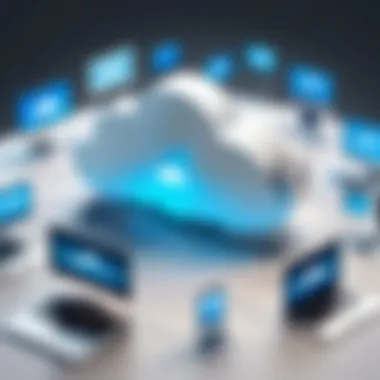

Yet, just like in the previous scenarios, if permissions aren’t correctly set, challenges can occur.
As these built-in features demonstrate, file sharing can be as smooth as silk or fraught with wrinkles, depending on the setup you choose. These methods reward users with relative ease and accessibility but require attention to detail to maintain integrity and security.
Leveraging Cloud Storage Solutions
Cloud storage has become the backbone of modern file sharing, particularly when bridging the persistent gap between Mac and Windows systems. Using cloud-based solutions can simplify the process of transferring files, laden with features that suit the needs of both platforms. Not only does it enable file access from virtually anywhere, but it also alleviates the common headaches associated with traditional file sharing methods like USB drives or direct transfers via Ethernet cables. Different cloud services cater to varying user needs, making it crucial to find the right fit.
Popular Cloud Storage Options
Google Drive
Google Drive stands out as one of the most versatile cloud storage solutions available today. Its strong integration with other Google services makes it a natural choice for users already embedded in the Google ecosystem. One key characteristic of Google Drive is its generous free storage capacity, typically starting with 15GB, which can be a significant advantage for casual users.
Moreover, its unique feature of real-time collaboration cannot be overlooked. Users can work simultaneously on documents, spreadsheets, and presentations, all within a shared drive. This promotes a seamless experience for teams scattered across different platforms. On the flip side, some might find the interface a bit cluttered and overwhelming, especially with the myriad of options available. Nevertheless, for those seeking an efficient sharing experience, Google Drive often proves to be a beneficial choice.
Dropbox
Dropbox has been a long-standing player in the cloud storage arena, and for good reason. It is particularly known for its simplicity and ease of use. Setting up Dropbox and sharing files can be accomplished in just a few clicks, appealing to those who prefer a straightforward approach.
One of the notable strengths of Dropbox is its file versioning capability, which allows users to retrieve previous versions of files easily. This can be especially handy for individuals who work with shared folders. However, its free storage is somewhat limited, starting at just 2GB, which could be inadequate for users with larger storage needs. Despite this drawback, many users appreciate its reliability and intuitive interface, marking Dropbox as a popular choice for cross-platform file sharing.
OneDrive
OneDrive, developed by Microsoft, has been making waves in the realm of file sharing. Its tight integration with Windows systems makes it a no-brainer for Windows users. However, it has also become more appealing to Mac users because of its capability to sync files across devices. Its standout feature is the ability to automatically back up your desktop and documents folder, making file management almost hands-free.
OneDrive also offers substantial storage options, especially when bundled with Microsoft 365 subscriptions. However, some users may find the interface somewhat less intuitive compared to others. Despite this, for those heavily invested in Microsoft ecosystems, OneDrive is an attractive solution for effective file sharing between platforms.
Advantages of Cloud-Based Sharing
Leveraging cloud storage solutions presents numerous advantages.
- Accessibility: Files are often accessible from anywhere with an internet connection, which means you’re not tied down to one location or device.
- Scalability: Storage can often be increased as needs grow, which is ideal for those who might have fluctuating storage requirements.
- Collaborative Features: Many services provide tools for collaborative work, allowing multiple users to interact with files in real-time.
- Data Security: Most cloud providers invest heavily in security measures, often surpassing personal efforts to safeguard files.
Using File Transfer Protocols
When it comes to transferring files between Mac and Windows systems, using file transfer protocols is an effective and reliable method. File Transfer Protocols like FTP (File Transfer Protocol) and SFTP (SSH File Transfer Protocol) are designed to facilitate the movement of data across different operating systems. They stand out because they allow intricate control over file permissions, security, and even bandwidth usage.
The benefits of these protocols include fast transfer speeds, the ability to handle large files, and a structured approach to managing files. Plus, they can operate over the internet or local network, making them versatile solutions for various needs. It's important, however, to be aware that setting these protocols often requires some technical know-how. Users must be comfortable working with configurations, which can pose a challenge if you're not tech-savvy.
Prelims to FTP and SFTP
FTP has been around for a long time and is widely supported across different platforms. It allows users to upload and download files quickly. On the other hand, SFTP adds a layer of security to the file transfer process by encrypting the data. This makes SFTP a preferred choice when sensitive information is involved.
To put it simply, FTP is like sending a letter without an envelope; you get your message across, but anyone can see it. SFTP is like using a sealed envelope, ensuring that only the intended recipient can read its contents. Both methods are crucial for different situations, so understanding their strengths is key for effective file sharing.
Setting Up an FTP Server on Mac
Setting up an FTP server on a Mac is not as daunting as it may sound. With the right knowledge, you can create a space where your files can be stored and accessed from both Mac and Windows systems.
Installation Requirements
Understanding the installation requirements is crucial for a successful setup. To set up an FTP server, you typically need a Mac running a compatible version of macOS. Furthermore, you'll need to ensure that your network settings allow for inbound FTP traffic.
Key characteristic: The installation process often involves using the built-in features of macOS, eliminating the need to install additional software. This is a beneficial choice because it saves time and system resources.
However, a unique feature of the installation step is ensuring that your Mac is assigned a static IP address on the local network. This makes it easier for the other device to locate the server consistently. The disadvantage? It requires some networking knowledge to navigate this aspect successfully.
Configuration Steps
Once the installation requirements are met, the next step is to focus on configuration steps. This involves enabling file sharing options from the System Preferences menu. In the File Sharing options, select FTP access to share specific folders.
Key characteristic: The configuration stages allow for granular control over who has access to what files, making it easy to tailor permissions based on user needs. This customization aspect is what makes this method appealing for many users.
However, one disadvantage is that the initial setup can feel overwhelming if you're not familiar with the settings. It takes a bit of patience to get everything just right.
Accessing FTP Servers from Windows
After setting up an FTP server on your Mac, accessing it from a Windows machine is fairly straightforward. Windows provides its own built-in utilities, like File Explorer, to connect to FTP servers. Users just need to enter the FTP server's address in the address bar, and with the right credentials, they can easily access shared files.


It's vital to note that while transferring files this way, the process is generally quick, but sometimes firewalls on Windows might block the connection. Therefore, checking network settings and ensuring permissions are correctly set is key to a smooth experience.
In summary, utilizing file transfer protocols like FTP and SFTP presents significant advantages for users looking to share files between Mac and Windows systems. Whether you opt for FTP's speed or SFTP's security, understanding these protocols can greatly enhance your file sharing capabilities.
Adopting Third-Party File Sharing Applications
In an age where digital communication runs the show, navigating file sharing between different operating systems can be a maze. While native solutions from macOS and Windows can get the job done, adopting third-party file sharing applications often opens up a treasure trove of additional functionalities and simplicity. These applications bridge gaps, allowing users to transfer files seamlessly, regardless of the system in use. They come with their own unique set of tools that make sharing files quicker and more effective, particularly in mixed environments where Mac and Windows users frequently interact.
Cross-Platform File Transfer Tools
TeamViewer
TeamViewer isn’t just another file transfer tool—it’s a powerhouse for remote access and support. It allows users to remotely connect to other devices, enabling file transfers across platforms effortlessly. The standout characteristic of TeamViewer is its robust security measures, including end-to-end encryption, ensuring that your data is in safe hands. This is particularly valuable in environments where sensitive information is exchanged frequently.
One unique feature of TeamViewer is the ability to initiate file transfers during a remote support session. This means if you’re helping a friend with a tech problem, you can send them files without having to go through multiple steps. However, it’s worth noting that TeamViewer requires both parties to have the application installed, which could be a hurdle for those who want a quick, one-off transfer.
Send Anywhere
Send Anywhere stands out with its user-friendly interface and unique offering of sending files without requiring an account. As long as you have a working internet connection, you can send files to anyone, anywhere, without a hassle. This tool’s key characteristic is its 6-digit key for file transfer, which allows for immediate sharing without a lengthy setup.
What really sets Send Anywhere apart is its platform independence—transfer files not just between Mac and Windows, but even to smartphones. Yet, its reliance on the internet makes it less optimal for large files, as a stable connection is crucial for success. The convenience, however, may outweigh the downsides for many users.
Feem
Feem is like a secret handshake between devices on the same local network. It’s especially effective for users who often transfer files between devices without internet access, making it ideal in situations where Wi-Fi is spotty or just non-existent. The hallmark characteristic of Feem is its local transfer capability, leading to impressively fast speeds because it skips the cloud.
A unique feature of Feem is its ability to create a temporary Wi-Fi hotspot for devices that are not connected to any network. This is beneficial in settings like classrooms or remote job sites where a network is not easily accessible. On the flip side, it will require both devices to be on the same local network or connected to the created hotspot, which narrows its usability if you frequently find yourself in different locations.
Benefits of Third-Party Solutions
Third-party file sharing solutions come rich with benefits that enhance their appeal. They typically offer ease of use, often with intuitive interfaces designed for quick access and action. Most have robust support for different file types and sizes, making them versatile for various needs.
Moreover, they frequently provide additional functionalities not found in standard OS offerings. This includes the ability to share large files without the constraints set by email providers, detailed transfer histories, and intuitive organization capabilities.
In terms of collaboration, many of these tools support group sharing options, allowing multiple users to interact within a single environment, further elevating productivity. Their adaptability means you can work efficiently, no matter what device you or your collaborators are using.
"Third-party applications can simplify the complexity of file sharing while ensuring that you maintain control and security over your data."
Direct File Transfer Techniques
Direct file transfer between Mac and Windows systems is an essential aspect of effective cross-platform collaboration. This method allows for quick and reliable sharing of files without needing to go through the cloud or employ complex networking setups. Using direct connections can speed up the file transfer process significantly and eliminate issues related to internet connectivity, making it a preferred choice when dealing with large files or sensitive data. Below are some techniques that can be applied to facilitate direct file transfer between these two operating systems.
Using USB Drives
Formatting Drives for Compatibility
Formatting drives to ensure compatibility between Mac and Windows systems is crucial for successful file sharing. Many users might not realize that Macs and Windows handle file systems differently. For instance, macOS typically uses APFS or HFS+, while Windows commonly employs NTFS or FAT32. The FAT32 file system is often favored for its cross-compatibility features, making it a reliable choice for users wanting to transfer files between the two systems.
When you format a USB drive in FAT32, it allows both systems to read and write data without glitch. However, users should note that FAT32 has limitations, such as a maximum file size of 4GB, which could be a deciding factor when dealing with hefty files. Additionally, formatting will erase all data on the drive, so backing up any important files prior to formatting is a must.
Transferring Files Between Systems
Transferring files using a USB drive is straightforward. Once the USB drive is correctly formatted, users can copy files from their source system to the drive, then safely eject it and insert it into the target machine. This simple process embodies the advantage of using tangible media for file transfer: it is secure and doesn't rely on network stability.
One of the standout features of transferring files via USB is its speed. Users can transfer multiple gigs of data in mere minutes if both systems have the necessary ports. While physical devices like USB drives can sometimes feel outdated in a world dominated by cloud solutions, their reliability and effectiveness cannot be understated.
Ad-hoc Transfers via Ethernet Cable
Setting Up Direct Connections
Setting up direct connections using an Ethernet cable is a robust method to enable file transfer between Mac and Windows systems. This setup benefits users who may not have an active Wi-Fi connection or wish to transfer large amounts of data swiftly. By directly linking two computers, data transfer speeds can be significantly faster than those typically seen in wireless scenarios.
To start, both machines need to be configured to recognize the Ethernet connection. This involves setting the IP addresses manually to ensure they are within the same subnet. Once that’s taken care of, both systems should be able to communicate with one another directly. It’s worth noting that you may need an Ethernet crossover cable if connecting two computers directly without a switch or router.
File Transfer Steps
The initial steps for transferring files once a connection is established include sharing the desired files or folders and then accessing them from the opposite system. On the Mac side, simple adjustments in the Sharing preferences allow the user to specify which folders are accessible. In Windows, you'll need to navigate to the shared network section to find the Mac’s shared data.
This ad-hoc method’s primary advantage is its straightforwardness. Users often appreciate the lack of intermediaries, resulting in a pure and fast transfer process. However, it does require a bit of technical know-how, especially when configuring network settings. Users unfamiliar with networking may find this approach slightly daunting, but once mastered, it can become a valuable tool in their file-sharing arsenal.


Direct file transfers offer a reliable way to share large files and sensitive data between Mac and Windows systems, bypassing potential cloud service interruptions or internet issues.
Best Practices for Managing Shared Files
Using both Mac and Windows systems often leads to challenges in file management. Understanding how to maintain a smooth workflow across different platforms is essential. Best practices in managing shared files are not just about transferring data; they are deeply tied to ensuring data integrity and implementing effective organization strategies. By focusing on these elements, users can mitigate potential pitfalls that come with cross-platform exchanges.
Maintaining Data Integrity
Data integrity ensures that information remains accurate and consistent throughout its lifecycle. In the realm of cross-platform file sharing, this is crucial due to the differences in how macOS and Windows handle files. Users must pay close attention to file formats; some formats might be supported in one OS but not the other, which can lead to corruption during transfers.
- Backup Regularly: It's a no-brainer, but backing up files before sharing them is often overlooked. Tools like Time Machine on Mac or File History on Windows serve this purpose effectively. A little precaution can save hours of work.
- Use Checksums: When handling large files, consider using checksums. This can help verify that the file has not been altered or corrupted during the transfer. Simple command-line commands can generate checksums on both systems, offering an additional layer of assurance.
To maintain data integrity when transferring files:
- Always use reliable transfer methods, such as direct connections or trusted cloud services.
- Be cautious with file permissions, especially when sensitive data is involved.
Keeping data intact isn't just about having the right file; it's about ensuring the file is what it says it is.
File Organization Strategies
Having a well-thought-out organization system can alleviate headaches down the line. When sharing files between Mac and Windows, it’s best to adopt a structure that is intuitive and consistent.
- Standardize Folder Structures: Create a clear folder hierarchy. For instance, you might want to follow a pattern: . This method not only keeps files orderly but also streamlines the sharing process.
- Use Descriptive Filenames: Giving files meaningful names is vital. Instead of "Document1.docx," try something like "2023_Q2_Marketing_Report.docx." It helps everyone understand the content at a glance.
- Leverage Tags and Color Codes: Both macOS and Windows allow tagging files. This feature can further enhance organization. Use tags like "Urgent" or "Review Needed" to prioritize tasks visually.
- Regularly Audit Files: Take a moment every few weeks to review your shared files. Eliminate duplicates or outdated documents. This not only clears clutter but improves focus.
By implementing these strategies, users can create a more efficient workflow when sharing files between Mac and Windows systems. A solid foundation in file management aids in quick access, better collaboration, and ultimately leads to enhanced productivity.
Troubleshooting Common Issues
In the world of file sharing between Mac and Windows, common issues can really throw a wrench in the works. Understanding how to troubleshoot these hiccups not only saves time but also ensures a smoother workflow. Knowing how to tackle these problems can make one feel like a tech wizard, and frankly, it helps keep the frustration at bay. Let's zoom in on the two primary pitfalls that users often face: connectivity problems and permission errors. We will break down how to resolve these issues, keeping your productivity on point while dealing with differing systems.
Resolving Connectivity Problems
Nothing is more exasperating than staring at a progress bar that just won’t budge, particularly when you’re trying to share files between that shiny Mac and a trusty Windows computer. Connectivity issues often arise from network settings, firewall configurations, or simply devices not being on the same network.
Here are some steps you can take to get to the bottom of it:
- Network Verification: Ensure both devices are connected to the same network. Sometimes, a simple switch in Wi-Fi connections can cause disconnection.
- Ping Test: A quick command you can run on both systems is a ping test. Open the terminal on Mac or the command prompt on Windows and typeThis will help you determine if the devices can see each other.
- Firewall Settings: Check if the firewalls on both systems are blocking connections. Sometimes security software can mistakenly flag legitimate connections. You can either disable the firewall temporarily or set specific permissions for file sharing.
- Network Discovery: On Windows, make sure Network Discovery is turned on. Go to Control Panel > Network and Sharing Center > Change advanced sharing settings. Here, you can enable it and allow Windows to see your Mac.
- Router Settings: If none of the above works, take a peek at your router settings. Occasionally, certain routers block connections between devices, and adjusting some settings can help.
"A problem well stated is a problem half solved."
- Charles Kettering
These steps can help illuminate the source of connectivity issues. A little patience and methodical troubleshooting can work wonders.
Handling Permission Errors
Permission errors throw a real curveball when trying to access shared files. They often arise from misconfigured settings on either the Mac or the Windows system, leading to a frustrating deadlock.
Here’s how you can deal with them:
- Check User Permissions: On macOS, go to System Preferences > Sharing. Ensure that the options for File Sharing are enabled, and check which users have access. Make sure you add the Windows user here if necessary.
- Change Sharing Permissions: To adjust access levels, after setting up file sharing, select the folder you’re sharing. Right-click (or Ctrl-click) and go to Get Info. Under Sharing & Permissions, make sure the right users have the appropriate access (Read & Write or Read Only).
- Windows Credentials: On Windows, users need to input valid credentials to access the Mac. If your Mac has users set up with passwords, ensure these match what you enter on Windows.
- Network Profile: Check the network profile on Windows. If it’s set to Public, you may run into barriers. Switching to Private will often solve permission disagreements.
- Disable Password Protected Sharing: If you don’t need to restrict access for various users, consider turning off password-protected sharing on Windows by going to Control Panel > Network and Sharing Center > Change advanced sharing settings.
Navigating these permission errors can feel tedious, but with a little diligence and the right steps, you can ensure that sharing files becomes as simple as pie, instead of a complex maze. Take note of these troubleshooting tips to smoothen the file-sharing experience and keep the flow of work going.
Future Trends in File Sharing
As technology advances, the landscape of file sharing continues to evolve, notably impacting how users facilitate transfer between Mac and Windows. It is essential to understand these shifts in order to adapt and leverage new functionalities. The realm of file sharing is no longer merely about moving files from A to B; it encompasses enhancements in security, speed, and user accessibility, reshaping the way both personal and professional data is managed. Staying informed about these trends ensures that individuals and businesses can efficiently navigate the digital world.
Emerging Technologies
The integration of emerging technologies plays a pivotal role in the transformation of file sharing methods. One of the more significant developments here includes the rise of blockchain technology. Blockchain introduces decentralized storage solutions as alternatives to traditional cloud models. In essence, this means data isn't stored in a single location but distributed across multiple nodes. This not only enhances security but also guarantees that users retain control over their own files, reducing the risk of unauthorized access.
Cloud services are also undergoing a makeover, with artificial intelligence being embedded to streamline processes. Imagine a scenario where AI assists in optimizing file organization—running algorithms that can suggest better categorization paths based on user habits. This improvement varies from tagging files intelligently to recommending efficient sharing options based on historical usage patterns.
Another prominent aspect is the advancement of peer-to-peer technologies. Applications like BitTorrent are paving the way for more reliable and faster transfers by allowing users to share files directly without necessarily routing through a centralized server. This can enhance transfer speeds significantly, particularly for larger files, and diminishes reliance on traditional uploads, making it often faster and more efficient.
Anticipated Changes in User Needs
As the digital landscape shifts, so do user needs and preferences for file sharing. Increasingly, users are demanding solutions that prioritize privacy and security. Today’s consumers are more astute about data breaches and privacy violations, leading to a higher expectation from service providers regarding encryption and secure authentication mechanisms.
Moreover, as remote work gains traction, there's a growing demand for seamless cross-platform compatibility. Users want the ability to share and access files effortlessly across various operating systems without running into compatibility issues. This expectation drives software development towards better integration of features suitable for diverse environments.
*"In a world where data is king, cross-platform solutions redefine communication and collaboration.



