Exploring the Features of Samsung Galaxy Internet Browser
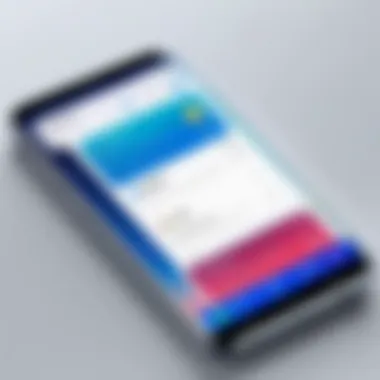
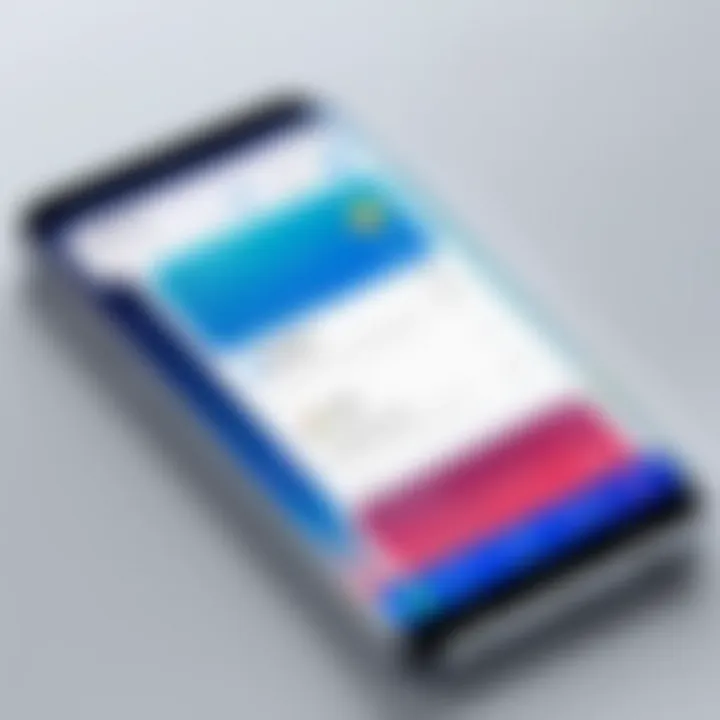
Intro
The Samsung Galaxy Internet Browser has become a central aspect of mobile web experience for many users. As part of the Android ecosystem, it offers unique functionalities that cater to the evolving needs of browsing, especially on Samsung devices. This article aims to dissect the Samsung Galaxy Internet Browser homepage, revealing crucial features, customization options, and how effectively it integrates within the Android environment.
Understanding these elements not only enriches user experience but also provides insights into the browser's relevance across different demographics.
Product Overview
Description of the product
The Samsung Galaxy Internet Browser stands as a robust web browsing tool designed by Samsung Electronics. Tailored for Samsung devices, this browser leverages the power of Android while also delivering features specifically suited for its device ecosystem. Its homepage functions as a gateway, providing users with quick access to their preferred websites, bookmarks, and other essential tools for efficient browsing.
Key features and specifications
- User-friendly Interface: The browser is equipped with an intuitive design that emphasizes ease of use. Users can navigate seamlessly between tabs and access their favorite features effortlessly.
- Customization Options: Users can personalize the homepage to suit their preferences. Options include changing the layout, adding or removing shortcuts, and adjusting visual settings.
- Security Features: The browser includes built-in security protocols to guard against malware and phishing attacks, ensuring a safe browsing experience.
- Integration with Samsung Ecosystem: The browser integrates well with other Samsung services such as Samsung Pass for password management and Samsung Internet Labs for experimental features.
- Performance and Speed: It is optimized for speed, allowing users to load pages quickly without compromising performance even on resource-heavy websites.
In-Depth Review
Performance analysis
In testing the Samsung Galaxy Internet Browser, performance remains impressive. Pages load swiftly, and the browser handles multiple tabs efficiently.
Usability evaluation
Usability of the Samsung Galaxy Internet Browser ranks high due to its accessible layout. Users can easily find commonly used features such as bookmarks, history, and settings. The browser also supports voice commands, enhancing hands-free operation. Overall, this browser meets the needs of both casual and advanced users efficiently.
"In the evolving digital world, the importance of a well-performing browser cannot be understated.
The Samsung Galaxy Internet Browser responds to this need with thoughtful features and solid performance."
The browser continues to innovate with updates to ensure it remains competitive among other popular options.
Understanding how the Samsung Galaxy Internet Browser functions allows users to optimize their internet experience on Samsung devices, posing significant advantages for diverse demographics. It is an essential tool that highlights what modern browsing needs are in today's tech-driven society.
Intro to Samsung Galaxy Internet Browser
The Samsung Galaxy Internet Browser serves as a vital tool for users navigating the extensive features of Samsung’s mobile ecosystem. Understanding this browser is crucial for anyone looking to maximize their internet experience on Samsung devices. This section will explore the browser's significance, its integration with the Android operating system, and how it addresses the diverse needs of its users.
Overview of the Samsung Galaxy Ecosystem
The Samsung Galaxy ecosystem encompasses a wide array of devices and services, ranging from smartphones to smartwatches and beyond. This integration is designed to provide a seamless user experience across different platforms. The Samsung Galaxy Internet Browser is a key component of this ecosystem, allowing for easy browsing that connects with services like Samsung Cloud and Samsung Pass, enhancing the user experience.
Users benefit from synchronized content and consistent performance, which enrich their interactions with their devices. For instance, bookmarks and settings can be synced across devices, providing a continuous browsing experience. This interoperability helps streamline digital activities, ultimately increasing user efficiency and satisfaction.
Key Features of the Internet Browser
The Samsung Galaxy Internet Browser is packed with features that cater specifically to modern users. Here are some key aspects:
- User-Friendly Interface: The layout is intuitive, making it easy for users of all ages. Navigation is straightforward, allowing quick access to desired content.
- Advanced Security Measures: Features such as Samsung Knox and private browsing help protect user data. Users can feel secure while surfing, knowing that their information is safeguarded.
- Customization Options: Users can personalize their homepage, bookmark key sites, and adjust settings to suit individual preferences. This flexibility helps create a more tailored internet experience.
- Speed and Performance: The browser is optimized for quick loading times and smooth transitions between tabs. This focus on performance is essential for users who demand efficiency, especially in a fast-paced digital world.
- Accessibility Features: The browser includes options for voice commands and text resizing, ensuring that it is usable by a broader range of users, including those with disabilities.
"The Samsung Galaxy Internet Browser not only enriches the browsing experience but also integrates seamlessly with various Samsung services and devices, making it a powerful tool for efficiency and security."
These features exemplify the commitment to quality and user satisfaction that Samsung aims to achieve. By understanding these elements, users can better appreciate the browser's role in their daily digital interactions.
Understanding the Browser Homepage
The homepage of any internet browser serves as the foundational interface for user interaction, particularly in the Samsung Galaxy Internet Browser. Understanding this aspect enhances the user experience significantly. It combines design, accessibility, and functionality tailored to various preferences. Recognizing how these elements operate together allows users to utilize the browser more efficiently.
The importance of the homepage lies in its first impression on users. It is where functionalities like navigation, shortcuts, and visual elements converge. Consequently, the homepage can improve overall browsing, making the experience more intuitive and enjoyable. For tech-savvy individuals, mastering the homepage can yield greater productivity and satisfaction.
Design and Layout of the Homepage
The design of the Samsung Galaxy Internet Browser homepage emphasizes clarity and usability. Its layout is minimalistic yet functional, showing a simple interface with essential icons and search bars. Users find the most relevant features easily without unnecessary clutter.
Key components include:
- Search Bar: Central to the layout, allowing quick searches.
- Bookmark Icons: Easily accessible for frequently visited sites.
- Navigation Buttons: Providing intuitive browsing options.
The choice of colors and fonts is also deliberate, aiming for readability while ensuring a modern aesthetic. Engaging visuals without overwhelming the user create an environment conducive to productivity. This balanced design caters to both aesthetics and functionality.
Default Settings and Options
Default settings play a crucial role in user experience. The Samsung Galaxy Internet Browser sets several options that streamline internet access. By default, the homepage showcases favorite websites and recommended content based on browsing history.
These features typically include:
- Quick Access Thumbnails: Allowing users to visit their most frequented sites instantly.
- News Feed: Presenting trending topics or articles right on the homepage.
- Search Engine Preference: Users can choose their preferred search engine, enhancing personalization.
Accessibility options encompass both layout and functional aspects. Users have the ability to modify these settings, reflecting user needs and enhancing their browsing experience. Understanding these elements helps in optimizing how one interacts with the browser.
Customization Options for the Homepage
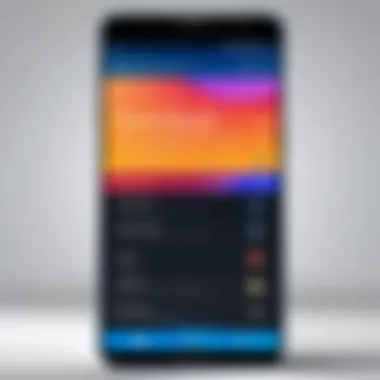
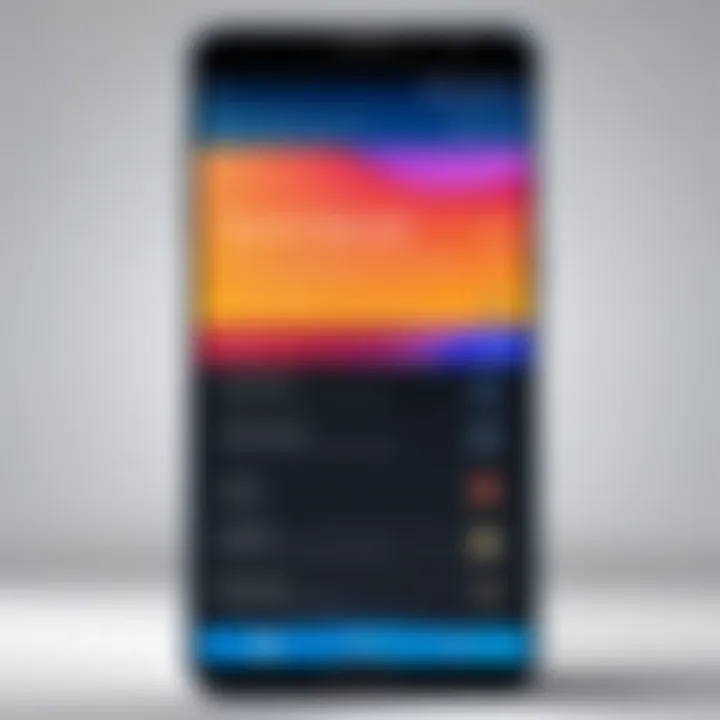
Customization options for the homepage of the Samsung Galaxy Internet Browser are essential for improving the user experience. Users benefit from the ability to modify settings that adapt the browser's interface to their personal preferences and browsing habits. This flexibility not only enhances usability but also adds a layer of personalization that can make browsing more effective and enjoyable.
Changing Homepage Settings
Changing homepage settings is a straightforward, yet significant aspect of customization. Users can select what displays when the browser opens. For instance, one can set the homepage to show frequently visited sites, bookmarks, or a blank page.
To adjust these settings:
- Open the browser.
- Tap on the menu icon, typically located on the lower right corner.
- Navigate to settings and look for the homepage option.
- Follow the prompts to select your desired homepage view.
This ability to tailor the first page seen upon launching the browser streamlines navigation. Users are more likely to access sites that interest them immediately, saving time and improving efficiency.
Adding and Removing Bookmarks
Bookmarks are vital tools for quick access to important websites. Adding and removing bookmarks in the Samsung Galaxy Internet Browser is simple, yet crucial for a personalized browsing experience. With bookmarks, users save their preferred sites rather than sifting through search results every time they browse the web.
To add a bookmark:
- Visit the website you wish to save.
- Tap the star icon located in the address bar.
- Confirm any details, such as the bookmark's name and folder location, and save it.
To remove a bookmark, follow these steps:
- Open bookmarks from the menu.
- Locate the bookmark you wish to delete.
- Tap the edit button and select delete.
Bookmarking makes frequently accessed sites readily available, enhancing browsing flow. This feature is especially beneficial for users with specific interests or research topics.
Personalizing the Search Engine
Personalizing the search engine used in the Samsung Galaxy Internet Browser can significantly change how users interact with the web. By default, the browser often uses Google, but users have the option to select alternatives like Bing or DuckDuckGo. This choice allows for different search experiences tailored to user preferences regarding privacy and search results.
Changing the search engine can be done through these steps:
- Open the browser settings via the menu.
- Look for 'Search Engine' or similar settings.
- Select your desired search engine from the provided list.
This feature is valuable for users who prioritize specific functions of a search engine. For example, DuckDuckGo focuses on privacy, appealing to privacy-conscious users. Meanwhile, sites like Bing offer unique search result features that may be more appealing for certain topics.
Navigational Tools Available
Navigational tools are essential for maximizing the utility of the Samsung Galaxy Internet Browser. These tools not only improve web browsing but also enhance user efficiency. With the rapid evolution of online content, it is crucial for users to have intuitive navigational functionalities. This section delves into two key tools: using tabs effectively and accessing history and favorites. Understanding these features can significantly impact your browsing experience.
Using Tabs Effectively
Tabs serve as a fundamental component of modern browsing. They allow users to open multiple web pages simultaneously, streamlining the browsing process. Instead of navigating back and forth, you can switch between tasks with a simple tap, which is especially useful for multitaskers.
Samsung's browser enables users to open an impressive number of tabs without degrading performance. It also offers easy tab management features. You can close or group tabs, helping maintain a clear workspace. By clicking the tab icon, you can view all your open tabs at once. This prevents clutter and enhances productivity. Furthermore, you can pin frequently visited sites in tabs for quick access.
In addition, the browser includes a tab overview feature. This provides a thumbnail preview of all open sites, making it easier to find the page you need. Effective tab usage can speed up your internet tasks significantly by providing quick access to resources and information.
Accessing History and Favorites
Another key aspect of the navigation tools is accessing your browsing history and favorites. These features allow users to quickly return to previously visited pages without needing to remember exact URLs. Accessing history can be done easily through the browser menu. There, you can find a chronological list of your recent visits.
Favorites or bookmarks further enhance navigational ease by allowing users to save important sites. Adding a page to your favorites is simple. Just tap the star icon located in the address bar. This functionality empowers users to curate a personalized list of essential locations on the web.
Users can manage their favorites through dedicated folders, facilitating organization. You may find it valuable to categorize bookmarks by topics or frequency of use. Overall, efficient access to history and favorites simplifies the process of navigating the web and saves time during searches.
"Effective use of tabs, history, and favorites can transform your browsing into a more focused and pleasant experience."
Accessibility Features in the Browser
Accessibility features in the Samsung Galaxy Internet Browser play a crucial role in enhancing user experience. They ensure that individuals with varying needs can navigate and utilize the browser effectively. These features promote inclusivity, allowing a broader audience to access the web without hindrance. The best part is that these options are integrated seamlessly, maintaining the browser's core functionality while adding layers of support for users.
Accessibility is not just about catering to those with disabilities; it is also about making the browsing experience easier for everyone. For instance, voice commands can be a hands-free alternative for users who find traditional input methods cumbersome. Moreover, optimizing for different user needs means tailoring the browser to accommodate specific requirements, like larger text sizes for those with visual impairments. Incorporating these features ultimately enriches the browsing journey.
Voice Commands and Controls
Voice commands have become a prominent addition to modern web browsers. The Samsung Galaxy Internet Browser leverages this technology to streamline navigation. Users can search the web, open specific websites, or perform actions simply by using their voice. This is particularly beneficial for individuals who may have limited mobility. Commands like "Open Google" or "Search for tech news" allow users to browse without needing to touch the screen.
In practice, utilizing voice controls can greatly reduce the time spent on common tasks. When users learn to implement these commands effectively, they can navigate more swiftly. This technology simplifies actions that might otherwise require complex gestures or typing.
Optimizing for Different User Needs
The Samsung Galaxy Internet Browser acknowledges that users have varied requirements. Whether it’s visual assistance, keyboard shortcuts, or customization settings, each element contributes to a more tailored browsing experience. Users can adjust font sizes, change color settings, or enable high-contrast modes, which can significantly enhance readability for individuals with visual impairments.
In addition to visual modifications, keyboard shortcuts offer another layer of accessibility. They provide efficient ways to perform actions without relying solely on touch, which is helpful for those preferring alternative input methods. A few commonly used shortcuts include:
- Ctrl + T to open a new tab
- Ctrl + W to close the current tab
- Ctrl + L to focus on the address bar
These features contribute not only to a more pleasant browsing experience but also ensure that everyone can engage with content online, regardless of their circumstances. As technology continues to evolve, the focus on accessibility will intuitively shape the future of internet usage.
Security Settings and Privacy Features
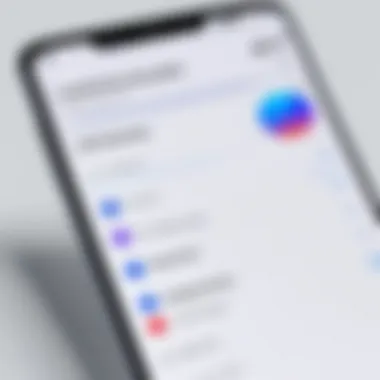

Security settings and privacy features of the Samsung Galaxy Internet Browser are critical for a safe browsing experience. In today’s digital landscape, users face numerous threats. These can range from intrusive ads to more severe issues like data breaches. Therefore, incorporating robust security configurations and privacy tools becomes essential. Samsung recognizes this need. It has designed its internet browser to provide comprehensive options that allow users to control their online privacy effectively.
Managing Privacy Settings
In the Samsung Galaxy Internet Browser, managing privacy settings offers users a way to safeguard personal data. The browser enables users to customize various aspects of their online security. To access these settings, users can navigate to the browser's menu. From there, selecting the 'Settings' option leads to the 'Privacy' section. Within this area, several features can be configured:
- Clear Browsing Data: Users can choose to clear their browsing history, cookies, and caches. This action not only frees up storage but also enhances privacy by limiting the data that apps can access.
- Cookies Management: The browser allows users to block or allow cookies. Controlling cookies helps prevent unwanted tracking by websites.
- Enhanced Tracking Protection: Users can enable tracking protection settings that limit third-party tracking.
"A proactive approach to privacy settings can significantly reduce the risks of online surveillance and data theft."
By utilizing these options, users can tailor their browsing experience according to their preferences and protect sensitive information from misuse. Thoughtful configuration of privacy settings is a crucial step for anyone concerned about digital security.
Utilizing Incognito Mode
Incognito mode in the Samsung Galaxy Internet Browser provides users with a way to surf the web without leaving traces on their devices. When this mode is activated, the browser does not save browsing history, cookies, or session data. This feature is particularly useful for users wanting to maintain privacy on shared devices or those who prefer not to have search queries stored.
To enable incognito mode, users need to:
- Open the Samsung Internet Browser.
- Tap on the tabs icon.
- Select 'Turn on Secret Mode'.
Once enabled, users can enjoy a private browsing session without worrying about their activities being saved. However, it is important to note that while incognito mode provides a level of privacy locally, it is not a tool for complete anonymity online. Internet service providers or websites can still track usage. Thus, it serves as a useful feature for privacy, but it should not be solely relied upon for full security.
Integration with Samsung Services
The integration of the Samsung Internet Browser with Samsung services stands as a vital component of the user experience. This relationship between the browser and various services provided by Samsung enhances usability and offers unique features that are beneficial for users. Through effective integration, the browser can seamlessly pull in functionalities from the entire ecosystem, optimizing how users interact with their devices.
Key elements of this integration include
- synchronization across devices,
- access to secure services,
- and personalized content delivery.
When users link their Samsung Accounts, they unlock additional advantages. This process ensures that bookmarks, history, and preferences are not only saved but also synchronized across devices. Therefore, whether one is using a Galaxy phone or tablet, the browsing experience remains consistent and fluid.
Additionally, users can make use of Samsung Pass to store their online credentials securely. This application minimizes the need for remembering multiple passwords, streamlining the login processes across different websites. Through these features, Samsung demonstrates a commitment to enhance the user experience, integrating various services to promote efficiency and security.
"Integration allows users to experience a cohesive digital environment, where each service complements the others."
As the article explores this integration further, we will look into how linking to a Samsung Account and utilizing Samsung Pass contribute to an enriched user experience.
Linking to Samsung Account
Linking the Samsung Internet Browser to a Samsung Account is a straightforward yet significant process. Once users create or log into their Samsung Account, they gain access to a host of features that are beneficial. This linkage allows for
- easy synchronization of bookmarks,
- management of browser settings,
- and seamless access to history.
The ability to access your saved information across multiple devices is crucial. Users find it much easier to continue their web activities without losing context. For example, a user may start researching a topic on their phone during a commute and continue on a tablet at home. This fluidity in accessing bookmarks is vital for enhancing productivity.
It's also worth noting that through the Samsung Account, users can tailor their browsing experience. Preferences can be set to control what content is suggested and how privacy settings are applied. Thus, this integration serves not just as a convenience, but also as a strategy for improving user engagement with the browser.
Utilizing Samsung Pass
Samsung Pass is an advanced feature that significantly improves security and convenience while using the Samsung Internet Browser. This password manager securely stores multiple credentials and can autofill login details on supported websites. This eliminates the hassle of remembering multiple passwords or switching between different password management applications.
To use Samsung Pass effectively, users simply need to set it up through their Samsung Account. Once configured, they can access a hub where their usernames and passwords are stored securely, protected by biometric authentication or other security measures.
Benefits of utilizing Samsung Pass include:
- Enhanced security through encrypted storage,
- Faster logins with autofill options,
- Simplified recovery procedures for forgotten passwords.
By integrating Samsung Pass with the Internet Browser, Samsung effectively reduces the friction often associated with online browsing. Users can focus more on content rather than on the login processes, streamlining their overall internet interactions.
Through both linking to a Samsung Account and utilizing Samsung Pass, the Samsung Internet Browser elevates its functionality, catering to the needs of modern users who value efficiency and security.
As this exploration continues, understanding how these integrations shape the browsing experience becomes essential to appreciating the Samsung ecosystem.
Performance and Speed
In the realm of web browsing, performance and speed are crucial indicators of a browser's efficiency. In the context of the Samsung Galaxy Internet Browser, these elements significantly influence the user experience. With a mobile landscape that demands swift connectivity, users expect pages to load rapidly without lag. A responsive browser enhances productivity, allowing users to navigate seamlessly and retrieve information quickly. Additionally, faster performance leads to reduced data consumption, which is an essential consideration for many users given data limits imposed by mobile plans.
Both page loading times and the ability to handle multiple tabs effectively define the overall performance of the Samsung Galaxy Internet Browser. Optimizing these features not only meets user expectations but also plays a key role in retaining users who demand both speed and functionality.
Page Loading Times
Page loading time is one of the most critical aspects of web browsing. Users are often impatient; a delay of just a few seconds can lead to frustration and can cause a user to abandon a site altogether. The Samsung Galaxy Internet Browser is designed to optimize page loading through various mechanisms.
- Backend Optimization: The browser utilizes efficient algorithms to pre-load content in the background. This means that as users navigate, content preparation occurs without visible delays.
- Resource Management: By prioritizing essential scripts and images, the browser minimizes the loading time for crucial webpage elements. This method ensures that users see and interact with important content sooner.
- Network Efficiency: The browser incorporates adaptive technology that adjusts data usage according to network conditions. It is particularly effective in varying environments, whether on Wi-Fi or mobile data.
These features contribute to a smoother browsing experience, allowing users to connect with their preferred content without unnecessary interruptions. The context of speed not only accelerates individual browsing sessions but also supports overall usability of the Samsung Galaxy devices.
Handling Multiple Tabs
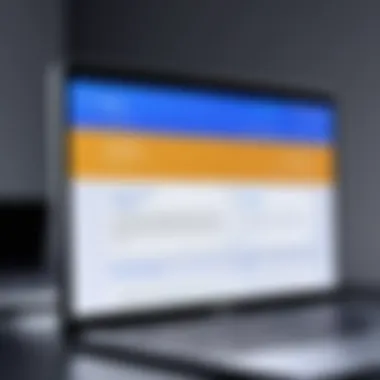
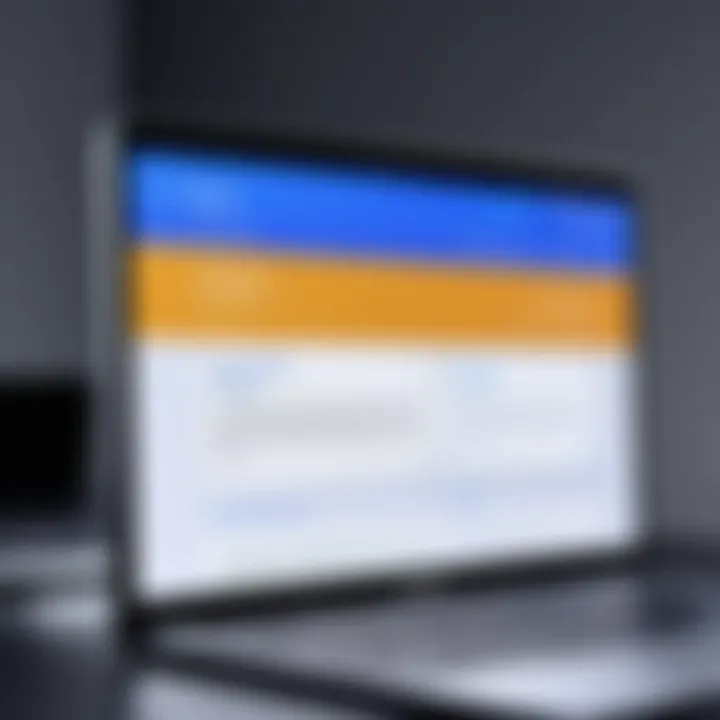
As users increasingly multi-task, the ability of a browser to manage multiple tabs can greatly enhance efficiency. The Samsung Galaxy Internet Browser offers a structured approach to handle numerous tabs with ease, which is invaluable for anyone who frequently switches between pages.
- Tab Grouping: Users can group tabs which allows for organization and easier access. This functionality minimizes the clutter and helps in locating specific pages quickly.
- Memory Management: Efficient memory use is critical when running many tabs. This browser employs advanced memory management techniques to ensure that even with several open tabs, performance remains stable.
- Instant Loading: When switching between tabs, the browser ensures that previously viewed pages load instantaneously. This feature eliminates the frustration of waiting for a tab to refresh each time it's accessed.
User-centric features in tab management transform the browsing experience. By supporting smoother transitions between tabs, Samsung Galaxy Internet Browser helps maintain focus and productivity in a fast-paced digital world.
"The key to a successful browsing experience lies in the browser’s ability to perform efficiently under pressure, ensuring that speed and usability are never compromised.”
In summary, performance and speed play an essential role in defining the Samsung Galaxy Internet Browser's utility. By focusing on page loading times and the capability to manage multiple tabs effectively, it creates a framework that enhances user satisfaction.
Comparative Analysis with Other Browsers
When evaluating the Samsung Galaxy Internet Browser, one must consider its standing against dominant competitors such as Google Chrome and Mozilla Firefox. This comparative analysis serves several purposes: it highlights the distinctive features and performance benchmarks of the Samsung browser, providing readers with a contextual understanding of its utility. It also addresses the important considerations surrounding usability, security, and integration within the broader ecosystem of mobile browsing. By examining Samsung's offering against prominent alternatives, users can make informed decisions about what browser best suits their specific needs.
Chrome vs. Samsung Browser
Google Chrome has established a formidable reputation due to its speed, extensive library of extensions, and cross-device synchronization capabilities. However, its performance often hinges on available memory and resources, which can lead to slower operation on less powerful devices. In contrast, the Samsung Internet Browser is optimized for Galaxy devices.
Some key differentiating features include:
- User Interface: Samsung Browser offers a more customized interface, tailored for touch interaction. Users can hide or show various elements like the address bar based on personal preference, enhancing usability on mobile screens.
- Privacy Controls: The Samsung browser provides robust privacy features, such as ad-blocking and a built-in tracker blocker, which can be more difficult to manage in Chrome without third-party tools.
- Integration: As part of the Samsung ecosystem, this browser allows seamless interaction with other Samsung services. Features like Samsung Pass are integrated, enabling effortless management of saved passwords and secure access to sensitive information without additional apps.
Despite these advantages, Chrome's extensive extension support and deep integration with Google services offer compelling reasons for its enduring popularity. Users deeply embedded in the Google ecosystem may find it challenging to switch, even with Samsung's advantages.
Firefox vs. Samsung Browser
Mozilla Firefox is notable for its commitment to user privacy and open-source ethos. It offers a customizable experience with a suite of add-ons and a strong focus on ethical browsing practices. Here are a few considerations when comparing it with Samsung Browser:
- Customization: Firefox allows users to customize their browser experience significantly, from themes to functionality with add-ons. While Samsung Browser offers a modicum of customization, it does not reach the extensibility level provided by Firefox.
- Privacy: Firefox’s enhanced tracking protection often outperforms Samsung’s built-in features, particularly medium and strong levels of tracking protection available. However, Samsung’s straightforward interface and effective ad-blocking can meet many users' needs without overwhelming them with options.
- Performance: Users generally find that Firefox can consume higher system resources compared to Samsung’s lightweight browser. For tasks that require minimal power or memory usage, the Samsung Internet Browser may perform better on lower-end devices.
Ultimately, users should weigh privacy, performance, and ecosystem integration when choosing between these browsers. Each has its strengths, catering to different user preferences and requirements.
User Feedback and Recommendations
User feedback is essential for any product or service. Such insights help in improving features, addressing common problems, and enhancing user experience. In the case of the Samsung Galaxy Internet Browser, feedback sheds light on the varied experiences users face. Evaluating user recommendations can illuminate strengths and weaknesses and shape future updates.
Common Complaints and Issues
Many users express dissatisfaction with certain aspects of the Samsung Galaxy Internet Browser. One prevalent concern is the sluggishness during page loading in areas with poor connectivity. Several users report that when multiple tabs are opened, the performance drops significantly. This lag can frustrate those who switch between sites frequently.
Another common issue is crashes and freezes. Users sometimes complain that the browser unexpectedly shuts down, which can lead to lost tabs or unsaved work. This annoyance disrupts the browsing experience, especially for individuals who rely on the browser for productivity.
Privacy settings also receive criticism. Some users find the settings confusing, leading them to feel unsure about how their data is being used. They express a desire for more straightforward privacy management options. Clearer guidelines can help users feel more secure while navigating the web.
Positive User Experiences
On the other hand, many users highlight positive aspects of the Samsung Galaxy Internet Browser. A core feature that often garners praise is its integration with Samsung services. For those already embedded in the Samsung ecosystem, syncing bookmarks and tabs across devices is seamless. This interconnectedness enhances overall user convenience.
Users also rave about the user interface, which is often described as intuitive and easy to navigate. The clean layout allows users to find features quickly, making for a more streamlined browsing experience. Additionally, customization options allow users to tailor the homepage, enhancing personal preferences.
Furthermore, positive feedback surrounds the security features, particularly the incognito mode. Users appreciate the peace of mind that comes with knowing their browsing history is not saved during private sessions. This level of privacy can be a deciding factor for many when choosing a browser.
"The ability to switch between my Samsung devices and seamlessly pick up where I left off is a game-changer for me."
Future Developments and Updates
The realm of technology evolves at a rapid pace, making the topic of future developments particularly significant in this analysis. The Samsung Galaxy Internet Browser, much like other software, undergoes continual enhancements to meet user demands. These updates can reveal new features and optimize performance, leading to a more robust and convenient browsing experience. Users exhibit a heightened expectation for seamless integration with both current and future technologies.
Anticipated Features
As developers look towards upcoming updates for the Samsung Galaxy Internet Browser, several features are anticipated. One important focus is the addition of AI-driven features. Incorporating artificial intelligence can enable smarter search suggestions, improve content recommendations, and enhance user interaction. This aligns browsers with the current trends in personalizing user experiences.
Another expected element is increased privacy controls. In light of growing concerns about data security, introducing more granular privacy options could empower users. They may find new tools that enable easy management of cookies, site data, and tracking permissions. Features like these would cater directly to user needs for enhanced control over their online presence.
In addition, considering the trend towards a more interconnected ecosystem, further integration with Samsung’s suite of services may be on the horizon. This could allow for smoother transitions between devices, enabling users to continue their browsing sessions seamlessly, whether on their Samsung smartphone or tablet.
Trends in Mobile Browsing
Keeping an eye on trends in mobile browsing is crucial as it directly impacts how browsers evolve. Current trends indicate a strong preference for mobile-first design. Websites increasingly prioritize mobile-friendly formats, driven by the rising usage of smartphones for internet access. The Samsung Galaxy Internet Browser must adapt continuously to ensure compatibility and optimal performance with these designs.
Additionally, the emergence of progressive web apps (PWAs) is noteworthy. PWAs offer the functionality of native apps with the accessibility of the web. Users favoring these applications may seek browser features that enhance their capabilities, such as offline access and improved loading times.
Finally, there is a significant movement towards enhanced accessibility features. Developers are becoming more conscientious about inclusivity. This trend suggests that future updates to the Samsung Galaxy Internet Browser may include advanced options for users with disabilities, such as improved text-to-speech functions or better support for screen readers.
Investing in these future developments signals to users that the Samsung Galaxy Internet Browser is dedicated to evolving along with their needs and technological advancements.
The End
Understanding the capabilities of the Samsung Galaxy Internet Browser is essential for both novice and seasoned users. As mobile browsing continues to evolve, being aware of the browser's features can significantly enhance user experience. This article dissects the Samsung Galaxy Internet Browser homepage and the important elements that contribute to efficient and enjoyable web navigation.
Summarizing the Browser's Capabilities
The Samsung Galaxy Internet Browser integrates seamlessly with the Samsung ecosystem. It offers functionalities such as fast page loading, an intuitive user interface, and robust security features. Users can customize the homepage to fit their preferences. This includes setting preferred search engines and managing bookmarks easily. The browser also supports accessibility options to accommodate diverse user needs. These characteristics make it a powerful tool for daily browser activities.
Final Thoughts on User Experience
In a world where browsing speed and functionality are paramount, the Samsung Galaxy Internet Browser stands out. Its strong integration with Samsung services and emphasis on security positions it as a relevant choice for many users. As we move forward, keeping an eye on new updates and trends within the mobile browsing landscape will be critical. Understanding these tools and features not only maximizes productivity but also enriches the overall internet experience.

