Explore MacBook Storage Systems for Optimal Performance


Intro
Understanding the storage systems in MacBooks can feel like navigating through a maze for many users. With multiple storage options available, it seems like every choice comes with its own set of pros and cons. Whether you find yourself regularly scrambling for free space or simply wish to make your MacBook run like a well-oiled machine, grasping these concepts can’t be overstated.
In this guide, we will unpack the various types of storage available in MacBooks—what makes them tick, and how they can affect your performance. We will emphasize the significance of each type through a blend of technical details and practical insights. From casual to advanced users, this framework is designed to equip everyone with the knowledge to optimize their storage effectively.
"Exploring your MacBook's storage capabilities can lead to a smoother and more productive experience."
As we delve deeper, keep in mind that more than just understanding exists—there're strategic choices that could shift your daily workflow dramatically. Let’s get started with the first major part.
Preface to MacBook Storage
In today’s digital age, the storage capacity and type in our devices play a crucial role, especially in something as widely relied upon as a MacBook. Understanding MacBook storage isn’t just a technicality; it’s a necessity for anyone who wants their device to function smoothly and efficiently. The storage setup you choose can significantly impact how you use your MacBook, from performance to data management.
When we talk about storage in MacBooks, we’re not just referring to the amount of space one has for photos, documents, or videos. We’re covering the fundamental architecture of how data is stored and retrieved. The significance of storage translates into everything from the speed of your system to how user-friendly your experience will be.
Significance of Storage in MacBooks
The backbone of your MacBook's performance is its storage system. If you’ve ever found yourself waiting extra seconds for files to load or for applications to open, those moments could be pinned down to storage limitations. Effective storage allows for swift boot times and quicker application launches, which can save valuable moments in a busy day. In particular, the type of storage directly correlates to the speed and efficiency of your device.
- Speed: Different types of storage provide different speeds. For instance, Solid State Drives (SSDs) offer faster data access compared to traditional Hard Disk Drives (HDDs).
- Capacity Management: Understanding your storage capacity helps in planning your work and preventing frustrating surprises like low disk space warnings.
- Performance Optimization: Efficient storage systems can significantly boost your MacBook's work capacity, allowing multitasking or running heavy applications without a hitch.
"In the realm of technology, storage is not just a preference but a fundamental component of performance."
Types of Storage Available in MacBooks
MacBooks come equipped with various types of storage systems, and knowing them can help users make informed decisions about what fits their needs best. Here are the prominent types:
- Hard Disk Drives (HDDs): Although becoming less common in newer models, HDDs offer large storage capacity at lower prices. These drives mechanically read and write data, which can slow down performance in comparison with newer technologies.
- Solid State Drives (SSDs): SSDs are the new standard in storage for MacBooks. They utilize flash memory, which allows for quicker access to data and improved performance, particularly in multitasking scenarios. They are reliable and have no moving parts, which equates to better durability.
- Flash Storage: Similar to SSDs, flash storage is faster and more efficient, designed for quick data access. It’s lightweight and compact, making it a popular choice in laptops, including MacBooks.
Understanding these options is essential not just for potential buyers but also for those looking to upgrade their current systems. Each type has distinct advantages and drawbacks, and this knowledge can guide you in making choices that enhance your MacBook experience.
Types of Storage Solutions
Exploring the realm of storage solutions is absolutely crucial when diving into the functionality and efficiency of MacBooks. Different types of storage serve distinct purposes and come with their own sets of advantages and drawbacks. Understanding these elements can greatly influence a user's overall experience with their device.
When considering a new MacBook or looking to upgrade, it’s important to weigh the trade-offs related to speed, capacity, and cost. Chasing a balance between performance and storage needs can make a palpable difference in how smoothly your day-to-day tasks run. It’s not just about having enough space but also ensuring that it serves your specific needs, whether it’s for professional workflow or casual use.
Hard Disk Drives (HDD)
Hard Disk Drives are the traditional storage solution that many are familiar with, especially in the context of older computers. They consist of mechanical parts—platters that spin to read and write data using read/write heads. This older technology can provide substantial storage capacity for the price, making it appealing for users who require vast amounts of data space on a budget.
However, there are some considerations to be aware of. The performance of HDDs is slower compared to their modern counterparts. This means that when booting up the system or loading applications, you might find yourself waiting a tad longer than you'd like. Also, being mechanical, they are prone to wear and tear over time, which can lead to data loss if not carefully managed. Nevertheless, for someone who predominantly stores large files, like videos or photos, an HDD may still be a cost-effective choice.
Solid State Drives (SSD)
Solid State Drives have become the gold standard in storage solutions for MacBooks and many other devices. Unlike HDDs, SSDs use flash memory to store data, which translates to significantly faster read and write speeds. This technology not only shortens boot times but also drastically reduces the time it takes to load applications and transfer files.
Another benefit is durability. Without moving parts, SSDs are less susceptible to physical damage from shocks or drops. They often present a longer lifespan and improved performance under regular use, making them a no-brainer for users who are consistently on the go with their laptops. However, you might find that SSDs come at a higher price point per gigabyte than HDDs, meaning potential buyers need to evaluate their budget and storage expectations carefully.
Flash Storage
Flash storage can be considered as a subset of solid-state technology but is generally more compact and designed for extremely fast access. Often used in devices like iPhones or iPads, this type is uncommon in MacBooks directly but can be integrated as a primary storage option in some models. Unlike standard SSDs that are bulky and can take up considerable space inside a computer, flash storage provides a high-density option, which is particularly beneficial for maintaining a sleek design while packing in the required performance.
One notable aspect of flash storage is its efficiency. It consumes less power, which helps in extending battery life—an invaluable feature for those constantly battling for battery longevity in laptops. However, just like with SSDs, flash storage tends to be more costly compared to traditional HDDs. Therefore, for users wanting to prioritize performance in a compact form factor, understanding the trade-offs is essential.
"Choosing the right storage solution can mean the difference between a sluggish experience and a swift, responsive MacBook that handles your tasks with grace."
In wrapping up the discussion on different storage solutions, it’s clear that the needs of the user play a pivotal role in determining the ideal option. Knowing the pros and cons of each type can empower users to make informed decisions that boost their productivity and satisfaction with their devices.
Comparing Storage Types
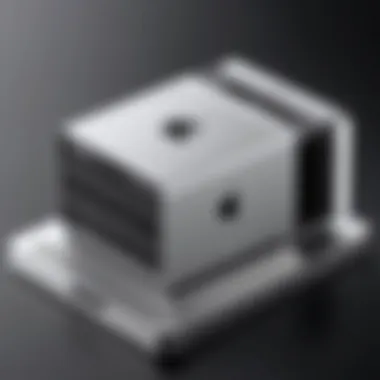

When diving into the world of MacBook storage, it’s vital to grasp the differences between available options. Storage types play a pivotal role in determining everything from the performance of your device to your overall experience as a user. Understanding these differences helps you make informed decisions, whether you are purchasing a new MacBook or contemplating an upgrade.
Performance Differences
The first facet worth exploring is performance. Performance, in the context of storage, often centers around speed and responsiveness. Solid State Drives (SSDs), commonly found in recent MacBook models, deliver a significant advantage over traditional Hard Disk Drives (HDDs).
- Speed: When you boot up your MacBook or launch applications, an SSD typically completes these tasks in seconds, while an HDD may take considerably longer. The reason is straightforward: SSDs use flash memory which allows for quicker data access. This speed translates to fluid user experiences, especially when dealing with large files or multiple applications.
- Read and Write Speeds: With SSDs, you can expect read and write speeds upwards of 500 MB/s, whereas HDDs generally hover around 100-160 MB/s. For professionals involved in video editing, graphic design, or intensive multitasking, this difference can be the dividing line between productivity and frustration.
Durability and Reliability
Durability is another critical point of comparison. HDDs contain moving parts – a mechanism that physically spins disks to access data. This design inherently leaves them vulnerable to physical shocks.
- Resistance to Damage: Conversely, SSDs lack these mechanical components, making them more resistent to drops or bumps. This design choice not only contributes to a longer lifespan but adds a layer of reliability in various environments.
- Data Integrity: SSDs also typically offer better long-term data retention. Studies indicate that flash memory degrades at a slower rate than magnetic disk technology. So, if durability is a top concern for you, SSDs clearly have the upper hand here.
Cost Considerations
While performance and durability are often at the forefront of discussions about MacBook storage, cost is an equally important factor.
- Initial Investment: Generally, SSDs come with a higher price tag compared to HDDs. This is largely due to the advanced technology and manufacturing processes involved in making SSDs.
- Long-term Value: However, consider the long-term savings. An SSD’s increased speed and durability might help prevent future expenditures related to upgrades or repairs. All things considered, what may seem like a splurge at first glance might just pay off in the long run.
"Investing in faster storage options can lead to significant improvements in productivity and user satisfaction."
In summary, the comparison of storage types in MacBooks goes much deeper than just price tags. By weighing performance, durability, and cost against your individual needs, you can make a more informed decision about which storage type aligns best with your work and lifestyle.
Understanding Storage Capacity
When diving into MacBook storage, the term capacity comes up often. But why does it really matter? In a world where everything from our documents to high-resolution graphics lives on our devices, understanding how much storage you need isn’t just a trivial detail; it's crucial. The capacity impacts everything from the speed at which you can access files to how you organize your work and play. Therefore, making informed decisions about storage capacity can tailor your MacBook experience to fit your personal or professional needs.
Determining Your Storage Needs
Before buying, it's vital to gauge how much storage your usage actually requires. Think of it this way: your MacBook is like a closet. If it’s packed to the brim, you can’t find your favorite coat. The same dynamic applies here; if you load your device with unnecessary files, critical documents, or apps you seldom touch, your productivity takes a hit.
To get a clearer picture, start by considering what you use your MacBook for:
- Casual Users: If you’re using it mainly for web browsing, streaming, and social media, around 256GB to 512GB might serve you well.
- Students and Creatives: If you're working with graphics, video editing, or extensive software applications, you should probably be looking at 1TB or more.
- Professionals: For those who handle larger files or database systems, going upwards of 2TB can help you work more efficiently without constant external storage juggling.
Take stock of what you currently have. You may even want to jot down how much space your current applications and files occupy. Tools like Disk Utility can provide insights into your storage usage, making this process simpler.
Standard Capacities in Current Models
In today's market, different MacBook models offer varying capacities:
- MacBook Air (M1 & M2 models): Typically come with storage options from 256GB up to 2TB—ideal for those who want portability without sacrificing performance.
- MacBook Pro (13-inch): Starts at 256GB, but can go all the way to 4TB for higher models, catering to professionals who require intense processing power and ample space.
- MacBook Pro (16-inch): Here, it gets serious. Options range from 512GB up to a staggering 8TB, making it a powerhouse for video editors, musicians, and anyone else who needs serious data real estate.
Optimizing Storage Space
Optimizing the storage space on your MacBook is like giving your device a breath of fresh air — it enhances performance, prolongs lifespan, and keeps frustrations at bay. A well-optimized storage system allows applications to run smoothly and your data to be accessed with ease. This is particularly vital considering how we rely on MacBooks for numerous tasks from productivity to entertainment.
Cleaning Unnecessary Files
Over time, your MacBook collects a range of unnecessary files that can take up valuable storage space. Think about all the downloaded files, duplicate images, and old applications that now gather virtual dust. Dealing with these cluttered files isn’t just about making your desktop look neat; it can significantly affect the overall speed and performance of your device.
Here’s a handy approach you might want to try:
- Review Downloads: Regularly check your downloads folder and delete files you no longer need.
- Remove Duplicate Files: Utilize apps that help in identifying duplicates, freeing up space effortlessly.
- Clear Cache: Clearing the system cache from time to time can make a noticeable difference in performance.
By ridding your system of these unneeded files, your MacBook not only becomes faster but can also offer improved functionality for the applications you do use.
Using External Storage Solutions
In a world where larger files are becoming a common occurrence, relying solely on internal storage may not be sufficient. External storage solutions come to the rescue here. You could consider using an external hard drive, which provides a quick and accessible way to store larger files and backups. Devices like the LaCie Rugged SSD or the Samsung T7 can handle hefty data while being portable and reliable.
Additionally, here are some benefits of utilizing external storage:
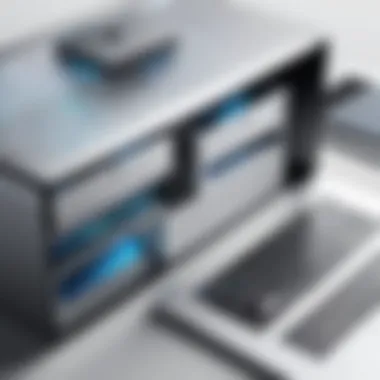

- Expanded Capacity: Offload files that don't need to be on your MacBook permanently.
- Data Security: Backing up crucial files externally safeguards them against internal failures.
- Cost-Effective: Purchasing external storage is often cheaper than upgrading your MacBook’s internal storage.
Connecting an external device via USB or Thunderbolt is usually seamless. Just make sure to keep an eye on organization; without proper management, external drives can become just as cluttered.
Cloud Storage Integration
Cloud storage has gained popularity for a reason; it provides convenience and flexibility for users who need access to their files from anywhere. Integrating services like Google Drive, Dropbox, or Apple’s own iCloud offers an excellent way to clear up local disk space while ensuring that your data is accessible whenever needed.
Key advantages of cloud storage include:
- Accessibility: Access your files from multiple devices without being tethered to one location.
- Automatic Backup: Many cloud services provide an automatic backup feature, which acts as a safety net for your data.
- Cost Management: Adjust your storage plan based on your needs rather than committing to a large internal upgrade.
"Choosing the right cloud service can make managing your MacBook’s storage a breeze — make sure to pick one that fits your workflow and budget."
When adopting a cloud solution, be sure to organize your data with clear labeling and categorized folders for quick access. This will enhance efficiency.
In wrapping up, optimizing storage space on your MacBook encompasses a variety of strategies, from cleaning unnecessary files to leveraging external and cloud storage solutions. Each option contributes to a smoother experience and a more efficient workflow.
Upgrading MacBook Storage
Upgrading the storage of a MacBook is an essential consideration that can greatly enhance the overall performance and usability of the device. Whether you're a creative professional managing large video files, a student juggling multiple applications, or simply someone who enjoys keeping vast music and photo libraries, optimizing your storage is key. One of the most significant elements of upgrading storage is the substantial boost in speed and efficiency. A MacBook that has reached its storage limit can become sluggish, leading to frustrating bottlenecks that disrupt your workflow. Therefore, understanding when and how to upgrade becomes paramount.
When to Consider Upgrading
There are various situations that might prompt you to consider upgrading your MacBook storage. Some of these scenarios include:
- Frequent Low Storage Notifications: If your device constantly alerts you that storage is running low, it’s a clear sign that you need more space. Ignoring these notifications can lead to performance issues over time.
- Performance Degradation: If you notice your MacBook freezing or taking longer to load programs, your storage could be nearing its limits.
- Creative Work: For those working with multimedia, such as video editing or graphic design, the sheer size of the files produced often necessitates larger storage capacities.
- System Updates: Modern operating systems require substantial space for updates. Insufficient storage can prevent these updates, leading to potential security risks.
Once you've recognized these signs, it becomes vital to act before they spiral into more significant complications.
Options for Upgrading Storage
When it comes to upgrading your MacBook storage, multiple options are available. Each has its pros and cons, depending on your specific needs and the model of your MacBook:
- Internal SSD Upgrade: This is perhaps the most straightforward method, especially for models that allow for replacement. Upgrading from a standard 128GB SSD to a 1TB or larger can substantially enhance performance. Brands like OWC and Crucial offer high-quality SSD options.
- External Hard Drives: These are incredibly handy for temporary storage or backing up files. They come in various capacities and can be connected via USB or Thunderbolt. Look for drives that offer good read/write speeds to avoid bottlenecks.
- Cloud Storage Solutions: Services like Google Drive, Dropbox, and iCloud provide flexible options for storing files off your device. This method is beneficial for files you might not need immediate access to but want to keep.
- Hybrid Solutions: Combining external drives with cloud storage can offer the best of both worlds, ensuring you have enough space while maintaining easy access to important files.
Upgrading your MacBook's storage is more than just a technical enhancement; it can revitalize your entire computing experience, making day-to-day tasks smoother and more efficient. Assess your needs and choose the best option that suits your lifestyle.
Troubleshooting Storage Issues
In the world of MacBooks, storage issues can arise without much warning, leading to frustrated users grappling with unexpected slowdowns or even data loss. Understanding how to troubleshoot these problems not only saves time but also protects one's files and enhances the overall performance of the device. The emphasis on this section lies in the practical knowledge that equips you—be it a casual user or tech enthusiast—to quickly diagnose storage challenges and implement effective solutions.
Identifying Common Storage Problems
Recognizing the signs of storage issues is the first step in resolving them. Several common problems often rear their heads:
- Insufficient Space: When your MacBook starts alerting you about low disk space, it might be an indication that the storage is reaching its limits. This often manifests in sluggish performance, especially when opening applications or files.
- Corrupted Files: If certain files fail to open or behave strangely, corruption may be the culprit. This could arise from abrupt shutdowns or faulty software updates.
- Sluggish Performance: Perhaps the most frustrating of all issues is when applications take an eternity to load, or the system freezes altogether. This can stem from multiple factors, including fragmented files or nearing storage capacity.
By being aware of these typical problems, you can start pinpointing the underlying causes more effectively, establishing a foundation for swift recovery.
Implementing Solutions
Once you've identified the issues, the next natural step is to implement solutions. Here are several viable strategies:
- Free Up Space: Start by cleaning up unnecessary files. You might be surprised at how much space old downloads or applications can consume. Regular maintenance can also mitigate future problems.
- Run Disk Utility: The built-in Disk Utility application can help in checking for issues with your storage. Running the "First Aid" feature can repair minor errors that may disrupt your system's functionality.
- Backup and Restore: If you have invaluable files at stake, consider performing a backup using Time Machine. Once done, erasing your disk and reinstalling macOS can often resolve deeper issues that surface due to persistent corrupted data.
A best practice to keep in mind: always ensure your data is backed up before undertaking any significant changes to your system.
In summary, troubleshooting storage issues is about being proactive. Identifying problems as they arise, along with implementing systematic solutions, will not only extend the life of your MacBook but will also enhance your user experience considerably.
Best Practices for Maintenance
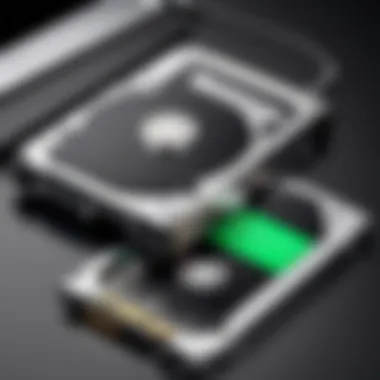

Maintaining your MacBook storage is paramount in keeping your device running smoothly. A well-maintained storage system not only enhances performance but also extends the lifespan of the device. Given the various types of storage solutions, knowing how to take care of them can save users from potential frustrations and losses down the road. Establishing a routine around storage health specifically leads to better performance during day-to-day usage. Here are a couple of essential aspects to consider.
Regularly Monitoring Storage Health
Monitoring your storage health is akin to checking your car’s engine; ignoring it can lead to unforeseen breakdowns. Keeping an eye on storage usage and the drive’s performance ensures that you catch issues early.
You can use built-in tools like Disk Utility from the macOS to run diagnostics. Navigating to Applications > Utilities > Disk Utility allows you to verify the health of the drives. Additionally, you can also check your storage through About This Mac under the Storage tab for a quick snapshot.
Benefits of Regular Monitoring:
- Prevention of Data Loss: Early warnings about potential storage failures can be lifesavers.
- Enhanced Performance: Knowing what's using up your space lets you optimize or prune unnecessary files, leading to better operating speed.
- Resource Management: Identifying which applications consume more space helps in managing overall resources better.
Setting a schedule for checking storage—be it weekly or monthly—encourages good habits. You might not realize how close to capacity your drive is until you have less than a gigabyte left. The risks involved here range from slowdowns to application crashes. Better safe than sorry.
Creating Backup Protocols
Backup protocols are not just a safety net; they are a fundamental aspect of responsible tech use. A good backup protocol ensures that not only is your data secure, but recovery is much simpler in the event of a mishap.
You can opt for Time Machine, Apple’s built-in backup solution that automatically saves data to an external drive or cloud service. Setting Time Machine up is pretty straightforward:
- Connect an external hard drive to your MacBook.
- Go to System Preferences > Time Machine.
- Select the external drive, and enable Automatic Backup.
"An ounce of prevention is worth a pound of cure."
Essential Backup Considerations:
- Frequency: The more often you back up, the less data you will lose. Daily backups are ideal for daily heavy users.
- Location: Consider using both an external hard drive and a cloud service for redundancy.
- Testing Restores: Periodically check that you can recover files from backups. It’s not effective if you find out that your backups are corrupt when you need them.
By incorporating these practices into your routine, you ensure that your MacBook stays healthy and efficient, making your computing experiences much more enjoyable.
Future Trends in MacBook Storage
As technology continues to evolve, the landscape of MacBook storage is also transforming. Understanding these trends is crucial for anyone who seeks to optimize their device for performance and usability. The future of MacBook storage not only relates to the advancements in hardware but also explores new paradigms in how users can access and manage their data. Staying informed about these trends can help users make better decisions concerning upgrades and maintenance, ensuring they remain ahead of the curve in a constantly shifting technological environment.
Emerging Technologies
The drive towards ever-faster data access and improved efficiency is paving the way for groundbreaking technologies in storage solutions. Among these, one can see developments in NVMe (Non-Volatile Memory Express), a protocol that allows SSDs to operate significantly faster than traditional interfaces. Compared to its predecessors, NVMe utilizes multiple queues which result in impressive read/write speeds, essential for demanding tasks like video editing or gaming.
Additionally, 3D NAND technology is revolutionizing how data is stored. This innovation stacks memory cells vertically, increasing density and performance while lowering costs. As manufacturers leverage these technologies, expect to see more MacBooks equipped with enhanced storage solutions that increase speed while maintaining or reducing costs.
"Transitioning to innovative storage formats will undoubtedly change how we not only store data but also interact with applications and devices."
Another significant trend is the integration of AI-driven storage management tools. As artificial intelligence continues to seep into various sectors, it can predict user habits and automatically optimize storage space based on usage patterns. Imagine a system that rearranges your files and applications for optimum performance without any manual input.
Shift Toward Cloud-Based Solutions
As the world diversifies its data storage methodologies, the shift toward cloud-based solutions becomes apparent. Users are increasingly leveraging services like Apple iCloud, Google Drive, and Dropbox to supplement their physical storage. Benefits include flexibility, scalability, and accessibility across devices.
- Flexibility: By storing data in the cloud, users can free up local memory, allowing for more efficient operations on their MacBooks. Simple tasks, such as storing photos or archives, can be seamlessly managed online.
- Scalability: Cloud solutions offer various plans, allowing users to easily upgrade storage as needed without the hassle of physical upgrades.
- Accessibility: Files stored in the cloud can be accessed from any device with an internet connection, providing more options for collaborations and remote work.
However, transitioning to cloud-based solutions also raises considerations regarding internet dependency, data security, and subscription costs. Users must weigh the convenience of cloud storage against potential downsides. While it offers incredible advantages, having reliable internet access becomes imperative.
In summary, the future of MacBook storage appears to be a blend of innovative physical solutions enhanced by the flexibility of cloud technologies. By keeping an eye on these trends, users can remain proactive instead of reactive in managing their storage needs.
End
In this article, we navigate through the multifaceted landscape of MacBook storage systems. The conclusion serves not only as a summary of what’s been discussed but also emphasizes the crucial role that storage plays in enhancing the overall user experience. Whether you're a casual user or someone who pushes the limits of what a MacBook can do, understanding how to manage storage effectively can make a world of difference.
Summary of Key Points
To wrap up, let’s revisit some salient points:
- Storage Types: A clear distinction exists between Hard Disk Drives (HDD), Solid State Drives (SSD), and flash storage, each with unique advantages and downsides.
- Performance and Reliability: The performance gap between traditional HDDs and modern SSDs is stark, impacting boot times, application launches, and data retrieval, which ultimately affects how smoothly the device operates.
- Capacity and Needs: Determining your storage needs based on how you utilize your MacBook is pivotal to purchasing the right configuration or correctly upgrading it.
- Maintenance Practices: Regularly monitoring storage health and implementing effective backup protocols are necessary to prolong the life of your device and safeguard your data.
- Future Trends: Keeping an eye on emerging technologies like cloud storage and their integration can ensure that you are leveraging the best available resources to optimize performance.
Final Thoughts on Storage Management
Storage management is more than just a technical necessity; it’s a practice that enhances productivity and responsiveness. As storage technologies evolve, it's essential to stay informed about the latest advancements and how they can work to your benefit.
Investing time in understanding the layout of your MacBook's storage not only increases efficiency but can also save time and money in the long run. By applying the principles and solutions outlined in this guide, users can move from a reactive to a proactive approach in managing their devices.
Ultimately, the ability to adjust and adapt one’s storage solutions according to personal and professional needs directly influences the workflow, making it crucial to stay attuned to these facets of MacBook stewardship.
Effective storage management is not just about making space; it is about unlocking the full potential of your MacBook.



