Enhancing Image Clarity on iPhone: A Comprehensive Guide


Intro
In today’s digital age, photography has become an integral part of our lives. The iPhone, known for its camera capabilities, is a powerful tool for capturing moments. Yet, many users encounter challenges with image sharpness. Blurry photos can stem from various reasons, such as camera settings, environmental factors, or even techniques used while shooting. This guide provides an in-depth look into ways to enhance image clarity on iPhone devices.
In this article, we will focus on understanding the nuances of the iPhone camera, exploring settings, and learning techniques to capture sharper images. Furthermore, we will tackle troubleshooting methods to resolve photo quality issues and maintenance tips to prolong your camera’s performance.
The information here is designed for a wide range of users, from those just starting their photography journey to advanced users keen on perfecting their skills. By the end of this guide, you will have a comprehensive understanding of how to optimize your iPhone for clearer images.
Prelims to Image Clarity
Image clarity holds a vital place in smartphone photography. For iPhone users, this aspect can significantly impact how photos are perceived and shared. Improved clarity not only enhances the aesthetic appeal but also allows for the preservation of finer details, enriching the overall experience of capturing moments.
When discussing image clarity, it is crucial to recognize that sharp, well-defined images can communicate more than just a scene; they can convey emotions, tell stories, and bridge connections between users and viewers. Clear images tend to draw attention and lead to better engagement whether on social media or during personal sharing.
Moreover, understanding the underlying concepts of clarity can empower users. Users can avoid common pitfalls by recognizing factors that contribute to blurriness. This knowledge can be particularly beneficial for both novices and seasoned photographers alike as they enhance their skills.
By focusing on techniques, settings, and environmental factors, it becomes possible to not only achieve clarity but also to maintain it across various shooting conditions. The exploration of these elements will provide users with a robust toolkit for enhancing their photography, all while maximizing the potential of their iPhone cameras.
Understanding Blurriness in Photos
Blurriness often remains one of the most frustrating aspects for photographers. It can be difficult to pinpoint the exact cause of unclear images, but generally, it arises when the lens does not capture sharp details. Various forms of blur include motion blur, focusing errors, and depth of field issues. Recognizing these forms is the first step to rectifying them.
Motion blur commonly occurs when the camera or subject moves during the exposure. This type of blur makes photos look smeared or streaked, often diminishing the intended impact. On the other hand, misfocused images appear soft or lacking in detail. Users may fail to properly set their focal points, leading to these undesirable results. Understanding depth of field is also essential; photos taken with a very shallow depth may result in certain areas being in focus while others are not, creating an unintentional blurriness.
Common Causes of Blurry Images on iPhone
Achieving clarity requires awareness of the factors that can contribute to blurry photos. Some common causes are:
- Inadequate lighting: Poor lighting can lead to slower shutter speeds, making it easier to capture blurry images.
- Moving subjects: Fast-moving subjects, paired with slower shutter speeds, are prone to motion blur, especially in less-than-ideal conditions.
- Unsteady hands: Handshakes can introduce blurriness when holding the camera or iPhone, particularly in low-light settings.
- Lens obstructions: Dirt, fingerprints, or other obstructions on the camera lens can severely impact clarity.
- Improper focus settings: Failure to select the correct focal point can lead to images that lack sharpness, hurting the overall composition.
Understanding these causes arms users with the knowledge necessary to navigate and overcome challenges often faced in photography. By identifying and addressing these issues, users can significantly enhance the sharpness of their captured images.
Essential Camera Settings
Essential camera settings form the backbone of capturing sharp images on your iPhone. Understanding these settings is vital for both beginners and seasoned photographers. Optimizing these parameters helps in minimizing blurriness and maximizing the clarity of your photos. Adjustments to focus points, exposure, and utilizing features like HDR contribute significantly to the image quality. Each aspect plays a role in how light and detail are captured in every shot.
Adjusting Focus Points
Focus is paramount when capturing images. On an iPhone, touching the screen where you want to focus is simple. This action locks the focus onto a specific point. Adjusting focus points allows the photographer to highlight their subject distinctly while blurring the background. This method is especially useful in portrait photography, where the subject stands out against a soft backdrop.
Key points for adjusting focus:
- Tapping the screen directly on the target subject.
- Locking the focus by holding the touch until a square appears.
Using focus points correctly can drastically improve the perceived sharpness of an image. It gives users control over depth of field, making pictures more aesthetically pleasing.
Modifying Exposure Settings
Exposure refers to how much light enters the camera. Correct exposure is essential for clarity. Too much light can wash out details, while too little results in dark, grainy images. On the iPhone, adjusting exposure is as easy as swiping up or down after focusing on your subject. This flexibility allows users to accommodate varying lighting conditions.
Consider the following when modifying exposure:
- Assess the lighting; bright conditions need less exposure adjustment.
- Monitor the histogram; it helps to understand brightness levels across the image.
Balancing exposure properly can help in capturing clearer images with more visible details.


Using HDR Features
High Dynamic Range (HDR) is an effective tool for improving image clarity, especially in challenging conditions where lighting is uneven. The HDR setting allows the iPhone to take multiple pictures at different exposures and combine them into one. This process enhances details in both the highlights and shadows.
Advantages of using HDR include:
- Greater detail in photos taken with high contrast, like landscapes.
- Balanced lighting, reducing harsh shadows and bright spots.
Activating HDR is straightforward. You can do this in the camera settings or directly within the camera interface. Keep in mind that HDR may not be suitable for fast-moving subjects due to the time it takes to capture and process multiple images.
Incorporating these essential camera settings into your photography routine will guide you toward achieving improved clarity and detail in your iPhone images.
Techniques for Steady Shots
When capturing images, steadiness is crucial. Any movement during the shot can lead to blurriness, negating any careful framing or settings you might have adjusted. This section will discuss techniques that help maintain steady shots, thereby enhancing the clarity of your images. Improving steadiness benefits all types of photography, increasing overall satisfaction with the final captured photos.
Using a Tripod
Using a tripod is one of the most effective ways to ensure stability. A tripod eliminates any hand movements and allows for precise alignment of the camera. It is particularly useful for long exposures or in low-light conditions. By setting the iPhone firmly on a tripod, you can achieve a level of sharpness that is difficult to obtain through handheld shooting.
- Select the Right Tripod: Choose a tripod that is compatible with your iPhone model. Many tripods have adjustable clamps specifically designed for smartphones.
- Positioning: Make sure the tripod is on a flat surface. Adjust the height and angle as needed.
- Remote Shutter Release: To further eliminate shake, consider using a remote shutter release or the timer function. This prevents any vibrations caused by physically tapping the screen.
Employing the Two-Second Timer
Using the two-second timer is a simple but efficient method to stabilize shots. This setting allows you to take the picture without physically touching the device. When preparing for a shot, activate the timer. After pressing the shutter button, you have a brief moment before the camera captures the image. This short delay minimizes the chances of camera shake.
- How to Activate: Open the camera app, tap on the timer icon, and select two seconds.
- Practical Applications: This technique works well for selfies or group photos where you want to partake in the shot but avoid movement that might cause a blur.
Understanding Handheld Techniques
Not every situation allows for a tripod or the timer. Understanding how to hold the camera properly can significantly impact image quality even when shooting handheld.
- Grip: Hold your iPhone with both hands. Keep the elbows close to your body for additional support.
- Posture: Stand with your feet shoulder-width apart for better balance. Lean against a wall or sit if you need additional steadiness.
- Breathing: Control your breath while taking a shot. Exhale gently as you press the shutter, to decrease shake.
"Practicing good handheld techniques can reduce movement and enhance image clarity, even in challenging circumstances."
Steady shots are an integral part of photography. Implementing these techniques will aid in producing sharper images, ultimately enhancing the quality of your iPhone photography.
Selecting the Right Environment
Choosing the right environment for photography is essential for achieving optimal image clarity on your iPhone. The setting where you capture your photos can significantly influence the sharpness and overall quality of your images. Factors like lighting and stability play key roles in preventing blurriness and enhancing detail. By being mindful of your surroundings, you can create conditions that favor clearer and more vibrant photos.
Optimal Lighting Conditions
Lighting can make or break a photograph. Natural light, especially during the golden hours of sunrise and sunset, often provides the best illumination. It tends to be softer and creates flattering shadows that add dimension to your photos. Here are some key points to consider regarding lighting conditions:
- Natural versus artificial light: While natural light is preferred, artificial light can also work well under certain conditions. For instance, using diffused softboxes can help recreate the effect of natural light indoors.
- Avoid harsh sunlight: Direct sunlight can create harsh contrasts and shadows that may result in loss of detail. Try to shoot in shaded areas or on overcast days where the light is more even.
- Backlighting effects: Using backlighting can create interesting silhouettes, but care must be taken to prevent the main subject from appearing too dark. Adjusting exposure settings on your iPhone can help balance the light effectively.
"Optimal lighting conditions significantly affect the clarity and detail captured in photos."
Avoiding Disturbances and Movement
Stability is crucial for taking sharp images. Any unwanted movement, either from the photographer or the environment, can introduce blurriness. Here are specific methods to minimize disturbances:
- Choosing stable ground: Whenever possible, shoot from a firm surface. If you can, find flat, steady ground to stand on while taking your photos.
- Blocking wind: If you are outside and the area is windy, try to find a sheltered spot. Wind can shake your camera and cause movement.
- Positioning your subject: When photographing people or animals, ensure they are in a stable position. Motion creates blur, so it is important they remain still while the picture is being captured.
- Using a timer: If you're holding the iPhone, you may inadvertently shake it when you press the shutter button. Using the two-second timer feature can help eliminate this potential source of blurriness.
By selecting the right environment and optimizing your conditions, you set the foundation for taking clearer, higher-quality images with your iPhone.
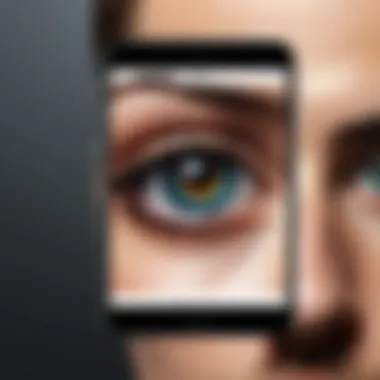
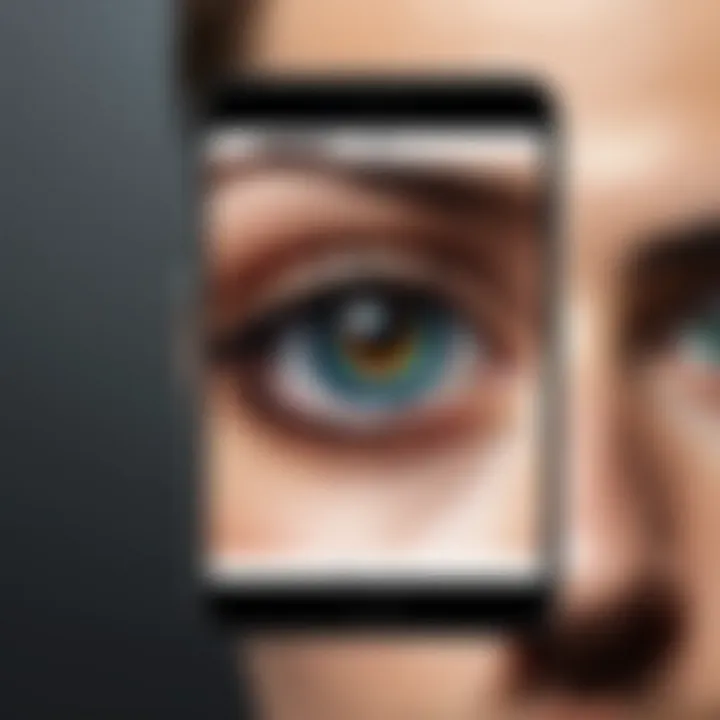
Utilizing Built-In Features
Understanding how to utilize the built-in features of an iPhone camera is essential for enhancing image clarity. Apple's camera software is designed with various capabilities that can significantly improve the quality of photos without requiring extensive technical knowledge. By familiarizing oneself with these features, users can achieve professional-like results with relative ease.
Utilizing built-in features allows photographers to focus on composition and creativity rather than being bogged down by complex settings. It is crucial for both new and seasoned users to explore these functionalities, as they can lead to optimized shooting conditions, enhanced sharpness, and overall better images. Here, we will delve into two prominent modes: Night Mode and Portrait Mode. These features showcase the powerful capabilities of the iPhone's camera system.
Exploring Night Mode
Night Mode is a significant advancement in smartphone photography, especially for capturing images in low-light conditions. When activated, this feature automatically adjusts various settings, such as exposure time and ISO, to gather more light while minimizing noise. This is particularly important as traditional photography methods often struggle in darkness, leading to blurry or grainy images.
To utilize Night Mode effectively:
- Ensure that the camera is steady to prevent motion blur.
- Hold the iPhone steadily or use a tripod to achieve clear shots.
- Observe the Night Mode indicator within the camera interface which shows the estimated exposure time.
By understanding how Night Mode works, users can take advantage of dimly lit environments to create stunning photos. The auto-detection feature engages Night Mode when the lighting conditions are insufficient, simplifying the process for the user. With Night Mode, outdoor portraits and night cityscapes become opportunities for breathtaking imagery.
Utilizing Portrait Mode
Portrait Mode is another powerful feature offered on iPhones, particularly effective in capturing subjects with a beautiful depth-of-field effect. This mode separates the subject from the background, creating a soft blur that draws attention to the main focus of the image. It is especially beneficial for photographing people or objects where clarity is desired.
To maximize the potential of Portrait Mode:
- Select a well-lit scene to enhance detail and contrast.
- Ensure the subject is within the recommended distance from the camera; too far can result in a less desirable blur effect.
- Explore different lighting options within the Portrait Mode settings, such as Natural Light or Studio Light, for varied artistic effects.
Using Portrait Mode can transform ordinary photographs into expressive works of art. The advanced computational photography techniques employed by iPhones create results that rival professional photography equipment. By practicing with Portrait Mode, users can further improve their skills and create striking images with depth and clarity.
Utilizing built-in features like Night Mode and Portrait Mode can fundamentally elevate the photography experience, making it accessible to a broader audience.
Aftermath: Image Editing Tools
Enhancing image clarity does not end with taking the perfect shot. Post-processing is a vital stage in the photography process, especially when using an iPhone. This section focuses on image editing tools that can significantly improve the final output of your photographs. With the built-in editing features and various third-party applications available, users can refine their images, correcting imperfections and maximizing detail.
In-App Editing Features
iPhone offers several editing tools directly within the Photos app. These built-in features are easy to access and designed to cater to both beginners and more experienced users. The most notable editing functions include adjustments for exposure, contrast, brightness and sharpness. These allow for quick corrections to enhance overall image clarity.
- Exposure: Adjusting exposure increases or decreases the brightness of your photo. Finding the right balance helps to reduce blurriness resulting from poor lighting.
- Sharpness: This tool is critical for defining edges and enhancing the details in your images. Increasing sharpness judiciously can elevate clarity without introducing noise.
- Noise Reduction: If a photo seems grainy, using noise reduction can smooth out these unwanted textures, further improving the overall appearance.
- Crop and Rotate: Proper composition can make a significant difference in image clarity. Cropping to remove distractions and rotating to achieve correct alignment can offer a clean and focused final image.
By utilizing these in-app features, you can achieve quick yet effective edits that enhance your photos.
Third-Party Editing Applications
For users desiring more advanced capabilities, third-party editing applications provide a wealth of additional features. These apps often include professional-grade tools that can elevate image quality beyond the built-in options. Notable names in this realm include Adobe Lightroom, Snapseed, and VSCO.
- Adobe Lightroom: A powerful app that offers excellent control over color correction, sharpness, and noise reduction. Its organizational features allow users to manage and edit photos seamlessly.
- Snapseed: Google’s robust editing app is user-friendly and suitable for making intricate adjustments. From selective tuning to perspective correction, it provides tools for precise enhancements.
- VSCO: Known for its filters, it also includes advanced editing options. Users can add a unique style while adjusting clarity, exposure, and other key elements.
These applications not only improve image quality but also expand your creative possibilities. Each offers unique capabilities that can help users achieve the desired professional touch.
"Image editing is not just about correction; it is about creativity and expression. Using the right tools can transform an ordinary photo into something memorable."
Troubleshooting Common Issues
In the realm of photography, particularly when using iPhones, users often confront various challenges that affect image clarity. Recognizing how to troubleshoot common issues is critical for photographers. Understanding these problems not only ensures that users can retain the quality of their images but also enhances their overall photography experience. Having effective strategies in place for addressing these challenges can significantly reduce frustration and improve the likelihood of capturing the perfect shot.
Identifying Camera Lens Obstructions
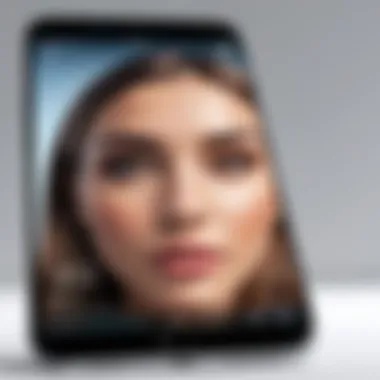
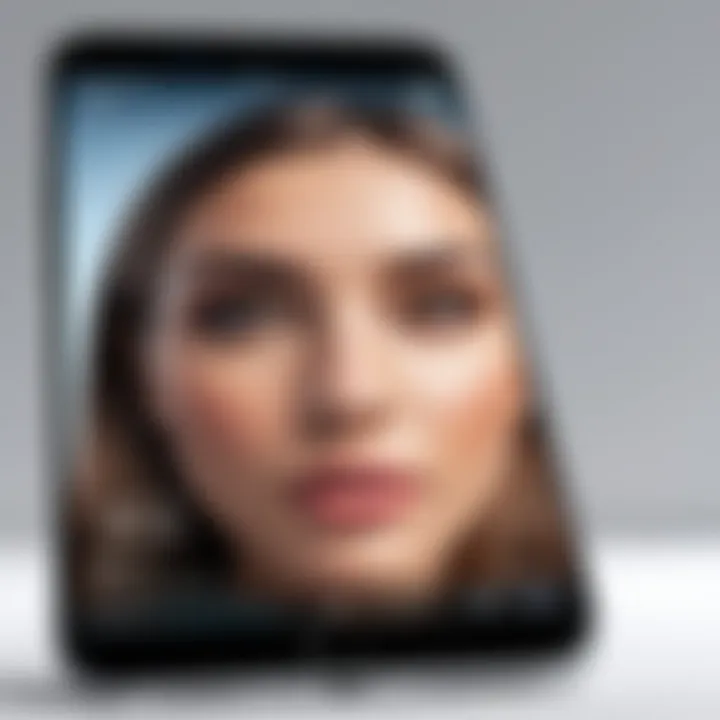
One of the primary factors leading to blurry images on an iPhone is an obstructed camera lens. This phenomenon might occur due to dirt, fingerprints, or even a protective case that partially covers the camera. Users should conduct regular inspections of their lens. A simple visual examination can make a significant difference. If any obstruction is visible, careful cleaning is necessary.
- Using a microfiber cloth: Many users find success by employing a soft microfiber cloth to gently wipe the lens. This method helps to remove smudges and dust without scratching the surface.
- Avoiding harsh substances: While cleaning, one must refrain from using any liquids or harsh chemicals that could damage the lens. Natural oils or other residues can also complicate the cleaning process.
- Checking for cases: Sometimes a case can interfere with the camera. Ensure that such accessories do not overlap with the camera lens, possibly causing unexpected issues.
By keeping the lens clean and unobstructed, users can significantly enhance clarity in their photographs.
Resolving Software Glitches
Software glitches can adversely affect the performance of an iPhone’s camera, leading to unexpected behavior, including poor image quality. Users often encounter issues such as slow response times or the camera app freezing. Addressing these software-related problems is necessary for maintaining optimal camera performance.
- Restarting the iPhone: One of the simplest yet often effective solutions is to restart the device. This action can refresh the system and resolve minor glitches that might impede performance.
- Updating iOS: Keeping the iPhone’s software up to date is essential. New updates often come with bug fixes and improvements that can enhance software performance.
- Resetting Settings: If problems persist, a more thorough approach may be to reset all settings. This step does not erase personal data but can resolve persistent camera issues.
To reset settings, go to Settings > General > Transfer or Reset iPhone > Reset > Reset All Settings.
By identifying and addressing software glitches, users can restore the functionality of their iPhone camera, directly impacting their ability to capture clear images.
Maintaining Your iPhone Camera
Maintaining your iPhone's camera is vital for ensuring that your images consistently exhibit high quality. A well-maintained camera not only produces clear and sharp photographs but also helps in preserving the overall performance of your device. Regular upkeep can prevent common issues such as blurry images, improper focusing, and malfunctioning software features.
Regular Cleaning Procedures
A clean lens is the starting point for any successful photography session. Over time, dust, fingerprints, and smudges can accumulate on the camera lens, leading to reduced image clarity. Therefore, it is essential to adopt a regular cleaning routine for your iPhone camera.
To clean your camera lens:
- Use a microfiber cloth: These are specially designed to not scratch surfaces. Avoid paper towels or rough fabrics.
- Dampen the cloth slightly: If necessary, use a tiny amount of water or lens cleaner, but ensure it is not dripping wet.
- Gently wipe the lens: Start from the center and move outward in circles. This minimizes the chance of pushing dirt around.
Occasionally clean the surrounding area of the lens too. A clean camera not only enhances image quality but can also ensure that the camera focuses accurately, which is critical for sharp photos.
Software Updates and Their Impact
Keeping your iPhone’s software up to date is equally important for maintaining camera performance. Regular software updates often come with enhancements, bug fixes, and new features that can optimize how the camera functions. Ignoring these updates can result in performance degradation.
Some potential benefits of updating your iPhone software include:
- Improved Camera Performance: Each update may include enhancements that improve autofocus, low-light performance, and overall stability.
- New Features: Apple frequently introduces new shooting modes and effects that can enhance your photography experience.
- Bug Fixes: Updates often resolve glitches that could affect image quality or functionality.
To check for updates, navigate to Settings > General > Software Update. Ensuring your device is up to date maintains your camera’s abilities at their best.
"Regular maintenance of your iPhone camera can lead to significantly improved image clarity and photography experience."
By incorporating these practices into your routine, you not only preserve the investment you made in your iPhone but also empower your photography skills.
Summary and Epilogue
The topic of improving image clarity on iPhone is vital for anyone interested in photography or simply capturing moments. This guide explores various aspects that influence image quality, providing users with tangible benefits. Understanding how to navigate camera settings, environmental factors, and post-editing tools equips users with the knowledge to consistently produce clearer images.
Recap of Key Points
First, we explored the importance of understanding blurriness in photos. It serves as a foundation to identify what can go wrong when taking pictures. Next, we discussed essential camera settings, including focus points, exposure, and HDR features, each playing a critical role in ensuring clarity.
We then moved on to practical techniques for securing steady shots, encompassing tripod usage, timers, and handheld techniques. Environmental considerations also emerged as vital, with optimal lighting and stability enhancing the overall image quality.
Built-in features such as Night Mode and Portrait Mode were discussed, highlighting their usefulness in various shooting conditions. Furthermore, after the images are captured, image editing tools can significantly improve clarity, whether through in-app features or third-party applications.
Lastly, we covered troubleshooting and maintenance, focusing on how regular cleaning and software updates can maintain the camera's performance. Understanding all these aspects combined can help iPhone users enhance their photography skills.
Final Thoughts on Image Quality
"The best camera is the one that’s with you."
By adopting tips from this comprehensive guide, even novice photographers can enhance their skills, creating images that reflect a high standard of clarity and precision.



