Comprehensive Guide to Downloading CleanMyMac X


Intro
Downloading and installing software can be a straightforward process, yet users often encounter challenges that complicate this routine task. CleanMyMac X represents a significant solution for many Mac users seeking to enhance their system's performance. This guide will detail every aspect of downloading and using CleanMyMac X, covering its features, installation, and effective usage.
Many users might not fully understand what CleanMyMac X entails. This guide aims to unravel the complexities, offering insights that are accessible for both the novice and the seasoned tech user. With a clear structure, readers will be able to grasp the essentials promptly and gain confidence in utilizing this software effectively.
Product Overview
CleanMyMac X is a robust utility designed to optimize macOS systems. It provides a range of features aimed at improving performance, cleaning up unnecessary files, managing applications, and enhancing overall system health.
Description of the product
At its core, CleanMyMac X offers a comprehensive suite of tools meant to streamline device management. This product is not just about cleaning; it embodies a proactive approach to macOS maintenance. Whether it’s removing junk files or diagnosing system issues, CleanMyMac X positions itself as an essential application for maintaining a healthy Mac environment.
Key features and specifications
CleanMyMac X offers several standout features, including:
- Smart Scan: A feature that combines multiple cleaning tools, allowing users to optimize their systems in a single click.
- Malware Removal: Effective detection and elimination of malware threats.
- Space Lens: Visual representation of storage usage, helping users identify and remove space hogs.
- Application Management: Simple methods for uninstalling apps along with their leftover files.
Its intuitive interface caters to various users, ensuring ease of navigation and functionality.
In-Depth Review
Performance analysis
CleanMyMac X performs effectively across various tasks. Users frequently notice a palpable difference in their system's speed and responsiveness after cleaning sessions. The scans are typically fast, and results are straightforward to understand. This utility can reclaim a considerable amount of disk space, which is crucial for users managing large files or extensive applications.
Usability evaluation
When it comes to usability, CleanMyMac X excels. Its design is user-friendly, offering an easy setup and uncomplicated navigation through different features. The onboarding process is smooth, allowing new users to acclimate quickly. Overall, this software maintains a balance between powerful functionality and accessibility, making it suitable for all types of users.
Important Note: Always ensure your macOS version is compatible with CleanMyMac X before installation for optimal performance.
Prelims to CleanMyMac
The task of maintaining a Mac computer requires attention and care. CleanMyMac X offers a solution for users looking to keep their devices running smoothly. This section introduces CleanMyMac X, emphasizing its significance in optimizing and maintaining the macOS experience. The software not only acts as a cleanup tool but also enhances overall system performance.
In a world where digital files accumulate quickly, CleanMyMac X becomes invaluable. It simplifies the often-overlooked process of system maintenance.
Overview of CleanMyMac Software
CleanMyMac software developed by MacPaw, made its debut with the goal of providing an effective and user-friendly interface for users. It is designed to identify and remove junk files, optimize various system functionalities, and improve device speed.
Users can experience noticeable improvements in performance after using CleanMyMac X. The software analyzes system health, allowing for tailored cleaning solutions. Over the years, CleanMyMac X has evolved into an essential tool for keeping Macs in top shape. Its user base continues to grow, solidifying the tool's place among essential Mac utilities.
Key Features of CleanMyMac
When evaluating CleanMyMac X, several standout features have emerged:
- System Junk Cleanup: It removes unneeded files, such as application caches, logs, and temp files, which can build up over time and hog storage.
- Photo and Media Management: The tool can help optimize media files, including duplicate photo removal, making it simple to free up space.
- Malware Removal: CleanMyMac X includes protection against malware, enhancing security in addition to cleanup.
- Optimization Tools: Users can manage startup items and background processes, which helps improve boot time and performance.
- Uninstaller: It provides an efficient way to remove applications and their leftover files, ensuring complete removal without clutter.
Importance of Mac Maintenance
The maintenance of a Mac is not merely a suggestion; it’s a necessity. Proper upkeep ensures that your machine operates efficiently, extending its lifespan and enhancing overall performance. Users who overlook this aspect often find themselves facing slower systems, diminishing storage, and potential security vulnerabilities. In an increasingly digital world, maintaining your Mac is vital for optimal function.
Performance Optimization
Performance optimization refers to fine-tuning your Mac for peak operation. When a computer runs slowly, it often hampers productivity. Regular cleaning through tools like CleanMyMac X can remove unnecessary files, thereby freeing up precious system resources. This process minimizes lag and enhances responsiveness.


Here are some key benefits of performance optimization:
- Fast Application Launch: Fewer background processes lead to quicker opening times for your applications.
- Reduced Crashes: A cleaner system experiences fewer errors and crashes.
- Enhanced User Experience: Smooth operations lead to better interaction with the operating system.
Storage Management
Storage management is another critical facet of Mac maintenance. Over time, files accumulate on your system, consuming storage space. This not only slows down your machine but can also lead to issues with application functionality. CleanMyMac X offers an effective way to analyze storage usage, and delete unneeded files.
Consider these points regarding storage management:
- Avoiding Disc Full Errors: Regularly monitor your storage to prevent full disk notifications.
- Efficient File Organization: Implementing a strategy for organizing files can simplify access and retrieval.
- Maximized Storage Utilization: Knowing what to keep and what to discard can vastly improve your Mac’s performance.
Security Enhancements
Maintaining security is crucial in today's cyber landscape. Mac systems are generally considered safe, but they are not impervious to threats. CleanMyMac X not only cleans your disk but also evaluates the security status of your system. Regularly updating software, monitoring privacy settings, and cleaning cache files are essential to securing personal data against breaches.
Security enhancements include:
- Malware Removal: Regular scans help identify and eliminate malware that could compromise your system.
- Privacy Protection: Cleaning temporary files can safeguard sensitive information.
- System Updates: Prompt updates to software ensure that you benefit from the latest security patches.
"Regular maintenance helps not only in improving performance but also in bolstering the security and longevity of your Mac."
By prioritizing these aspects, users can experience a faster, safer, and more reliable Mac. Investing time in maintenance will ultimately lead to a more enjoyable computing experience.
System Requirements for CleanMyMac
Understanding the system requirements for CleanMyMac X is crucial for users who want to ensure the software functions optimally. These requirements dictate the compatibility of the software with different Mac systems and directly affect the usability and efficiency of the application. Fulfilling these requirements means that your Mac can handle the software without running into performance issues. Furthermore, being aware of these specifications helps users avoid common pitfalls during installation and operation.
Compatible macOS Versions
CleanMyMac X is designed to work with specific versions of macOS. It is vital to check the version of macOS you are currently running before downloading. The software generally supports macOS Mojave (10.14) and later. Keeping your operating system updated to maintain compatibility with CleanMyMac X is advisable. If you are running an older version of macOS, you may face installation difficulties or software limitations.
The compatible versions, as of now, include:
- macOS Mojave (10.14)
- macOS Catalina (10.15)
- macOS Big Sur (11.0)
- macOS Monterey (12.0)
- macOS Ventura (13.0) and onwards
Always check for updates to ensure you are using a supported version of macOS. This will enhance your CleanMyMac X experience and overall performance, optimizing system resources effectively.
Hardware Requirements
In addition to software compatibility, the hardware capabilities of your Mac play a significant role in running CleanMyMac X efficiently. The recommended hardware specifications include:
- CPU: Intel-based processors or Apple Silicon (M1, M2) are recommended.
- RAM: A minimum of 4 GB is essential, while 8 GB or more is preferable for better performance.
- Storage: At least 200 MB of free space is necessary for the installation. More storage can enhance functionality and allow for temporary files and logs.
Meeting these hardware specifications will ensure that CleanMyMac X runs smoothly, allowing users to engage with all its features without any delays or crashes. A powerful machine can run multiple scans and services concurrently without greatly impacting performance.
Avoid using CleanMyMac X on older hardware that does not meet these specifications as this may result in a subpar user experience. Knowing both macOS and hardware requirements means users can install and use CleanMyMac X without frustration.
Downloading CleanMyMac
Downloading CleanMyMac X is a pivotal step towards maintaining and optimizing your macOS system. This software provides various tools to enhance performance, manage storage, and ensure security. Therefore, understanding how to download it correctly is crucial for both novice and experienced users. The process might seem straightforward, but certain elements are essential to note.
For one, acquiring the software from an official source guarantees that you get a clean, unmodified version of the application. This reduces the risk associated with third-party downloads, such as malware or corrupted files. Additionally, knowing the different file types and their sizes can help you better manage your system's storage capacity.
Once you grasp these key points, the download process itself can be seamless, allowing you to focus on utilizing the software's features effectively.
Official Website Access
The official website is the first stop when seeking to download CleanMyMac X. It serves as the most secure and reliable source. This ensures that you get the latest version, accompanied by any updates that enhance functionality and security. Visiting the official website helps you avoid potential pitfalls like counterfeit versions or outdated updates.
You can access the official site by simply searching for "CleanMyMac X" in your web browser or directly typing in the URL for MacPaw, the developer of CleanMyMac. Navigate to the downloads section prominently displayed on their homepage. It's easy to spot because it's the main call to action for the software.


File Types and Sizes
Understanding the file types and sizes of CleanMyMac X is important for your system’s management. Typically, when you download CleanMyMac X, it comes in a compressed file format, usually a .dmg file. The size of this file may vary with updates, but it generally requires around 50 MB of disk space.
Here are some key points regarding file specifications:
- File format: .dmg
- Approximate size: 50 MB
This compact size means that the installation should not interfere with most systems’ available storage, provided other applications don’t consume excessive memory. Always consider checking your available disk space before downloading to avoid any potential issues during installation.
Download Process Overview
The download process can be divided into a few simple steps. Following them ensures a quick and smooth installation of CleanMyMac X:
- Access the official website: Go to the MacPaw website or search for CleanMyMac X.
- Click on the download button: You will see a large button prompting you to download CleanMyMac X.
- Confirm the download: Your browser will prompt you to confirm the download. Click 'Save' or 'OK'.
- Wait for the download to complete: Depending on your internet connection, this may take a few moments.
- Locate the downloaded file: Check your Downloads folder for the .dmg file.
Once you have completed these steps, you will be ready for the installation phase. This process sets the groundwork for efficient usage of CleanMyMac X and positions you well to manage your macOS effectively.
Installing CleanMyMac
The process of installing CleanMyMac X can significantly influence the software's effectiveness in optimizing your Mac's performance. Proper installation ensures that the application runs smoothly and integrates well with your operating system. When executed correctly, installing this software simplifies ongoing maintenance, paving the way for enhanced functionality and user experience. Poor installation may lead to bugs or software conflicts, undermining the benefits CleanMyMac X offers.
Step-by-Step Installation Guide
- Download the Installer
First, navigate to the official CleanMyMac X website. This ensures that you are getting the most recent and secure version of the software. - Open the Installer
Find the downloaded file, typically found in the 'Downloads' folder. Double-click on the installer file to begin the installation process. - Grant Permissions
Depending on your macOS settings, you might need to allow the installer to run. If prompted, enter your Mac's administrator password to continue. - Follow the Installation Wizard
CleanMyMac X will guide you through the installation procedure with an on-screen wizard. Read each prompt carefully and select your preferences as necessary. - Complete the Installation
After following the prompts, click 'Finish' to complete the setup. CleanMyMac X should now be installed on your system, ready for use.
Troubleshooting Installation Issues
In case you encounter any issues during the installation of CleanMyMac X, there are several common problems you can address:
- Corrupted Download
If the installer does not open, it is possible the download got corrupted. Redownload the installer from the official website. - Insufficient Disk Space
CleanMyMac X requires a certain amount of free disk space. Check your available storage by clicking on the Apple logo in the upper left corner, then select 'About This Mac' and navigate to the 'Storage' tab. - Security Settings
If the software won't open due to security settings, go to 'System Preferences', select 'Security & Privacy', and authorize the app to run.
"Regular updates and a clean installation setup can significantly impact your Mac's long-term health."
- Compatibility Issues
Ensure your macOS version is compatible with the version of CleanMyMac X you are installing. Check the official site for details on compatibility.
Installing CleanMyMac X can enhance your overall Mac experience when done correctly. By following these steps and troubleshooting any issues that arise, you set the groundwork for maintaining your system effectively.
Using CleanMyMac Effectively
Using CleanMyMac X effectively is crucial for maintaining the performance and integrity of your macOS system. The software provides a suite of tools designed to optimize your Mac's performance, enhance security, and manage storage. Understanding how to navigate its features and applying them correctly can lead to a more seamless computing experience. This part of the article will delve into the essential components of CleanMyMac X and how to leverage them for maximum benefit.
Navigating the Interface
The interface of CleanMyMac X is user-friendly and intuitive, making it accessible even for those who may not be highly tech-savvy. Upon opening the application, users are greeted with a clean and organized dashboard that displays various options clearly. The left sidebar offers a quick overview of all the main features, including System Junk, Mail Attachments, and Large & Old Files.
To effectively navigate the interface, users should familiarize themselves with the layout. Each module is represented with iconography and brief descriptions, guiding users toward functionality. For instance, by clicking on System Junk, one can review what types of files are taking up space, like caches and logs.
Running the First Scan
Executing your first scan with CleanMyMac X is a straightforward process, yet it holds great significance. This scan allows the software to assess your system's health by identifying unnecessary files, applications, and processes. To begin, simply click on the "Scan" button located in the middle of the dashboard.
Once the scan is complete, the tool presents a summary of the files found. It categorizes these into different segments, which makes it simpler to understand where the issues lie. After reviewing the results, it is advisable to proceed with caution. Users should inspect what the software recommends for removal, ensuring that no essential files are included. Once satisfied, the cleanup can be executed by clicking the "Clean" button. This action clears the junk files, freeing up valuable storage space.
Cleaner Modules Explained
CleanMyMac X features several specialized modules, each designed to target specific aspects of system maintenance. These modules include System Junk, Mail Attachments, Unused Applications, and Privacy. Understanding each module's purpose enhances the tool's utility.
- System Junk: This module checks for temporary files and system logs that clutter your Mac.
- Mail Attachments: Here, you can manage and delete mail attachments that consume space. These files can often accumulate over time without notice.
- Unused Applications: This feature helps locate applications that have not been used in a lengthy period, allowing users to declutter their installation.
- Privacy: CleanMyMac X helps users manage their privacy by removing browsing history and other sensitive data from their system.
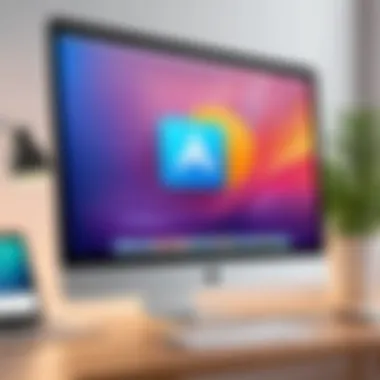

By utilizing each of these modules, users can sustain optimal Mac performance while ensuring system integrity over time. Regular use of CleanMyMac X can prevent many common issues that arise from neglecting system maintenance.
Consideration: Be sure always to review what files are slated for cleanup before confirming, as unintended deletions can occur if users are not cautious.
Best Practices Beyond CleanMyMac
Using CleanMyMac X efficiently is only part of ensuring optimal performance for your Mac. Understanding best practices beyond this software is essential for maintaining the health and longevity of your system. These practices can significantly enhance your overall user experience, aiding in problem prevention rather than just reacting to issues.
Regular Maintenance Routines
Establishing a regular maintenance routine is vital for keeping your Mac in prime condition. This means not solely relying on CleanMyMac X for cleanup but actively engaging in habits that promote a healthy operating environment.
- Regularly Update macOS: Keeping your operating system updated ensures you have the latest features and security patches. New macOS versions may also improve system performance.
- Backup Data Frequently: Use Time Machine or another backup solution to safeguard your files. This reduces stress in case of system failures.
- Manage Startup Programs: Limiting the number of applications that launch on startup can greatly enhance boot time and overall system responsiveness.
- Clear Browser Cache: Clearing your browser cache periodically helps maintain your browsing speed and protects your privacy.
- Free Up Disk Space Regularly: Keeping disk space available can prevent slowdowns. This includes deleting old files or transferring them to external storage.
Each of these steps reinforces the work CleanMyMac X does, ultimately leading to a smoother operating experience.
Consideration of Alternative Software
While CleanMyMac X offers robust functionalities, exploring additional software could enhance your system management strategy. Alternative applications may provide unique features or specialized solutions. Consider the following:
- OnyX: A free tool with a wide variety of system maintenance options, including cache cleanup and system settings adjustments.
- DaisyDisk: This application excels in disk space visualization, helping users to identify large files that may be taking up space on their hard drives.
- CCleaner: Known for its simplicity, CCleaner offers quick solutions to clean temporary files and optimize your system's performance.
"Diverse approaches to system maintenance can provide insights that a single tool might miss."
Using a combination of CleanMyMac X and other applications can create a tailored maintenance routine suited for individual needs. It empowers users to take charge of their system management proactively. Always research alternative software, reading user reviews, and assessing specific needs before integrating them into your routine.
Evaluating CleanMyMac 's Utility
Understanding the utility of CleanMyMac X is essential for both existing users and potential adopters. This section delves into various aspects of the software that influence its effectiveness in enhancing macOS performance. Evaluating its utility involves weighing user experiences, competitive advantages, and unique features. By articulating these components, we can gain profound insights into how CleanMyMac X can fit into individual usage scenarios. This evaluation is not just a matter of preference but a crucial process for optimizing your Mac experience.
User Reviews and Feedback
User feedback provides significant insight into the real-world performance of CleanMyMac X. Many users appreciate the software for its comprehensive cleaning capabilities and user-friendly interface. Positive reviews often highlight the effective removal of system junk, large files, and unneeded apps. Moreover, users frequently report noticeable improvements in system speed after employing the software.
On platforms such as Reddit, you can find discussions where users share their methods and results with CleanMyMac X. Most users mention that the software's ability to facilitate easy navigation and control over the cleaning process is one of its strong points. However, there are occasional criticisms regarding its impact on system performance during scans, with some users feeling that it could be more resource-efficient.
Here are a few summarized points based on user reviews:
- Ease of Use: Very intuitive interface that newcomers find accessible.
- Effective Cleaning: Users notice a significant reduction in junk files.
- Customer Support: Mixed experiences reported, ranging from excellent to disappointing.
- Cost: Some users debate the subscription model and its long-term value.
Ultimately, understanding these user experiences can help potential buyers make an informed decision about whether CleanMyMac X is worth their investment.
Comparative Analysis with Competitors
Evaluating CleanMyMac X necessitates a look at its competition. Other software solutions such as OnyX, DaisyDisk, and CCleaner also aim to provide similar functionalities. Each has its respective strengths and weaknesses.
In comparison:
- OnyX: Known for its advanced features, but it can be confusing for beginners due to its technical nature. CleanMyMac X stands out with its simpler navigation.
- DaisyDisk: Offers strong visualization tools for storage management, but it lacks the system maintenance features integrated into CleanMyMac X.
- CCleaner: Acclaimed for its speed and efficiency, but primarily designed for cleaning; it does not cover as extensive system optimization as CleanMyMac X does.
When considering these products, CleanMyMac X often comes out on top due to its all-in-one capabilities. Users looking for more than just file cleaning, such as malware removal, performance optimization, and system management, may find greater value in CleanMyMac X.
"A tool's worth is measured not just by its individual features, but by its overall contribution to a smoother user experience."
Overall, a comparative analysis reveals that CleanMyMac X provides a well-rounded solution for Mac users seeking to maintain their system's health efficiently.
Culmination
In summation, this guide highlights the essential role of CleanMyMac X in maintaining optimal performance for your macOS. As technology evolves, so do the intricacies involved in keeping a computer running smoothly. CleanMyMac X offers a consolidated approach to system performance, ensuring that users can efficiently manage storage, optimize speed, and enhance security with minimal effort.
Final Thoughts on CleanMyMac
CleanMyMac X stands as a comprehensive solution for Mac users seeking to streamline their systems. The software’s user-friendly interface and effective cleaning modules allow for customized usage based on individual needs. By periodically utilizing the software, users can prolong the lifespan of their devices and avoid common pitfalls associated with poor maintenance. The positive feedback from users further emphasizes its utility in the real world. Generally, the advantages of using CleanMyMac X outweigh any minor drawbacks, cementing its position as a must-have tool for Mac management.
Future Considerations for Users
As technology continues to change, future iterations of CleanMyMac X should focus on adapting to new macOS updates and incorporating advanced features that address emerging user needs. Being vigilant about software updates and ensuring compatibility with future macOS versions will remain crucial. Furthermore, users should regularly review alternative software options to maintain their edge in performance management. To stay informed, engaging with communities on platforms like Reddit or user forums is advisable. This proactive approach can help users harness the full potential of their Mac systems and make informed decisions regarding software choices.



