Creating Photo PDFs on iPhone: A Comprehensive Guide
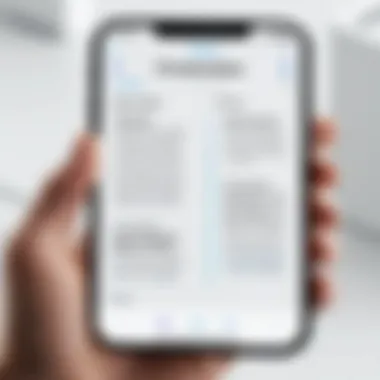
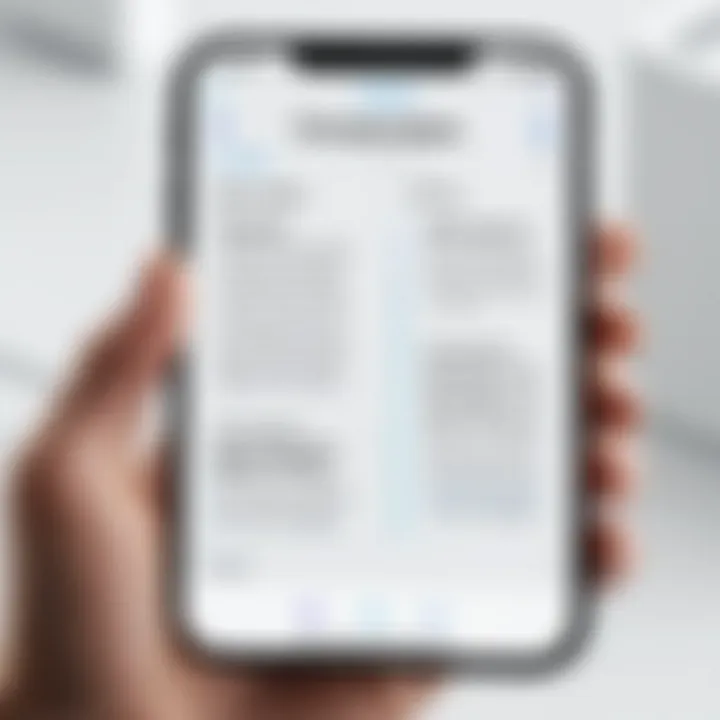
Intro
In our increasingly digital world, converting photos into PDFs has become a useful skill. iPhone users, in particular, benefit from a variety of integrated tools and applications designed for this purpose. This guide aims to provide a comprehensive understanding of how to create photo PDFs on an iPhone effectively. Through analyzing both native functionalities and third-party applications, readers will be equipped with the necessary knowledge to navigate potential challenges that may arise during the conversion process. It is vital to emphasize the relevance of this topic not only for personal use, but also for enhancing productivity in professional setups.
Understanding how to turn images into PDF files can streamline workflows. This guide caters to tech-savvy individuals who appreciate efficiency and practicality in their daily tasks. As we delve deeper, we will explore the essential methods and tools suited for this operation, ensuring clarity and ease of use throughout the process.
Prologue to Photo PDFs
The metamorphosis of images into Portable Document Format (PDF) files is a valuable skill in today's digital landscape. Understanding the creation of photo PDFs enhances not only personal organization but also professional productivity. The process simplifies sharing visual content by transforming images into a universally accessible format. Whether one is archiving memories or preparing presentations, converting photos to PDFs streamlines various tasks.
Defining Photo PDFs
Photo PDFs are digital documents that compile multiple images in a single file, allowing for easier distribution and storage. They maintain the integrity of the original images while providing advantages such as reduced file size and compatibility across devices and platforms. Creating a PDF from photos capitalizes on the inherent quality of the images, offering a reliable way to showcase visual content without altering its original state.
Applications of Photo PDFs
Photo PDFs find utility in diverse situations. Some common applications include:
- Archiving Personal Memories: Converting photos to PDFs facilitates the creation of digital albums, preserving memories without the clutter of physical prints.
- Academic Use: Students and educators can compile lecture notes, images, and study materials into organized PDFs for more efficient studying and sharing.
- Professional Presentations: For professionals, creating a PDF portfolio or a project proposal enhances presentations by showcasing visuals in a polished format.
- Sharing Information: By converting images to PDFs, one can easily share a collection of images with colleagues or friends without the issues of varying file formats.
As we explore further, understanding how to leverage iPhone capabilities for creating photos in PDF format will be essential for enhancing productivity and organization.
Understanding iPhone Capabilities
When exploring the process of creating photo PDFs on an iPhone, it is essential to understand the device's capabilities. This knowledge serves as the foundation for effectively utilizing various methods to generate PDF documents from images. Familiarity with the iPhone's operating system and its native applications can streamline the conversion process, ensuring a more efficient outcome.
Operating System Requirements
The operating system on an iPhone plays a critical role in the PDF creation process. Currently, the latest version is iOS 17. To fully utilize the photo PDF features, it is advisable to keep the device updated to benefit from improvements in functionality and security.
- iOS Compatibility: Older versions of iOS might lack specific functionalities needed for PDF creation. Always check the latest updates and ensure your iPhone runs at least iOS version 13 or above.
- Storage Space: Available storage is also a key consideration. Creating PDFs, especially from high-resolution images, can consume significant space. Thus, monitor device storage to avoid issues during conversion.
- Memory Management: Performance can lag with insufficient memory. Restarting the device regularly may help free up memory, ensuring smooth operation during PDF creation.
Available Native Applications
iPhones come equipped with various native applications that facilitate the conversion of photos to PDF. Understanding these applications and their functionalities enhances the user experience.
- Photos App: This built-in app allows users to select multiple images and create a PDF directly. Simply select the desired photos, tap the share icon, and choose the print option to generate a PDF.
- Files App: Users can also create PDFs by accessing images stored in the Files app. By selecting images and choosing the appropriate action, one can save the selections as a PDF. This feature is especially useful for those who organize their files meticulously.
- Notes App: For users who capture screenshots or wish to integrate photos with notes, the Notes app provides an option to create a PDF directly from the shared content.
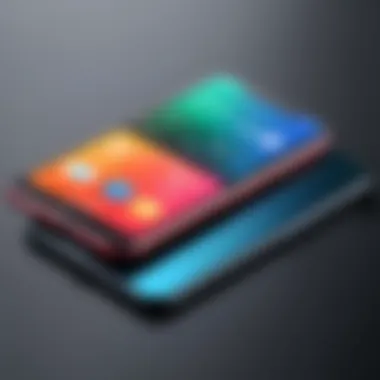
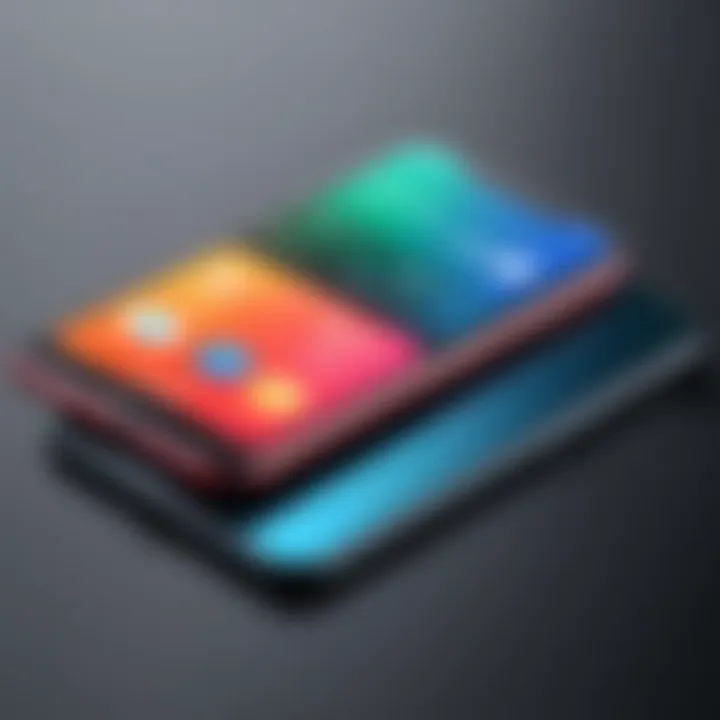
Utilizing these applications, users can effortlessly convert pictures into PDFs. This marks a significant advantage for users keen on maintaining productivity within their digital environments.
"Understanding your iPhone’s capabilities unlocks its full potential, making tasks like PDF creation seamless and efficient."
Using the Photos App to Create PDFs
The ability to convert photos into PDFs using the Photos app on an iPhone serves multiple purposes. It simplifies the process of document creation, thereby enhancing workflow efficiency for many users. The Photos app is a built-in tool on the iPhone, which means there is no need for downloads or extra steps, making it convenient. This method allows for quick accessibility to images already stored on the device, offering an easy solution for document management and distribution.
Moreover, using the Photos app for PDF creation comes with several benefits. First, it provides a streamlined interface that minimizes the learning curve. Users can focus on selecting their images rather than navigating complex software. Second, it integrates well with other iOS features, such as AirDrop and email, making sharing straightforward. Finally, this method preserves the quality of images because the Photos app optimizes the resolution when converting to PDF.
However, certain considerations should be kept in mind. The maximum size of images that can be included in one PDF file may limit the final document's usability. Furthermore, understanding how the app handles different file formats is crucial to prevent compatibility issues in the future.
Selecting Photos for PDF Conversion
To start the process, it is essential to select the right images for conversion. Begin by opening the Photos app and browsing your library. Here you can choose from various albums, which may include recent photos, favorites, or any other custom collections you have created. Selecting multiple images is a straightforward process — simply tap on the "Select" option in the top right corner and then tap each desired photo.
It's advisable to ensure that the selected images are in a logical order since the layout in the final PDF will mirror this arrangement. Photos can be re-ordered after selection by dragging them into the preferred sequence. Additionally, remember that the overall size of the PDF will depend on the total pixel count of the images you choose; aiming for clarity without overwhelming the file size is a good practice.
Generating a PDF from Selected Photos
After selecting the desired photos, the next step is to generate the PDF. Once the images are chosen, look for the share icon, usually depicted as a square with an upward arrow. Tapping this icon brings up various sharing options. Scroll down until you find the option labeled "Print."
Once you've tapped on "Print," a new menu will appear with a preview of your photos. Here's the key point: Instead of sending the document to a printer, you should use a two-finger outward pinch gesture on the print preview. This action reveals an option to save your images as a PDF.
After executing the pinch gesture, a new screen will show the PDF layout. At this point, you can review your creation. If you are satisfied, tap the share icon again to save the file locally or share it via email or other apps.
By following these steps, users can efficiently create PDFs from photos using the Photos app on their iPhone. This method proves useful not only for personal use but also for quick business-related tasks.
Alternative Methods for PDF Creation
Creating PDFs from photos on an iPhone can be accomplished via various methods. Exploring alternative avenues allows users to discover different features and functionalities that can suit individual needs. The importance of alternative methods lies in expanding accessibility and flexibility when converting images to PDFs. While the built-in options may serve basic purposes, third-party applications and online tools may provide advanced editing capabilities, easy sharing, and enhanced organizing features. Therefore, understanding these alternatives directly contributes to improving user experience and productivity.
Using Third-Party Apps
Third-party applications present a convenient option for users seeking more control over their PDF creation process. These apps often come with custom features that enhance usability, such as document editing, file compression, or direct uploading to various cloud services.
Recommended Third-Party Apps
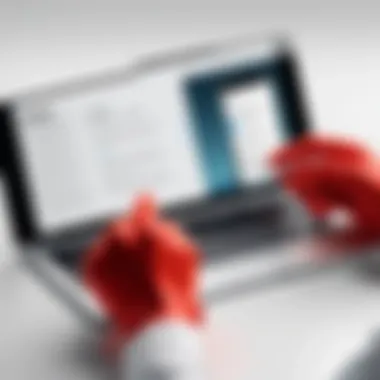
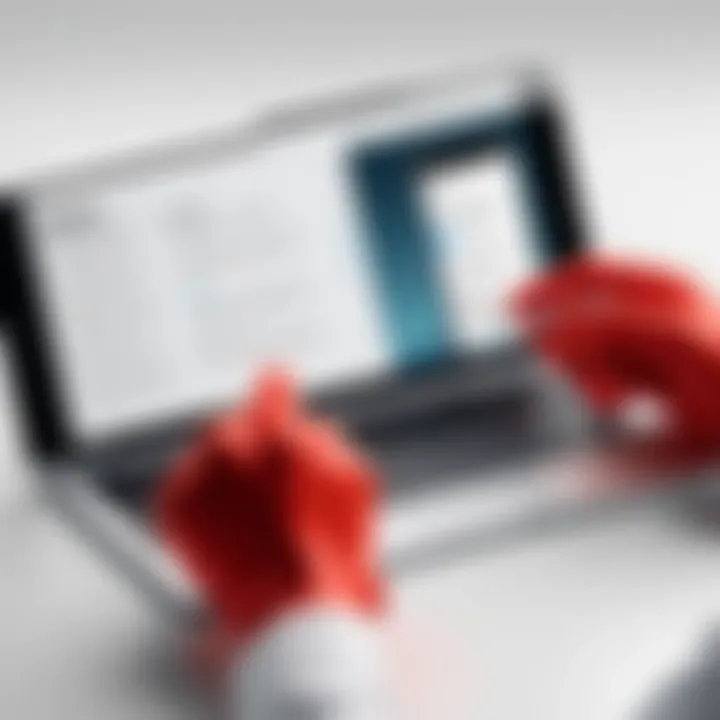
Various third-party apps have gained popularity for their PDF creation capabilities. Adobe Scan is one such app, well-regarded for its scanning proficiency, image correction, and seamless conversion to PDFs. Its unique feature of automatically recognizing and cropping documents saves time, making it an efficient choice for users.
Another commendable app is PDF Expert. This app not only creates PDFs from images but also allows for comprehensive editing. Users can highlight text, annotate documents, and even fill out forms. The synchronization with cloud services makes it easy for users to access their files across multiple devices. Users often favor this app for its intuitive interface and robust functionality.
Each recommended app brings its own advantages and disadvantages. While some may offer free versions with basic features, others might require subscriptions for advanced functionalities. Evaluating these pros and cons is crucial for users to choose the app aligning with their specific needs and budget.
Comparative Analysis of Features
A comparative analysis of features offered by different third-party applications facilitates informed decision-making. Users can benefit from understanding what these apps excel at and any limitations they may present. For instance, both Adobe Scan and PDF Expert focus on efficient PDF creation but differ in additional features:
- Adobe Scan excels in scanning capabilities, automatically transforming images into PDFs with minimal user intervention.
- PDF Expert shines in editing and collaboration, catering more to those needing to make extensive changes post-creation.
Considering such differentiators helps users align their choice with their specific tasks. Price points also vary considerably, so users should evaluate whether the extra functionality justifies any additional cost. Comparative studies assist in recognizing which features enhance the overall PDF creation experience on iPhone.
Utilizing Online PDF Conversion Tools
In addition to third-party apps, online PDF conversion tools offer an alternative method for those who prefer not to download additional software. These tools require a reliable internet connection but provide a user-friendly interface for rapid conversions. Most online tools ask users to upload images, then process and return a PDF file they can download. This method is particularly useful for users looking for quick solutions without the need to install applications.
Managing PDFs on iPhone
Managing PDFs on your iPhone encapsulates not just the creation of documents but also handling, organizing, and sharing these files effectively. As mobile devices become central to our productivity, knowing how to manage PDFs can enhance your workflow. When you convert images to PDFs, you end up with files that may need categorization, easy access, and secure sharing. Understanding how to effectively manage these files on your iPhone can lead to improved efficiency and better handling of your digital documents.
Organizing PDF Files
Organizing PDF files on the iPhone is essential for maintaining a structured digital workspace. With the proliferation of digital documents, finding specific files can become tedious without a proper organizational system. Creating folders in apps like Apple Books or Files allows you to group related PDFs together. Considerational factors, such as naming conventions, also play a pivotal role in overall organization. Simple yet descriptive filenames can help locate documents faster.
- Use Folders: Create different folders for various topics. For example, categorize by project, client, or personal use.
- Utilize Tags: Some applications allow tagging for quick identification and sorting. This feature can significantly enhance retrieval speeds.
- Regular Maintenance: Periodically review your PDF collection to delete duplicates or outdated files. This practice reduces clutter and improves access time.
Sharing PDF Files
Once your PDFs are created and organized, sharing them with others becomes the next logical step. iPhones offer multiple sharing options that simplify the process, whether you need to send a document to a colleague or share a photo PDF with a family member. Apple’s built-in sharing options integrate seamlessly with various applications, enhancing user experience.
- Email: Sending a PDF as an email attachment is straightforward. Open the PDF in the Files app, tap the share icon, and select Mail.
- Messaging Apps: Sharing via messaging apps, such as WhatsApp or Messenger, can also be efficient. Just choose the PDF through the share menu and select the desired app.
- Cloud Services: Alternatively, utilizing services like iCloud, Dropbox, or Google Drive allows for sharing via links, offering more control over access.
Effective sharing is not only about convenience but also about ensuring your documents reach their intended audience securely.
By understanding how to manage, organize, and share PDFs effectively, iPhone users can maximize the potential of their devices for document handling. This fosters a more productive digital environment.


Common Issues and Troubleshooting
In any process involving technology, the likelihood of encountering problems is always present. This section emphasizes the relevance of identifying and resolving common issues when creating photo PDFs on an iPhone. Addressing these complications is vital to ensure a seamless and efficient experience. Knowing how to troubleshoot helps users stay productive and minimizes frustration. This section will explore two primary areas of concern: incompatible formats and installation issues.
Incompatible Formats
One common issue faced by users is dealing with incompatible formats. When converting photos to PDFs, it is important to understand that not all image formats can be processed by every app or tool. Common formats like JPEG and PNG are widely supported, but others like HEIC may necessitate additional steps. If you attempt to convert a HEIC file using a tool that does not support this format, you will encounter errors.
To avoid such issues, make sure to check the compatibility of your image files with the applications you are utilizing. If certain formats are not supported, consider converting them to a more widely accepted format before trying to create a PDF. Some apps can directly convert images into PDF without additional conversion, streamlining the entire process.
Resolving Installation Issues
Installation problems can also hinder your ability to create photo PDFs. Occasionally, apps may fail to install or run properly on your device, leading to wasted time and effort. These issues can arise due to compatibility problems, insufficient storage, or outdated operating systems.
To ensure that your PDF creation tools function flawlessly, keep the following tips in mind:
- Check for updates: Regularly updating your iPhone ensures all apps have the latest features and fixes.
- Free up storage: If storage is low, apps may struggle to function properly. Clear unnecessary files to ensure smooth performance.
- Restart your device: Sometimes a simple restart can fix temporary glitches.
Identifying and addressing installation issues promptly can save time and maintain productivity. With a solid understanding of common hurdles, users can navigate through the process of creating photo PDFs more effectively.
Security and Privacy Considerations
As the use of digital documents rises, security and privacy considerations become ever more vital. With the ability to create PDF files from photos on an iPhone, users should understand the potential risks involved. This section highlights critical elements to ensure that sensitive information remains protected while creating and sharing PDF documents.
In today’s digital landscape, sensitive information can be easily stored and shared, making it susceptible to unauthorized access. When converting personal images into PDFs, users often unknowingly include sensitive data — whether it’s personal identification cards, financial statements, or private photos. Therefore, understanding how to secure this information is paramount. It is essential not only for individual privacy but also for overall digital safety.
Here are some key points to keep in mind regarding security and privacy:
- Data Breaches: Unsecured PDFs shared over public networks become prime targets for data breaches.
- File Sharing Risks: Sharing PDFs via email or social media without proper precautions can lead to unauthorized distribution.
- Regulatory Compliance: Understanding local laws regarding data protection helps maintain compliance and avoid legal issues.
Incorporating proper security measures can safeguard personal information and build a layer of trust when using digital tools for document creation.
Closure
In this article, we explored the various aspects of creating photo PDFs on the iPhone. The ability to convert images into PDF format is essential in today’s digital landscape. This feature streamlines information sharing, document management, and even archiving personal memories.
Recap of Key Points
- Understanding Photo PDFs: We defined what photo PDFs are and how they differ from standard image formats.
- iPhone Capabilities: Knowledge of operating system requirements and available applications set the groundwork.
- Using Native Apps: The Photos app allows for straightforward conversion, making it accessible for everyday users.
- Alternative Methods: Third-party applications and online tools add flexibility for advanced users.
- Managing PDFs: Once created, proper organization and sharing methods enhance productivity.
- Troubleshooting Issues: Addressing common problems ensures a smoother user experience.
- Security Considerations: Protecting sensitive information and using encryption maintains privacy in digital transactions.
Understanding these key points equips users with the necessary tools to efficiently handle photo-to-PDF conversions.
Future of PDF Usage on Mobile Devices
The future of PDF usage on mobile devices appears promising. As technology advances, we can expect updates to native applications. These upgrades may include enhanced functionalities for both creation and management of PDFs. Further, the rise of cloud storage may facilitate easier sharing and access to PDF files across various devices. More sophisticated third-party applications are likely to emerge, offering unique features tailored to the needs of users.



