How to Create a Microsoft Account: A Step-by-Step Guide
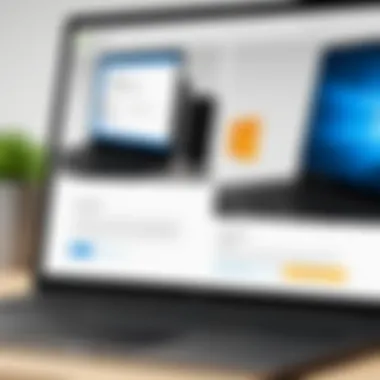
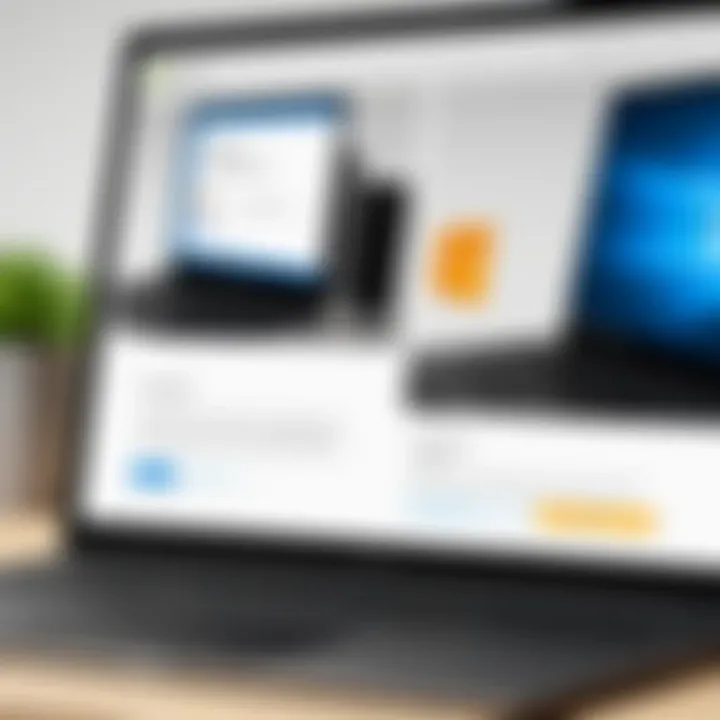
Intro
Creating a Microsoft account is a crucial step in accessing the vast array of services offered by the tech giant. From Outlook to OneDrive, a Microsoft account serves as the gateway to a range of applications and tools essential for both personal and professional use. In an increasingly digital world, understanding how to set up this account efficiently can enhance your online experience significantly. This guide will illuminate the process of account creation, break down prerequisites, and offer useful tips to troubleshoot common issues.
Product Overview
Description of the Product
A Microsoft account is a single sign-in account that allows you to access multiple Microsoft services. With this account, you can manage emails through Outlook, store files on OneDrive, and even access tools like Microsoft Office Online. This account not only simplifies your interactions with various software but also improves the overall management of your digital life.
Key Features and Specifications
- Unified Access: One username and password for multiple applications.
- Cloud Storage: Integration with OneDrive allows easy file storage and sharing.
- Security: Enhanced security features, including Two-Step Verification.
- Cross-Platform Compatibility: Use across Windows, macOS, Android, and iOS.
Step-by-Step Guide to Creating a Microsoft Account
Creating an account requires a few straightforward steps:
- Visit the Microsoft Account Sign-Up Page: Go to the official Microsoft sign-up page to start the process.
- Enter Your Email Address: Choose an existing email account or create a new one using Outlook.
- Create a Strong Password: Select a password that contains a mix of letters, numbers, and symbols to enhance security.
- Enter Your Information: Complete the required fields including your name, birthdate, and country.
- Set Up Two-Step Verification (Optional): For added security, consider enabling Two-Step Verification.
- Agree to Terms: Read and accept Microsoft’s services agreement and privacy policy.
- Finish the Process: Click the confirmation link sent to your email to activate your account.
"A Microsoft account is your key to accessing the full range of Microsoft services efficiently."
Common Uses of a Microsoft Account
A Microsoft account is versatile and can be used for various purposes:
- Accessing Office 365: Login to Microsoft Word, Excel, and other Office applications.
- Managing Outlook Emails: Seamlessly handle your emails and calendars.
- Collaborating on Teams: Utilize Microsoft Teams for group collaboration.
- Storing Files on OneDrive: Back up important files and access them from any device.
Troubleshooting Tips
If you encounter problems while creating your Microsoft account, consider the following:
- Ensure your Internet connection is stable.
- Use a supported browser like Google Chrome or Mozilla Firefox.
- Double-check your email format while entering it.
- If you forget your password, use the password recovery option available on the sign-in page.
Creating a Microsoft account is a simple yet essential process that allows users to navigate the digital realm with ease. Understanding the step-by-step process not only facilitates a smoother setup but also opens the door to numerous applications indispensable in today's technology-driven society.
Understanding the Importance of a Microsoft Account
A Microsoft account functions as a gateway to a multitude of Microsoft services and products. This account is essential for accessing applications such as Outlook, OneDrive, and Office 365. Its relevance is not just limited to access; it also plays a critical role in enhancing the user experience across various platforms. Understanding the importance of a Microsoft account can help users better manipulate Microsoft's extensive ecosystem, thus maximizing productivity while using their devices.
Role in Ecosystem
The Microsoft ecosystem is vast, ranging from personal software solutions to enterprise-grade applications. The Microsoft account acts as the central element that ties these services together. Users need this account to sync their settings and access files from different devices. For instance, if you edit a Word document on your laptop, you can seamlessly access that same document on your smartphone or tablet, provided you have a Microsoft account. This cross-platform accessibility is invaluable for both personal and professional use.
Furthermore, a Microsoft account ensures that all your information is stored securely in the cloud, accessible anytime and from anywhere. This level of integration simplifies workflows, particularly for those who rely on multiple devices for varied tasks.
Integration Across Devices
Integration across devices is one of the standout features of having a Microsoft account. Once you create an account, it allows you to access your files and applications regardless of the device you are using. This functionality is particularly beneficial for users who work from different locations or switch between devices frequently.
For example, take OneDrive. This cloud storage solution lets you save files online. You can start a project on a desktop and finish it on a mobile device. The Microsoft account recognizes your identity across the devices. Without it, accessing your files from various platforms would be a cumbersome task.
Additionally, Microsoft provides tailored experiences based on users' preferences that are saved to their accounts. This means settings, themes, and bookmarks are consistently accessible.
A seamless experience across devices encourages users to explore more services within the Microsoft ecosystem, ultimately leading to enhanced productivity and better collaboration, especially in team settings.
By understanding these roles, users can appreciate the capabilities and benefits of having a Microsoft account, which can lead to a more effective use of their technological resources.
Prerequisites for Creating a Microsoft Account
Creating a Microsoft account is not an arbitrary task. It requires careful preparation to ensure a seamless experience. Understanding the prerequisites is paramount, as it can save time and prevent frustration during the setup process. These prerequisites allow users to avoid common pitfalls and fully enjoy the benefits of a Microsoft account. In this section, we will emphasize the key elements needed before diving into the account creation process.
Necessary Information
Before you start creating your Microsoft account, you need to gather certain pieces of information. This is crucial because it lays the foundation for your account:
- Full Name: Microsoft asks for your first and last name. It’s important to enter this correctly. Your name will be associated with your account.
- Email Address: You can either use an existing email address or create a new one with Microsoft Outlook. Ensure it's an address you have access to since verification will be sent there.
- Password: A strong password is vital for security. It should be at least eight characters long and contain a mix of letters, numbers, and symbols. Take time to create a unique one.
- Date of Birth: This is required for identity verification and account security.
Collecting this information beforehand makes the process more efficient. Moreover, you reduce the chances of errors during account setup.
Internet Connection
A stable internet connection is essential for creating your Microsoft account. Without it, you cannot access the account creation page, which is typically hosted online. Here are important points regarding internet connectivity:
- Wi-Fi or Data Connection: Ensure your device is connected to Wi-Fi or has sufficient mobile data available to complete the registration process.
- Connection Stability: A interruptions can result in incomplete setup, which may require repeating steps. It’s better to start this when you have a reliable connection.
- Browser Compatibility: Make sure that your browser is up to date. Using Microsoft Edge, Google Chrome, or Mozilla Firefox can enhance your experience during the process.
To summarize, ensuring you have the necessary information ready and a stable internet connection can significantly ease the experience of creating a Microsoft account.
Navigating to Microsoft Account Creation Page
Navigating to the Microsoft account creation page is a crucial step in establishing your online identity within the Microsoft ecosystem. It provides a gateway to numerous services, including emails, cloud storage, and productivity tools. Accessing the correct page ensures that the process is efficient and that you avoid common pitfalls. Understanding the two primary methods of accessing this page is essential for a seamless setup experience.
Accessing via Browser
To access the Microsoft account creation page via a web browser, begin by opening your preferred browser. This could be Chrome, Firefox, Edge, or any other that you use regularly. Once open, type in the URL: . This direct approach minimizes the chances of landing on the wrong page or falling prey to potential phishing sites.
Upon reaching the signup page, you will see clear options and prompts to guide you through the creation process. You can expect a user-friendly interface that encourages you to input your personal information and follow the necessary steps. It is important to ensure that your browser is updated to the latest version for compatibility and security reasons.
Accessing via Microsoft Apps
Another convenient way to create a Microsoft account is by accessing it through Microsoft applications. If you have apps like Outlook, OneDrive, or any Office application installed on your device, you may already find a sign-up or log-in option prominently displayed on the welcome screens. When you select the option to create a new account, the app will redirect you to the same account creation page.
These apps not only streamline the process but also integrate seamlessly with the services you will be using. This method is particularly beneficial for users who are already engaging with Microsoft's suite of products. It reduces less friction between the app and the account creation process.
By mastering these navigation techniques, you prepare yourself to dive deeper into creating a Microsoft account and unlocking its full potential.
Entering Personal Information
Entering personal information is a crucial step when creating a Microsoft account. This section outlines how to do this effectively and why each piece of information matters. Providing accurate details ensures smooth access to various services and contributes to the overall security of your account.
First and Last Name
Your first and last name are fundamental identifiers in your Microsoft account. Microsoft uses this information to personalize your experience across its ecosystem, from Windows to Microsoft Office. It's essential to use your real name here as it helps avoid confusion with others.
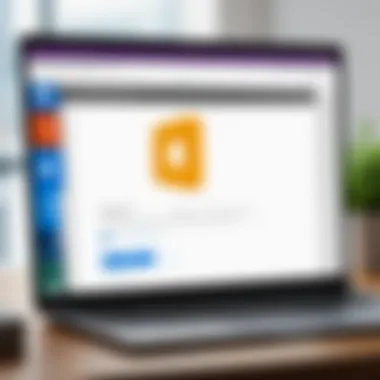
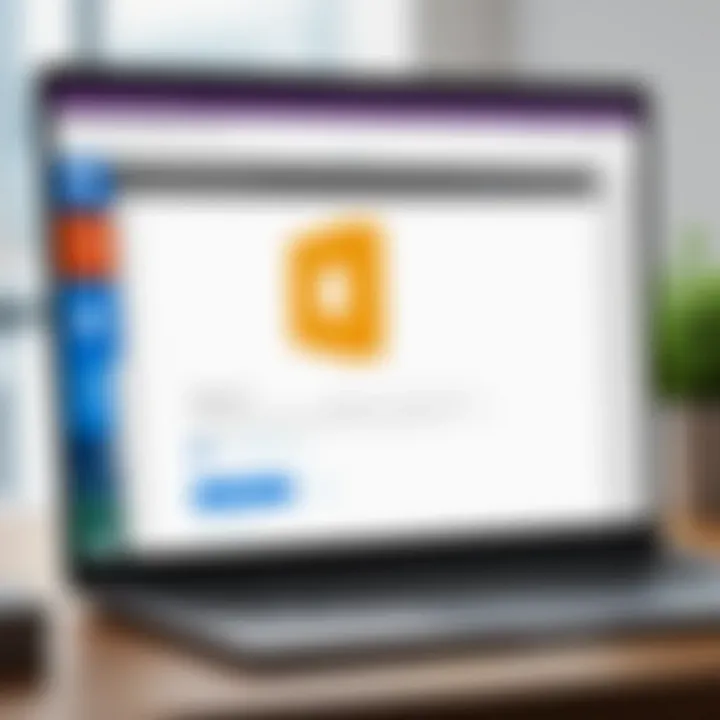
When you share documents via OneDrive or collaborate on projects with others, having your correct name displayed fosters professionalism. Ensure that the spelling is correct because this will be what your contacts see. It can be challenging to rectify mistakes later, so take your time during this part of the account setup.
Email Address Selection
The email address you select plays a significant role in the entire functionality of your Microsoft account. Decisions made at this stage directly affect account recovery options, notification settings, and communication with services linked to your Microsoft account.
When choosing an email address, consider these factors:
- Professionalism: If the account is for work, pick an email that reflects that professionalism.
- Memorability: The email should be easy to remember but secure enough to avoid unauthorized access.
- Domain Relevance: Using a reputable email service will help prevent future login issues.
It's a good idea to give thought to any future uses of this account. If you plan to use it extensively across gaming, business, or personal services, align the email choice accordingly.
Choosing a Password
Selecting a strong password is one of the most critical aspects of account security. Your password serves as the first line of defense against unauthorized access. A well-crafted password should be long, complex, and unique.
Here are key considerations when establishing your password:
- Length: Aim for at least 12 characters.
- Complexity: Combine upper and lower case letters, numbers, and special characters.
- Uniqueness: Do not use easy-to-guess information like birthdays or common words.
Utilizing a password manager can help keep your passwords secure and accessible. By not repeating passwords across different platforms, you further enhance your security. Always remember to change your password regularly and update it whenever you suspect any potential compromise.
"A strong password is your best defense against unauthorized access."
Following these guidelines will help create a solid foundation for your Microsoft account, significantly enhancing both its functionality and security.
Verifying Your Account
Verifying your Microsoft account is a crucial step in the account creation process. It serves multiple purposes that enhance both security and usability. Without verification, your account may not function as intended. It ensures that the person creating the account has access to the provided email or phone number. This validation is beneficial against unauthorized access and helps in recovering the account if you forget your password.
Additionally, a verified account allows you to use various Microsoft services seamlessly. Features like password resets, account security breaches, and data recovery are vastly improved. Verification establishes trust not only for you but also for Microsoft, creating a safer environment for your information.
Verifying your account may seem like a minor step, yet it carries significant implications for how you engage with the Microsoft ecosystem.
Email Verification Process
When you create a Microsoft account, you will typically need to verify your email address. This process kicks off once you complete the initial registration form. After submitting your information, an email will be sent to the address you provided. Here’s how the email verification process works:
- Check Your Inbox: Locate the email from Microsoft. It may land in different folders, including your spam or promotions folder.
- Open the Email: Inside, you will find a verification link. Click on this link to validate your email address.
- Confirmation Message: Once you click the link, you will see a confirmation message indicating that your email has been verified.
If you do not receive the email within a reasonable time, check your spam folder or ensure that the email address you registered is correct. You can also resend the verification email through the Microsoft account portal.
"Verifying your email is not just formality; it’s a key step in safeguarding your account security."
Alternative Verification Methods
In some cases, you may prefer or need to utilize alternative verification methods. Microsoft provides options beyond email verification to accommodate various users.
- Phone Number Verification: Upon account creation, you may be prompted to add a mobile number. A text message with a verification code will be sent to this number. Simply enter the code in the required field to verify.
- Authenticator App: Microsoft’s authenticator app can also be used. By linking the app to your account, you will receive verification prompts directly on your mobile device. This method enhances security through two-factor authentication.
- Security Questions: In some instances, you might opt for answering predefined security questions. This adds another layer of protection and may facilitate account recovery when needed.
Understanding these methods can be invaluable. They not only offer different ways to confirm your identity but also enhance your overall security.
Setting Up Security Features
Setting up security features for your Microsoft account is a critical step in safeguarding your personal information. In an era when cyber threats are more prevalent than ever, ensuring robust security for your account is not just a recommended practice, it's essential. Effective security measures enhance trust in your account and provide peace of mind. This section will discuss two primary security features you should consider: two-step verification and security questions.
Two-Step Verification
Two-step verification adds an additional layer of security beyond just your password. It ensures that even if someone acquires your password through scams or data breaches, they cannot access your account without a second form of verification. When you enable two-step verification, Microsoft requires not only your password but also a code sent to your mobile device or email.
The process to set this feature up is straightforward:
- Go to the Microsoft account security settings.
- Find the option for two-step verification.
- Follow the prompts to set it up.
- Confirm your mobile number or email for receiving codes.
The benefits of two-step verification are substantial. It greatly reduces the risk of unauthorized access, ensuring that your data and personal information remain protected. It also prompts users to be more vigilant about their account security.
Security Questions
Security questions serve as another layer of protection. When you create your Microsoft account, you are often asked to select and answer several security questions. These questions should be designed to verify your identity should you forget your password or lose access to the account for any reason.
Here are some considerations when setting up security questions:
- Select Unique Questions: Choose questions that are not easily answerable by others or found on social media.
- Avoid Obvious Answers: Provide answers that only you would know, making it harder for others to hack.
- Keep Records: Write down your answers in a secure location in case you forget.
Using security questions in tandem with two-step verification forms a comprehensive defense against unauthorized access. To summarize, investing time in setting up these security features helps protect your identity and personal information in today’s digital landscape.
"Security features are not just about keeping bad actors out; they are about ensuring peace of mind for the user."
Utilizing Your Microsoft Account
Utilizing your Microsoft account opens the door to a range of services and features that enhance both productivity and security. Understanding the available advantages can empower users to make the most of their digital experience. A Microsoft account is not just a key to access applications; it is a gateway to a fully integrated ecosystem of services that can streamline workflows and provide tailored online experiences.
Accessing Microsoft Services
Accessing Microsoft services is one of the essential benefits of having a Microsoft account. With this account, users can seamlessly connect to a variety of services such as OneDrive, Outlook, and Microsoft 365. These tools are designed to facilitate collaboration and improve efficiency in both personal and professional settings. By logging in with your Microsoft account, you gain access to:
- Cloud Storage with OneDrive: Safely store your files and access them from any device with an internet connection. Sharing files is also straightforward, enabling easy collaboration on projects.
- Productivity Software: With your account, you can use Microsoft Word, Excel, PowerPoint, and other applications. An active subscription gives you access to the latest features and updates.
- Email and Calendar: Outlook provides not just email services but also integrated calendar features. Scheduling meetings and keeping track of events becomes simpler with everything linked to one account.
By centralizing access to these services, users can experience enhanced productivity. Furthermore, synchronization between devices helps in maintaining continuity whether working from a laptop at home or on a tablet while traveling.
Managing Your Account Settings
Managing your account settings is critical for ensuring the security and functionality of your Microsoft account. Regularly reviewing and adjusting settings according to your needs can prevent unauthorized access and keep your personal information secure. It is important to familiarize yourself with:
- Security Settings: Users should prioritize updating security measures, such as enabling two-step verification. This adds an extra layer of protection when signing into various services.
- Profile Management: Adjust your personal information, notification preferences, and privacy settings from the account dashboard. Keeping this information current helps Microsoft provide tailored experiences and recommendations.
- Subscription Management: If you are using paid Microsoft services, monitoring your subscription status is vital. Ensure your payment methods are up-to-date to avoid interruptions in service.
In summary, fully utilizing and managing your Microsoft account is essential to maximize the potential of all services offered. A proactive approach in managing the settings not only secures your data but also improves the overall experience across devices and applications.
Troubleshooting Common Issues
Creating a Microsoft account is generally a straightforward process. However, issues may arise during or after the setup. It's important to know how to troubleshoot these common problems so that users can regain access to their accounts quickly. Addressing such issues ensures continued access to essential services that depend on the Microsoft account. Understanding these troubleshooting steps can save time and frustration.
Forgotten Password Recovery

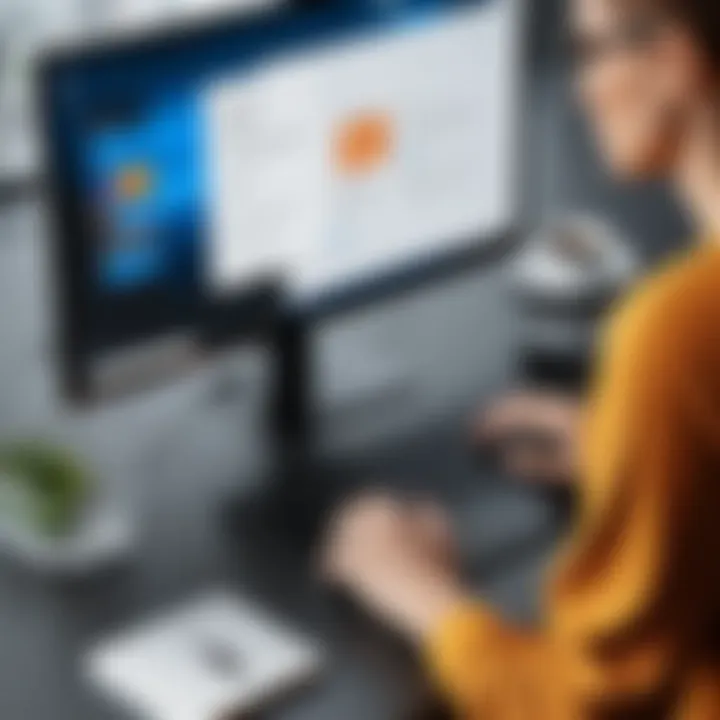
For many users, forgetting a password is not uncommon. Fortunately, Microsoft provides a clear recovery process to regain access to the account. Here's how it works:
- Go to the Microsoft Sign-In Page: Start at the sign-in page where you'll find an option that reads "Forgot password?". Click on it to begin the recovery process.
- Identity Verification: You will need to provide the account email address or phone number associated with the Microsoft account. This step ensures that you are attempting to recover your own account.
- Receive a Verification Code: Microsoft will send a verification code to your registered email or phone. Enter this code to proceed.
- Create a New Password: Once verified, you will be prompted to create a new password. Ensure that it is strong and secure, incorporating a mix of uppercase and lowercase letters, numbers, and symbols.
- Sign In with New Password: After the password is reset, you can log in using your new password.
This recovery process is crucial for maintaining access to your Microsoft account, especially if it connects to important documents or emails.
Account Lockouts
An account lockout can be a frustrating experience. It often occurs due to multiple failed sign-in attempts or unusual sign-in activities. Here are steps to resolve an account lockout:
- Wait for a Timeout Period: If you've tried logging in unsuccessfully multiple times, your account may lock for a short time. Wait for this timeout period to elapse before attempting to log in again.
- Use Recovery Options: Similar to password recovery, Microsoft provides options to verify your identity, which may include receiving a code or answering security questions.
- Contact Support: If you cannot regain access after these steps, contacting Microsoft support can provide additional assistance. They may ask you to verify personal information linked to your account to lift the lockout.
- Enable Account Notifications: To prevent future lockouts, consider enabling notifications for sign-in activities. This feature can alert you to suspicious activities and secure your account better.
Understanding these troubleshooting methods can empower users to handle problems effectively. Always remember to keep your recovery options updated to avoid being locked out of your own account.
Maintaining Your Microsoft Account Security
Maintaining security for your Microsoft account is a critical aspect of ensuring the protection of your personal information. Given the wide range of services linked to this account, such as OneDrive, Outlook, and Microsoft 365, any compromise could lead to significant consequences. A secure account helps in safeguarding sensitive data, personal communications, and ongoing projects from unauthorized access. Moreover, understanding the security features and regularly updating security measures is a proactive way to keep your account secure. This section covers essential practices to help maintain the integrity and security of your Microsoft account.
Regularly Updating Passwords
Updating your password on a regular basis is one of the fundamental steps in account security. A strong, unique password is the first line of defense against unauthorized access. It is recommended that you update your password every three to six months. This regular change reduces the chances of your password being compromised through data breaches or phishing attempts.
When creating a new password, focus on complexity. Use a combination of upper and lower case letters, numbers, and special characters. Avoid using easily guessed information, such as birthdays or names of family members. Consider using a password manager to generate and store complex passwords securely. Not only does this ensure that you have different passwords for different accounts, but it also makes regular updates easy to manage.
Remember: A unique password for each account is crucial to prevent a domino effect if one account is breached.
Monitoring Account Activity
Active monitoring of your account activity allows you to detect any unauthorized access promptly. Microsoft provides tools within your account settings where you can review sign-in activity. This includes locations and devices from which your account was accessed. If you notice any unfamiliar activity, take immediate action to secure your account. This may involve changing your password and possibly reviewing your security questions.
You should also enable security alerts. These notifications inform you when there is unusual activity, such as a login attempt from an unrecognized device. Setting up such notifications can serve as an early warning system. Regularly reviewing your linked devices and removing any that you do not recognize is also a wise practice.
In summary, by regularly updating your passwords and closely monitoring your account activity, you significantly lower the risk of unauthorized access and enhance the overall security of your Microsoft account.
Understanding Account Types
Understanding the various types of Microsoft accounts is integral for anyone looking to optimize their use of Microsoft's services. Each account type serves distinct purposes and features, impacting not just accessibility to different applications but also how one manages their data. Knowing these differences can guide you toward using the most suitable account for your personal or professional needs.
Personal vs. Work/School Accounts
When creating a Microsoft account, it is important to recognize the distinction between personal accounts and those intended for work or school.
A personal account is typically used for everyday tasks like sending emails through Outlook, storing files on OneDrive, or using applications like Word or Excel on personal devices. It offers access to features designed for individual use, including familial sharing options, personalized settings, and the ability to engage with consumer-oriented services.
In contrast, a work or school account is primarily structured for organizational needs. This account type integrates with tools such as Microsoft Teams and SharePoint, facilitating collaboration and communication within a company or academic environment. Often, work accounts are managed by IT departments, which may impose specific security protocols and limit certain features that are available in personal accounts.
Choosing the Right Type
Choosing the appropriate account type hinges on your specific requirements and how you plan to engage with Microsoft’s ecosystem. If your activities primarily involve personal projects, hobbies, or family communication, a personal account may be your best bet.
However, if you are entering a workplace that heavily utilizes Microsoft’s suite of tools, a work or school account becomes essential. Evaluating these needs beforehand helps avoid complications or restrictions later when accessing certain features.
In summary, understanding account types ensures effective usage of Microsoft services. Before you create your account, consider your intended use clearly. Here are key points to think about:
- Nature of Usage: Are you using it for personal tasks or professional collaborations?
- Features Needed: Do you require applications for work-related projects or personal storage?
- Management Control: Are you comfortable with the level of control your organization may exert on your work account?
"Choosing the right type of account influences how seamlessly you can navigate through Microsoft’s services."
Using Microsoft Account for Cloud Services
Creating a Microsoft account presents an opportunity to tap into a variety of powerful cloud services offered by Microsoft. The importance of this section cannot be overstated, as it encompasses the practical advantages that cloud services provide. By linking your Microsoft account to cloud services, you enable seamless access to applications and functionalities that can enhance productivity and ensure better management of data.
OneDrive Integration
OneDrive stands out as one of the most prominent features linked with a Microsoft account. This cloud storage service offered by Microsoft allows users to save files, share documents, and collaborate in real-time. Here are some of the key benefits of using OneDrive:
- Storage Capacity: OneDrive offers various plans, including free tiers, that provide generous storage space for individual users. This means you can store photos, documents, and other files without worrying about local disk space.
- Accessibility Across Devices: With OneDrive, files can be accessed from any device that has internet capability. This includes Windows PCs, Macs, tablets, and smartphones, ensuring that important files are always at your fingertips.
- File Sharing and Collaboration: OneDrive makes sharing easy. You can send files to others without needing attachments, and multiple users can work on documents simultaneously, making it an invaluable tool for collaborative projects.
Incorporating OneDrive into your workflow can streamline how you manage files. Whether it's for personal use or in a business environment, you gain flexibility and efficiency.
Accessing Outlook
Another significant aspect of using a Microsoft account is the ability to access Outlook. This email service offers more than just messaging; it provides a comprehensive platform for communication and organization. Here’s what you can do with Outlook after creating your Microsoft account:
- Email Management: Outlook allows users to manage multiple email accounts seamlessly. You can consolidate various email addresses, making it simpler to track messages and respond promptly.
- Calendar Integration: One of the standout features of Outlook is its calendar functionality. You can schedule meetings, set reminders, and maintain your calendar effortlessly. It syncs across devices, ensuring you’re always updated.
- Task Management: Integrating your tasks within Outlook helps in organizing deadlines and responsibilities. You can create task lists, set priorities, and track progress directly within the Outlook interface.
By leveraging Outlook through your Microsoft account, you gain a powerful tool for managing both personal tasks and professional responsibilities, promoting efficiency in daily operations.
Having a Microsoft account opens the door to OneDrive and Outlook, solidifying your digital presence in a cloud-based environment that enhances productivity.
In summary, utilizing your Microsoft account for cloud services like OneDrive and Outlook is crucial for anyone looking to maximize their digital capabilities. Integrating these tools into your daily routine can lead to improved organization, seamless collaboration, and enhanced access to your essential files.
Linking Other Accounts
Linking other accounts to your Microsoft account enhances functionality and streamlines your digital experiences. When you connect social media and other services to your Microsoft account, you can manage various platforms from a single sign-in. This integration simplifies the user experience and can improve security by reducing the number of passwords you must remember.
By connecting these accounts, you also gain access to a range of benefits, including the ability to share content quickly and utilize features across apps without needing to log in multiple times.
Moreover, linked accounts often synchronize data, such as contacts and calendar appointments, centralizing your information and making it more accessible.
Connecting Social Media Accounts
Connecting your social media accounts to your Microsoft account is straightforward. Many users find this useful for sharing files, photos, and updates directly from Microsoft applications like OneDrive or Outlook. To connect your social media accounts, navigate to the account settings in the Microsoft account dashboard. From there, you will find options for linking social networks such as Facebook, Twitter, and LinkedIn.
After selecting the desired social media, you will be prompted to log in with your social media credentials. Once you authorize the connection, you can easily share content across platforms. For instance, when you create a document in Word Online, you can share it instantly on Facebook or Twitter, expanding your reach and interaction.
Integrating with Other Services
Integrating other services with your Microsoft account can further enhance your productivity. Many applications, such as Zoom and Salesforce, allow you to log in using your Microsoft account. This reduces the hassle of managing different usernames and passwords. When integrated, these services often allow single sign-on capabilities, simplifying access while improving security.
Additionally, recent Android and iOS apps can link to your Microsoft account, making it easier to access your emails, files, and photos on-the-go. You might want to check how various services utilize access permissions to ensure your data remains secure.
Consider this: Linking various accounts should be done with awareness. It is essential to review the privacy settings regularly and ensure those linked accounts do not compromise your security.
Updating Account Information
Updating account information is essential for maintaining the integrity and relevance of your Microsoft account. As your life changes, so do your needs and preferences regarding online services. Ensuring accuracy in your account details, such as personal information and payment methods, is crucial for seamless usage across Microsoft's ecosystem. It not only enhances your experience but also secures your account against unauthorized access or misuse.
Changing Personal Details


Changing personal details in your Microsoft account is straightforward and necessary for various reasons. Firstly, keeping your information current ensures you receive important notifications. For example, if your email changes, updating this affects where you receive verification codes or security messages. This step is particularly vital for account recovery options.
If you have moved or changed your name, reflecting these changes in your Microsoft account is also important. Users might need this information for tasks like enrolling in services or accessing specific subscriptions. The process involves logging into your Microsoft account and navigating to your profile settings. Once there, you can simply edit your name, address, or any other personal information as needed.
It is advisable to check and verify the changes made. This reduces the risk of errors in communication from Microsoft.
Managing Payment Methods
Managing payment methods within a Microsoft account is essential for those using services that require transactions, such as Microsoft 365 or purchasing apps on the Microsoft Store. Regularly reviewing and updating your payment details helps avoid service interruptions.
You need to go into the billing section of your account to manage your payment methods. Here, you can add new payment options, remove outdated cards, or update existing information. Ensure your billing address aligns with your current location for accuracy and prevent issues during transactions.
Regular updates to payment methods protect against fraud. If a card is lost or compromised, updating it promptly ensures the continuity of your services and minimizes the risk of unauthorized charges. This proactive approach gives users peace of mind.
By taking the time to update your personal details and manage your payment methods effectively, you can enhance your experience with Microsoft services while protecting your account security.
Important: Always double-check the information you enter to minimize errors and ensure a smooth user experience.
Exploring Microsoft Account Benefits
Creating a Microsoft account unlocks a plethora of benefits that enhance the user experience across various Microsoft services and applications. Understanding these advantages can motivate potential users to set up an account and utilize its features fully. This portion of the article delves into the significant benefits associated with a Microsoft account, stressing its relevance in today’s technological landscape.
Subscription Services
One major benefit of having a Microsoft account is access to subscription services like Microsoft 365. This subscription model offers users a suite of applications, including Word, Excel, and PowerPoint, accessible from anywhere with internet connectivity. Users can store and share files seamlessly across devices with OneDrive included in the subscription. Moreover, subscription services ensure users always have the latest features and security updates, enhancing productivity and protecting user data. Additionally, there are various plans catered to individual and business needs, providing flexibility depending on the user’s requirement.
Key points about subscription services include:
- Cost-Effective: Joining a subscription service often means lower upfront costs than purchasing software outright.
- Device Compatibility: Users can install Microsoft 365 on multiple devices, making it easier to work across different platforms.
- Additional Features: Subscribing unlocks features that add immense value, including cloud storage, real-time collaboration capabilities, and premium support.
"Having a Microsoft account significantly enhances the usability of Microsoft services. The subscription model allows users to access tools that are essential for today’s digital productivity."
Access to Exclusive Content
A Microsoft account also grants users access to exclusive content that is not available to non-registered users. This includes resources like educational materials, premium software trials, and early access to new features in Microsoft apps. Such access can be valuable for students and professionals looking to expand their skills or enhance their workflow with the latest advancements in technology. Furthermore, Microsoft often provides special offers and promotions to account holders, which can make software more affordable and provide the opportunity to try new services before committing.
Exclusive content benefits encompass:
- Learning Resources: Access to tutorials, courses, and webinars tailored to help users master Microsoft products.
- Promotion Alerts: Account holders receive notifications about discounts or new offerings tailored to their interests.
- Feature Testing: Some users have the chance to test out and provide feedback on upcoming software enhancements and features, allowing them to influence product development.
In summary, exploring the benefits of a Microsoft account reveals that it provides substantial advantages in productivity tools, content access, and overall user experience. Engaging with these features can lead to a more efficient and enriched computing experience.
Final Thoughts on Microsoft Account Creation
Creating a Microsoft account is an essential step for users who wish to fully leverage the capabilities of Microsoft services and products. This account acts as a gateway to a range of tools that can enhance productivity, collaboration, and personal organization. In this article, we've covered everything from the prerequisites to the step-by-step process, including verification and security features. Each part plays a critical role in ensuring that users can access Microsoft’s extensive ecosystem effectively and securely.
Recap of Key Steps
In summarizing the key steps involved in creating a Microsoft account, we have:
- Gathered Necessary Information: Before starting, it is important to know the details required, such as your name and preferred email address.
- Access the Account Creation Page: You can easily reach this page through a web browser or Microsoft apps.
- Entered Personal Information: This step involves filling in personal details, selecting a strong password, and ensuring that all information is accurate.
- Verifying Your Account: Following registration, verifying your email or using alternative methods guarantees the security of your account.
- Setting Up Security Features: Implementing two-step verification and security questions adds an important layer of protection for your account.
Following these steps lays a strong foundation for effectively using your Microsoft account.
Encouragement to Explore Features
It is beneficial to delve into the multitude of options available after establishing your Microsoft account. Features like OneDrive for cloud storage, Outlook for email communication, and services such as Microsoft 365 can significantly improve your workflow and day-to-day activities. By engaging with these tools, users will discover how to maximize the advantages of their account. Exploring the setting options allows for personal customizations, leading to a more personalized user experience. Furthermore, staying informed about updates and new features can enhance your overall engagement with Microsoft products.
"A Microsoft account not only opens doors to powerful applications but also empowers users to manage their digital lives seamlessly."
Ultimately, taking the time to understand and utilize the full capabilities of a Microsoft account can yield numerous benefits, enabling individuals to stay organized and connected in today’s digitally driven world.
Frequently Asked Questions
Frequently Asked Questions (FAQ) serve an essential purpose in this article. They provide quick answers to common queries that many users might have when creating a Microsoft account. This section aims to alleviate confusion and enhance clarity regarding the process and functionalities of Microsoft accounts. Addressing these specific questions helps users navigate potential challenges they may encounter. Considering the vast range of Microsoft services, having precise answers can guide users effectively and streamline their experience.
Can change my Microsoft Account email?
Yes, changing your Microsoft Account email is possible. Users often seek this option for various reasons. For example, they might prefer a different email address, or they may want to switch to an email that is more secure. The process involves going into account settings and selecting the option to update your primary email address. It is important to keep in mind that your new email must not already be associated with another Microsoft account.
- Log in to your Microsoft account.
- Go to your profile by selecting your name or profile picture.
- Navigate to the Account alias section.
- Choose the option to Add Email or change it.
- Follow the on-screen instructions to complete the process.
After changing the email, verify your account with the new email address. This verification step ensures a smooth transition and maintains the integrity of your account.
What if already have an account?
If you already have a Microsoft account, the process for utilizing it is straightforward. You do not need to create a new account if you've previously established one for services like OneDrive, Outlook, or Xbox. Simply log in using your existing credentials.
In case you forget your password or face issues accessing your account, Microsoft provides recovery options, like password reset and identity verification through a secondary email or phone number. Alternatively, if you wish to merge accounts or change certain services, be sure to check Microsoft's guidelines on account management. You might find that some functionalities or benefits require additional steps or verifications.
Remember: Maintaining your Microsoft account up to date is crucial to ensure uninterrupted access to services and enhanced security.
By understanding these FAQs, users can navigate the Microsoft account management landscape more effectively and make informed decisions.
Resources and Further Reading
In the realm of technology, acquiring the right knowledge is paramount. Resources and further reading sections, such as this one, play a crucial role in enhancing your understanding of Microsoft accounts and their multifaceted features. The information presented here extends beyond the basics of creating an account. It delves into how to maximize the benefits you can derive from it. Exploring additional resources can lead to more nuanced insights and practical tips that may not always be covered in a single article.
Microsoft Support Documentation
The official Microsoft Support Documentation serves as an invaluable resource for anyone looking to deepen their comprehension of Microsoft accounts. This extensive repository of information provides users with access to a wealth of articles, guides, and troubleshooting tips directly from the source.
Utilizing this documentation can help you understand specific features, learn about security practices, and get step-by-step support when issues arise. Given the various services under the Microsoft umbrella, from Office 365 to Windows settings, the support documentation is structured to cater to different user needs effectively.
- Benefits of using Microsoft Support Documentation include:
- Credibility: Information is sourced directly from Microsoft.
- Comprehensiveness: Covers a vast array of topics, from account creation to advanced troubleshooting.
- Updates: The documentation is regularly revised to reflect the latest features and best practices.
Explore the Microsoft Support Documentation here.
Community Forums
Participating in Community Forums allows you to engage with other users and experts. These platforms, including the Microsoft Community, provide a collaborative environment where individuals can share experiences and solutions. Users can post questions, share their insights, and connect with others who might be facing similar issues.
- Engaging with community forums offers several advantages:
- Real-world experience: Insights from individuals facing practical problems and how they resolve them.
- Diverse perspectives: Access to a variety of solutions and tips that may not be found in official documentation.
- Networking: Opportunities to connect with fellow users and establish relationships that may prove beneficial for future inquiries or collaborations.
In summary, leveraging both the Microsoft Support Documentation and community forums empowers users. They not only equip you with foundational knowledge but also provide a platform for continuous learning and interaction with the tech community. As you navigate the intricacies of Microsoft accounts and related services, these resources will remain indispensable.



