Comprehensive Guide to Converting Photos to PDF


Intro
In today's digital world, the ability to convert photos to PDF isn’t just a convenience—it's a necessity for many. Whether you're compiling images for a project, preparing documentation for work, or simply archiving personal memories, understanding how to convert photos into a PDF format can save time and maintain organization. The process might sound straightforward, but there are nuances to consider, especially when maintaining image quality and addressing compatibility across devices.
The relevance of this topic cannot be overstated. As tech-savvy individuals and early adopters of technology delve into diverse tasks—from creating professional presentations to managing personal collections of images—the need for effective digital document management becomes increasingly pronounced.
In this guide, we will break down everything you need to know about converting photos to PDF. We will highlight various methods, identify potential obstacles during the conversion process, provide technical tips for preserving image quality, and suggest strategic approaches to file management after conversion. By the end, readers should feel well-equipped to convert their photos to PDFs with confidence and ease.
Let’s dive into the first section, where we’ll explore what a comprehensive product overview looks like in the context of photo-to-PDF conversion.
Understanding the Need to Convert Photos to PDF
In today's digital era, where images are exchanged in a split second, it’s crucial to understand why converting photos to PDF can streamline our day-to-day operations. This conversion process doesn't just serve a singular purpose; its relevance spans a myriad of scenarios in both personal and professional environments. The flexibility that PDF files offer makes them a vital tool in data management.
When you think about it, a JPEG or PNG file might look good on a screen, but when it comes to sharing or archiving, these formats can leave you wanting more. PDFs retain the integrity of your images while allowing for unchangeable layouts, which is particularly beneficial if you're presenting to someone or using the images in an official document. Just imagine wanting to keep a collection of family photos and being able to pull them up as a neatly arranged file instead of riffling through individual images one at a time.
"A PDF file speaks all languages of devices, making it universally accessible without losing its formatting."
Converting photos to PDF also addresses file size issues. Photos can be cumbersome; sending them via email often results in size limits being hit. PDFs can generally be compressed without any significant loss in quality, making it easy to share large batches of files. Picture this scenario: you've just taken dozens of pictures from a weekend getaway but need to send them to a friend. Instead of worrying if their email can handle the bulk, a quick conversion to PDF resolves the problem.
Moreover, PDF format shines in professional settings. Those working in fields like graphic design, education, or legal services find that PDFs serve as a crucial standard. For instance, a designer may need to send mockups or presentations without risking any changes during the transit. The static nature of PDFs ensures that what you send is exactly what the recipient sees, every time.
Thus, understanding the need to convert photos to PDFs is not just about convenience—it's about leveraging a format that preserves quality, accessibility, and compatibility. It prepares you for a world where managing images efficiently is key to both personal expression and professional communication.
File Types: Photos and PDFs Explained
Understanding the nuances of different file types is crucial in the realm of image conversion, specifically when it comes to transitioning photos into the PDF format. Various photo formats each come with their own set of characteristics and benefits, which directly influences the quality and usability of your PDF documents. It becomes imperative to know not just the formats but also how they cater to certain needs.
The PDF format, on the other hand, is celebrated for its universality and reliability. Whether your goal is to create a document for professional use or merely to compile personal memories, comprehending these formats can affect your decision-making process significantly. It's about more than just looks; it's about practicality, function, and, quite frankly, getting the most bang for your buck.
Understanding Photo Formats
JPEG
JPEG, or Joint Photographic Experts Group, is perhaps the most widely recognized format among consumers. Its strength lies in compression; it manages to reduce the file size substantially while maintaining a decent quality. This characteristic makes it the go-to choice for digital photography. One of the key points is that it supports 16 million colors, making it well-suited for complex images. However, the trade-off is that JPEGs are lossy, losing some data with each save. This could impact your PDF’s image quality when converting.
Highlighting that characteristic, JPEG files are easily shared and widely accepted across platforms. Still, it’s advisable to consider its downsides, particularly if you need high fidelity for printing or archiving.
PNG
PNG, which stands for Portable Network Graphics, is where the game changes. Often praised for its ability to maintain high-quality transparency and fine details, PNG files are lossless. This means they retain all original image data, which is particularly useful with images that have less color variation or need transparency, like logos or graphics.
The strengths of PNG include its sharpness and vibrant color reproduction; it can handle up to 16 million colors, which makes it an appealing choice for images on the web or printed media. However, the file sizes for PNGs can be significantly larger compared to JPEGs, which may not be practical for large batches of images needing conversion.
TIFF
TIFF, or Tagged Image File Format, is often the champion in professional photography and printing industry standards. Known for its high quality and flexibility, it allows for various color spaces and can either be compressed or uncompressed. This becomes particularly relevant when high-resolution images are needed. TIFF files can maintain incredible detail, making them suitable for archiving or printing.
However, using TIFF is not without its drawbacks. The file sizes can be massive, which can be cumbersome during conversion or sharing. They are not as universally supported as JPEGs or PNGs, which means compatibility issues may arise during the conversion process.
Exploring PDF Features


Compression
Compression is essential in the PDF landscape. It determines how large the file will be after conversion, which can drastically affect the usability and sharing of documents. One of the unique aspects of PDF compression is that it can vastly reduce file sizes without sacrificing visual quality too drastically. This makes PDFs highly manageable whether you're emailing documents or uploading to cloud services.
The benefit of compression becomes evident when handling multiple images; it saves storage space and allows faster downloads. However, over-compressing can lead to evident quality loss, impacting the very images you sought to preserve in the first place.
Accessibility
The Accessibility of PDF files is another critical factor to consider. PDFs are designed to be accessible across various devices and operating systems, ensuring that your documents will look consistent regardless of where they are viewed. This is especially useful for businesses or for sharing family memories that you'd like everyone to enjoy without worrying about compatibility.
Moreover, features like text recognition in scanned PDFs increase ease of access for those utilizing screen readers. However, it is important to consider that not all image converters preserve this accessibly, which can be a drawback in certain instances.
Security
Lastly, Security in PDFs is a feature that cannot be overlooked. PDF files can be encrypted and secured with passwords, ensuring that sensitive images or documents remain protected. This aspect is particularly crucial in corporate environments or when securing private family photos.
Despite its advantages, the complexity can be a hurdle. Some users may find navigating security settings daunting, potentially leading to unintended accessibility issues. Yet, understanding these features can significantly enhance how you manage sensitive image files.
Methods for Converting Photos to PDF
Converting photos to PDF is more than just a technical task; it’s about managing digital content effectively. Whether you’re saving cherished memories, organizing vital documents, or just looking to consolidate files, understanding the methods to accomplish this task can save time and frustration. The world has shifted rapidly into digital formats, and the PDF stands as a pillar of functionality, ensuring compatibility across devices. Here, we’ll dissect various methods catered to different user preferences, from online tools to applications one might have on their desktop or mobile.
Using Online Conversion Tools
Online conversion tools have grown in popularity, making them a go-to method for many individuals looking to convert their photos to PDF format. The key characteristic of these platforms is accessibility; you don’t have to download hefty software or worry about system requirements.
Popular Websites
When discussing popular websites for photo to PDF conversion, a few names come to mind: Smallpdf, ILovePDF, and PDF2Go. These platforms are known for their simplicity and user-friendly interfaces. What sets them apart is their ability to handle various photo formats and batch processing. This means users can upload multiple images at once, turning them into a single PDF without breaking a sweat. However, one consideration is that users often rely on the internet connection and the potential risk of data privacy. In essence, using these services can be beneficial, yet one must always weigh the pros and cons safely.
Step-by-Step Instructions
The step-by-step instructions for using online tools follow a straightforward path:
- Navigate to the chosen website.
- Upload the photos you want to convert.
- Arrange them in the desired order (if necessary).
- Choose the conversion size and format options.
- Click on the convert button and let it do its magic.
- Finally, download the resulting PDF file.
This process is straightforward, allowing even non-tech-savvy users to jump in with ease and accomplish their goal, maximizing efficiency. Nonetheless, the downside could be the reliance on services that may have usage limits and ads, adding a layer of inconvenience.
Utilizing Desktop Applications
For those who prefer a more robust solution, desktop applications provide definite benefits, offering greater features, especially when dealing with numerous files. This segment caters particularly to users who value flexibility and control over their files.
Adobe Acrobat
Adobe Acrobat is undoubtedly a leader in the field, providing users with a suite of tools beyond just converting images. Its key characteristic is the ability to edit, organize, and enhance PDFs effectively. The unique feature is its OCR (Optical Character Recognition), which allows one to convert scanned documents or photos into editable text PDFs. This makes it a solid choice for professionals looking to combine image manipulation with document editing. The trade-off? It comes with a price tag that might not suit every budget—hence, consider this as an investment for frequent users.
Preview on Mac
For Mac users, Preview offers a built-in solution that is both functional and smart. The major advantage of Preview lies in its seamless integration with macOS, ensuring a smooth workflow. Users can simply open the images in Preview and export them as a PDF. However, while it’s a practical option, it might lack some advanced features offered by dedicated software, making it less suitable for complex tasks.
Microsoft Print to PDF


On Windows systems, Microsoft Print to PDF acts as a virtual printer, enabling users to convert any document or photo into a PDF format by selecting it in the print dialog. The key characteristic here is its simplicity, as it doesn’t require any additional software—just open your photo, hit Print, and choose Microsoft Print to PDF. This method excels in convenience but may not offer the same level of customization as professional applications.
Mobile Apps for Conversion
Mobile apps bridge the gap for users on the go, allowing the conversion process right from their smartphones or tablets. They provide real-time capabilities, which is crucial for those wanting to convert and share files instantly.
iOS Applications
For those using iOS devices, apps such as PDF Converter and Scanner Pro stand out. iOS applications often focus on combining a scanner and converter into one place, making them incredibly useful. Their key characteristic is the ability to use the camera for scans, turning images into PDFs directly with a few taps. While these apps are convenient, they may require in-app purchases or subscriptions to unlock all functionality, which could be a drawback for some users.
Android Applications
Android users aren’t left out either. Applications like CamScanner and PDF Maker provide robust options for converting photos to PDF. These Android applications cater specifically to the functionality one expects on the go, allowing for edits and various file configurations. Their integration with cloud services offers an advantage—users can save and share documents with ease. On the flip side, ads and in-app purchases may limit the experience, making it less enjoyable for some.
Ensuring Quality During Conversion
In the realm of converting photos to PDF, ensuring quality during the process can often be overlooked, yet it plays a vital role in maintaining the integrity of your images. This aspect is critical not only for personal satisfaction but also for professional documentation. When images degrade during conversion, it can lead to a multitude of pitfalls, such as loss of detail, altered colors, and illegibility of text. This section aims to elucidate the major elements surrounding the maintenance of quality and provide practical insights for a seamless transition from photo to PDF.
Resolution Considerations
Resolution is one of the first hurdles you face when converting photos into PDFs. It's the fine line between a crystal-clear image and a pixelated mess. The key is to understand the resolution needed for your specific use case. High-resolution images (like those taken with a digital camera) boast more pixels, giving you better clarity. Conversely, images captured at a lower resolution might serve well for quick reference or casual viewing, but they can fall flat in more formal contexts.
Before hitting that "convert" button, consider these pointers:
- Original Resolution: Use the highest available resolution from your source photo. You will want images that are at least 300 DPI if they are intended for print, while for digital viewing, 72 DPI is often adequate.
- Scaling Down: If you're cramming multiple photos into a single PDF, be cautious when resizing. Reducing the size too drastically can lead to loss of detail.
- Preview First: Many converters offer a preview feature. This is your opportunity to assess how the image will render once converted, helping you catch any drawbacks before finalizing.
Color Management
Color management is another crucial aspect that contributes significantly to the quality of the final PDF. The way colors appear on your device might not match their printed counterpart, leading to embarrassing discrepancies. Proper color handling becomes indispensable, especially if your images include important visual details that need to be accurately represented.
To ensure colors stay true to their original forms, consider the following strategies:
- File Color Profiles: Images often have embedded color profiles that dictate how colors are displayed. Make sure to use consistent profiles, like sRGB or Adobe RGB, to minimize variances.
- Test Prints: If you are creating PDFs for printing purposes, a test print can be invaluable. It gives you a physical representation of how colors will render in the final output.
- Calibration Tools: Utilize tools to calibrate your screen for the most accurate color representation while you're editing or converting.
"A bad print can ruin hours of hard work; attention to detail never goes out of style."
By focussing on resolution and color management, you can uphold the integrity of your images while transitioning to PDF format. This diligence ensures that your digital documents not only look good but also convey the intended message with utmost clarity.
Troubleshooting Common Issues
When it comes to converting photos into PDFs, there are several hurdles that might crop up. Understanding these challenges and how to tackle them is crucial for ensuring a smooth conversion process. This section will clarify common issues you might face, specifically focusing on file size concerns and format compatibility problems. Such knowledge not only enhances efficiency but also empowers you to make informed decisions when managing your digital files.
File Size Concerns
One of the most immediate worries you might hit upon is the sheer size of the PDF file. More often than not, large files can cause headaches when sharing via email or cloud storage. When you convert a high-resolution image into a PDF, especially a collection of them, the result can be overwhelmingly hefty. A PDF containing numerous images, particularly in formats like TIFF or high-quality JPEG, can easily exceed common email attachment limits.
To address file size concerns, consider the following strategies:
- Compression: Many conversion tools offer options to compress the file. This process reduces the overall size while attempting to maintain acceptable quality. It can often be a balancing act; too much compression can lead to noticeable loss of detail.
- Resolution Adjustments: If the resolution of the images is excessively high for your needs, scaling down can significantly decrease file size. Ensure you choose a resolution that fits your purpose without being unnecessarily large.
- Selecting Formats Wisely: Some formats lend themselves to smaller file sizes. For instance, JPEG is typically more size-efficient than PNG, though it might compromise quality to an extent. Always keep in mind what your target audience might expect. In many cases, users prefer quality over size, but in instances of sharing or storage, smaller is sometimes better.
Remember, a large file might require extensive bandwidth to upload or send, creating an annoying barrier when all you want is a swift transaction.
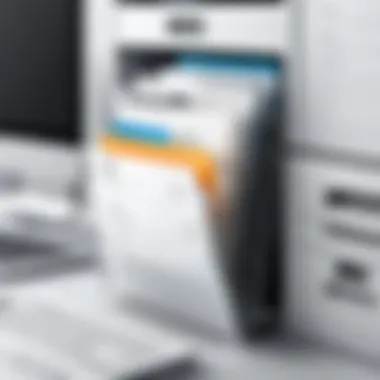
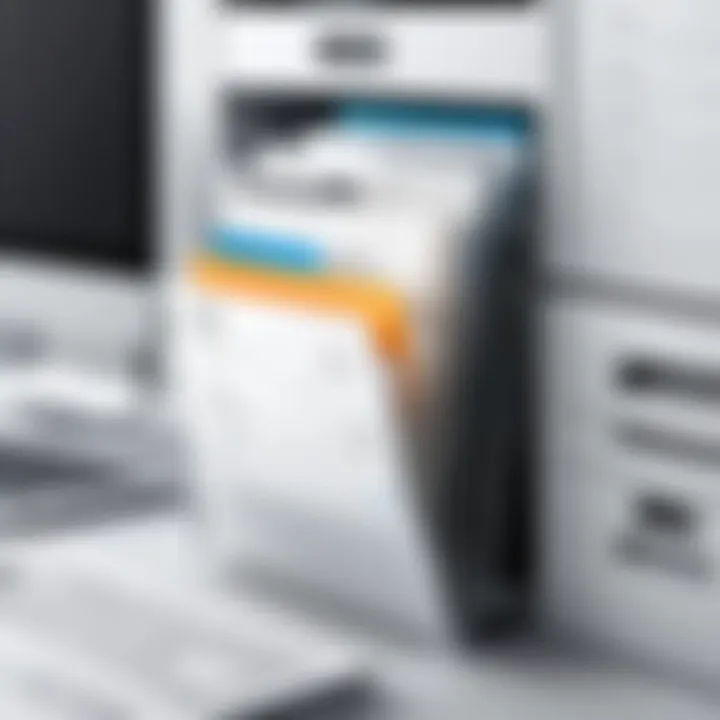
Format Compatibility Problems
Another issue that might rear its ugly head is format compatibility. Not all software and devices handle PDF files the same way. For tech-savvy individuals, this may seem elementary; however, it can be frustrating if an intended recipient cannot open or view a PDF as planned.
- Different Software Versions: Sometimes, the version of PDF creation or viewing software can lead to compatibility challenges. For example, if someone uses an older version of Adobe Reader, it might not support certain features available in a more modern PDF. Being aware of the software versions involved can aid in steering clear of potential issues.
- Device Differences: PDFs might look and behave differently across various devices, including computers, tablets, and smartphones. A PDF optimized for viewing on a desktop may not render well on a mobile device. It's wise to check how the document appears across different platforms if it’s meant for a diverse audience.
- Embedded Elements: Be cautious with interactive elements or forms within your PDF. Not all viewers support these features uniformly, so embedding them could lead to misunderstandings if recipients expect interactivity that doesn’t materialize.
In the journey to convert photos to PDFs, these troubleshooting steps are pivotal. By addressing file size and format compatibility head-on, you can transform potentially frustrating experiences into seamless interactions. Do keep these considerations in mind as you wrangle with your digital files.
Best Practices for Managing Converted PDFs
When it comes to converted PDFs, knowing how to manage them effectively is crucial. With the sheer number of documents we handle daily, it's easy to let them linger in disarray. However, adhering to best practices for managing these files can greatly enhance your efficiency and productivity. A well-organized PDF library simplifies access and retrieval, ensuring you can find what you need without diving into the digital clutter.
Organizing Your Files
First things first, organization is key. Think of your PDF files as a well-tended garden. Without proper care and structure, it can quickly become overrun with weeds. To start, consider creating a logical folder hierarchy. Group your PDFs based on categories that make sense to you—be it project types, client names, or dates.
- Label Clearly: Use straightforward naming conventions. For instance, instead of "Document1.pdf," opt for "2023_ProjectProposal_ClientName.pdf." This avoids the chance of misplacing files.
- Date Structuring: For ongoing projects, a date format, such as "YYYY-MM-DD," ensures your files appear in chronological order, making it easier to navigate through revisions or history.
- Use Tags: If your operating system allows it, consider tagging files with keywords that represent their content. Many PDF readers and file management systems support this. It offers another layer of organization beyond folders.
Keeping everything tidy like this not only saves time but also diminishes the headache of searching for lost files. As the saying goes, "A place for everything, and everything in its place."
Backing Up Important Documents
Backups are a non-negotiable part of managing PDF documents. Imagine putting hours into a project only to lose it all due to a system failure or accidental deletion. Preventative measures can be a lifesaver.
- Cloud Storage: Utilize cloud services like Google Drive or Dropbox. They provide seamless access across devices and automatic version history. It’s as if your documents have a safety net, allowing you to pull them back even after a mishap.
- External Drives: For those who prefer physical storage, an external hard drive is an excellent choice. Schedule regular backups to it to ensure you have up-to-date copies.
- Version Control: When revising PDFs, maintain multiple versions. Label them as "v1, v2" etc. This way, if changes don't pan out, you can revert to an earlier version without worry.
"Don't wait for a crisis to act; plan ahead to protect your files and data!"
In summary, incorporating organization and backup strategies into your PDF management practices will save you time and headaches down the road. It's certainly worth the effort to safeguard what you’ve worked hard to create.
Future Trends in Photo and PDF Management
As technology continues to evolve, the way we handle photos and PDFs is also shifting. The ability to convert images to PDF and manage these files effectively is essential in today’s digital landscape. This section delves into the key future trends that will shape how we manage photo and PDF conversions. Understanding these trends helps users prepare for changes that could enhance their document handling processes.
Cloud Integration
Cloud integration is likely to become a cornerstone for future management of photo and PDF files. The convenience of accessing documents from anywhere, paired with the need for space savings on local devices, makes cloud storage an attractive option. Users can upload their photos directly to a cloud service like Google Drive or Dropbox and convert them to PDF format seamlessly within that environment. This ensures that individuals can manage their digital assets across devices without worrying about limited storage.
Benefits of Cloud Integration:
- Accessibility: Access files from multiple devices and locations without restrictions.
- Collaboration: Share and collaborate on documents with peers or family members in real-time.
- Automatic Backups: Ensure data safety through automatic backups, meaning files are less likely to be lost.
- Space Optimization: Free up local storage by keeping files in the cloud.
Moreover, many cloud services now offer integrated applications that can perform image-to-PDF conversions on the go. This not only saves time but also simplifies the user experience, allowing people to focus on what matters most – their work.
Automated Conversion Processes
The future also points towards automated conversion processes, which promise to streamline the previously tedious task of converting photos to PDFs. With increasing reliance on artificial intelligence and machine learning, these automated systems can analyze images and seamlessly convert them to PDF format with minimal user intervention.
Imagine this: you snap a photo of a document and, without lifting a finger, your phone automatically converts it into a PDF and saves it to your preferred cloud service. This capability not only speeds up the workflow but also reduces the room for human errors. End users will appreciate the efficiency of automated systems when dealing with high volumes of photos that require conversion.
Considerations for Automated Processes:
- Quality Control: As automation increases, it's vital that conversion quality is maintained and does not suffer.
- User Preferences: Systems must adapt to individual user preferences, including file organization and naming conventions.
- Security Concerns: Automation must also ensure robust security measures to protect sensitive information during the conversion process.
As these trends continue to evolve, users can expect greater integration of smart features that enhance productivity. Being proactive about these developments allows tech-savvy individuals to stay ahead of the curve and optimize how they manage their digital lives.
"The real challenge is to balance convenience with quality and security as we embrace the future of photo and PDF management."
In summary, embracing cloud solutions and automated processes will be essential for anyone looking to manage their photo-to-PDF conversions efficiently. Awareness and adaptation to these trends will not only improve workflow but also ensure that users are ready for whatever the future holds.



