Convert Gallery Photos to PDF: A Complete Guide


Intro
In an era where digital images dominate the landscape of personal and professional documentation, the need to convert photos into PDF format has never been more pertinent. This process not only ensures better sharing capabilities but also aids in preserving the integrity of images over time. Converting photos from a digital gallery into PDFs can seem daunting, yet this guide simplifies it. This article primarily focuses on the various methods available for this conversion: mobile applications, online tools, and desktop software options. With insights provided herein, users will navigate the nuances of each option effectively.
Product Overview
When exploring conversion methods, it is essential to identify specific applications or tools that stand out for functionality and user experience. Here, we outline key products that significantly enhance the conversion process.
Description of the Product
The leading products on the market for this task include Adobe Acrobat, Nitro Pro, and various mobile applications like CamScanner and Adobe Scan. Each tool offers distinct features tailored for different user needs.
Key Features and Specifications
- Adobe Acrobat: Recognized for its comprehensive PDF management capabilities. Key features include:
- Nitro Pro: Known for its user-friendly interface and speed. Specifications include:
- CamScanner: A mobile-based app suitable for quick captures and conversions. Features include:
- Adobe Scan: Another mobile solution that stands out. Its features involve:
- Easy drag-and-drop PDF creation.
- High-quality image resolution preservation.
- Robust editing tools that allow for adjustments post-conversion.
- Batch conversion options for efficient handling.
- Powerful OCR technology for enhancing scanned documents.
- Integration with cloud services for easy access.
- Smart cropping and enhancement options.
- Various formats accepted for uploads.
- Option to share directly via email or cloud platforms.
- Automatic text recognition.
- Ability to save scans directly to Adobe Document Cloud.
- User-friendly interface designed for on-the-go operations.
In-Depth Review
Performance Analysis
Performance benchmarks for these tools illustrate significant differences based on user requirements. For instance, Adobe Acrobat excels in handling complex files with multiple images and formats, ensuring minimal quality loss. Alternatively, mobile apps like CamScanner tend to work best for quick, casual usage where speed is paramount over extensive features.
Usability Evaluation
User experience varies with each product. Adobe Acrobat provides an extensive range of features which may come with a steeper learning curve. In contrast, mobile applications are typically simplified for ease of use, attracting users who prefer straightforward processes.
"Choosing the right tool depends heavily on individual needs and preferences. Consider the complexity of the task at hand and the required quality of the output."
In the digital age, maintaining control over your images is crucial. Understanding the strengths and limitations of each conversion tool allows for better decision-making in converting photos into PDF documents.
Understanding the Need for Conversion
In an era where digital photography is prevalent, the ability to convert photos from a gallery into PDF format holds significant value. PDF, or Portable Document Format, is widely recognized for its portability and compatibility across various platforms. Understanding the need for conversion helps users appreciate the reasons and advantages behind this task.
Why Convert Photos to PDF?
Converting photos to PDF offers several benefits. First, PDFs preserve the quality of images during storage and transmission. This is particularly important for professional use where clarity is paramount. Unlike image formats such as JPEG, which can lose quality over repeated edits or saves, PDFs retain their original visuals.
Second, PDFs can contain multiple images within a single file. This is beneficial for creating photo albums or portfolios. Instead of juggling multiple image files, users can consolidate their visuals into one manageable document. This makes sharing and archiving more efficient.
Another key reason involves compatibility. PDF files can be opened on almost any device, regardless of the operating system. Thus, users eliminate concerns about whether the recipient can view the image.
Common Use Cases
The conversion of photos to PDF serves various practical scenarios.
- Creating Digital Portfolios: Artists and photographers benefit from showcasing their work in a well-organized PDF format, which allows for a professional presentation.
- Archiving Personal Memories: Individuals may wish to collate family photos into a single PDF for easy sharing during gatherings or for backup purposes.
- Documenting Events: Similarly, event organizers often compile photos from events into PDF files. This allows for a comprehensive overview of the occasion in a singular format.
- Enhancing Reports and Presentations: Business professionals might convert images of graphs or charts into PDFs to enhance reports or presentations, ensuring consistent quality.
Methods for Converting Photos to PDF
The process of converting photos to PDF is significant in various contexts, ranging from personal document management to professional presentations. This section discusses different methods, which include mobile applications, online tools, and desktop software. Each method has its own benefits and limitations, making it essential for users to choose based on their specific needs.
Using Mobile Applications
Overview of Popular Apps
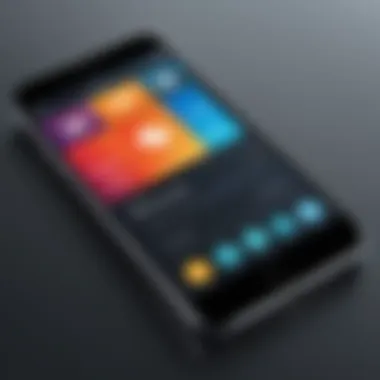
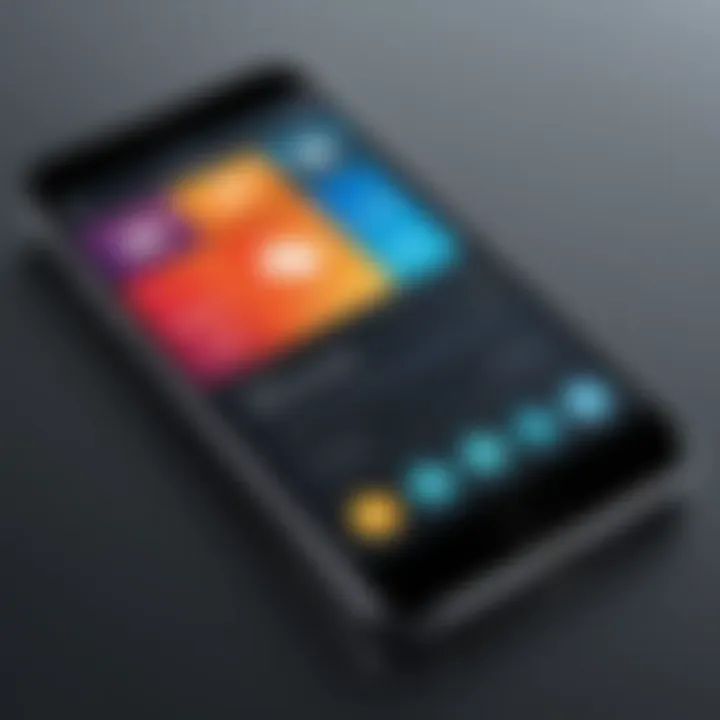
Mobile applications are often the most convenient choice for converting photos to PDF, especially as smartphones continue to play a central role in our lives. Popular apps like Adobe Scan, CamScanner, and Microsoft Office Lens have become widely used. These applications offer user-friendly interfaces that allow one to easily import photos from the gallery and convert them into neatly formatted PDF documents.
The key characteristic of these apps is their ability to utilize the device's camera to scan documents directly, which can add to the convenience. Users can edit and enhance images before conversion, ensuring that the output maintains a high quality. The main advantage of using mobile apps lies in their portability - they are accessible anytime and anywhere.
However, there may be disadvantages. Some applications offer premium features behind a paywall, and the quality of output can vary significantly depending on the app.
Step-by-Step Instructions
Creating a PDF from photos using mobile applications is straightforward. Users often start by launching the app, which prompts them to select photos from their gallery or scan new ones. After selection, one can adjust settings such as image orientation and quality. Once satisfied, the conversion process begins with a simple tap on the convert button.
The main characteristic here is simplicity. Most applications provide intuitive guides or prompts, making it easy for users to follow without a steep learning curve. This ease of use is a major benefit for anyone, regardless of tech expertise.
Nonetheless, users should be aware of possible limitations in file size and formats supported by specific apps.
Utilizing Online Tools
Benefits of Online Converters
Online converters serve as an excellent alternative for those who prefer not to download additional software. Websites like Smallpdf, ILovePDF, and PDF2Go allow users to upload images and convert them into PDFs directly on their web browser. The key advantage of these online platforms is their accessibility; there is no need to install any software, making it convenient for quick tasks.
Additionally, many online tools are free, which is attractive for casual users. Users can simply drag and drop images into the site interface, set the output preferences, and download their PDF in moments.
However, disadvantages exist, notably in terms of privacy. Users must trust these sites to handle their images safely, as uploading personal photos to third-party sites poses potential risks.
How to Choose a Reliable Tool
Choosing an online tool requires careful consideration. It is essential to check reviews and ratings on platforms like Reddit or tech blogs to determine reliability. The main characteristic of a good converter includes a user-friendly interface and clear output instructions.
Furthermore, it is beneficial to select tools that guarantee the security of your uploads. Many sites indicate their privacy policies, detailing how they store or use images. Always look for HTTPS in the URL, signifying that the connection is secure.
On the flip side, some online tools may have limitations on the size of each upload, and frequent users might face download limits or watermarked outputs.
Desktop Software Solutions
Best Software Options
For those who prefer a more robust solution, desktop software such as Adobe Acrobat, Foxit PhantomPDF, and Nitro Pro offers advanced features. These programs are designed with comprehensive tools for creating, editing, and managing PDF documents. The key characteristic of desktop software is its capability to handle large volumes of images and perform batch conversions, saving time and effort.
Moreover, they typically offer more powerful editing features that allow for precise modifications before conversion. The main advantage compared to mobile and online options is the richness of features available, including advanced security settings and customization of documents.
However, these programs often require a purchase or subscription, which might not be suitable for everyone. Additionally, installation and regular updates could be seen as a hassle for some users.
Installation and Setup Guide
Installing desktop software generally involves downloading the installer from the official website and following the prompts. Users must pay attention to system requirements to ensure compatibility. Once installed, these programs often provide onboarding tutorials to help navigate the interface and utilize the advanced features effectively.
The key characteristic of this process is that dedicated software often provides a better learning experience, as the tools are more sophisticated and tailored for frequent use. Thus, while the initial setup can be somewhat complex, the long-term benefits of enhanced functionality are considerable.
That said, users should remain cautious about the compatibility and system performance, as not all desktop programs run efficiently on every device.
Step-by-Step Guide: Mobile Application Conversion
Converting photos from your gallery to PDF using mobile applications offers a flexible approach, especially for those who prefer performing tasks on the go. This method is significant because it combines convenience and functionality, enabling users to quickly transform images without needing additional devices. Mobile apps can simplify the process while ensuring that the images retain their quality. You can often select multiple photos and convert them into a single PDF file, streamlining document creation. This section will explore the steps involved to ensure an efficient conversion process.
Selecting Photos from Gallery
To begin, open the chosen mobile application for conversion. Many apps like Adobe Scan and CamScanner provide intuitive interfaces, making it straightforward to access your gallery. Navigate through your image library to select the photos you wish to convert. A key consideration here is to ensure that the images selected are in good quality. Low-resolution images may not look great once converted, diminishing the overall PDF's effectiveness. You can often use a preview function to double-check your selections.
Adjusting Settings for Conversion
Once the images are selected, the next step is adjusting the settings for conversion. Most applications allow you to tweak various parameters. You might find options related to image orientation, quality, and even compression levels. For instance, if you desire higher quality for print purposes, opt forless compression. A feature worth noting is the choice of page size for the final PDF; presets like A4 or letter size can usually be found here. Tailor the settings to meet the expected output—this could varying significantly based on whether the document is intended for sharing digitally or printing.
Saving and Sharing the PDF
After configuring the necessary settings, proceed to save the newly created PDF. Applications will typically present an option to name your file and select a save location, whether on the device or cloud storage. It is essential to select a clear and descriptive name for easier future access. Following this, sharing options become available. You can directly share the PDF via email or messaging apps. Alternatively, an option to save the document to your preferred cloud service may also be offered, enhancing accessibility.
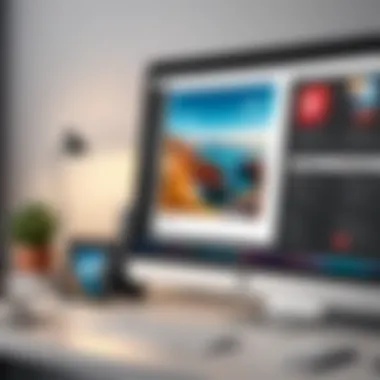
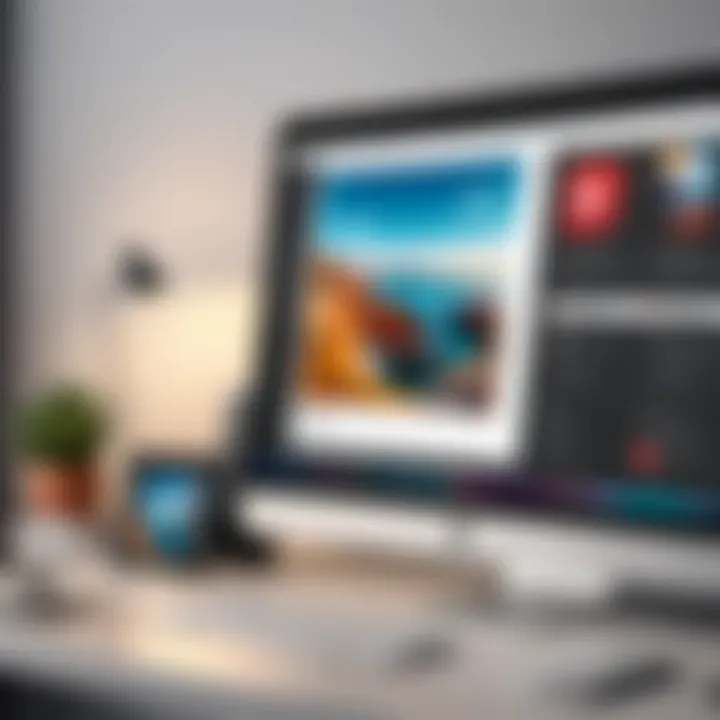
"Converting images to PDF on mobile enhances the portability of your documents, allowing for easier sharing and management."
Using mobile applications for image-to-PDF conversion is an effective method that combines speed and functionality, making it ideal for individuals seeking a convenient solution. Following these steps will ensure a seamless experience.
Step-by-Step Guide: Online Tool Conversion
The conversion of photos to PDF using online tools is a convenient and effective approach. With the proliferation of online resources, one can easily transform images into a professional document format without the need for extensive software installation. This section details the steps needed to successfully convert your images into PDF files using online tools, emphasizing the simplicity and user-friendliness of these platforms.
Uploading Images
The first step in using an online tool for conversion is uploading the images you want to include in your PDF. Most online converters will have a prominent "Upload" button on their homepage. After clicking this button, you can navigate to your file directory and select the photos from your gallery. Many tools allow for multiple files to be uploaded simultaneously, which enhances efficiency. Some common formats accepted include JPEG, PNG, and GIF.
Keep these considerations in mind:
- Ensure your images are of good quality to avoid pixelation in the final PDF.
- Check the maximum file size limit, as online tools often impose restrictions.
- Consider the order of your images; the sequence in which they are uploaded usually reflects the order in the PDF.
Setting Output Preferences
After your images are uploaded, the next step involves setting the output preferences. This is often a critical aspect, as it dictates how your final PDF will appear. Most online tools provide options to adjust settings such as the orientation of the document (portrait or landscape), page size (A4, Letter, etc.), and margin preferences. You might also find options to combine all images into a single PDF page or to create a multi-page document.
Select the appropriate options based on your specific needs:
- Orientation: Choose between vertical or horizontal layout based on your photos’ dimensions.
- Page Size: Adhere to standard sizes for printing, or customize if desired.
- Image Quality: Opt for high quality if preserving detail is important; however, be aware this may increase file size.
Downloading the Final PDF
Once you have set your preferences, the conversion process can commence. Clicking the "Convert" button usually kicks everything into motion. After the processing is completed, the tool will typically provide a link or button to download your newly created PDF. It's prudent to review the generated document before finalizing it for sharing or printing.
When downloading, make sure to:
- Save the file to a location you will easily remember.
- Preview the PDF for accuracy, checking order, quality, and completeness.
- Consider renaming the file for better organization, especially if converting multiple documents.
By following these steps, the process of converting photos to PDF using online tools can be straightforward and effective. Users should benefit from the range of functionalities offered by these platforms, making photo management a much simpler task.
Step-by-Step Guide: Desktop Software Conversion
In today’s digital age, desktop software provides a reliable and efficient way to convert photos to PDF formats. This section outlines the distinct advantages that desktop software offers compared to mobile or online alternatives. One key benefit is stability; desktop applications typically handle larger file sizes without crashing or experiencing slowdowns. The user retains more control over the conversion process, allowing for adjustments to quality, format, and other preferences. Furthermore, privacy is a significant consideration. Using desktop software minimizes our risk of oversharing personal images online. Thus, this guide is essential for those who prioritize security and customization in their photo-to-PDF conversion.
Importing Images into Software
The first step in the conversion process involves importing images into the chosen desktop software. Most applications have a user-friendly interface that offers various import options.
- Drag and Drop: Many programs support drag-and-drop functionality, allowing users to easily select images from their file explorer and drop them directly into the program window.
- File Menu: Users can also navigate to the file menu, selecting "Import" or "Add Files," to browse their computer for the desired images.
Before proceeding, ensure that all chosen images are in supported formats—common files include JPEG, PNG, and TIFF. Always double-check that the images are intact and ready for conversion.
Adjusting Image Quality and Format
Once the images are imported, attentiton shifts to adjusting image characteristics. Quality settings converge significantly on the final PDF output. It is crucial to maintain a balance between file size and visual fidelity. Most desktop applications provide settings for:
- Resolution: Higher resolutions yield clearer images but result in larger file sizes. Choose a resolution that best fits the expected use of the PDF.
- File Format: Depending on the nature of the images, you may switch formats before conversion. For instance, retaining high-quality images might call for TIFF while standard documents may be better suited with JPEG.
Consider experimenting with different quality settings to determine optimal results based on needs for clarity versus storage.
Finalizing the PDF Document
After adjusting quality and format, the last step involves finalizing the PDF document. Each software has distinct options, but the general process remains consistent:
- Review Converted Images: You should always preview the document before saving to verify all images are aligned and positioned correctly.
- Set Document Properties: It’s advisable to adjust properties like title, author, and keywords for easy navigation and identification later.
- Export: Most applications provide an "Export" or "Save As" option to generate the final document. Choose the destination folder wisely, organizing documents for easy access in the future.
By following these outlined steps, users can confidently convert their images into a professional-looking PDF document using desktop software, ensuring both quality and customization.
The flexibility and security of desktop software make it a preferred choice for many looking to convert photos into PDFs.
Troubleshooting Common Issues


When converting photos from your gallery to PDF, you may encounter unexpected issues. This section is crucial as it addresses those common problems that can arise. By understanding these challenges, you maximize efficiency and ensure a smooth conversion process. Here, we explore key issues and their solutions, providing clear guidance.
Failed Conversions
Failed conversions can be frustrating. You may select the desired photos, only to receive an error message when attempting to create a PDF. Several factors can cause this to happen:
- Unsupported File Formats: Ensure that the photos you are trying to convert are in a compatible format, such as JPEG or PNG.
- File Size Limitations: Some tools impose size limits on uploads, resulting in failed conversions. Always check the maximum file size requirements of the tool you are using.
- Application Errors: Glitches in the app or tool can disrupt the conversion process. Restarting the application or device may help.
To troubleshoot this issue, verify the format and size of your images. If the problem persists, consider switching to a different conversion tool or application.
Quality Loss: Causes and Solutions
Quality loss is another common concern. After conversion, images may appear pixelated or blurry. This issue can stem from various reasons:
- Resolution Settings: Many tools allow you to set the resolution before conversion. If you select a low resolution, it can decrease image quality in the final PDF.
- Compression Algorithms: Some converters use aggressive compression algorithms that can significantly impact the quality of images.
To prevent quality loss, follow these strategies:
- Choose High Resolution: Always opt for the highest resolution settings available in your conversion tool.
- Review Compression Options: If the tool provides compression settings, choose moderate options to maintain clarity without excessive file size.
- Test Different Tools: If one particular tool leads to quality issues, try alternatives to find one that suits your needs better.
Maintaining high image quality is essential for a professional and appealing PDF document.
By addressing these common issues—failed conversions and quality loss—you can improve your experience while converting photos to PDFs. A proactive approach will enhance your efficiency, allowing you to focus on what matters most: preserving memories and sharing them effectively.
Best Practices for Photo-to-PDF Conversion
When converting photos from galleries into PDF documents, understanding the best practices is essential. This section illuminates effective strategies that maximize quality while minimizing common pitfalls. Adopting best practices not only streamlines the conversion process but also enhances overall image presentation.
Choosing the Right Resolution
Resolution plays a crucial role in the clarity and quality of the final PDF. Selecting the proper resolution depends on the intended usage of the PDF. For instance, if the PDF is for online sharing or quick reference, a resolution of 72 or 96 DPI (dots per inch) may suffice. However, for printing purposes, it is advisable to choose a higher resolution of 300 DPI. This ensures that images do not become pixelated or blurry when printed.
To determine the resolution needed, consider the following factors:
- End Use: Understand whether the PDF will be viewed digitally or printed.
- File Size: Higher resolutions increase file size. Balance quality and size as necessary.
- Image Quality: Ensure that source images are of a high quality; otherwise, even a high resolution will not save a poor-quality photo.
Before finalizing your PDF, always preview the images at the selected resolution to ensure satisfaction with the outcome.
Organizing Images Before Conversion
Preparing images effectively before conversion can significantly improve workflow and outcome. A well-organized selection of images simplifies the conversion process and reduces the likelihood of errors.
Consider implementing these strategies:
- Create a Dedicated Folder: Keep all images in a single folder labeled specifically for this conversion task.
- Rename Files: Consider renaming files in a logical order that corresponds to how they will appear in the PDF. This action can eliminate confusion down the line.
- Select and Sort: Decide which images to include and organize them in the desired sequence. This can be done by dragging and dropping, or changing file names numerically.
- Check for Quality: Before conversion, view images to ensure that they meet your standards for color and clarity.
Organizing your photos before conversion leads to a smoother process and a more professional-looking outcome.
By implementing these best practices, you can significantly enhance the quality of your photo-to-PDF conversions. Making informed decisions regarding resolution and organization not only preserves image integrity but also contributes to a more efficient workflow.
The End
In concluding this comprehensive guide on converting photos from galleries to PDF, it is essential to reflect on the importance of effective conversion. The digital age has made it more convenient to store and share images, yet challenges persist in managing these files efficiently. The conversion of photos to PDF is not just a technical task; it is a process that enhances the usability and presentation of visual information.
Summary of Key Points
This article presents various methods to convert photos into PDFs. Each method, be it mobile applications, online tools, or desktop software, is characterized by unique features that cater to different user needs.
- Mobile Applications: These are ideal for on-the-go conversions, allowing quick adjustments and sharing directly from mobile devices.
- Online Tools: They offer flexibility and accessibility without the need for installation, albeit with potential privacy concerns.
- Desktop Software: Often provides advanced features and high-quality output, suitable for professional needs.
Through these methods, readers can choose the most suitable approach based on their context and requirements, ensuring a seamless process.
Final Thoughts on Conversion Methods
Ultimately, the choice of conversion method depends on several factors, including ease of use, quality requirements, and specific features.
While all approaches serve the same purpose of converting images into a shareable format, each has its nuances:
- Quality Preservation: With desktop software, users often find better tools for preserving image quality compared to mobile apps.
- Speed and Accessibility: Online tools can be invaluable for quick conversions without the need for installation.
- Functionality: Different applications and tools come with various capabilities, so assessing specific needs before selecting a method is essential.
Converting photos from galleries to PDF is a practice that enhances organization, presentation, and accessibility. By understanding the available methods and their characteristics, users can streamline their digital workflows effectively.



