Connect Your Phone to YouTube on TV: A Complete Guide
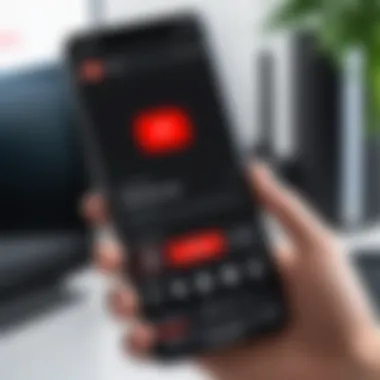

Intro
In today’s high-tech world, the ability to connect your smartphone to your TV has become increasingly important. We all like to enjoy our favorite YouTube videos on a bigger screen, right? There’s something about the large display that transforms a simple video into a more immersive experience. Whether it’s watching tutorials, music videos, or even vlogs, sharing your mobile screen with your TV adds another layer of enjoyment.
This guide will take you step-by-step through various methods to connect your phone to YouTube on your TV. From the simplest wireless connections to more complex wired options, we’ve got you covered. Expect to find essential insights into necessary settings for optimum performance and troubleshooting steps for common issues. The objective here is to ensure that both tech enthusiasts and casual users can follow along easily.
Let’s dive into the components that will help enhance your viewing experience!
Product Overview
Here’s a closer look at the tools at your disposal when connecting your phone to YouTube on your TV. Each method comes with different capabilities and functionalities, so it's essential to choose the one that best fits your setup.
Description of the product
The primary products that facilitate the connection are smart TVs, streaming devices, and mobile phones. Smart TVs come equipped with built-in apps, making it easy to access YouTube without the need for additional devices. Streaming devices like Chromecast, Roku, or Apple TV allow for a wire-free experience, streamlining the process further.
Key features and specifications
- Smart TVs:
- Streaming Devices:
- Mobile Phones:
- Pre-installed YouTube app
- Built-in Wi-Fi
- Screen mirroring capability
- Support for multiple streaming platforms
- Easy setup process
- Compatibility with mobile devices
- User-friendly interface for easy navigation
- Options for casting or screen mirroring
- Quality video playback options
In-Depth Review
Performance analysis
When it comes to performance, both smart TVs and streaming devices tend to deliver solid results for YouTube streaming. You won’t encounter many hiccups—especially if your Wi-Fi connection is stable. However, some older smart TV models may lag when loading content, which can be quite bothersome if you’re eager to dive right in.
Usability evaluation
Usability is a big factor when considering how to connect your phone to YouTube on TV. Most users find that the smart TV approach is straightforward since they just select the app and start watching. Streaming devices, while slightly more complex, typically have intuitive interfaces that can make the experience enjoyable. Each option offers unique functionalities that cater to different preferences.
Connecting your phone to your TV should feel like a walk in the park. It’s all about finding the right method that aligns with your needs and setup.
Understanding the Basics of YouTube Connectivity
To really get into connecting your phone to YouTube on your TV, it’s essential to first grasp the foundations of YouTube connectivity. This area covers not only how devices link together but also the benefits that come with these connections. In an age when screens have drastically gotten larger, ensuring that your mobile device dovetails smoothly with your TV can vastly elevate your viewing experience. The significance of this process goes beyond mere convenience; it’s about unleashing the full potential of multimedia content, where your favorite videos can burst to life on a bigger screen.
The Importance of Connecting Devices
Connecting your device isn’t just a technical chore; it's a stepping stone to a richer interaction with your content. Streaming videos straight from your phone to the TV opens up a host of possibilities. First off, it permits sharing moments with family or friends in a more communal atmosphere. Ever tried watching a funny cat video on a tiny screen while everyone squints to catch a glimpse? Not exactly thrilling. But when you share that moment on a larger screen, laughter and camaraderie escalate exponentially.
Secondly, many devices now offer features that allow you to control playback, adjust settings, and even manage your playlist directly from your phone. This level of remote interaction enriches the viewing experience, making it feel much more seamless.
Lastly, device connectivity allows for a more organized media library. Rather than switching between devices or digging through apps, you can have everything at your fingertips with just some simple taps.
Overview of YouTube's Compatibility with Devices
YouTube is designed to be as friendly and accessible as your favorite neighborhood coffee shop, welcoming a multitude of devices. The good news is that most smart TVs are pre-equipped to handle YouTube without breaking a sweat. From models by Samsung to LG, you’ll find that they generally come with the YouTube app already installed. But it doesn’t stop there; even certain game consoles, streaming devices like Amazon Fire Stick, and older TV models can connect with ease by utilizing either Chromecast or HDMI.
When it comes to smartphones, compatibility typically covers the latest versions of iOS and Android. Therefore, it's quite safe to say that if you've got a relatively recent phone, the chances are high that it can link up without issues. It's best to keep your device's software updated too; not just for security, but also to ensure you have the latest features at your disposal. The key takeaway? YouTube aims for inclusivity across devices, so chances are your tech can handle a YouTube viewing party!
Preparing Your Devices
When it comes to streaming content from your phone to your television, preparation is key. Not only does ensuring your devices are set up correctly save you time, but it also boosts your viewing experience. There’s nothing more frustrating than finding out halfway through a movie that your device isn't compatible or set up properly.
Checking Your TV's Compatibility
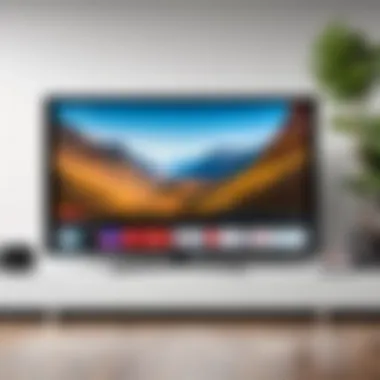
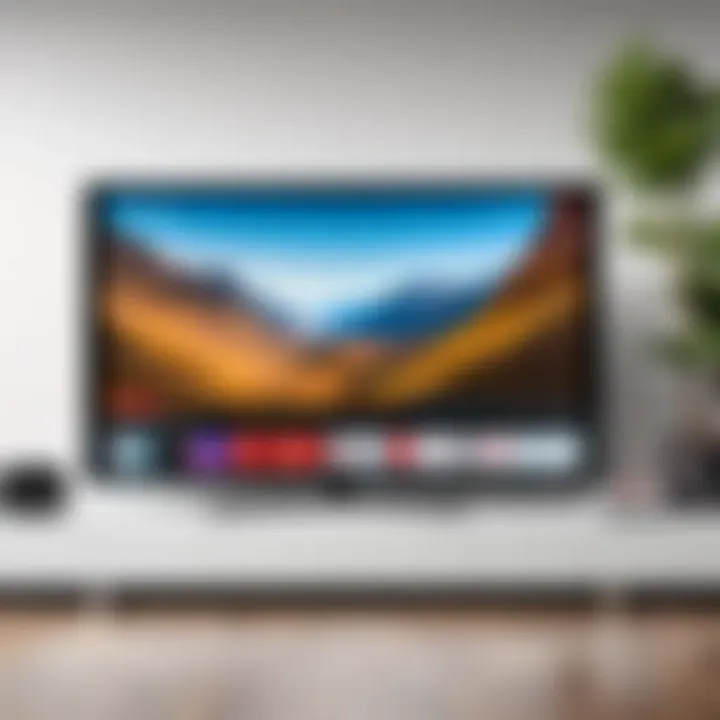
Before you dive into the connection process, the first step is to check if your TV is compatible with the streaming methods you intend to use. Most modern smart TVs come equipped with various connectivity options, like Chromecast or AirPlay. But older models may not support these features without some hardware upgrades.
- Identify Your TV Model: You can usually find your TV model number on the back of the unit or in the user manual. A quick search online can tell you if your specific model supports YouTube streaming.
- Look for Built-in Features: Check if your TV has built-in streaming capabilities. For instance, if it’s a Samsung, LG, or Sony smart TV, it probably has support for various apps including YouTube. A set-top box like Roku or Apple TV can also amplify your TV’s capabilities if your model is lacking.
- Network Capability: Make sure your TV can connect to the internet. If it's not connected or capable of connecting, you'll need to address that before proceeding.
"The simplest setups often lead to the sweetest of viewing experiences. Don't skip verification!"
Requirements for Smartphone Operating Systems
Your smartphone's operating system is another crucial factor in the connection dance. While most smartphones will be able to connect, the level of ease varies across operating systems.
- Android: Generally more flexible, Android devices allow direct casting to most smart TVs using Chromecast technology. Just make sure you’ve updated your apps and OS to the latest version.
- iOS: iPhones rely significantly on the AirPlay feature. So, if you own an iPhone, check that you have the latest version of iOS installed. Outdated software might create hurdles when trying to connect.
- App Availability: Both Android and iOS users need to download the YouTube app, if not pre-installed. Ensure it’s updated to the latest version to circumvent any connectivity issues.
By nailing down these elements, you’re set for a smoother streaming experience. Whether you're a tech connoisseur or just someone wanting to kick back and enjoy your favorite YouTube series on the big screen, preparing your devices is an essential step on this journey.
Wireless Connection Methods
Connecting your phone to YouTube on your TV through wireless methods makes your experience not just more flexible, but also simpler. In a world where convenience reigns supreme, utilizing wireless connectivity allows users to avoid dealing with messy cables, putting user comfort at the forefront. Whether you're watching your favorite show or sharing videos with friends, leveraging wireless methods can significantly enhance your viewing journey.
Using Chromecast for Streaming
Chromecast represents a game changer in streaming technology. This tiny device connects to your TV's HDMI port and enables you to cast content directly from your smartphone. Once set up, the Chromecast works seamlessly, allowing you to use your phone as a remote control without the hassle of app-switching all the time.
- Setup: To get started, ensure your Chromecast is connected to the same Wi-Fi network as your smartphone. Install the Google Home app on your phone, if you haven’t already, since that’s where you’ll set things up.
- Casting Process: Open the YouTube app and select a video. You should see a Cast icon on the top right corner. Tapping that icon will show available devices. Choose your Chromecast device, and voilà! Your selected video streams on the larger screen.
- Benefits: The clean, straightforward interface of Google’s streaming makes sharing content easy—great for parties or family gatherings. Plus, it's user-friendly for those who might not be tech-savvy. As long as your smartphone is compatible, the quality remains consistent, making Chromecast a go-to choice for many.
Leveraging Smart TV Features
Smart TVs are appliances you might consider your home entertainnment hub. They typically come equipped with integrated apps, including YouTube, which allows for a straightforward connection to your phone.
- Connecting: Generally, if your Smart TV supports screen mirroring, you can project your phone's screen directly onto your TV. Most modern models, like those from Samsung or LG, facilitate this option, often branded differently—like Smart View or Screen Share.
- Steps to Use: Start by navigating to your TV’s setting and enabling the screen mirroring option. On your phone, access your settings and look for the screen mirroring or cast option. Once the two devices find each other, initiating the connection will let you enjoy YouTube content on the TV in no time.
- Considerations: While convenient, keep in mind that screen quality can vary based on your home Wi-Fi strength, which might also affect playback smoothness. It’s advised to be mindful of network congestion that can occur in a busy household.
Connecting via AirPlay on Apple Devices
If you’re an Apple aficionado, connecting through AirPlay is an exceptionally smooth method to get your YouTube fix on a bigger screen. Apple has ingrained this feature deeply in its ecosystem, making it user-friendly.
- Preparation: First and foremost, make sure both your Apple device and your Apple TV or TV with AirPlay support are connected to the same Wi-Fi network.
- Casting to TV: With the YouTube app open and your desired video queued up, simply tap on the AirPlay icon. Select your Apple TV or compatible smart TV from the list. Instantly, the video should shift to your larger screen and you can control playback right from your phone seamlessly.
- Watch for Lag: Although AirPlay is usually reliable, be wary of potential lags, particularly on older devices. If you notice any annoying sync issues, give your devices a quick restart.
"Using wireless methods for streaming has reshaped how we enjoy content, making family movie nights more enjoyable and conveniently accessible in our digital age."
In summary, wireless connection methods provide an array of options suitable for any user looking to dive into YouTube on their television. Whether you choose Chromecast, Smart TV capabilities, or AirPlay, each method brings its own set of unique advantages, allowing for a tailored viewing experience built around your preferences.
Wired Connection Options
When it comes to connecting your phone to YouTube on a larger screen, wired options are often seen as the unsung heroes. With advancements in technology, many may overlook the reliability and quality that wired connections can provide. In an age where wireless is king, having a dependable wired connection can ensure fewer interruptions and greater video quality. Understanding the benefits and specifics of wired connection options can elevate your viewing experience significantly.
Utilizing HDMI Cables
HDMI cables are the bread and butter of wired connections for streaming media. These cables provide a direct line from your smartphone to your TV, ensuring that you get crisp visuals and clear sound without experiencing the lag that sometimes plagues wireless methods.
Here are a few reasons why HDMI cables could be the right choice for you:
- High Quality: HDMI supports high-definition video and audio, making it perfect for streaming YouTube videos in their full glory.
- Ease of Use: Once you plug the HDMI cable into both your phone and TV, it’s often just a matter of selecting the right input on your television.
- Reliability: Unlike wireless connections that may drop or fluctuate, a wired connection provides a stable link, ensuring you can binge-watch your favorite videos without interruption.
To connect via HDMI:
- Check if your smartphone has an HDMI port. Most modern phones do not, so you’ll likely need an adapter.
- Plug one end of the HDMI cable into your TV.
- Plug the other end into the adapter connected to your smartphone.
- Switch to the corresponding HDMI input on your TV.
"Always have an extra HDMI cable in your toolkit; you never know when you will need it for gaming or streaming!"
Exploring USB-C to HDMI Adapters
As smartphones have evolved, so have their ports. Many recent devices come equipped with USB-C ports, which can pose a challenge for connecting to TVs that predominantly use HDMI. Enter the USB-C to HDMI adapter—a small yet mighty accessory that can bridge this gap effectively.


Here are some key points to consider:
- Versatility: These adapters allow you to use a single cable (USB-C) to connect to multiple devices, including TVs and monitors.
- High-Resolution Support: Most of these adapters can transmit high-definition video, ensuring that video quality is not compromised.
- Compact Design: Easy to toss into your bag, a USB-C to HDMI adapter is lightweight and won’t clutter your space.
Steps to connect using a USB-C to HDMI adapter:
- Plug the USB-C connector into your smartphone.
- Connect an HDMI cable from the adapter into your TV.
- Switch to the appropriate HDMI input on your television to view the display from your phone.
Using wired connection options like HDMI cables and USB-C to HDMI adapters can greatly enhance your YouTube viewing experience on a TV. By ensuring a high-quality and reliable connection, you can focus on enjoying your favorite content without the fuss of connectivity issues. Whether you opt for the traditional HDMI or the more modern USB-C solutions, these methods are here to stay, providing quality and stability that wireless options may sometimes lack.
Navigating the YouTube App
Connecting your phone to YouTube on your television can feel like a bit of a maze at times. However, the key is understanding how to effectively navigate the YouTube app on both devices. This section is crucial because it sets the foundation for a seamless viewing experience. When you know the ins and outs of the app, you can make the most of your connection, whether for binge-watching your favorite series or just casually browsing for new video content.
Several specific elements come into play when navigating the app:
- User Interface: Familiarity with the layout helps in quickly managing your viewing preferences.
- Recommendations: Leveraging the algorithm to find content that aligns with your tastes can enhance your overall experience.
- Settings: Knowing where to adjust playback and quality settings can drastically improve your viewing comfort.
In essence, the ability to navigate and utilize the features of the YouTube app will dictate how enjoyable and efficient your streaming adventures will be.
Setting Up the YouTube App on Your TV
Getting started with the YouTube app on your TV isn't rocket science, but there are a few key steps to consider. First, check whether your TV supports the app natively. Many modern smart TVs have it pre-installed. If not, you may need to download it from the app store on your TV.
Once you find the app, follow these steps:
- Open the YouTube app: Look for the app icon and click on it to launch.
- Sign In: If you'd like to access your subscriptions and playlists, sign in using your Google account.
- Explore the Interface: Navigate through categories like "Trending," "Subscriptions," and "Library" to familiarize yourself with the content layout.
These steps should put you on the right path to using YouTube on a larger screen.
Linking Your Smartphone with the TV App
Linking your smartphone to the YouTube app on the TV can take your experience to the next level. This connection allows you to control the app on your TV directly from your phone, making it easier to browse videos, adjust volume, or even queue up playlists.
Here’s how to connect My Phone with the TV app:
- Open the YouTube app on your smartphone. Make sure you're logged in with the same account you used on your TV.
- Navigate to Settings in the app, then select Link with TV Code.
- On your TV, go to the YouTube app settings to get the TV code. Enter this code on your smartphone.
- Once linked, you can enjoy a smoother experience and not have to juggle remote controls while searching for that elusive video you just have to watch.
"The true magic of the app lies in how interconnected everything can be, offering flexibility to the user."
By following these steps, you create a synergistic interaction between your devices, paving the way for an enjoyable and customized viewing experience.
Troubleshooting Common Issues
In the age of technology, it’s often said that a small glitch can feel like a Herculean challenge. As you attempt to connect your phone to YouTube on your TV, encountering problems can ruin the vibe you envisioned. This aspect of our guide dives into critical troubleshooting techniques designed to help navigate those bumps in the road. Knowing how to handle these issues not only optimizes your viewing experience but also builds your confidence in tackling technical quirks that may arise.
Connection Failures and Solutions
Connection failures can arise from a multitude of sources, often leading to frustration when you're eager to dive into your favorite videos. The reasons are not always straightforward—here are some common culprits you might encounter:
- Network Issues: Often the primary suspect, unstable Wi-Fi can be the wall between your phone and TV. If your connection drops or shows weak signals, consider repositioning your router or ensuring it's not too far from the devices involved.
- Device Compatibility: It’s crucial to understand that not all devices play nice together. If your TV or smartphone is outdated, it might be time for an upgrade or at least a check on software compatibility. Take a peek at the specifications on the manufacturer's website to be sure.
- YouTube App Glitches: Sometimes, the app can misbehave. A quick solution may be as simple as uninstalling and reinstalling the YouTube app or ensuring it’s updated to the latest version.
In case of a connection failure, a straightforward method is to restart both devices. Toggling the airplane mode on your phone can also reset your wireless connection, ultimately allowing you to reconnect smoothly.
"A tech issue is often just a minor oversight waiting for a simple fix."
Audio and Video Sync Problems
Imagine this scenario: you’re all set for movie night, but your audio is lagging behind the video like a reluctant dancer. Sync problems can stem from various areas:
- Poor Internet Speed: A slow connection can cause the video stream to buffer, while the audio remains ahead, leading to that annoying lag. Use a speed test tool to assess your connection.
- Device Overload: If your TV or streaming device is running multiple applications at once, it might struggle to keep up. Closing any unnecessary programs can help alleviate this issue.
- Audio Format Mismatch: Sometimes the audio format of your content may not mesh well with your device, resulting in a delay. Checking the settings of your TV or trying different audio output formats can sometimes resolve this issue.
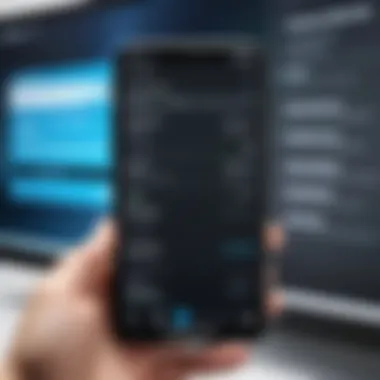
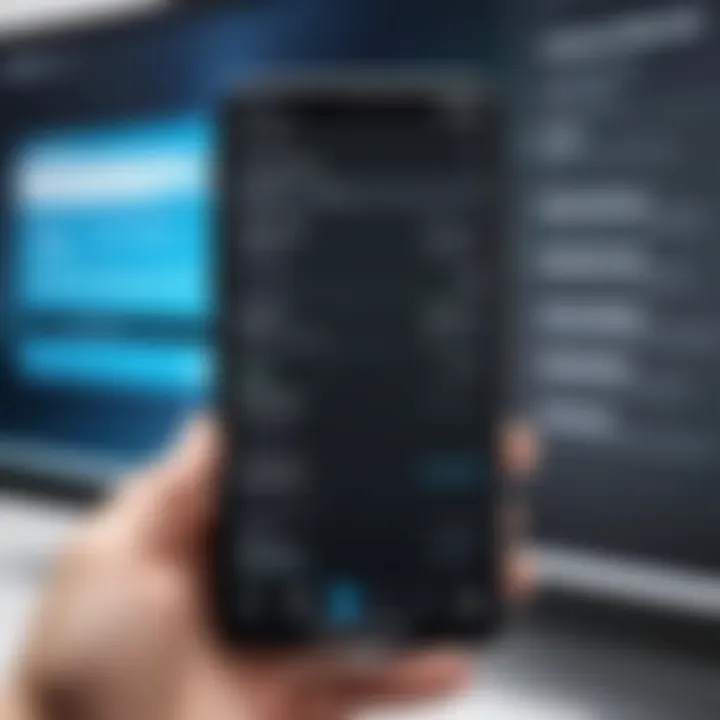
A common solution is adjusting the audio delay settings on your TV if it's equipped to do so. This allows you to sync the audio with the video manually. Consult your TV’s user manual for the specific steps related to your make and model.
By proactively equipping yourself with this knowledge, you can tackle these challenges head-on, ensuring a smoother viewing experience on YouTube. Unraveling these technical hiccups can take time and patience, but when everything runs seamlessly, the end result is well worth the effort.
Optimizing Your Viewing Experience
When it comes to enjoying YouTube content on a larger screen, optimizing your viewing experience is the name of the game. This process helps to elevate the quality of the content you consume, contributing not only to a more enjoyable viewing session but also to prolonging the lifespan of your devices. Here, we'll dive into specific elements that enhance how you watch YouTube, as well as consider some important benefits.
It's all about finding that sweet spot between the tech you're using and the settings you have in place. Whether you often find yourself lounging on the sofa for a movie night with friends or just catching up on the latest tutorials, taking a few moments to tweak your setup can vastly improve the experience. From resolution settings to playback features, each choice you make can have a significant impact.
Adjusting Quality Settings
One of the first tasks when optimizing your viewing experience is to adjust the quality settings on YouTube. This may seem like a small detail, but picking the right resolution can make a world of difference. YouTube automatically adjusts the video quality based on your internet speed, but sometimes this setting doesn’t align with what you’d want for your viewing platform.
- Resolution Selection: When the YouTube video is playing, click the gear icon to access settings. Here, you can choose from various options such as 144p, 240p, 360p, 720p, and even 1080p or 4K if supported. The higher the quality, the better the viewing experience, particularly on larger screens. However, consider your internet connection; a higher resolution calls for a stable and fast connection.
- Consider Bandwidth: If you’ve got a crew watching together, also factor in bandwidth. High-definition streaming is great, but if more than one device is pulling from the same network, you might want to dial it back to avoid buffering issues.
- Optimal Settings for Different Devices: Remember that each device may support different maximum resolutions. For instance, if you’re using a smart TV, ensure it’s capable of running 4K if you wish to watch in ultra-high definition.
Managing Playback Options
Once you have the quality settings dialed in, the next step involves how you manage playback options. These settings can determine your overall experience while watching videos, enhancing your enjoyment and reducing interruptions.
- Subtitles and Captions: Depending on your requirements, toggling subtitles on can improve understanding, especially with complex dialogue or foreign languages. You’ll find this option in the same menu as the quality settings. Plus, for some, it can eliminate the need to crank the volume.
- Autoplay Feature: This is often a double-edged sword. On one hand, autoplay can lead you down a rabbit hole of interesting content without having to lift a finger. On the other, it can keep you glued to the screen far longer than intended. Turning this feature on or off is an easy way to manage how much you consume.
- Playback Speed: A unique feature to consider is playback speed. Interested in a 15-minute tutorial? You can choose to speed it up, allowing you to absorb information in less time. Conversely, you might want to slow it down for more complex content.
"Adjusting quality and playback settings can be the difference between a frustrating experience and an effortless one. Take the time to explore these features!"
The beauty of using YouTube on larger screens lies not just in the size but also in how you tailor these details to fit your preferences. With your optimal settings in place, you're poised to dive deeper into the vast collection of videos YouTube has to offer, making your viewing both immersive and enjoyable.
Considerations for Future Updates
In the fast-paced world of technology, the methods and devices we use to connect our phones to YouTube on TV are constantly evolving. It’s crucial to stay ahead of the curve to maximize the capabilities of these devices. This section delves into the importance of keeping an eye on future updates and developments, ensuring that the viewing experience remains seamless and enjoyable.
Anticipating Technological Advancements
Technology never stands still, and that means the tools you utilize to watch YouTube on your television are likely to see improvements over time. Various brands continuously work on releasing software and firmware updates that enhance functionality. For instance, consider the advent of 4K streaming and higher resolution video formats. As TVs and mobile devices become more advanced, the connectivity options will evolve too. Knowing what to expect can give you a leg up in your viewing experience.
- Resolution improvements: With the rise of 8K televisions, corresponding updates in streaming quality become essential.
- Enhanced connectivity standards: Look out for new protocols like Wi-Fi 6 which promise faster speeds and better performance.
- Smart features integration: As smart TVs expand their functionalities, features such as voice control and AI-driven recommendations may aid in how you connect and interact with YouTube.
By keeping abreast of these advancements, you’ll be better prepared to adapt and enhance your experience.
Staying Informed About New Features
In a similar vein, it’s vital to stay in the loop regarding new features that YouTube, your smartphone, or your TV may roll out. This could mean improved casting features, additional options for customization, or new content discovery tools. Participating in forums on platforms like Reddit or frequently visiting YouTube’s official blog can also keep you updated.
"Staying informed not only enriches your user experience but also empowers you to navigate the complexities of new updates and features effectively."
- Subscribing to newsletters: Many tech websites offer subscriptions that keep you abreast of the latest updates. Consider setting alerts for new articles or releases relevant to YouTube.
- YouTube app updates: Ensure your app is up-to-date to benefit from the latest features and fixes. Most smartphones offer automatic updates, but checking manually from time to time is a smart move.
- User community engagement: Engaging in community discussions can provide insights into how others are utilizing new features, which can inspire innovative ways to enhance your own viewing experience.
By maintaining awareness of future advancements and features, you ensure that your connection remains not only relevant but also optimized for whatever comes next.
Ending and Final Thoughts
Connecting your smartphone to YouTube on your television is a journey that many tech enthusiasts and casual users embark on today. With the advancement of technology, streaming content has become more accessible, and this guide arms you with the knowledge needed to make the most of it. The methods discussed, whether wired or wireless, cater to a variety of setups and preferences, making it easier than ever to enjoy your favorite videos on a larger screen.
Recapping the Connection Methods
To make sure you remember everything, let's summarize the key connection methods we've explored:
- Wireless Options: Using Chromecast, Smart TV features, or AirPlay are excellent for those wanting a cable-free experience. Each of these provides a seamless way to stream content without the hassle of wires.
- Wired Connections: HDMI cables and USB-C to HDMI adapters serve as reliable options for connecting your phone directly to the TV. They ensure a stable connection and often a high-quality viewing experience.
This summary underscores that no matter your setup, there exists a connection method that will suit your needs. Whether you chose to go the wireless route or prefer the steadfast reliability of cables, you can find the right solution.
Emphasizing the Importance of Adaptability
In today's fast-paced tech landscape, adaptability is key. The ability to connect your devices seamlessly to platforms like YouTube means you can quickly switch between devices or methods as your needs change. Think about updating your tech, or perhaps traveling with different setups. It's crucial to know that being adaptable allows you to navigate these shifts without a hitch.
Moreover, new features and technologies are constantly emerging, with software updates bringing fresh capabilities. Embracing adaptability ensures you stay ahead of the curve. It positions you to take advantage of future advancements without being left behind, making your viewing habits all the more flexible and enjoyable.
In closing, it’s about not just setting up a connection, but also understanding how that connection enhances your viewing experience. Whether you’re catching the latest vlog or watching a cherished movie, the right methods give you the freedom to explore content in ways that resonate with you.



