Mastering Computer Sound Configuration: A User's Guide

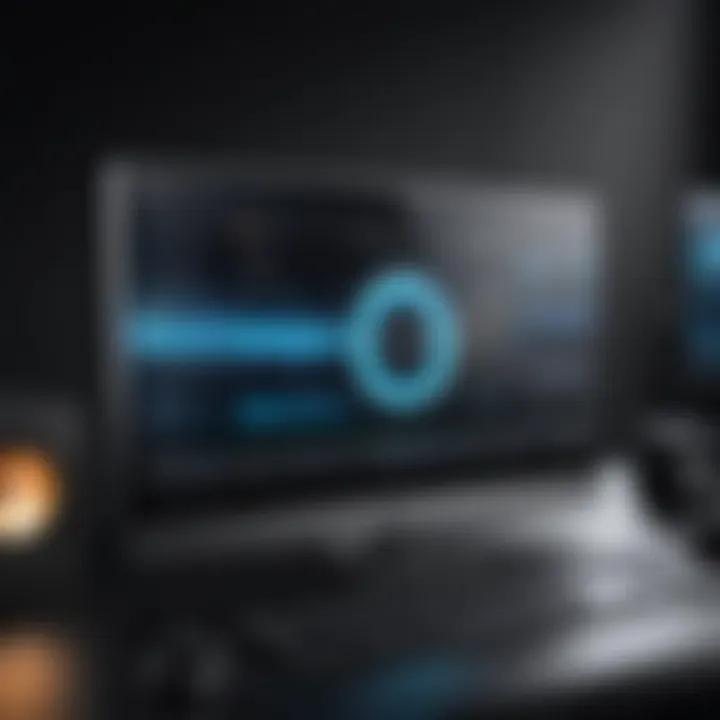
Intro
In today’s digital age, sound plays a pivotal role in our computing experience, whether it's for enjoying music, watching movies, or participating in virtual meetings. Understanding how to properly configure sound settings can vastly improve audio quality and performance. If you've ever struggled to get your headphones working or found yourself scratching your head over muffled sound while streaming a video, know that you’re not alone. This guide is designed to navigate the complexities of sound configuration, empowering you with information that can enrich your auditory interaction with technology.
Sound configuration isn’t just about adjusting volume levels. It's an interconnected web of hardware capabilities, software settings, and sometimes, troubleshooting techniques. With a myriad of devices available on the market, knowing how to optimize each can feel daunting. Below, we'll delve into the essentials of both hardware and software, identify common challenges, and offer straight-forward solutions to enhance your overall audio experience.
By the end of this read, you’ll not only grasp the mechanics behind sound on your computer but also how to take a few steps further than just basic adjustments. So grab your headphones, and let’s dive into the world of computer sound configuration.
Prelude to Computer Sound
Understanding Sound Output
In technical terms, sound output refers to the delivery of audio signals from a computer to an output device. This output can come through speakers, headphones, or even external audio systems. A sound card, which is the hardware component responsible for processing audio, helps in this transmission. However, it doesn’t stop there. The sound output is also influenced by the settings on the operating system.
Here are some key elements to consider when thinking about sound output:
- Signal Quality: The quality of the sound signal can drastically change depending on various factors like the audio source and the type of cables used to connect to the output device. Lower quality components can lead to more noise and distortion.
- Output Devices: The capabilities of your speakers or headphones can color the audio experience. A high-quality headphone can provide a more immersive experience compared to regular models.
- Format Compatibility: Different file formats like MP3, WAV, and FLAC handle sound differently, impacting how well the sound plays back.
Each of these elements could either enhance or disrupt your listening experience, depending on how well they align with your audio preferences.
Importance of Audio Quality
Just like how a poorly made sandwich can ruin lunch, poor audio quality can spoil even the finest digital content you consume. It's not just about the volume; it’s about clarity, richness, and overall depth of sound. For tech-savvy individuals and audio enthusiasts, the details in sound make a world of difference.
Some benefits of high audio quality include:
- Clear Communication: During calls or video chats, clean audio ensures that your voice is heard without distortion, making for effective conversations.
- Enhanced Entertainment: Gamers and movie buffs often prefer intricate soundscapes that pull them deeper into their digital environments.
- Artistic Expression: For music producers or DJs, accurate sound is crucial for mixing and mastering tracks. Any loss in quality could lead to unintentional changes in the sound that can be detrimental in their professional work.
It's essential to consider not just how sound is output but what components impact it. Being informed about these aspects can lead to better choices, whether you're selecting hardware or configuring settings, ultimately enhancing your experience.
Hardware Components for Sound
Understanding the hardware components of sound is crucial to fully grasp how sound systems function within computers. These elements serve as the foundation for producing high-quality audio output. Without the right hardware, even the best software configurations may fail to deliver the desired auditory experience. Let’s explore the key components involved in audio production, their importance, and considerations to keep in mind when selecting them.
Sound Cards Explained
A sound card, sometimes called an audio card, is a vital piece of hardware in your system that converts digital audio into analog signals. This transformation is essential because speakers and headphones require analog signals to reproduce sound. Modern sound cards are equipped with various features, including support for surround sound and advanced audio processing capabilities.
When choosing a sound card, consider the following factors:
- Audio Quality: Look for specifications such as signal-to-noise ratio (SNR) and total harmonic distortion (THD). A card with higher SNR is likely to produce clearer sound.
- Compatibility: Ensure the sound card is compatible with your computer’s motherboard. Some sound cards fit in PCI slots, while others are USB-based.
- Features: Advanced features like built-in amplifiers and multiple output options can enhance your audio experience. Some cards support higher sample rates and bit depths, which can lead to improved sound fidelity.
"Investing in a good sound card can be the difference between good and phenomenal sound quality."
Speakers vs. Headphones
When discussing sound configuration, the choice between speakers and headphones can significantly impact your listening experience. Both options have their unique benefits and drawbacks.
Speakers:
- They offer a more immersive audio experience, allowing you to enjoy music or movies in a shared space. It’s much more engaging to fill a room with sound rather than listen through small drivers.
- Positioning is key; for optimal sound quality, speakers need to be placed correctly in relation to the listener, ideally creating an equilateral triangle with the listening position.
Headphones:
- They provide a personal sound environment, isolating external noise which is ideal for focused listening. Noise-canceling options further refine this experience.
- Comfort matters. Some individuals may find long listening sessions with headphones uncomfortable, while others enjoy the intimacy they provide.
Ultimately, the decision comes down to personal preference and the environment where the sound will primarily be enjoyed.
Microphones and Input Devices
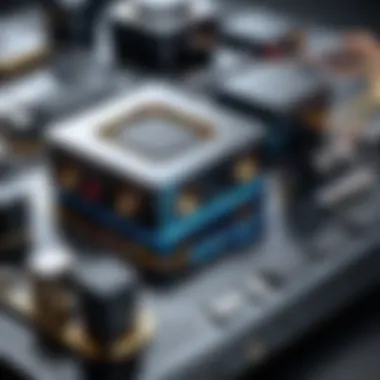
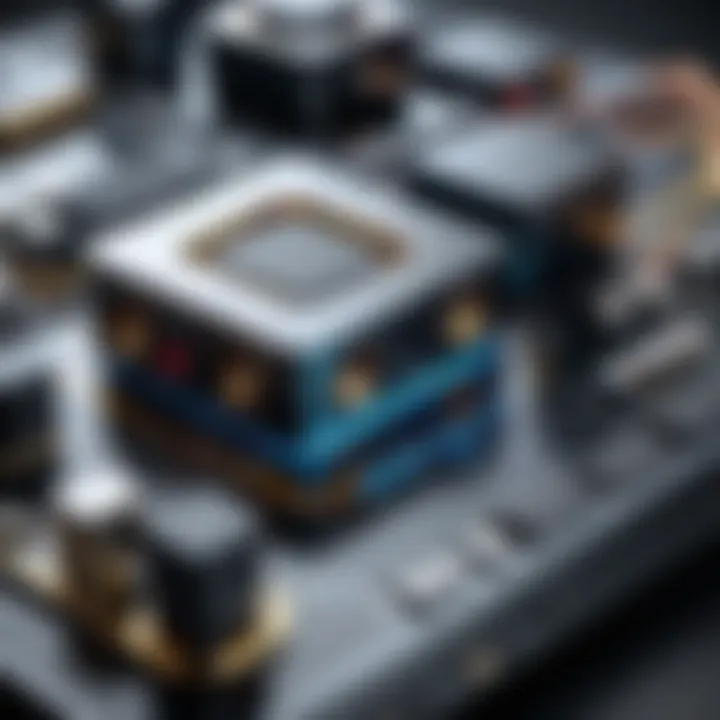
Microphones play an integral role in audio setups, especially for recording purposes. Different types fulfill varying needs, from casual chat to professional music production. Choosing the right microphone depends on the application:
- Dynamic Microphones: Great for live performances as they can handle high sound pressure levels. These are durable and less sensitive to background noise, making them effective for recording loud sources.
- Condenser Microphones: These capture a broader range of frequencies and are better suited for studio recording. They are sensitive and pick up fine details in sound, making them ideal for vocals and acoustic instruments.
Data input devices, including audio interfaces, are also crucial in modern setups. They bridge the gap between microphones and computers, ensuring the sound captured is of high fidelity and transmits seamlessly. Thus, investing in high-quality microphones and interfaces can facilitate an enhanced audio production experience.
Understanding these hardware components empowers users not just to configure their sound systems effectively, but also to make informed decisions when it comes to upgrading or building their audio setups.
Software Settings for Sound Control
In this digital age, configuring sound settings isn’t just about getting the volume right; it's about fine-tuning an experience that resonates with your specific needs. Software settings for sound control are paramount in shaping how we interact with audio on our computers. As users, understanding these settings allows us not only to ensure a clearer sound output but also to create a tailored audio environment that enhances our listening experience.
Accessing Audio Settings
Gaining access to your audio settings might seem straightforward, but it varies across operating systems. On Windows, you can quickly get to the audio settings by right-clicking the volume icon in the taskbar and selecting "Open Sound settings." This action leads you to a treasure trove of options, from selecting the output device to managing the input settings for your microphone.
On macOS, the process is just as intuitive. Navigating to "System Preferences" and then to "Sound" brings a similar experience where all settings are laid out neatly. In Linux, things might get a bit more intricate depending on the distribution you are using. However, most offer a system settings menu where audio configurations can be modified. Accessing these settings is the first step to controlling your audio output effectively.
Adjusting Volume Levels
Once you’ve accessed your audio settings, adjusting volume levels becomes your next priority. Volume control is more than simply sliding a bar up and down; it’s about understanding how different levels affect audio quality. In many systems, you’ll find separate sliders for system sounds, applications, and even notifications. It’s important to strike a proper balance—too loud can distort sound and hurt your hearing while too low may not provide an immersive experience.
- System Volume: Control what you hear from overall system events.
- Application Volume: Tailor the sound outputs for specific programs like music players or games.
- Notification Sounds: Adjust how loudly alerts disturb your experience.
No need to settle for one-size-fits-all settings; play around with these sliders until you find what sounds right for you.
Enhancing Sound Effects
Enhancing sound effects can drastically transform how audio is perceived through your system. Many software environments include built-in options for sound enhancement, ranging from simple equalizers to advanced spatial sound settings. An equalizer allows you to modify frequencies to make the tones warmer or sharper to your liking.
In addition, you might discover options like 3D sound or surround sound settings, which can create a more immersive experience, particularly in video games or while watching films. Many audio applications allow you to further customize these effects. For instance, programs like VLC Media Player come with audio filters that can truly reshape your auditory experience.
"Effective sound control settings can elevate your overall computing experience from ordinary to extraordinary."
Familiarize yourself with these options. This not only helps in ensuring satisfactory audio but makes engaging with media more enjoyable. In the world of sound, settings are not just adjustments; they are gateways to new experiences.
With these tools and insights, you'll be well on your way to mastering your computer's audio landscape. The journey doesn't stop here, as sound configuration is intertwined with the hardware capabilities you possess, further emphasizing the need for informed choices across all facets of your audio system.
Troubleshooting Sound Issues
When it comes to sound on computers, the process can sometimes feel like navigating a labyrinth. Whether you're trying to play your favorite tunes or communicate via video chat, sound issues can pop up unexpectedly. This section is crucial because it addresses the most common pitfalls and hiccups users encounter in their quest for optimal audio performance. By understanding these challenges and knowing how to troubleshoot effectively, your computing experience can shift from frustrating to seamless.
Common Problems and Solutions
Every now and then, users may find themselves wrestling with sound issues that seem to come out of nowhere. Some frequent problems include:
- No Audio Output: Maybe you've cranked the volume up, but still, it's dead silence. This can often be traced back to the wrong output device selected in settings or a simple plug issue.
- Distorted Sound: If it sounds like your favorite track is being played underwater, you've got a distortion problem. This can stem from outdated drivers or low-quality audio files.
- Audio Lag: Whether you're streaming videos or gaming, having a delay in sound can throw off your momentum. This is often related to system performance or sound settings.
To tackle these issues, follow this approach:
- Check your connections. Ensure everything's plugged in correctly.
- Go through your audio settings and make sure the right output device is selected.
- Restart your computer; sometimes a quick reset can work wonders.
- Update your audio drivers if they're outdated.
Remember, a well-configured audio system can make all the difference in achieving high fidelity in your sound experience.
Testing Different Outputs
Experimenting with various outputs can yield interesting results and even reveal root causes of sound troubles. This involves switching between devices such as speakers, headphones, or even HDMI outputs. Users might miss this crucial step when trying to diagnose issues.
- Identify Output Devices: Start by navigating to your audio settings and familiarize yourself with all available output options. This might include built-in speakers, external speakers, and even system notifications.
- Trial and Error: Sometimes it’s as simple as swapping cables or trying a different port. Using a different jack or USB port can sometimes breathe life back into your audio.
- Observe Performance: Take note of whether sound quality changes with different outputs. If an external speaker works but the internal ones do not, it could indicate a hardware issue with the laptop or PC.


By actively testing outputs, you not only diagnose the problem but also increase your understanding of your audio system's nuances and capabilities.
Driver Updates and Compatibility
One of the unsexy aspects of technology is managing drivers, yet, they play a critical role in sound performance. Think of drivers as the translators between your operating system and your audio hardware. Without the proper drivers, even the best gear won’t function as expected.
- Keeping Drivers Up to Date: Check in with your manufacturer’s website or device management settings on your computer. Updates often fix bugs or improve compatibility with newer software, leading to a smoother audio experience.
- Compatibility Checks: If you’ve recently upgraded your operating system, there might be hanging threads of incompatibility with existing drivers. Research specific drivers for your sound card model and ensure they’re fitting with your current system.
- Rollback in the Case of Issues: If, after updating, you're still facing issues, you can roll back to the previous version of your driver. This can sometimes solve newly emerged problems that weren’t present before the update.
Understanding and managing drivers isn't just an optional task; it's an intelligent investment in your overall sound quality and performance.
Operating System Considerations
When diving into the nitty-gritty of sound configuration on computers, the operating system plays a pivotal role. Understanding how your OS interacts with sound settings not only sheds light on the capabilities of your audio hardware but also determines how you can optimize your entire audio experience. Different operating systems come equipped with unique interfaces and functionalities for managing audio settings, making this knowledge essential for anyone keen on achieving top-notch sound quality.
When you think about it, the OS is like the maestro of an orchestral performance, conducting how sound flows through your system. If you’re using Windows, macOS, or Linux, each one has its quirks and features that can make or break your audio experience. Knowing the specific ways these systems allow for audio adjustments ensures you’re not left wrangling with sound issues when you should be enjoying your favorite tunes.
Sound Configuration on Windows
Windows has been a staple in the computing world for decades, and it hasn't dropped the ball when it comes to audio management. Here’s a closer look at how to harness its capabilities:
- Sound Control Panel: Accessing this is as easy as pie; just right-click the speaker icon on the taskbar and select "Sounds." Here, you can choose playback devices, configure spatial sound options, and delve into advanced settings.
- Driver Management: Windows updates often include sound driver updates, but it’s wise to check for the latest drivers separately. A well-matched driver can significantly enhance audio fidelity. Device Manager is your friend in this regard; it allows you to update, roll back, or uninstall drivers—keeping your system in tip-top shape.
- Volume Mixer: This nifty feature allows you to adjust volume levels for individual applications. Like juggling eggs, it’s a skill worth mastering, especially when you want a particular app to stand out in the audio mix while keeping others quieter.
Audio Settings for macOS
macOS users have a different set of tools at their disposal for managing sound. Here’s how you can tap into those resources effectively:
- System Preferences: Navigate to this well-organized hub to access the audio settings. Within the "Sound" section, you'll find options for output, input, and the ability to adjust sound effects.
- Audio MIDI Setup: A hidden gem in macOS, this utility provides more advanced sound configuration options, enabling users to configure multi-channel output, sample rates, and bit depths. It’s tailored more for the tech-savvy, but it’s worth diving into if you’re serious about sound customization.
- Accessibility Features: With rich accessibility options, macOS allows users with hearing challenges to customize audio for their needs, including mono audio and balance adjustments—ensuring no one misses out on the audio experience.
Linux Audio Management
Linux, often seen as the go-to for tech aficionados, offers robust audio management tools, though the setup may seem complex at first glance. Here’s how to approach Linux audio configuration:
- PulseAudio: Most modern Linux distributions come with PulseAudio pre-installed, which is a powerful sound server. It provides a powerful command-line interface and GUI tools for managing audio streams and devices.
- Alsa Mixer: This tool might seem intimidating, yet it’s essential for fine-tuning sound. Accessible via terminal, Alsa Mixer allows users to select audio devices and adjust various audio channels swiftly.
- Sound Settings: Most desktop environments have sound settings that give you control over output devices, volume, and input. It’s much like the control panel on other OSs but with a bit more flexibility and the potential for customization.
"Understanding the distinct ways your operating system handles audio can directly impact your overall experience. Knowing where to look and how to configure can unlock a world of enhanced sound enjoyment."
Advanced Audio Techniques
In the ever-evolving landscape of computer audio, mastering advanced audio techniques becomes crucial for those seeking to elevate their listening experience. The subtle nuances of sound can transform ordinary media into an immersive auditory adventure. Whether you’re indulging in blockbuster movies, diving into the depths of video gaming, or listening to your favorite tracks, these techniques allow you to tailor audio output, bringing you closer to the soundscape creators intended.
Surround Sound Setup
Setting up surround sound may seem like an intimidating task, but it can significantly enhance your audio experience. Surround sound essentially gives you an auditory canvas, filling the space around you with sound, creating a three-dimensional audio experience at home. Instead of sound merely coming from one direction - like a distant clock ticking - it envelops you, making you feel like you're right at the center of the action.
To maximize this technology:
- Speaker Placement: The positioning of speakers is paramount. Ideally, front speakers should be at ear level, while rear speakers can sit just above head height, surrounding you with sound. This positioning creates what is referred to as a sound bubble around you.
- Opt for Quality Speakers: Not all speakers are created equal; investing in good quality ones can make a world of difference in clarity and performance.
- Calibration: Many systems today include calibration tools that help adjust sound levels for optimal performance based on your room dimensions. This often ensures that no speaker overpowers the others and gives you balanced audio.
The essence of surround sound lies not just in having multiple speakers but in how well they work together to create a cohesive sound experience. A well-set-up surround sound system can transport you from your living room to any virtual environment.
"When sound is set right, you don’t just hear it; you feel it."
Using Equalizers for Sound Customization
An equalizer is akin to having a personal audio engineer right at your fingertips. The importance of using an equalizer can’t be overlooked, as different audio outputs and music genres have unique sound characteristics. An equalizer allows you to modify the sound frequency levels to suit your preferences or even correct imbalances. Here’s how you can make the most out of it:
- Understand Frequency Ranges: Familiarize yourself with the different frequency bands—bass, midrange, and treble. Bass frequencies (~20-250 Hz) provide depth; midrange (250-2000 Hz) handles core sounds like vocals; treble (2000-20,000 Hz) brings clarity and brightness.
- Tailor to the Genre: Customize your settings based on what you listen to most. Rock music might benefit from enhanced midrange and treble, whereas hip-hop usually thrives on boosted bass.
- Avoid Overkill: It might be tempting to crank everything up to eleven, but small adjustments often yield better results. A few dB changes can have a significant impact on the overall sound quality.
Exploring and experimenting with the equalizer settings can help you craft a unique sound profile—one that resonates with your personal taste and enhances your overall listening experience. Just as an artist blends colors on a canvas, you can blend frequencies to achieve your desired sound palette.
Enhancing Your Audio Experience


In today’s digital world, having a great audio experience is no longer a luxury but a necessity. Whether you're streaming your favorite music, gaming with friends, or working through video calls, sound plays an integral role in how we interact with technology. Understanding how to enhance your audio experience empowers you to enjoy the full potential of your setup.
Sound is more than just noise; it can create an atmosphere, evoke emotions, and make experiences more immersive. Thus, knowing how to tailor the sound configuration on your computer is crucial. It's not just about what you hear, but how you hear it, and that can significantly alter your enjoyment and engagement with content.
Choosing the Right Audio Devices
Selecting the right devices for audio output can feel overwhelming. You have a plethora of options, from high-end surround sound systems to budget-friendly headphones. Here are several factors to consider:
- Purpose: Are you a gamer seeking an edge during fast-paced matches? Look for headsets with immersive surround sound. If music is your jam, high-fidelity speakers may suit your needs better.
- Budget: There's a sound device for every wallet, but balance quality with price. Sometimes, spending a bit more can land you a piece that lasts longer and performs better.
- Size and Space: This shouldn’t be overlooked. Large speakers might sound stellar but having them cluttering your workspace can be a hassle.
- Compatibility: Ensure your chosen gadgets integrate effortlessly with your operating system and any existing hardware. Check for those pesky driver requirements; encountering compatibility issues can turn a pleasant setup into a headache.
Before making a decision, consider checking user reviews online. Forums and communities such as Reddit can offer real insights into what holds up in actual use, not just on paper.
Streaming and Audio Services Considerations
Streaming services have revolutionized how we consume audio, but not all platforms are created equal. The audio quality can vary widely, impacting your overall experience. Here are some points to keep in mind:
- Quality Streaming Options: Look for platforms that offer high-definition sound options. Some services allow lossless audio streaming. Choosing these can make your listening experience richer.
- Bit Rate and Streaming Quality: Familiarize yourself with the bit rate settings on your streaming service. Higher bit rates often translate into better sound quality. Tip: Check if your device can support higher bit rate playback setups.
- Subscription Costs: While many services boast low fees, remember what you get for that price. Sometimes a higher fee correlates with enhanced audio quality.
- Device Compatibility: Ensure your audio devices can fully utilize the features provided by these services. For instance, if you’ve invested in a high-end sound system, you want to make sure its capabilities match up with the content you’re streaming.
Future Trends in Computer Audio
As we step deeper into the digital age, the evolution of computer audio continues to captivate tech enthusiasts. The rapid pace of advancements shapes not just how we interact with sound but also enhances overall user experience. This section will explore the significance of future trends in computer audio, emphasizing the elements, benefits, and factors worth considering in this ever-changing landscape.
Advancements in Sound Technology
The audio technology is charting new territories. Companies are racing to bring customers jaw-dropping innovations that drive listening experiences to new highs. For instance, advancements in high-resolution audio formats like FLAC and DSD with their exceptional detail are becoming more popular. Gamers and music aficionados alike now look for these formats to elevate their auditory experiences.
Adaptive sound systems, which automatically adjust based on the surrounding environment, are gaining traction. This means no more fiddling with knobs; the sound adapts to you. Think about it: a crowded café versus your quiet home office.
The surge in wireless technologies, particularly Bluetooth and Wi-Fi audio streaming, can’t be ignored either. With companies like Sonos leading the charge, multi-room setups that synchronize audio across different spaces are becoming commonplace.
"The future of sound isn't just stereo; it's an immersive journey, adapting and evolving along with our lifestyles."
The Role of AI in Audio Enhancement
Artificial Intelligence is becoming a crucial player in redefining the audio playback experience. From smart noise cancellation to personalized listening habits, AI is pushing the boundaries. These systems analyze user interactions and preferences, adjusting sound settings automatically. It's almost as if the audio learns from you!
In music production, AI-driven software suggests chord progressions or even creates entire soundtracks, giving musicians new tools to play with. Moreover, in gaming, AI helps simulate realistic soundscapes that respond dynamically to players' actions. This interconnected experience brings a new level of immersion.
Lastly, AI is beginning to tackle the age-old issue of sound quality conversion. Thanks to intelligent upscaling algorithms, compressed audio formats are now sounding better than ever, preserving details lost during compression. This means listeners can enjoy songs without the hiccups common in lower-quality audio.
The road ahead for sound technology is filled with promise. As we navigate through these advancements and AI's critical role, it’s clear that the landscape of computer audio is evolving—an anthem to the age of innovation.
Epilogue
Why it matters:
Computers today serve many roles, from workstations to entertainment hubs. Poor audio quality can detract from the overall experience. One weak link in your sound setup can lead to frustration. Knowing how to adjust and optimize your sound configuration is paramount. You gain control over how sound is produced and managed on your system, allowing for tailored experiences to suit personal preferences. This might require a little elbow grease, but the benefits far outweigh the effort.
Benefits:
- Enhanced Audio Quality: Fine-tuning your settings leads to better clarity during voice calls or when listening to music.
- Versatility: Understanding the intricacies of your sound settings makes you adaptable—configuring for different tasks or environments becomes second nature.
- Troubleshooting Expertise: Equipped with the knowledge of common issues and their solutions, you can address problems as they arise, saving you time and hassle.
Considerations:
In the fast-evolving world of technology, staying updated on advancements in audio technology is crucial. As software updates roll out, some settings may change, and new features could improve your sound experience. Therefore, an ongoing commitment to understanding will serve you well.
"The ear is the avenue to the heart." - Voltaire
Being proactive about sound management can take your computing experience to new heights. Embracing this understanding enables you to engage deeper with the media you love.
Recap of Key Points
In summary, we explored:
- The vital components of sound output: hardware and software.
- Key elements in troubleshooting sound issues effectively.
- Various operating systems and their unique approach to sound management.
- The role of advanced techniques in enriching audio experiences.
Final Thoughts on Sound Management
The importance of sound configuration cannot be overstated. It plays a critical role in ensuring that users not only get the best out of their devices but also derive maximum enjoyment from their audio experiences. A proactive approach to sound management reduces frustration and enhances engagement.
From sound cards to system settings, investing time into understanding these elements pays dividends in everyday use. The more you know, the better your audio experience will be.
Ultimately, staying informed about sound technology trends enriches your interaction with audio on computers, providing an ongoing quest for excellence in sound.



