How to Change Your Internet Browser: A Comprehensive Guide
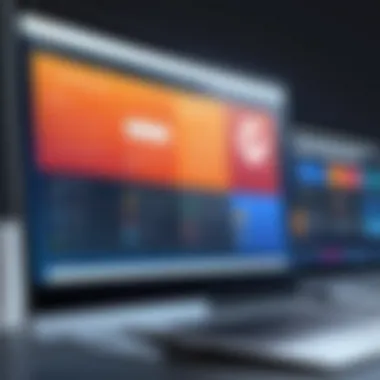
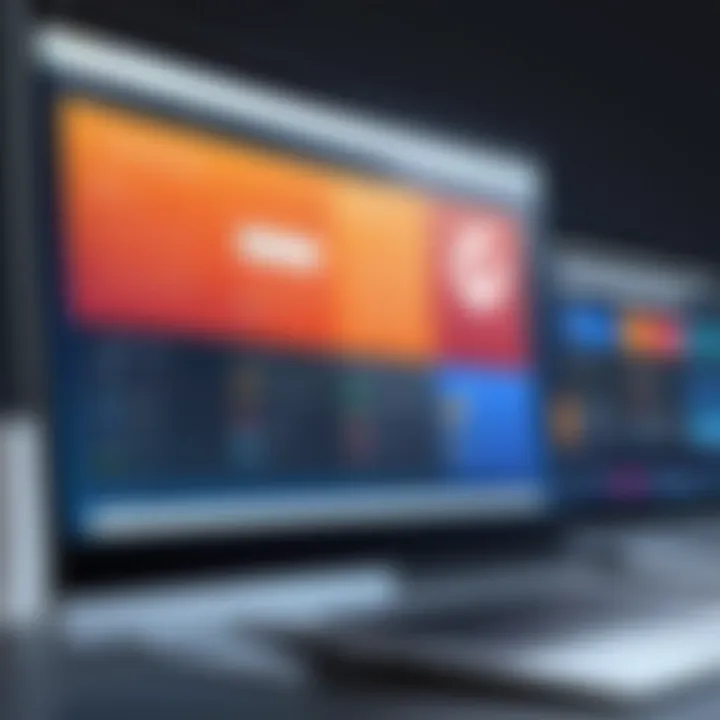
Intro
In an age where digital presence is paramount, the choice of internet browser can significantly influence the quality of online interactions. The browser serves as the gateway to the internet, shaping both functionality and performance in accessing websites, applications, and services. Understanding the importance of this decision, it becomes clear why users may contemplate changing their default browser.
Switching browsers is not merely a matter of aesthetics; it can enhance speed, security, and compatibility with specific sites or services. This article aims to provide a comprehensive understanding of the process involved in changing your internet browser, delving into various browsers available, exploring compatibility concerns, and outlining necessary adjustments to optimize settings.
Moreover, readers will discover how individual needs can drive the choice of a suitable browser. For instance, a user focused on media streaming may prioritize different features compared to someone concerned with privacy and security.
Embracing the nuances in this selection process ensures a tailored browsing experience. Let us navigate this guide step by step, empowering users to make an informed choice suited to their particular digital activities.
Understanding Internet Browsers
The concept of internet browsers is foundational to the way individuals interact with the online world. Browsers serve as the gateway to a vast amount of information and resources available on the internet. Understanding what an internet browser is and the variety it encompasses enhances one's ability to select the most suitable tool for their needs.
Internet browsers are software applications designed to retrieve, present, and traverse information on the World Wide Web. Each browser offers unique features, user experiences, and levels of security, which can significantly influence online activities. It is essential to discern these differences to optimize the browsing experience according to specific preferences and requirements.
An essential aspect of changing a browser is knowing the possibilities available. Every browser comes with its distinct characteristics that cater to different user experiences, including performance, security, and customization. Through this understanding, users can effectively evaluate their browsing objectives and make informed decisions about switching to a new browser.
Reasons to Change Your Browser
Changing your internet browser is not just a minor adjustment; it can have significant implications for your digital life. As you evaluate the landscape of available web browsers, various factors come into play, influencing your decision. Transitioning to a new browser can streamline your online tasks, enhance security, and improve overall user experience.
It is vital to consider performance, privacy, and user experience when exploring the different options. Each of these elements contributes to how effectively you can navigate the web, manage your online activities, and safeguard your personal information.
Performance Considerations
Performance is perhaps the most noticeable factor when changing your browser. A more efficient browser can lead to faster page loading times and smoother navigation. Browsers like Google Chrome and Mozilla Firefox are often praised for their speed and resource management.
Key aspects to note include:
- Page load speed: A crucial element of user experience. Browsers with superior performance minimize wait times on each page, allowing for more fluid engagement with content.
- Resource consumption: Some browsers use system resources more efficiently. For example, Firefox has features that manage memory use, which may be beneficial on devices with limited hardware capabilities.
- Compatibility with websites: Certain browsers handle specific web applications better than others. Being able to run web-based tools seamlessly can enhance productivity.
Privacy and Security Features
In an age where data privacy is increasingly critical, having a browser that prioritizes security features can offer significant peace of mind. Each web browser varies in its approach to protecting user data. Features that matter include:
- Tracking prevention: Some browsers provide built-in tools to prevent tracking by various online advertisers. For instance, Safari includes Intelligent Tracking Prevention to help users maintain privacy.
- Regular updates: Frequent updates from browsers, such as Brave or Chrome, improve security by addressing vulnerabilities promptly.
- Enhanced controls: Browsers like Firefox offer extensive controls over privacy settings. Users can customize their experience based on their tolerance for tracking and data sharing.
User Experience Impact
User experience varies drastically across different browsers due to design, features, and usability. How a browser feels to a user can significantly impact their productivity and satisfaction. Significant factors include:
- Customization: The ability to tailor the browser interface and features can enhance user satisfaction. Browsers like Vivaldi allow extensive customization, providing a unique browsing environment.
- Tab Management: How a browser handles multiple tabs can affect productivity. For example, Edge provides features for organizing tabs, contributing to a more streamlined workflow.
- Support for extensions: The ability to enhance functionality with extensions plays a crucial role. Browsers supporting a wide range of extensions, like Chrome, enable users to tailor their browsing experience to their specific needs.
Changing your internet browser is a significant step that extends beyond mere preference. If users focus on performance, privacy features, and how their experience is shaped by the chosen browser, they can optimize their digital journeys effectively.
How to Change Your Default Internet Browser
Changing your default internet browser is a significant step in personalizing your digital environment. This action can directly influence your online experience, from speed to the way you interact with websites. Selecting a browser that aligns with your preferences enhances performance and can improve security features. This section delves into the specific steps for various operating systems, ensuring readers can easily navigate the process.
For Windows Users
Accessing Settings
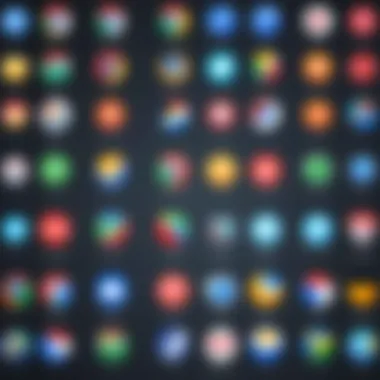
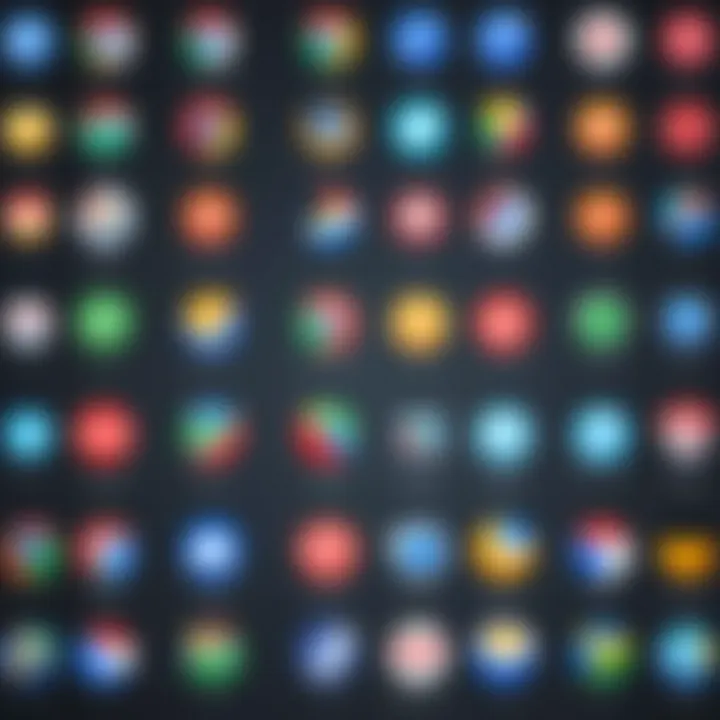
To start changing your default browser, accessing the settings on your Windows device is essential. By doing this, users can quickly find all needed options streamlined in one place. Windows offers a dedicated settings menu that is user-friendly.
The key characteristic of this function is its straightforward interface. This design makes it easy for even less tech-savvy individuals to operate. Users simply search for the settings option in the Start menu, allowing access to necessary adjustments without confusion. The unique feature here is that the settings menu presents multiple system controls, not just for browsers. This all-in-one setup adds convenience but might overwhelm novice users with too many options.
Selecting Default Apps
Once users access the settings, the next step is to select default apps. This step is crucial as it determines which applications are used by the system. Users should navigate to the section specifically labeled for default apps, where the default web browser option is located.
Selecting default apps presents a simplified process to make crucial decisions regarding software. It ranks highly in accessibility, enabling users to set preferences quickly. One unique feature is that Windows also allows users to choose apps for specific file types, adding depth to the customization process. However, for users unfamiliar with the various browsers available, this can lead to indecisiveness or confusion in making the selection.
Finalizing the Change
After selecting your preferred browser, finalizing the change is the concluding step. Users should check to confirm the change has been made effectively. This verification ensures that all web links now open with the newly selected browser.
This step is significant because it confirms that preferences have been set. Users can readily observe a difference in their browsing experience once completed. The unique feature of this change verification is its straightforward nature. However, if users overlook the finalization process, they might miss the new setup entirely, reverting to previous settings mistakenly.
For Mac Users
Opening System Preferences
For Mac users, the first step is to open System Preferences. This action leads to the heart of device customization, including web browser settings. Accessing this feature is rather straightforward through the Apple Menu.
The advantage of System Preferences is its organized layout. Users can find the right settings without digging through menus. This organization characterizes the Mac experience positively. One notable weakness is that new users might find many settings overwhelming due to their variety.
Modifying Default Web Browser
After accessing System Preferences, modifying the default web browser is the next crucial step. Users can find the specific option under the General tab. Here, they can choose from installed browsers, reflecting the versatility of options available.
This customization is fundamental for tailoring the user experience. Being able to select a browser aligns with personal preferences and enhances satisfaction. However, users must ensure that the desired browser is installed previously. If it is not installed, the selection process will not yield results.
Verifying the Change
The last step for Mac users is to verify the change. This simple action ensures that the new settings are in effect. Users can conduct a quick test by clicking on a web link to see if it opens in the new browser.
Verification is important as it provides immediate feedback. Ensuring the proper browser opens enhances usability and guarantees satisfaction. A unique feature is that users can always return to System Preferences to make further refinements. However, if verification is skipped, many users may not realize the change hasn't occurred yet.
For Mobile Devices
iOS Devices
Changing the default browser on iOS devices follows a slightly different method. The first step involves accessing the settings, where users can find options for installed browsers. This step remains essential in ensuring the browser aligns with user preferences.
The key characteristic is the ability to change this setting across different apps. Many users find this ability beneficial, as it creates consistency within app interactions. A unique feature of iOS is how users can adjust these settings for specific functions, enhancing overall utility. One downside is that not all browsers support this feature yet.
Android Devices
On Android devices, changing the default browser also starts in the settings. Users need to look for the apps section, where they will find default app settings. Accessing these settings is intuitive, designed with user-friendliness in mind.
The advantage of Android's approach is its flexibility. Users can quickly switch between various browsers without additional apps. This characteristic makes Android a popular choice among switching users. Nonetheless, a potential disadvantage lies in the variety of devices and versions, as each may have a slightly different path to make this change.
Transferring Data Between Browsers
Changing your internet browser involves many considerations beyond just the installation process. A critical step is transferring data between browsers. Properly migrating your data ensures that your browsing experience is consistent and streamlined. When changing browsers, users often have valuable data saved that they do not want to lose, including bookmarks, saved passwords, and extensions.
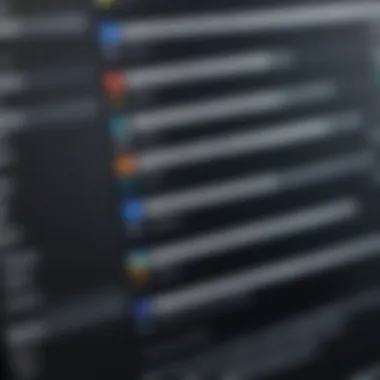
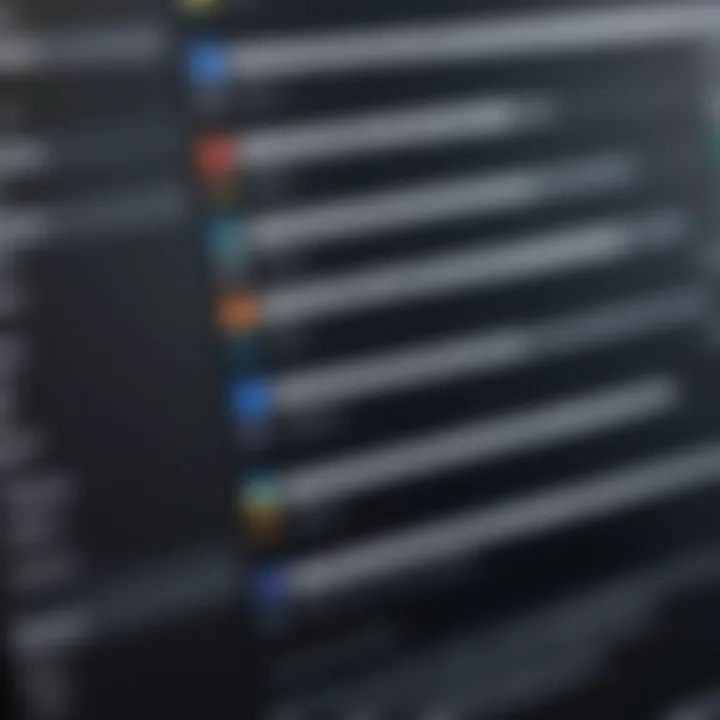
Transferring data helps to make the new browser familiar and minimizes frustration. It allows users to utilize their existing resources without having to start from scratch. This section will discuss each element of data transfer in detail, highlighting their importance and methods to manage them effectively.
Bookmarks and Favorites
Bookmarks and favorites are crucial for navigating the web efficiently. They save time by allowing quick access to preferred websites. Losing these when switching browsers can disrupt your online activities, affecting productivity.
Most browsers offer straightforward ways to export and import bookmarks. For instance, in Google Chrome, you can export bookmarks as an HTML file. To import them into Firefox, you would need to use the bookmark manager. Perform these steps:
- In Chrome:
- In Firefox:
- Go to the Bookmarks Manager.
- Click on the three-dot menu, then select "Export bookmarks".
- Open the Library, then Bookmarks.
- Click on "Show All Bookmarks".
- Use the import option to add your exported bookmarks.
If you need assistance with these steps, there are many resources available, including articles on Wikipedia.
Saved Passwords
Saved passwords are another critical aspect of fully transferring data. Many users rely on their browsers to remember login credentials, making it easier to access various online accounts. When changing browsers, it is important to ensure password security and accessibility.
Some browsers provide built-in options to export and import saved passwords. For instance, Chrome permits users to export passwords to a CSV file and then import them into another browser, like Edge or Firefox. To do this:
- In Chrome:
- In Firefox or Edge:
- Navigate to "Password" settings through the main menu.
- Click on the three-dot menu beside "Saved Passwords", then select "Export Passwords".
- Locate the password settings area and find the import option for passwords.
Transferring passwords can bring peace of mind and allow continued access to essential services without needing to reset passwords.
Browser Extensions
Browser extensions enhance functionality, and many users rely on them to tailor their online experience. When switching browsers, the loss of these extensions can significantly alter the browsing experience. Not all extensions are available on every browser, so it's essential to verify compatibility before switching.
Transferring extensions usually requires manual installation in the new browser. For example, if you use a popular extension like Grammarly or uBlock Origin, you must install it separately on the new browser. This may involve searching the browser's extension store:
- In Chrome:
- In Firefox:
- Open the Chrome Web Store to find your desired extensions.
- Visit the Firefox Add-ons site to locate specific extensions.
Remember that some browsers may not support certain extensions, so be sure to check for availability in the new environment.
Overall, focusing on transferring bookmarks, passwords, and extensions helps ensure that the transition to a new browser is smooth and efficient. This attention to detail enhances user experience, preserving valuable resources and minimizing disruptions.
Customization after Changing Your Browser
After deciding to change your internet browser, the next logical step is to customize it. This stage is crucial. Customization allows users to tailor the browser to their personal needs, preferences, and workflows. Without proper customization, the experience might not be as effective or efficient as possible. Each browser offers different features and settings. This means you can make the browsing experience more enjoyable and aligned with how you interact with the internet.
Setting Up Home Page
One of the first things to address is the home page. Setting up a preferred home page enhances accessibility to favored websites. This is where customization starts to make a significant impact. You might want your home page to display a news feed, a search engine, or a quick access panel to frequently visited sites. Each browser has its method of setting the home page. For instance, in Google Chrome, navigate to Settings, then "On startup," to specify your chosen pages. This ensures that every time you open the browser, you land on a page that enhances your efficiency.


Configuring Privacy Settings
Next, configuring privacy settings is essential. As privacy concerns grow in today’s digital landscape, a browser's privacy settings allow users to dictate how much information they share. Depending on the browser, settings may include blocking third-party cookies, enabling do not track options, and controlling location access. For instance, Firefox is well-known for its robust privacy features. You can adjust settings under the "Privacy & Security" menu, ensuring your browsing habits remain discreet. Establishing these settings helps protect your personal data, gives you peace of mind, and enhances trust in your browser.
Managing Extensions and Add-ons
Finally, managing extensions and add-ons is a valuable aspect of customization. Extensions are mini-applications that enhance browser functionality. For example, using ad blockers can improve page load times and reduce distractions. Others, such as Evernote Web Clipper, aid in productivity. Depending on the browser, the process of adding extensions may vary. In Microsoft Edge, visit the Extensions menu to view available options and manage existing ones. Effective management of these tools can vastly improve the overall user experience. It helps to have just the right tools available for specific tasks, reducing clutter and increasing focus.
Proper customization not only makes your browser work for you but also elevates your overall internet experience.
Common Issues when Changing Browsers
Changing your internet browser can indeed provide a better online experience, but this transition is not without challenges. Understanding potential issues will help users navigate this process more effectively. Recognizing these common concerns may not only alleviate frustration but also ensure a smoother adjustment to new setups. Addressing compatibility, data management, and user adaptation are crucial elements in making this change successful.
Incompatibility with Certain Websites
One of the most notable complications when switching browsers is the possibility of incompatibility with specific websites. Different browsers interpret website code in slightly different ways. Therefore, a site optimized for Google Chrome, for instance, may not function perfectly when accessed via Mozilla Firefox or Microsoft Edge.
This can lead to various issues such as broken layouts, missing functionalities, or even failure to load. It's advisable to test key sites frequently used, especially those involving online banking, shopping, or critical work resources. Sometimes, switching to a different browser version or enabling specific settings can resolve these incompatibilities. Regularly checking website compatibility information may also help mitigate potential access issues.
Loss of Data
Loss of data is a significant concern when transitioning from one browser to another. Users may worry about losing bookmarks, saved passwords, and history when they make this switch. Fortunately, most modern browsers provide options to export and import data easily.
It is essential to take proactive steps before changing browsers. Backup bookmarks by exporting them to an HTML file and use password managers for saved credentials. If a direct import feature exists in the new browser, utilize it to retain essential data seamlessly. Failure to address this could lead to painstakingly rebuilding a user’s digital environment.
Learning Curve with New Interface
Finally, adapting to a new interface can be a challenging aspect of changing browsers. Each browser has a unique layout and set of features, which might confuse users previously familiar with another system. This learning curve can be frustrating, especially for those who regularly navigate the internet for work or personal use.
To make this transition easier, consider exploring the help resources provided by the new browser. Tutorials, user forums, and documentation can significantly aid in understanding essential features. Spending time experimenting with settings and layout adjustments also helps users find comfort in their new browsing environment quickly.
Key Takeaway: Acknowledging these challenges can simplify your transition process. By preparing for compatibility issues, securing data, and familiarizing oneself with a new interface, a smoother browser change can occur.
Successful navigation through these common issues enhances the overall experience and helps users harness the full potential of their chosen browser.
Final Considerations
Concluding one's exploration on how to change internet browsers is paramount in understanding the multifaceted nature of today's web experience. Engaging with a new browser is not merely about aesthetics or rapidity. It encompasses a thoughtful evaluation of personal online needs and the dynamism of web capabilities.
Evaluating Your Needs
Before making a switch, it is crucial to reflect on what you require from an internet browser. Ask yourself several guiding questions:
- What websites do I visit most?
- Do I prioritize speed, security, or customization?
- Are there specific browser features that I cannot compromise on, like built-in VPN, ad blockers, or privacy modes?
Each browser mentioned earlier offers distinct advantages. For instance, Google Chrome is known for its speed and compatibility, but it is often critiqued for its data collection practices. On the other hand, Mozilla Firefox offers robust privacy features but might not have the same level of optimization for certain web applications. Understanding these nuances will assist in choosing the right browser tailored to your habits and preferences.
A detailed self-assessment can mitigate frustration that might arise from a mismatch between user expectations and browser capabilities. By aligning your needs with browser offerings, you increase the chances of a smoother transition and a more satisfying browsing experience.
Keeping Your Browser Updated
Staying current with browser updates is vital for maintaining not only performance but also security. Each release often brings new features, security patches, and performance enhancements, crucial for a seamless online experience.
- Automatic Updates: Most modern browsers facilitate automatic updates to ensure you always have the latest version. This minimizes vulnerability exposure to online threats, which are increasingly sophisticated.
- Manual Checks: However, do not rely solely on automation. Periodically check your browser's settings or the corresponding website to ensure it is up-to-date. This practice helps you leverage improvements and innovations the developers have implemented.
Keeping your browser updated also means that you can participate in advanced browsing experiences, often involving newly popularized web technologies. Outdated software may limit your ability to engage fully with content on the web, potentially leading to slower speeds or compatibility issues with newer sites.
In summary, viewing the change of your internet browser as a comprehensive process yields greater rewards. Evaluate your needs and keep your browser well-maintained to enhance your online experience significantly.



