Customize Your iPhone: Change Your Ringtone Easily
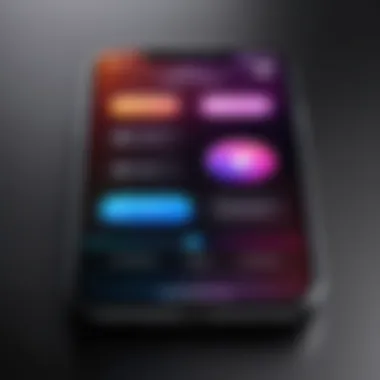
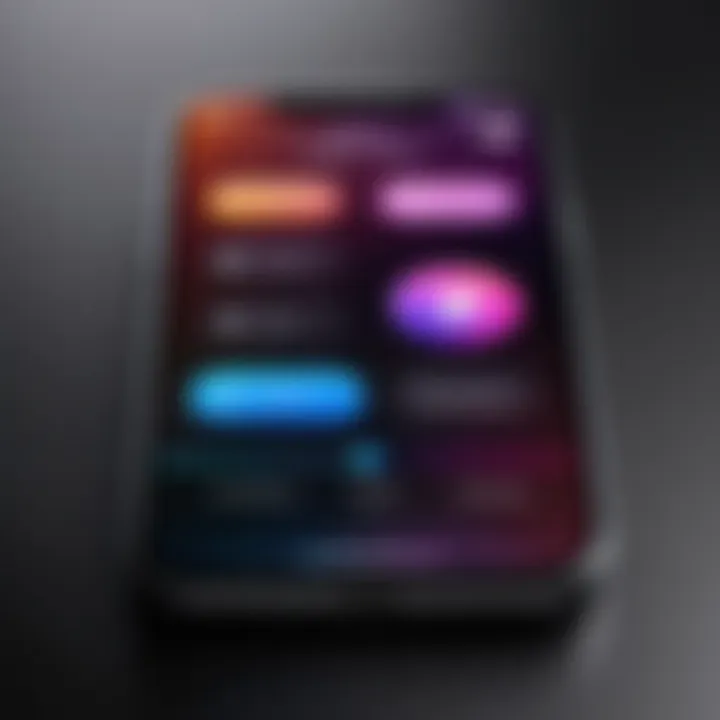
Intro
Changing the ringtone on an iPhone is more than just a way to set a personal tone for incoming calls. It represents a means of customization that allows users to express their individuality. The iPhone, with its seamless integration of hardware and software, provides an intuitive approach to this feature. In this guide, we will traverse the various methods available to modify your ringtone, whether through built-in settings, purchases from the iTunes Store, or custom creations.
A thorough understanding of the process is essential for all users, from novices to experienced tech enthusiasts. Ringtones are not only functional; they can enhance the overall user experience by allowing personalization. Throughout this guide, we will highlight key points, discuss challenges some users face, and provide strategies for optimizing your ringtone selection.
Let’s begin by examining the options available for changing your ringtone on an iPhone.
Prelude to Ringtones on iPhone
Ringtones are more than just sounds; they serve as a personal signature for your device. For iPhone users, customizing ringtones is a way to add individuality to their phones. The ability to change ringtones can enhance user experience significantly. It allows users to express their personality, and set different alerts for contacts, apps, or events.
As the iPhone ecosystem continues to evolve, understanding how to utilize its ringtone features becomes essential. You might prefer a favorite song for personal calls, or perhaps a distinct sound for work notifications. Each choice reflects a piece of your identity, as well as providing clarity when your phone rings or vibrates amidst a busy environment.
In this guide, we will delve into multiple methods of changing ringtones on your iPhone. We will explore default and custom options, as well as how to utilize iTunes and other tools effectively. This comprehensive approach ensures that users of all technical abilities can find a method suitable to their preferences and needs.
Key Benefits of Customizing Ringtones
- Personalization: Tailor your device to reflect who you are.
- Functionality: Different tones can help prioritize important notifications and calls.
- Enjoyment: Listening to a favorite track as a ringtone can make phone interactions more enjoyable.
"A ringtone is often the first interaction one has with a device, making it pivotal in personal expression."
As we move into understanding the various ringtone options available, it’s crucial to consider how these elements intertwine to provide meaningful customization.
The journey begins with exploring the foundational choices available for every iPhone user.
Understanding Ringtone Options
Ringtone options on the iPhone provide users with various ways to personalize their devices. Understanding these options is crucial for anyone looking to enhance their mobile experience. A unique ringtone can reflect your personality or mood, making it easier to identify calls without looking at the screen. The selection of ringtones encompasses several categories, including default, custom, and purchased choices. Each has its own set of advantages and considerations.
Choosing the right ringtone can improve your interaction with your device. Default ring tones come pre-installed and offer a range of sounds that are instantly recognizable. However, if you want something more personal, custom ringtones allow you to use your favorite music tracks or sound clips. Purchased ringtones from the iTunes Store also add value by giving users access to high-quality audio files from various artists and genres.
Consider factors like sound quality, compatibility, and copyright when selecting a ringtone. Understanding these elements will help you make informed decisions as you navigate the customization landscape of your iPhone.
Default Ringtones
Default ringtones are the sounds that come pre-loaded on every iPhone. Apple has curated these sounds to offer a baseline selection that users can choose from. These tones are well-engineered for clarity and range, ensuring that they are easily heard in various environments. The advantage of using a default ringtone is that it's already available on your device without any additional costs or installations.
To select a default ringtone, open the Settings app and navigate to Sound & Haptics. From there, you can listen to each option and select one that suits your preferences. They are designed for instant access and simplicity, making them suitable for users who prefer not to delve into more complex customization methods.
Custom Ringtones
Custom ringtones elevate personalization by allowing users to use their favorite songs or sounds. Creating a custom ringtone can involve some steps but offers substantial reward. Users typically utilize apps like GarageBand to edit their music files, ensuring they find the exact segment of a song they want as their ringtone.
When creating a custom ringtone, keep in mind factors such as length and audio quality. The standard duration is usually around 30 seconds, which is ideal for a ringtone. Additionally, ensure that the audio file is compatible with the iPhone format. Once created, you can easily upload it to your device via iTunes or GarageBand itself, making it a relatively straightforward process once you are familiar with the tools.
Purchased Ringtones
Purchasing ringtones is another option available through the iTunes Store. This method provides access to a vast library of audio files created specifically for use as ringtones. The benefit of purchasing is the quality and authenticity of the tones, as they are often professionally produced and come from recognized artists.
To purchase a ringtone, navigate to the iTunes Store, search for the desired song or artist, and select the ringtone option. Ensure you have an account to complete transactions. Purchased ringtones usually come at a small fee, but they provide exclusive sounds that can set your iPhone apart from the usual tones. Once purchased, the ringtone can be easily assigned to specific contacts or used as a general alert, enhancing your device's personalization further.
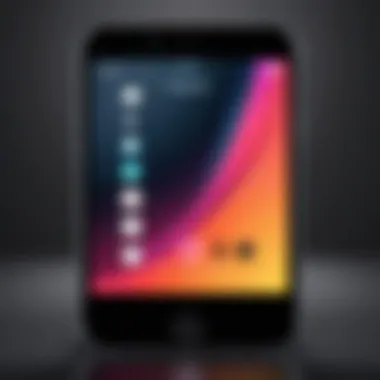
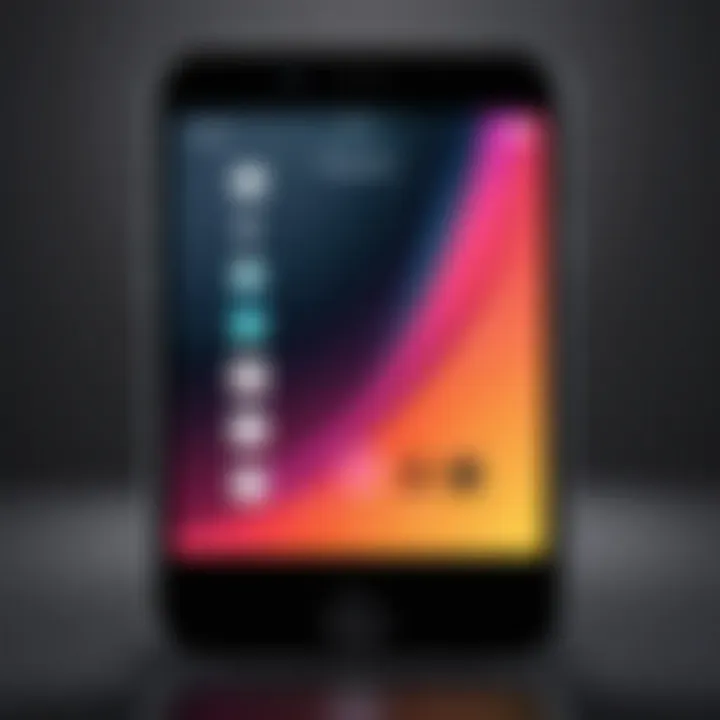
"Ringtones are not just a means of notification; they represent a personal touch on a widely used communication device."
Changing Ringtones through iPhone Settings
Changing ringtones through iPhone settings is a fundamental aspect of personalizing your smartphone experience. Each iPhone user has unique preferences, and the ringtone is one of the first elements that can be customized. It is essential to understand how to access and modify these settings to enrich your interaction with your device.
Utilizing the iPhone settings not only allows for a straightforward adjustment of the ringtone but also makes it easy to explore various sound options available. You can access built-in ringtones or select from custom ones that fit your personality or mood. This section provides a concise explanation of how to tap into your iPhone’s settings.
Accessing Sound & Haptics Settings
To begin the process, open your iPhone and navigate to the Settings app. This is the centralized hub for personalizing your device. Once you are in the Settings menu, scroll down until you find the Sounds & Haptics section. This area contains all the sound settings you will need to adjust your ringtone.
When you enter Sounds & Haptics, you will observe multiple options including ringtone settings, text tones, and other notification sounds. The interface is user-friendly, displaying a range of sound options that you can easily modify.
Selecting a Ringtone
After accessing the Sounds & Haptics settings, locate the Ringtone option, which will take you to the available ringtones. Here, you will see a list of default ringtones provided by Apple. You can tap on any tone to preview it. The current ringtone will be highlighted, indicating what you currently have set.
If you prefer to explore further, scroll to the bottom where you will find your custom ringtones if you have created or purchased any. Selecting a new ringtone is a matter of tapping on the desired option and confirming it. The change will occur immediately, allowing you to personalize your incoming call sounds.
Important Note: Changing your ringtone can enhance your experience by making it easier to identify calls without looking at your device.
Using iTunes to Change Ringtones
Changing ringtones on your iPhone using iTunes offers a more personalized experience. It allows users to tailor their device sounds beyond the standard options. This method is especially valuable for those who want unique sounds from their favorite music. Interface familiarity with iTunes is beneficial, as it simplifies the process of managing your media, including ringtones. By syncing ringtones via iTunes, users can easily maintain a backup and ensure that their preferred audio files are directly accessible on their devices.
Connecting Your iPhone
To begin, connect your iPhone to the computer with a USB cable. Once connected, launch the iTunes application if it does not open automatically. It is crucial to have the latest version of iTunes to avoid compatibility issues. An older version may lead to errors or missing features.
Next, select your device icon that appears in the upper left corner of the iTunes window. This will open the summary page for your iPhone, displaying pertinent information about your device. If prompted, trust the computer on your iPhone to enable data transfer. This step ensures that your iPhone recognizes the connection and allows iTunes to manage your device's content effectively.
After confirming the connection, you can begin to manage your ringtones from iTunes.
Syncing Custom Ringtones
Syncing custom ringtones requires that you have the audio file ready in a compatible format. The supported formats include M4A or MP3 files. Once you have the desired track, import it into your iTunes library. This can be done by dragging the file into the application or using the "File > Add to Library" option.
After importing, you may need to convert the audio file to .m4r format, which is the specific format iTunes uses for ringtones. To do this, right-click on the file, select "Convert" and then "Create AAC Version." Once the new version is created, right-click again, and select "Show in Finder" (or "Show in Windows Explorer"). Change the file extension from .m4a to .m4r. Then, return to iTunes and delete the original .m4a file from your library, ensuring your library remains organized.
Next, drag the .m4r file back into iTunes. The ringtone will then show up under the "Tones" section within iTunes.
With the ringtone in place, ensure that "Sync Tones" is enabled in the summary page when you select your iPhone in iTunes. Select either all tones or only selected tones, based on your preference. Finally, click the "Sync" button at the bottom right corner. After the synchronization process completes, disconnect your iPhone from the computer.
Your new custom ringtone should now be available on your device, ready for personal use.
Purchasing Ringtones from the iTunes Store
Purchasing ringtones from the iTunes Store stands as an essential part of customizing your iPhone. It offers users access to a vast library of professionally crafted sounds that enhance personal expression. Unlike default ringtones, purchased options can reflect individual tastes and styles. Additionally, these ringtones are often higher in quality compared to free alternatives, providing clarity and resonance that can greatly improve the user experience. While creating custom ringtones is a viable option, many find it challenging. Thus, purchasing from iTunes becomes a straightforward solution, requiring minimal effort.
Navigating the iTunes Store
Navigating the iTunes Store for ringtones is a simple process. First, open the iTunes application on your computer or the Music app on your iPhone. In the top menu, you will find a dedicated section for Ringtones. This location houses a collection of available options, organized by genre or popularity. Searching using specific keywords may help in locating desired ringtones faster.
It is advisable to explore different categories as new ringtones are added regularly. Remember, the ability to preview ringtones exists before you commit to purchase, which can aid in making a more informed decision.
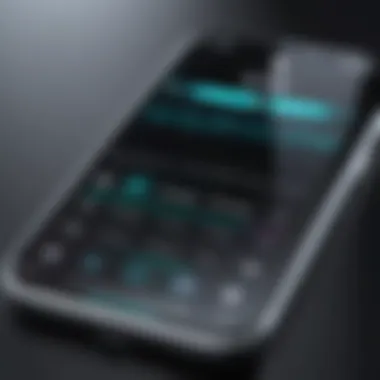

Downloading and Assigning Ringtones
After selecting a ringtone, the next step is downloading it to your device. Simply click the purchase button and complete the payment process. Once the download is finished, a notification will appear on your screen, confirming the addition of the ringtone to your library. To assign it, navigate to your iPhone settings. Go to "Sounds & Haptics" and tap on "Ringtone." There, you will find the purchased ringtone listed among others. Select it as your default or assign it to specific contacts for easier recognition.
The straightforward downloading and assignment process enhances the overall user experience with iOS devices, ensuring that even novices can customize their ringtones seamlessly.
Creating Custom Ringtones from Music
Creating custom ringtones from music allows users to personalize their devices beyond standard options. This capability provides a unique touch to the user’s experience with the iPhone. Custom ringtones also reflect personal taste and creativity. By selecting a favorite song or an audio clip, users can stand out in a crowd. Moreover, it can bring a sense of ownership to the device.
When venturing into custom ringtone creation, several factors come into play. Selecting the right part of the song is crucial; often, users prefer clips for their catchy intros or memorable phrases. Additionally, the process can be intricate and might require some technical steps.
The benefits include:
- Personalization: No more generic sounds that may not represent the user’s identity.
- Creativity: Allows for expression through audio and melody.
- Professional use: Set specific tones for work-related notifications that differentiate them from personal alerts.
While creating custom ringtones can be rewarding, it’s essential to ensure that the audio quality remains intact. Poor sound quality can diminish the overall experience. Understanding these elements can pave the way for effective ringtone customization.
Using GarageBand to Edit Music
GarageBand is an accessible tool for iPhone users looking to create custom ringtones. This application offers a user-friendly interface for editing audio tracks. To begin, download GarageBand from the App Store if it isn't already installed on your device. Here’s a simple step-by-step guide for editing music:
- Open GarageBand: Launch the app and select the option to create a new project.
- Import Music: Use the '+' sign to add the music track you wish to edit.
- Edit the Track: Trim the track to select the desired segment. Use tools within GarageBand to fine-tune the sounds.
- Enhance Audio: Employ various controls to modify the track’s pitch or tempo if necessary.
GarageBand provides features that allow users to integrate sounds creatively. Whether it's merging different clips or adding effects, it's all possible through this interface.
Exporting as Ringtone
After editing the music track in GarageBand, the next step is exporting it as a ringtone. This process is straightforward but requires careful attention to ensure proper formatting. Follow these steps for a successful export:
- Finalize Your Edits: Review the edited track ensuring it meets your expectations.
- Tap the Share Button: Locate the share icon in GarageBand.
- Select Ringtone: Choose the option to export as a ringtone.
- Name Your Ringtone: Provide a unique name for the ringtone to easily identify it later.
- Export: Confirm the export, and it will be sent directly to your iPhone's sound settings.
Once exported, the custom ringtone appears in the settings under sounds. Users can then easily assign it to contacts or set it as the default ringtone.
Important Note: Ensure that the exported ringtone does not exceed 40 seconds, as this is the maximum length allowed by the iPhone for ringtones.
Creating custom ringtones from music enhances the personalization of your device. It’s simple, fun, and adds a layer of individuality to your iPhone experience.
Troubleshooting Common Issues
In the digital realm, technology users often face hiccups that can interrupt their experience. This section addresses common issues associated with changing ringtones on an iPhone. Understanding these challenges is critical for maintaining a fluid user experience. By addressing problems head-on, users can save time and avoid frustration.
Ringtone Not Showing Up
A frequent issue that users encounter is the ringtone not appearing in their settings. This can be attributed to several factors. First, ensure that the ringtone file is compatible with iPhone. Formats like M4A or M4R are typically supported. If the file is in a different format, it may not show up at all.
Additionally, if the file has been transferred via iTunes or another method, it may require a sync. Connect the device to a computer and open iTunes. Under the device summary, check that all ringtones are correctly synced. If not, resync and give it another try.
Another possible cause could be that the ringtone was assigned to a specific contact but not appearing for general use. Check the contact settings to see if this is the case. Here are some steps to troubleshoot:
- Verify the ringtone's format and compatibility.
- Ensure the ringtone is synced through iTunes.
- Check contact settings for individual ringtone assignments.
- Restart the iPhone to refresh settings.
Sound Quality Concerns
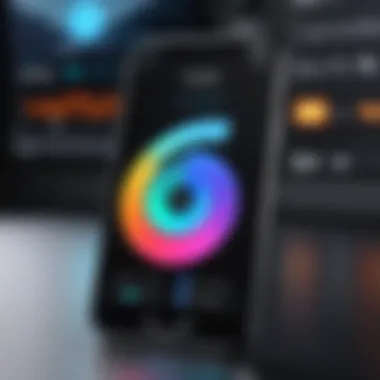
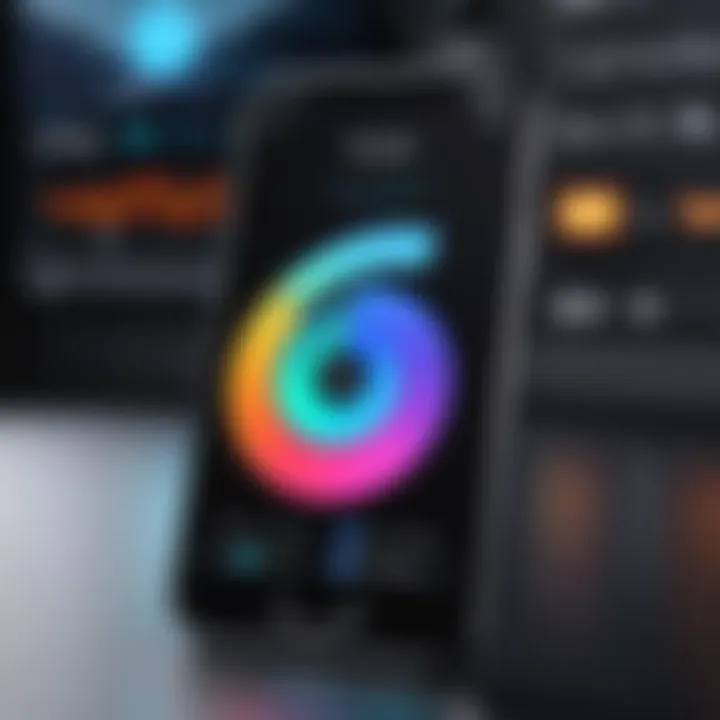
Poor sound quality in ringtones can detract from the user experience. Issues may stem from the file's encoding or the original music quality itself. When you create a custom ringtone, ensure the source audio is of high quality to prevent degradation during the conversion process. If you import ringtones from other sources, listen carefully before finalizing to catch any problems early.
Here are some tips for achieving optimal sound quality:
- Use quality audio files from credible sources.
- Check sound settings under "Settings > Sounds & Haptics" to ensure that volumes are appropriately set.
- Re-test the ringtone after making any changes.
"High-quality audio is essential for a satisfactory ringtone experience. Always source from reliable materials."
Should you experience persistent issues with sound quality, consider redoing the ringtone creation or purchasing a higher-quality version from the iTunes Store. This will ensure that your chosen ringtone serves you well, giving clarity and richness that matches the intended tone.
Managing Multiple Ringtones
When it comes to personalizing your iPhone experience, managing multiple ringtones is essential. Each individual has different preferences for different situations. A distinct ringtone can signal various types of communications, such as calls from family, friends, or work. This helps people prioritize responses based on urgency. Additionally, managing ringtones effectively enhances your overall smartphone experience by allowing you to quickly identify who is contacting you without needing to look at the screen.
Organizing your ringtones thoughtfully ensures that you can find the appropriate sound for any occasion. Using a variety of ringtones also prevents the assumption of calls as being generic or unnoticed, ensuring that important alerts gain the attention they deserve.
Organizing Your Ringtone Library
Organizing your ringtone library is the foundation of effective ringtone management. An organized library allows you to navigate through options easily without hunting for the perfect sound. Here are a few tips for organizing your ringtones:
- Categorize by Type: Group ringtones based on categories like family, work, or social calls. This strategy helps streamline your selection process.
- Create Playlists: Many users find it helpful to create playlists or folders for different categories of ringtones. It simplifies access when needing to change sounds frequently.
- Regular Updates: Periodically review and update your library. Remove old or unused ringtones to keep your collection fresh.
Taking these steps can drastically reduce time spent searching and increase efficiency.
Assigning Different Ringtones
Assigning different ringtones to various contacts allows for a tailored and personal user experience. This is not merely a fun feature; it is practical and improves functionality. Here’s how to do it effectively:
- Contact-Specific Ringtones: Assign unique ringtones to close family members or important work contacts. This helps you identify who is calling just by sound.
- Themed Ringtones: Use themes to distinguish between types of calls. For instance, you might select a fun tone for friends and a serious tone for business contacts.
- Simplicity and Recognition: Ensure that the chosen ringtones are short and distinguishable. This helps prevent confusion, especially in busy environments.
Understanding how to manage multiple ringtones can greatly enhance productivity while ensuring that critical communications do not go unnoticed. Working smart with ringtones makes a significant difference in everyday situations.
The Future of Ringtones on iPhone
As technology continues to evolve, the future of ringtones on iPhone holds both exciting possibilties and significant innovations. In an era emphasizing personalization, the way ringtones can be selected and customized impacts user experience directly. Users now seek unique sounds that represent their identity and taste. This trend toward greater customization promotes deeper connections between individuals and their devices.
Trends in Mobile Customization
Mobile customization is on the rise with users preferring to modify their phones to reflect personal styles. Ringtones are a crucial aspect of this trend. Many users are shifting from traditional sounds to more diverse and creative options. The use of popular songs, sound clips from favorite movies, or snippets of notable speeches allows users to infuse personality into their devices. Furthermore, platforms such as TikTok inspire new trends by popularizing short audio clips that can be transformed into ringtones. This is creating a more dynamic ringtone landscape, shifting away from static, generic options that don’t resonate with users.
Technological Innovations
Technological advancements play a vital role in shaping the future of ringtones on iPhone. Innovations like real-time audio editing applications make creating custom ringtones easier than ever. Apps on the App Store allow users to select parts of songs, edit them, and immediately convert them into ringtones. Additionally, cloud-based services enhance accessibility, enabling users to store and retrieve their favourite sounds seamlessly.
The ability to create, purchase, and manage ringtones continues to grow with the advancements in software and user interface design, potentially changing how users interact with audible notifications.
New formats in digital media, such as spatial audio and enhanced sound quality, may soon be integrated into the ringtone selection process. This will likely prioritize not just personalization but also auditory clarity and immersion. As such features become mainstream, users can expect an overall elevated experience in selecting their ringtones.
Finale
In summarizing the intricate aspects of changing a ringtone on an iPhone, it is essential to note that customizing your device can enhance its functionality and personalize your experience. The methods discussed include using built-in settings, utilizing iTunes for purchases, and creating custom ringtones using GarageBand.
Each approach carries its own set of benefits. Built-in settings allow for immediate changes without additional downloads or costs. Purchasing ringtones from the iTunes Store offers a varied selection of high-quality options that may not be available elsewhere. Meanwhile, creating custom ringtones provides a unique way to express personal style through your favorite songs.
However, these options are not without considerations. Ensuring compatibility, managing storage space, and troubleshooting issues are parts of the broader user experience that can impact how effectively you can enjoy your ringtones. For tech-savvy individuals, understanding these dynamics is crucial.
"The future of mobile devices lies in personalization and customization. Ringtones are just one avenue where users can express their individuality."
In essence, mastering the art of ringtone selection on an iPhone not only makes your device more enjoyable but also reflects your identity in a world that increasingly values personal digital expression. This comprehensive guide serves as a valuable resource to navigate the possibilities and optimize one’s iPhone experience.



