Mastering Image Blur Techniques on iPhone
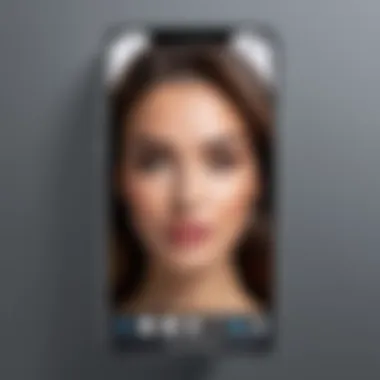
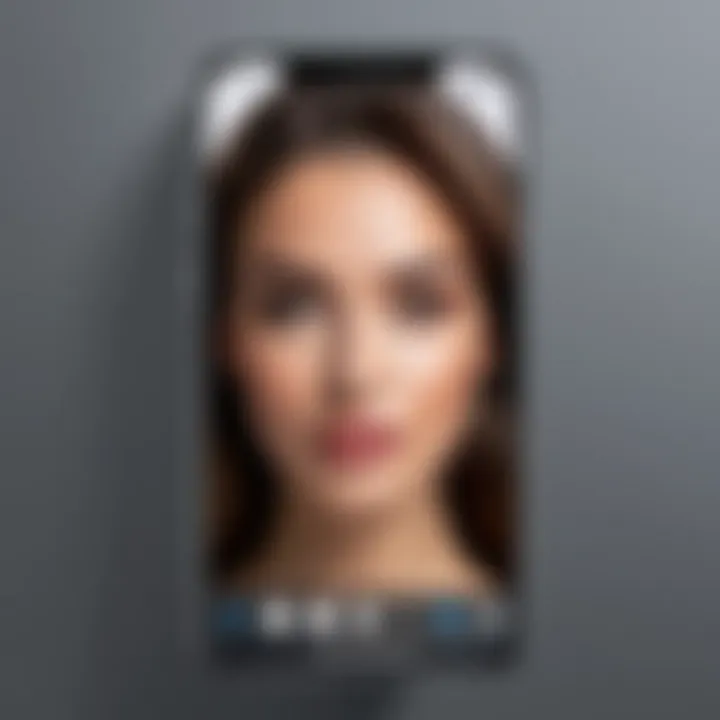
Intro
Blurring images on an iPhone can improve composition and focus in photographs. The technique allows users to direct viewers' attention, create depth, and even enhance aesthetic appeal. This guide covers various methods available for blurring images, from built-in features in iOS to advanced third-party applications. The aim is to equip users with the necessary tools to manipulate image focus effectively and creatively.
Understanding the processes to blur images is not just for professionals but also caters to casual users who wish to enhance their mobile photography skills. Each method will be broken down step-by-step, ensuring clarity and accessibility for all types of users.
Key Points Introduced
- Built-in iOS features for blurring: Explore native tools available directly within the photos app.
- Popular third-party applications: Learn about useful apps like Snapseed and AfterFocus that offer enhanced blurring capabilities.
- Advanced techniques for achieving optimal results: Discover methods to refine images for unique outputs.
The following sections will discuss practical applications of image blurring, adjustments you can make in settings, and practical tips to get the best results.
Prelims to Image Blurring on iPhone
Image blurring is a fundamental concept in photography and editing, particularly relevant to users who take pictures using an iPhone. This section of the article will delve into what it means to blur images, offering insights into its significance in enhancing visual content. Understanding the nuances of image blurring can effectively change the way you present photos. It plays a crucial role in directing the viewer's focus, creating aesthetic appeal, and improving overall image quality. As smartphones have become the primary device for many photographers, knowing how to blur images on an iPhone becomes increasingly important.
Understanding the Concept of Blurring
Blurring an image involves the intentional softening of its details, which can serve various artistic and practical purposes. When you apply a blur effect, you reduce the sharpness of the subject, which may help to emphasize a different element within the composition or simply create a more pleasing image. There are different types of blur effects you can achieve, including background blur, spot blur, and motion blur. Each type varies in its application and effect on the image.
Understanding basic photography principles such as depth of field can enhance your application of image blurring, as it can help you make more informed decisions about focal points. All of these factors are essential for those who wish to improve their image editing skills on their iPhones.
Why Blur Images? Practical Applications
Blurring images can serve many practical applications that extend beyond aesthetics. Here are some of the main reasons why one might choose to blur images:
- Directing Attention: By blurring the background while keeping the subject in focus, you can guide the viewer's gaze toward the main focal point of the image.
- Creating Mood: Different types of blur can evoke various emotions. For instance, a soft blur can create a romantic or dreamy feel, while motion blur can convey speed and movement.
- Privacy Protection: Blurring faces or sensitive information can effectively safeguard privacy in images intended for public sharing.
- Enhancing Compositions: Occasionally, an image may feel cluttered. A well-placed blur can streamline the composition, making it more digestible for the viewer.
"Blurring is not just modifying an image; it alters the viewer's perception and emotional response."
In short, learning to blur images effectively is not only a useful skill but also a powerful tool for enhancing your photographic narrative.
Built-in Blurring Features in iPhone
The iPhone has become a staple in mobile photography, offering users various tools that can enhance image appearance. One critical aspect of image editing is the ability to blur, which can significantly change how a photograph is perceived. Built-in blurring features allow users to create different effects ranging from a subtle background blur to a more pronounced smoothing of overall image details. Understanding how to use these features is essential for those who wish to improve their photographic skills or achieve specific artistic visions.
Using the Photos App to Blur Images
Accessing the Photos App
Accessing the Photos App is straightforward. It is a native application available on all iPhones, meaning users do not need to download anything extra. This accessibility is a notable advantage since anyone familiar with their device can find the app easily. Once opened, the Photos App allows one to view their entire photo library, which is organized chronologically. This organization makes finding specific images convenient, facilitating the blurring process effectively.
The ability to access the Photos App without additional costs or signups makes it a beneficial choice for average users and photography enthusiasts alike. It also ensures that edits can be made on-the-go. However, while the app provides several inbuilt editing options, its blurring effects may not be as sophisticated as those offered by dedicated editing applications.
Selecting the Image
Selecting the appropriate image is a crucial step in the photo editing process. Users must navigate through their library to find a photo they wish to edit. This process encourages thoughtful consideration of which image may benefit from blurring, whether it's for effect, focus, or privacy. The simplicity of tapping on the image to select makes it a popular choice for users looking to quickly edit their pictures.
One unique feature of selecting an image in the Photos App is the interface it provides, which allows zooming in or out easily. This can help users better identify details that they might want to blur, aiding in a more informed editing experience. However, one disadvantage could be the potential for users to overlook images that could benefit from blurring, as the focus is mostly on selecting.
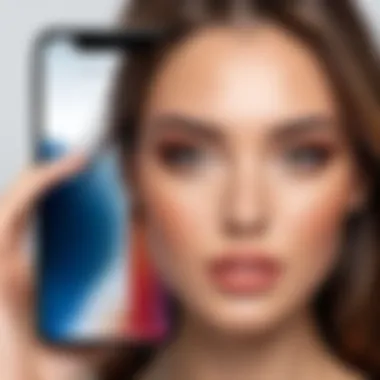

Editing Options for Image Blur
Applying Filters
Applying filters is an effective way to blur images while also changing the overall aesthetic. Users can choose from various preset filters within the Photos App, which can add an artistic touch to their photos. Filters can range from softening the image to creating a dreamy effect, effectively contributing to the blurring process.
The key characteristic of applying filters is that it adds versatility to image editing. This makes it a beneficial aspect of the Photos App because it combines blurring with color correction and contrast adjustments. Filters often introduce a quick and straightforward way to enhance images without extensive knowledge. However, the downside may be that some filters are not customizable, limiting the result's precision.
Using Depth Control
Using Depth Control allows users to adjust the strength of the blur applied to an image, particularly in portraits. This feature utilizes data from the portrait mode to create depth maps. This means users can selectively blur backgrounds while keeping the subject sharply in focus.
Depth Control’s key characteristic is its focus on specifics. It is a beneficial component for those wanting to emphasize subjects in portraits while still achieving a professional look. This feature stands out for its ability to offer a degree of control not typically found in standard blurring options. However, it may be somewhat limited if the original image isn’t taken in portrait mode, as it relies heavily on depth information.
Third-Party Applications for Blurring Images
Third-party applications offer a distinct advantage for users who want to blur images on their iPhones. While the built-in features in the Photos app can achieve basic blurring effects, these third-party apps often provide greater flexibility and a wider array of options. They enable both casual users and professionals to add creative touches to their photos. Additionally, many of these applications utilize advanced algorithms to ensure high-quality results without a significant loss of image detail. Users can choose an app based on its unique features, interface, and overall user experience.
Overview of Popular Image Editing Apps
Choosing the right app can significantly affect your image editing experience. Three popular choices stand out in the realm of image blurring: Adobe Photoshop Express, Snapseed, and Blur Photo Editor.
Adobe Photoshop Express
Adobe Photoshop Express is widely recognized as a versatile image editor. It combines user-friendly features with powerful editing tools. One major characteristic of Adobe Photoshop Express is its ability to integrate seamlessly with other Adobe products. This makes it a beneficial choice for users already within the Adobe ecosystem.
One unique feature of this app is the Auto-Fix function, which automatically adjusts colors and brightness for a cleaner look. While Adobe Photoshop Express offers many benefits, its extensive features might overwhelm some new users who seek a more straightforward editing interface.
Snapseed
Snapseed has gained popularity for its sophisticated editing capabilities. This app is free and does not include any ads, making it appealing for all types of users. One core strength of Snapseed is its Selective Blur tool, which allows users to blur specific areas of an image with precision. This level of control enables users to create artistic effects or draw attention to certain subjects.
The downside is that some may find the layout of Snapseed less intuitive at first. However, with a bit of practice, users often find it is a powerful tool for image enhancement.
Blur Photo Editor
Blur Photo Editor is designed explicitly with blurring features in mind. It is straightforward and easy to use, which makes it a practical choice for quick edits. A highlight of this app is its Background Blur option, which allows users to emphasize the subject of the photo by softening the background.
However, this app may lack some advanced features that professional users require, limiting its appeal for those who seek comprehensive editing tools alongside blurring capabilities.
How to Use Third-Party Apps for Blurring
Understanding how to efficiently use these apps enhances the entire editing experience. Clear instructions are essential for achieving the intended results.
Step-by-Step Instructions for Each App
Step-by-step guidelines can simplify the learning curve for each application. Many apps come with tutorials or help sections to assist users. For instance, Adobe Photoshop Express offers guided tools to navigate its features.
Snapseed also includes a user-friendly interface, allowing users to tap and apply different editing options easily. Moreover, Blur Photo Editor's simplicity means users can quickly learn how to blur images effectively in a matter of minutes.


Comparative Analysis of Features
A comparative analysis of features is crucial. Each app provides unique advantages. Adobe Photoshop Express excels in overall editing capabilities. Snapseed stands out for creative control, and Blur Photo Editor is great for speed and simplicity. By weighing these points, users can make informed choices based on their specific blurring needs.
This analysis not only helps in selecting the right tool but also enhances the understanding of what each app can uniquely offer.
Advanced Techniques for Blurring on iPhone
Advanced techniques for blurring images on iPhone are crucial for those looking to elevate their photography skills. These methods offer a greater level of precision and creativity, enabling users to implement various effects that suit their artistic needs. Understanding these techniques enhances not only the aesthetic quality of images but also the overall focus and narrative of the photograph.
Utilizing Layering and Masking
Layering and masking serve as powerful tools for blurring images. This technique involves adding multiple layers to an image and selectively applying blur to specific areas. Using layering allows for more complex compositions. When users want to blur a background while keeping the subject sharp, masking becomes critical. It gives control over which parts of the image remain clear and which ones become blurred.
The main advantage is that it facilitates precise adjustments without altering the original image permanently. Users can experiment with multiple effects until they find the perfect balance. However, mastering this technique does require some practice and familiarity with image editing tools available on iPhone.
Creating Custom Blur Effects
Creating custom blur effects can greatly enhance an image’s visual appeal. This section explores two popular methods: Gaussian blur and radial/motion blur.
Using Gaussian Blur Techniques
Gaussian blur is a widely used method due to its flexibility and ability to create soft edges. This technique distributes blurriness evenly in a circular pattern, which helps in softening harsh lines in the photo. It offers a subtle but effective way to achieve professional-looking images.
The key characteristic of Gaussian blur is its smooth transition from focused to blurred areas. This method is particularly beneficial for portraits, where a softened background enhances the subject without overwhelming it. However, one drawback is that excessive use of Gaussian blur may cause images to lose essential details. Users must practice moderation to maintain the essence of their images.
Implementing Radial and Motion Blur
Radial and motion blur techniques focus on creating a sense of movement or flow in an image. Radial blur draws attention to a central subject, making it appear as if it is in motion. This can add drama and excitement to still photos.
The key characteristic distinguishing these blurring methods is the effect they have on the viewer's perception. They enhance visual storytelling by infusing images with energy. However, careful application is necessary; overdoing radial or motion blur may confuse the viewer or distort the intended focus of the image.
In summary, utilizing advanced techniques for blurring images on iPhone allows users to create visually stunning photographs. Mastering layering, masking, and custom blur effects translates into higher quality images that capture the viewer's attention effectively.
Adjusting Blurriness for Optimal Results
Understanding how to adjust blurriness is critical when working with images on your iPhone. Blurring can dramatically change the tone and focus of a photograph. With the right adjustments, it can eliminate distractions in the background or highlight specific subjects. It allows for greater control over the visual narrative of an image. Achieving optimal blurriness can enhance the overall aesthetic appeal while preserving the essential elements of your photo.
Understanding Different Levels of Blur
There are several levels of blur to comprehend when editing images. Each level serves a different purpose. From a light blur that softens edges to a strong blur that entirely obscures detail, understanding these variations is vital. A light blur might be ideal for a dreamy effect, while a more intense blur can create a focus effect in product photography. This differentiation ensures users can tailor their images specifically for their intended use.
Fine-tuning the Blur Effect
Fine-tuning the blur effect is where the real artistry comes into play. It transforms the image from basic to exceptional.
Utilizing Slider Controls
Utilizing slider controls is an essential feature in most editing apps. This tool lets users adjust the degree of blur precisely. The interactive aspect of sliders offers immediate visual feedback, making it easier to see how changes impact the image. It is popular because it allows for real-time editing, making adjustments intuitive. The main advantage of sliders is their flexibility; users can make minute changes until they find the perfect effect. However, over-reliance can lead to excessive modifications, potentially detracting from the original capture.
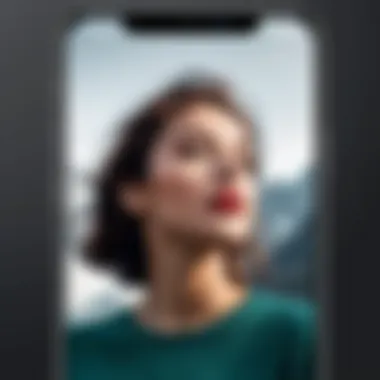
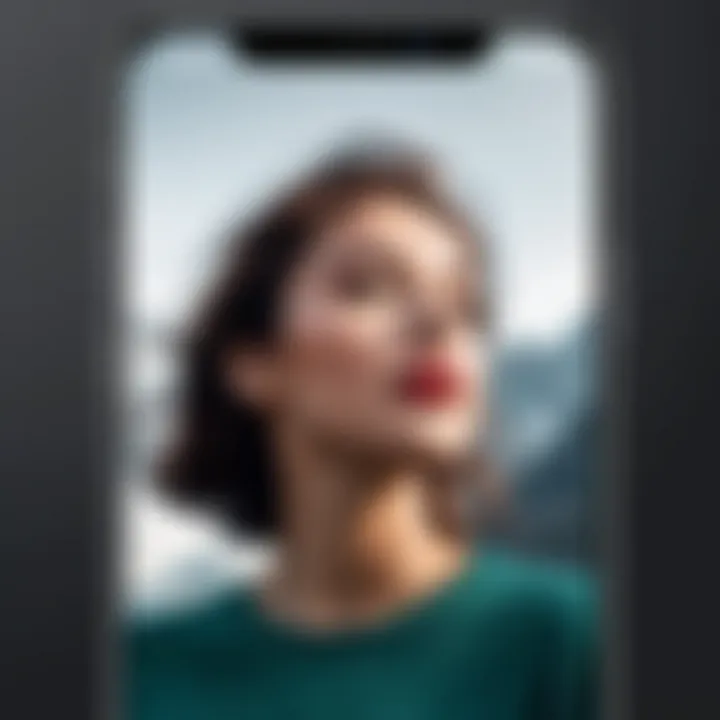
Revisiting Original Image for Comparison
Revisiting the original image for comparison is crucial during the editing process. This practice helps maintain the integrity of the photograph. Often, blurred versions can stray too far from the original vision. By comparing the altered image with the original, users can ensure they don't lose sight of what made the photo compelling in the first place. The key characteristic of this approach is its ability to ground the creative choices in reality. It not only fosters better decision-making but also allows for adjustments based on genuine visual balance. If this step is overlooked, there is a risk of creating a final product that lacks cohesion or clarity in its intended message.
Best Practices for Image Blurring
Image blurring serves multiple purposes, whether for artistic expression, focusing attention, or enhancing privacy. Knowing some best practices can significantly elevate the quality of blurred images on your iPhone. This section will provide essential strategies to navigate through blurring processes efficiently and effectively.
Choosing the Right Context for Blurring
Understanding when and where to apply blur is crucial. Blurring is not simply a function; it carries implication. Assess the context of your image before proceeding. Consider the following factors:
- Subject Focus: Blur enhances clarity by minimizing distractions. Use it when your main subject is overwhelmed by background details.
- Type of Image: Artistic images may benefit from softer edges. More formal photography requires precision with blur.
- Audience Expectation: In professional settings, adjustments need to align with expected standards. Casual images often allow for creative licenses.
Always align the blurring technique with the intended message or effect of the image. Context guides the decision-making process and ensures the image serves its purpose effectively.
Ensuring Technical Quality Post-Blurring
When working with blurred images, it is critical to ensure high technical quality. Issues like pixelation and loss of detail can detract from the intended impact of the blur. Focus on two primary aspects: maintaining resolution and exporting with optimal settings.
Maintaining Resolution
Maintaining resolution ensures clarity even after applying blur. High-resolution images provide leeway for edits. A critical characteristic of maintaining resolution is preserving detail in critical areas of the image. Keeping elements sharp in a blurred environment aids in emphasizing contrast effectively.
Benefits of focusing on resolution include:
- Preventing Pixelation: Sharp images prevent blocky distortions in blurred sections.
- Enhanced Print Quality: Maintaining resolution allows better prints.
- Flexibility in Edits: Higher quality images are easier to manipulate without loss of integrity.
Resolution is a foundational aspect in the art of image manipulation. The unique feature of maintaining resolution is its influence on the overall aesthetic of the final image.
Exporting with Optimal Settings
Exporting images with the right settings plays a vital role in how the final image appears. Optimal settings ensure that quality is preserved across various platforms. Important characteristics of optimal export settings include the right format and compression levels.
Key highlights include:
- File Format: Choosing formats such as PNG or TIFF is better for preserving quality than JPEG.
- Compression Handling: Different compression levels yield varying results on final image quality. Select compression carefully based on the image's intended use.
Each setting impacts the image’s final appearance. The unique feature of exporting with optimal settings is its direct influence on visible quality. Awareness of these aspects supports better decision-making and improves image presentation.
Finale
The conclusion serves as an essential summarization of this comprehensive guide focused on blurring images on an iPhone. Throughout this article, we explored the myriad of methods available, ranging from built-in features in the Photos app to advanced techniques involving third-party applications. Understanding how to manipulate images through blurring can dramatically enhance visual storytelling and presentation, making this skill invaluable for various contexts.
Summary of Key Points
In summary, the key components of this guide include:
- Understanding Image Blurring: We delved into the basic concepts of blurring and its practical applications. This knowledge lays the groundwork for effective image enhancements.
- Built-in Features: The integration of blurring capabilities within Apple's Photos app allows users to easily apply blur effects without needing additional software.
- Third-Party Applications: Tools like Adobe Photoshop Express, Snapseed, and Blur Photo Editor provide sophisticated options for users seeking advanced blurring techniques. Exploring these applications can yield greater control over image outcomes.
- Advanced Techniques: Layering, masking, and custom effects offer further creative possibilities, allowing users to achieve tailored blur results that fit their vision.
- Practical Considerations: Ensuring high technical quality post-blurring is crucial. Factors such as resolution and optimal exporting settings must be considered to maintain image integrity.
Encouragement to Experiment with Blurring Techniques
As you move forward, do not hesitate to experiment with the various blurring techniques discussed. Each method bears its unique advantages and applications, suitable for different creative needs. Experimenting can lead to new discoveries and improved skills.
"With practice, you might realize that blurring is not merely a function but a form of art that can redefine how you capture and present moments."



