Explore the Best Paint Programs for Chromebook Users
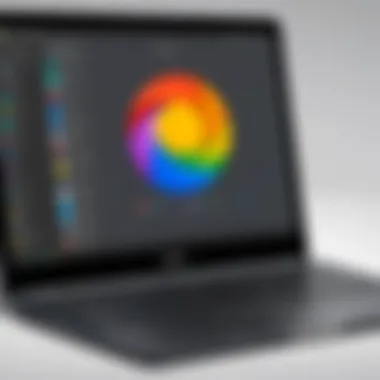

Intro
The digital age has ushered in numerous platforms for creative expression and productivity, particularly with the rise of Chromebooks. With their lightweight design and accessibility, these devices have become popular among a broad user base, spanning from students to professionals. However, one challenge remains: finding effective paint programs that can fully utilize the capabilities of a Chromebook. This article provides an overview of available paint programs specifically designed for Chromebooks, highlighting both web-based and Android applications.
Understanding the features and usability of these programs is vital for both tech-savvy individuals and casual consumers. Not all users have the same needs, and the ideal software may vary based on the user's intended purpose. This guide aims to unravel the strengths and weaknesses of each option so that readers can make informed choices about their creative tools.
Product Overview
In this section, we will explore notable paint programs that cater to Chromebook users. Each program serves a unique purpose, and they vary in capabilities, features, and user-friendliness. Below, we will discuss their descriptions, key features, and specifications to provide readers with a clear understanding of what each program offers.
Descriptions of Programs
- Krita: While primarily known for its desktop version, Krita is accessible on Chromebooks via a Linux installation. This product is renowned for its powerful painting and drawing capabilities, especially for professional artists.
- Google Drawings: A simple yet effective web-based tool that integrates well with Google Drive, making it easy for users to create quick graphics or collaborate with others.
- ArtFlow: Originally developed for Android, ArtFlow utilizes Chromebook's capabilities to provide users with a rich painting experience, especially for sketching and rapid concept art.
- Paint Tool SAI: Another popular drawing app that many users try to access via Android emulators. Though not officially available on Chromebook, its mention underscores its popularity and demand.
Key Features and Specifications
- Krita:
- Google Drawings:
- ArtFlow:
- Paint Tool SAI:
- Professional-grade tools
- Supports multiple layers and advanced brushes
- Pressure sensitivity for styluses
- Simple interface
- Collaboration features
- Integration with Google products
- User-friendly touch interface
- Variety of brushes
- Ability to export to various formats
- Lightweight design
- Intuitive interface
- Widely used in the digital art community
In-Depth Review
In this section, we will evaluate the performance and usability of these programs, allowing potential users to see how these tools function in real-world applications.
Performance Analysis
Each of these paint programs performs differently based on various factors such as hardware capabilities of the Chromebook and internet speed (for web-based applications).
For example, Krita’s extensive feature set might lead to longer loading times on lower-end Chromebooks, whereas Google Drawings performs seamlessly due to its lightweight nature. ArtFlow offers a smooth sketching experience that is often fluid, even on older models.
Usability Evaluation
Usability can make or break the overall experience of using a paint program. Programs like Google Drawings excel in terms of ease of use. Its interface is straightforward and does not require extensive tutorials, making it suitable for beginners.
On the other hand, Krita might entail a steeper learning curve. However, for users seeking advanced functionality, the investment of time is worthwhile. ArtFlow lands somewhere in the middle, being accessible yet feature-rich, accommodating both novices and experienced artists.
"The more features an application has, the longer it typically takes to become proficient."
This insight reflects the trade-off between functionality and ease of use as users consider their options.
By examining these various paint programs, Chromebook users can better understand their capabilities and determine which software aligns best with their creative aspirations.
Foreword to Paint Programs on Chromebook
In recent years, painting programs have gained considerable traction due to their ability to merge artistic expression with digital convenience. Paint programs on Chromebook represent a vital tool for creatives, educators, and tech enthusiasts. Understanding the various applications available can enhance one's productivity and creative output.
Paint applications cater to a diverse user base, from professional illustrators to casual users. They come equipped with a variety of tools designed to meet specific needs. This article serves as a guide that dives into the offerings of paint programs available on Chromebook, emphasizing pertinent aspects such as features, usability, and compatibility. This exploration will help users navigate through their options effectively, allowing for informed decision-making.
The relevance of paint programs cannot be overstated. As the world becomes increasingly digital, the ability to create, share, and elaborate on artistic visions is more accessible than ever. Users need to understand which programs can best serve their purposes, be it for artistic endeavors or educational needs.
Understanding the Demand for Paint Applications
The demand for paint applications has surged in recent times, propelled largely by the growing intersection of technology and art. Artists are no longer confined to traditional mediums; instead, they embrace digital tools that offer flexibility and a range of capabilities. Schools and universities also leverage these programs to teach design principles effectively.
Digital painting allows for instant feedback and revision, which is especially useful in educational settings. Immediate adjustments can lead to improved learning outcomes when students explore creative possibilities. This demand reflects a broader trend of integrating technology into artistic practices. Users can access painting applications anywhere, making them indispensable tools for sketching ideas or executing finished pieces.
Chromebook's Unique Operating Environment
Chromebooks operate on a different framework than traditional laptops or desktops. They primarily run on the Chrome OS, which facilitates a unique set of functionalities and limitations. This environment encourages cloud-based operations, streamlining access to applications through the browser.
The simplicity of Chrome OS can be an advantage or a challenge for users. Those familiar with more complex operating systems may need some time to adapt. However, the advantage lies in the lightweight applications, which work seamlessly with various online tools. Users considering paint applications must be aware of this operating environment and choose programs that fully exploit its capabilities.
Cloud integration means that many paint programs rely on the internet. Users must ensure a stable connection to access their favored tools and features. Nonetheless, the simplicity and accessibility presented by Chromebooks have nurtured an emerging ecosystem of creative applications that creatively engage users in art and design.


Types of Paint Programs Available for Chromebook
Understanding the available types of paint programs for Chromebook is essential for users to choose suitable tools based on their specific needs. The landscape of paint applications is diverse, showcasing various functionalities that can enhance creativity. The choice between web-based and Android apps can directly impact user experience, performance, and overall satisfaction. Therefore, exploring these options provides insight into which application can best suit a user’s workflow.
Web-Based Paint Applications
Web-based paint applications are inherently accessible and leverage cloud technology to provide a seamless user experience. These tools run directly in a browser, allowing users to create and edit art without the need for additional downloads. This can be particularly beneficial for Chromebook users, given the device's emphasis on web functionality. Popular web-based options include software like Google Drawings and Pixlr.
One significant advantage of web applications is their platform independence. Users are not tied to a specific operating system and can access their work from virtually any device with internet connectivity. Moreover, collaborative features often built into these applications enable real-time teamwork, a crucial advantage for group projects or educational environments.
However, web-based applications can sometimes be limited in terms of advanced features when compared to their desktop counterparts. Users desiring comprehensive tools may find that some functionality is absent or restricted. Yet, for many straightforward tasks, these applications provide more than enough capability.
Android Paint Apps Compatible with Chromebook
Android paint apps present a different avenue for Chromebook users. These applications may offer richer features, resembling more traditional desktop software. Popular choices like Autodesk SketchBook and ArtFlow are prime examples. These applications often provide robust tools, customizable brushes, and responsive interfaces.
One notable benefit of Android apps is their ability to function offline, which can be advantageous for users lacking a stable internet connection. Additionally, optimizing these programs for touch interfaces can enhance the creative process. For creators who prefer working directly from a stylus or touchscreen, these applications often deliver a more fluid experience.
Nonetheless, not all Android apps are designed to function optimally on Chromebook. The performance of some applications may differ when compared to their mobile counterparts. Users should consider the compatibility and reviews before committing to a particular software.
Key Features to Consider in Paint Programs
When evaluating paint programs for Chromebooks, several key features demand attention. These aspects can significantly impact both the user experience and the effectiveness of the software. Each feature contributes to how well an application meets the needs of artists, educators, and casual users alike. Understanding these features allows users to make informed decisions based on their specific requirements.
User Interface and Ease of Use
The user interface (UI) plays a crucial role in any paint program. A well-designed interface ensures an easy learning curve, enabling users to focus more on their creative process rather than struggling with technical aspects. For example, programs like Chrome Canvas offer a straightforward interface, minimizing distractions. Users can quickly navigate to tools without navigating a complicated menu.
Ease of use also relates to the organization of features. Paint programs should group tools logically. This allows users to seamlessly switch between brush styles, colors, and editing options, fostering a smoother experience. High-quality paint software often features tutorials or onboarding guides built into the application, which can greatly aid new users.
Variety of Tools and Customization Options
Different users have different needs when it comes to art creation. A versatile paint program must provide a variety of tools, including brushes, shapes, and textures. Programs like Autodesk SketchBook excel in this area, offering a wide range of brush types for various artistic styles. Additionally, customization options enhance user experience significantly.
Users should be able to tweak brush settings, select color palettes, and even configure keyboard shortcuts. This level of customization allows artists to tailor the program to their workflow. For example, more advanced users can create their own brushes in programs such as Krita, expanding their artistic possibilities further.
Performance and Compatibility
Performance can make or break a paint program, especially when working on large projects or detailed illustrations. Programs need to run smoothly on the Chromebook’s operating system without lagging or crashing. For instance, applications designed specifically for Chromebook, like Paint 3D, often optimize their performance based on the hardware constraints of these devices.
Furthermore, compatibility is vital. Users should consider whether the program works seamlessly with Chrome OS. Understanding the requirements of each application, such as suitable storage space and internet connectivity for web-based solutions, is also important. Some programs offer synchronization features that allow users to access their art from multiple devices, adding another layer of convenience.
"Choosing the right paint program is not just about features, but also about how well these features cater to your personal workflow and creativity."
As users delve into the myriad of paint programs available, these key features will guide them towards selecting the most suitable option for their needs. A structured approach to determining the right software will ultimately enhance their painting experience on Chromebook.
Top Paint Programs for Chromebook: A Detailed Analysis
Understanding the range of paint programs available on Chromebooks is essential for users looking to enhance their creative endeavors. Each program offers unique features, catering to different skill levels and artistic needs. This analysis aims to dissect prominent paint applications—highlighting their specific elements, benefits, and considerations to provide an informed perspective.
Chrome Canvas: Basic and Effective
Chrome Canvas serves as a simple yet powerful tool for quick drawings and sketches. It operates directly in the browser and requires no downloads, making it accessible for users who favor minimalism. With features like basic tools, layers, and color selection, it targets casual users without overwhelming them with complexity.
Key Features:
- Accessibility: No need for installation.
- Simplicity: User-friendly interface caters to beginners.
- Quick Sharing: Users can save their drawings directly to Google Drive.
Its streamlined approach encourages spontaneous creativity. Hence, those who need a casual doodling platform may find it adequate.
Autodesk SketchBook: Professional Features
Autodesk SketchBook elevates digital painting to a professional level. Designed for artists seeking extensive functionalities, it provides a rich toolbox of brushes, advanced layering options, and perspective guides. This program combines versatility with a sophisticated interface that's still relatively intuitive.
Advantages Include:
- Wide Range of Brushes: Custom brushes and textures increase artistic expression.
- Professional Quality: Suitable for detailed illustrations and concept art.
- Cross-Platform Sync: Seamlessly transition between devices.
These features make Autodesk SketchBook a staple among serious digital artists. Consequently, it garners strong recommendations for users aiming to create intricate works.

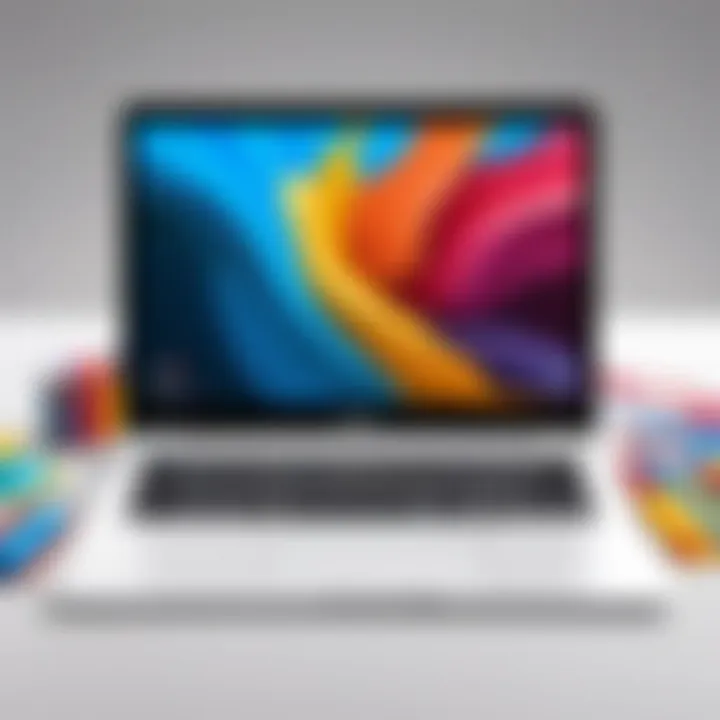
Krita: Open Source and Comprehensive
Krita stands out as an open-source alternative that caters to illustrators and concept artists. It not only provides an array of professional features but also fosters a community-driven culture, allowing users to contribute to its development.
Notable Points:
- Extensive Customization: Users can create their own brushes and shortcuts.
- Free of Charge: Being open-source, it eliminates financial barriers for aspiring artists.
- Advanced Features: Animation support and a strong focus on concept art boost its attractiveness.
Those interested in artistic expression without the heft of subscription fees find Krita attractive. Its depth offers a robust experience for dedicated users.
Paint 3D: Interactive and Intuitive
Microsoft's Paint 3D introduces a fresh approach to traditional painting programs. It not only allows 2D images but also encourages users to explore 3D modeling, adding another layer of creativity. The user interface remains inviting, suitable for varying skill levels.
Core Features:
- 3D Shapes: Users can incorporate three-dimensional aspects in their drawings.
- Integration: Compatible with Windows and Xbox ecosystems enhances user experience.
- Collaboration Tools: Enhanced sharing options facilitate teamwork in projects.
The innovative mix of 2D and 3D functionality makes Paint 3D appealing for users looking to broaden their creative toolkit.
ArtFlow: A Mobile Painting Experience
ArtFlow brings a mobile-centric perspective to Chromebook users. With its clean design and finger-friendly controls, it allows artists to create elegant works on touch screens. The program taps into the psychology of mobile usage, catering to users who predominantly rely on tablets or Chromebooks.
Highlights Include:
- Pressure Sensitivity: An immersive drawing experience for stylus users.
- Fast and Intuitive: Quick access to tools accelerates the creative workflow.
- Diverse Export Options: Provides flexibility in sharing work across different platforms.
ArtFlow attracts artists who appreciate on-the-go creativity without compromising quality.
Overall, choosing the right paint program on Chromebook hinges on understanding individual artistic requirements. Each application brings unique capabilities, ensuring users find a fitting tool to express their creativity.
Web-Based vs. Android-Based Paint Programs
The distinction between web-based and Android-based paint programs is pivotal in understanding the landscape of digital painting on Chromebooks. This section delves into the unique benefits and considerations of each type. It encapsulates how user needs dictate the choice between these two categories of applications. With an increasing emphasis on creative work and graphical tasks, knowing the merits and limitations of both platforms can significantly enhance the user experience.
Pros and Cons of Web Applications
Web applications are known for several key strengths. They generally offer accessibility across various devices, thanks to their browser-based nature. This characteristic allows artists to begin a project on one device and continue seamlessly on another. Furthermore, updates are automatic, which means users always have the latest features without needing manual installations.
However, web apps have downsides. One major issue is performance. They may not harness the full power of Chromebook hardware, leading to slower processing times during complex tasks. Internet connectivity is also a crucial factor; if a connection is weak or absent, functionality can be severely hindered. These weaknesses are particularly noticeable in drawing applications requiring real-time feedback and rendering.
Pros of Web Applications:
- Accessibility from any device with internet.
- Automatic updates without manual installation.
- Often include simple, intuitive interfaces.
Cons of Web Applications:
- Performance can lag compared to native apps.
- Relies heavily on internet connection.
- Might lack some advanced features and tools of dedicated applications.
Advantages of Android Applications
Android applications present a different set of strengths compared to their web-based counterparts. First, these apps offer enhanced performance since they can take full advantage of the Chromebook's hardware capabilities. This results in smoother interactions during graphic-intensive tasks. The ability to operate offline is another significant benefit. Users can continue their creative work even without an internet connection, which is highly valuable in various scenarios, like traveling or in places with unstable connectivity.
Moreover, many Android apps come with a richer toolset and customization capabilities. This can include sophisticated brush settings, layers, and other functionalities often absent in simpler web apps. Consequently, artists looking for powerful tools may favor Android applications.
Advantages of Android Applications:
- Enhanced performance leveraging hardware capabilities.
- Offline functionality allows uninterrupted work.
- Richer toolsets with advanced features and settings.
Use Cases for Paint Programs on Chromebook
Understanding the various use cases for paint programs on Chromebook is essential. Different categories of users may have unique needs and expectations from their painting applications. This section explores how art, education, and graphic design utilize these tools, emphasizing the respective benefits and requirements.
Art and Illustration
Art and illustration is one of the primary areas where paint programs shine on Chromebook. Artists, whether professionals or hobbyists, seek intuitive tools that allow creativity to flow freely. The use of a stylus or touchscreen enhances the experience, enabling precise strokes and layering techniques.
Programs like Autodesk SketchBook provide extensive features such as brushes, pen pressure sensitivity, and customizable canvases. This flexibility is crucial for artists who rely on achieving an authentic representation of their work.


- Benefits:
- Considerations:
- Facilitates creative expression.
- Offers various artistic tools to enhance artwork.
- Performance may vary across different Chromebook models.
- Limited storage for large projects can be a concern.
Education and Learning
In educational settings, paint programs on Chromebook play a vital role. These applications help students learn concepts visually, making complex subjects more approachable. Educators can use painting tools to illustrate lessons, while students can engage in creative projects that reinforce learning.
Various apps cater to different age groups and skill levels, from basic drawing to more sophisticated design tasks. Tools that focus on user-friendliness are particularly beneficial for younger students. Integrating art into subject matter, such as science or history, can improve retention and comprehension.
- Benefits:
- Considerations:
- Encourages interactive learning and participation.
- Utilizes creative skills to aid understanding.
- Select apps that are age-appropriate.
- Internet connectivity might affect access to some web-based applications.
Graphic Design Projects
Graphic design is another significant use case for paint programs on Chromebooks. Whether for marketing materials, social media graphics, or personal projects, the demand for design tools is high. Programs like Canva or Krita provide resources allowing users to create eye-catching designs without the steep learning curve often associated with graphic design software.
These tools often include features like templates and drag-and-drop functionality, making them accessible even to beginners. They also enable collaborative features, allowing multiple users to work on a project simultaneously, which is essential in professional environments.
- Benefits:
- Considerations:
- Simplifies design processes for users.
- Enables collaboration on projects.
- Some may find advanced features lacking compared to desktop counterparts.
- Potential need for additional software for comprehensive design work.
In essence, paint programs on Chromebook cater to a range of needs across art, education, and graphic design. Understanding these use cases helps users select the right tools to enhance their creativity and productivity.
Comparative Analysis of Popular Programs
In this section, we will explore the comparative analysis of popular paint programs for Chromebook. Understanding the differences and advantages of each application is crucial for users making informed choices about their creative tools. The dynamic nature of painting applications means that features, usability, and performance can vary significantly among programs. A thorough analysis allows potential users to identify which software aligns most closely with their specific requirements and preferences.
A comparative analysis not only highlights the strengths and weaknesses of each program but it also helps in discerning user needs. Factors such as the variety of tools available, user interface, and overall performance play pivotal roles in determining a program’s suitability. This examination includes not only feature comparisons but also how these programs have been received by the community, offering insights that extend beyond specifications alone. Users can benefit from examining various aspects closely, allowing them to choose a program that fits their artistic workflow effectively.
Feature Comparison Matrix
To differentiate between the paint programs available for Chromebook, a feature comparison matrix proves beneficial. This matrix lays out the primary functionalities and tools that users can expect from various programs. Here are some key aspects that can be incorporated into this matrix:
- Tools Available: Different programs offer varying tools such as brushes, layers, and shapes. For example, Autodesk SketchBook provides a wide array of brushes and customizable options, while Chrome Canvas focuses on simplicity with fewer tools.
- User Interface: The layout impacts how users interact with the software. Programs like Krita have adjustable docking systems offering flexibility in workspace setup.
- Performance: Speed and responsiveness are vital. Applications can perform differently on a Chromebook due to the hardware’s limitations. Notably, Paint 3D is optimized for performance, whereas web-based tools may vary based on internet connectivity.
- Supported Formats: Different programs support varying file types for export and import. Compatibility with popular formats like PNG or JPEG is essential for user flexibility.
- Collaboration Features: Some applications allow real-time collaboration, which is advantageous in educational or team settings.
A simplified illustration of such a matrix could look like:
| Program | Brush Variety | User Interface | Performance | Supported Formats | Collaboration | | Chrome Canvas | Basic | Simple | Good | PNG, JPEG | No | | Autodesk SketchBook | Advanced | Customizable | Excellent | PNG, JPEG, PSD | Yes | | Krita | Extensive | Complex | Very Good | PNG, JPEG, BMP | Yes | | Paint 3D | Moderate | Intuitive | Good | PNG, JPEG | No | | ArtFlow | Limited | Mobile Friendly | Good | PNG, JPEG | No |
User Reviews and Feedback
Analyzing user reviews and feedback gives an additional layer to the comparative analysis. Feedback often reflects real-world experiences that highlight both the benefits and drawbacks of each program. Users consistently offer insights about the ease of use, effectiveness of tools, and issues faced during usage.
For instance, users of Autodesk SketchBook frequently praise its professional-grade tools and intuitive interface, making it a top choice among serious artists. Users often mention that the learning curve may be steep initially due to the array of features but they appreciate the depth once they become familiar. On the other hand, adoption of Chrome Canvas is often endorsed for its simplicity and accessibility but noted for its limited toolset, making it less favorable for advanced projects.
User reviews can be found on platforms like Reddit, where many discussions revolve around user experiences and suggestions. Such community feedback is valuable as it presents a broader perspective beyond marketing claims. By examining user ratings across platforms like Facebook, potential users can gauge which application truly resonates with the target audience and meets creative needs.
Ultimately, the comparative analysis of popular programs serves as an essential resource for Chromebook users. This evaluation not only manages expectations but also empowers users to make informed decisions based on features, usability, and community feedback.
Culmination and Recommendations
In assessing paint programs for Chromebook, it is vital to understand users' needs and how these tools can enrich their creative pursuits. Choosing the right paint program can vastly improve productivity, facilitate enhanced creativity, and provide tailored experiences for artists, students, and designers alike. This section distills the essential aspects discussed throughout the article and offers recommendations for potential users.
Best Overall Paint Program for Chromebook Users
After careful evaluation of various applications, Autodesk SketchBook emerges as the top choice for most Chromebook users. This program balances professional features with an approachable interface, which suits both novice and experienced artists. Its extensive toolset, including brushes, pens, and color wheels, provides a diversified experience, allowing users to bring their ideas to life effectively.
Users particularly appreciate its seamless integration with stylus input, which enhances drawing accuracy. Furthermore, its cloud capabilities allow for easy access across devices, making it a practical option for those who work on multiple platforms. Given its robust functionality and user-centric design, Autodesk SketchBook represents a potent combination for users seeking a comprehensive painting application.
Future Trends in Painting Applications
As technology advances, the landscape for painting applications continues to evolve. Future trends are likely to be shaped by several key factors:
- Enhanced Collaboration Features: With remote work becoming more prevalent, applications may focus on collaborative tools. This allows multiple users to work on the same project in real-time, fostering creativity and teamwork.
- Artificial Intelligence Integration: AI can provide smart suggestions and automate certain processes, helping users achieve complex results with minimal effort. This trend may revolutionize how individuals approach digital art, making advanced techniques more accessible.
- Augmented Reality (AR) Tools: AR could enable users to visualize their creations in real-world environments. For instance, artists might see their work projected onto a surface before finalizing it in their digital canvas.
- Cross-Platform Compatibility: As devices become more interconnected, paint programs will likely expand compatibility. This ensures that users have flexibility, whether they are on Chromebooks, tablets, or other devices.
These trends indicate a forward movement toward more intuitive, user-friendly applications that simplify the creative process while unlocking new dimensions of artistic expression. Understanding these potential developments can help users choose programs that will remain relevant in their creative journey.



